Reading content through an online way is more common than taking the physical book. As a result, some people may want to create a flipbook from a PDF document for sharing online. When you have already created a flipbook in PDF format, converting it into a real flipbook just needs the help of a PDF to HTML5 flipbook creator. In this article, you will learn about a professional tool, EaseFlip, to convert PDF to HTML5 on computers.
What is a Flipbook?
Flipbook is an online HTML5 publication that can make people feel a real page-turning experience (with page-turning sound, page shadow, and more elements contained). Instead of the conventional PDF documents, flipbook brings a more convenient reading and sharing patterns because you only need to keep its URL.
How to Convert PDF to HTML5 Flipbook?
Converting your PDF into beautiful digital publications and creating an offline reading experience of physical books or magazines, can attract readers' attention more than static PDF file content. So how to make a flipbook from PDF? Or is there any professional PDF to flipbook converter bringing help? To reply to these questions, EaseFlip will be introduced to you.
EaseFlip is a new desktop software invented under the EasePDF brand. Supporting both Windows and Mac systems, this PDF to flipbook converter brings easy operations to help create flipbooks from original PDF documents very simple. It also provides a design mode, with multiple editing functions inside the software, allowing people to edit the flipbook for making better effects.
Step 1. Download EaseFlip for your Windows or Mac from its website. When you open the software, press the "Import" button and click "Browse..." for adding the PDF file to the software.
You can choose to add custom pages instead of adding the whole PDF file. Besides, bookmarks, links, and support searching elements can also be selected to adding to EaseFlip.

Step 2. After adding the PDF document, before the conversion, you can edit it using the toolkit provided by EaseFlip. Just click the "Edit Pages" and you will be turned to the editing section.
An advantage of EaseFlip's editing function is that instead of some basic editing functions such as link and text adding, it also supports adding media content such as the music, video, chart, or button to the flipbook.
You can preview the editing effect instantly. When you feel satisfied, press the save icon to apply the changes.
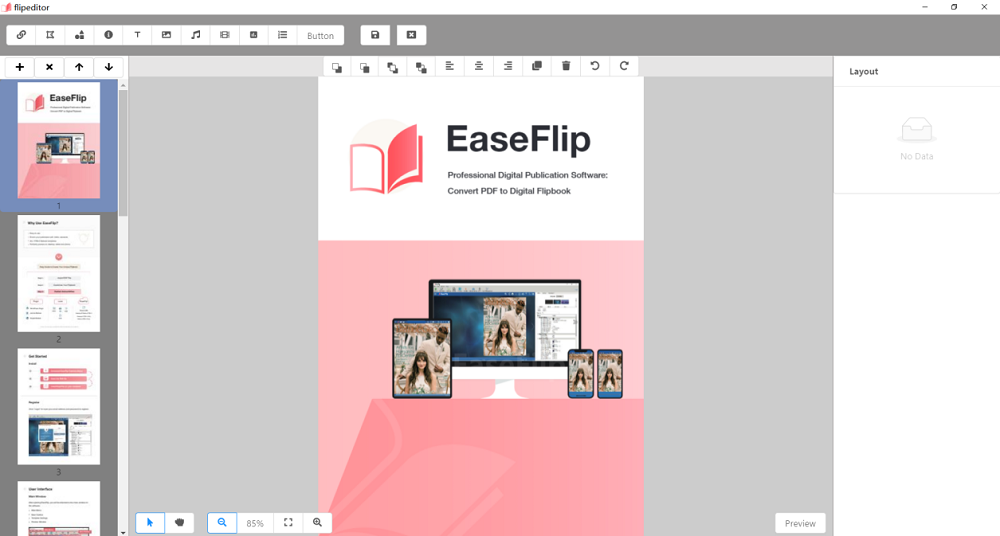
Step 3. After editing the flipbook, you can also use the functions on the right side to create a better layout for the flipbook. For example, the settings, scenes, and bookmarks can be set here easily. You can also get more info from How to Make A Flipbook Unique.
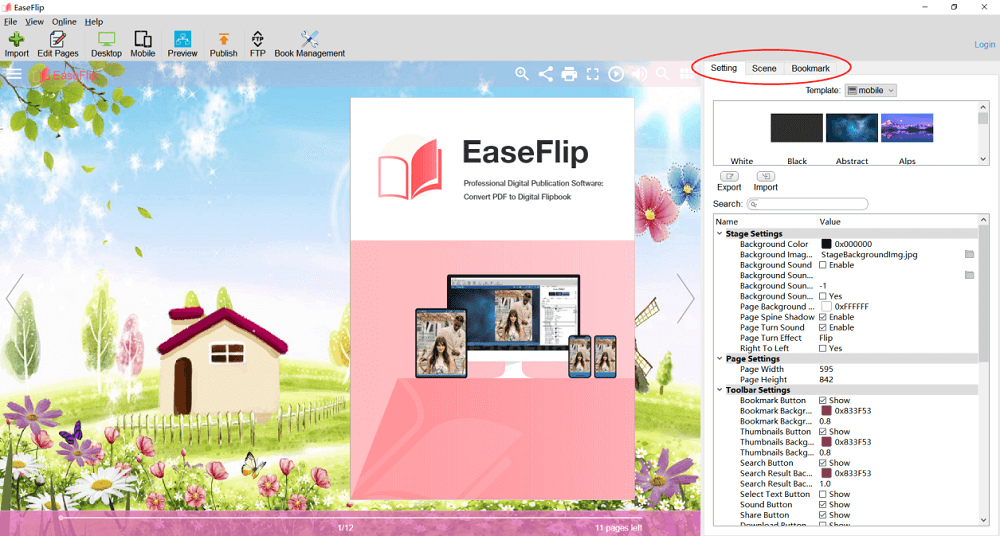
Step 4. Finally, when all editing and setting processes finish, you should click "Publish" and choose to output the flipbook in the format you need. The HTML5 flipbook provides both desktop and mobile versions, you can select to output your flipbook to any of them according to your need.

Why EaseFlip
What are the benefits of EaseFlip? Why choose EaseFlip as the PDF to flipbook converter? These main benefits brought by EaseFlip can be the best answers:
* Protects data security. EaseFlip will offer safe settings to let users encrypt the content by setting a password. Only people who know the password can unlock the pages for reading.
* Offers simple editing tools. Instead of simply converting the format from PDF to HTML5 flipbook, there are also some editing tools provided inside EaseFlip for people to edit the content freely.
* Supports uploading to WordPress, Joomla, and Drupal. The flipbook with animation effects created by EaseFlip can be inserted into sites using WordPress, Joomla, and Drupal, which will make the animated sites look more interesting.
* Saves flipbook to the cloud. After creating a flipbook, you can choose to upload it to the cloud because EaseFlip has developed a cloud hosting service. The files will be safe here even the cloud host disk gets damaged.
Further Learning - About PDF
Do you have problems while converting a PDF document to a flipbook? We will bring you a more comprehensive understanding of PDF format and you may overcome some difficulties you meet when you try to convert it to an HTML5 flipbook.
1. Can I Upload More than 1 PDF to Make a Flipbook?
When you are going to convert a PDF document to a flipbook, you can only add one PDF document for starting the conversion. If you want to make a flipbook contained with content from more than one PDF file, you can try to combine PDF at first before starting to make a flipbook from the PDF file.
2. Why I Can't Upload a Secured PDF?
When a PDF file is protected by a password, you can't upload it for editing or converting casually because the software has to ensure the safety of the file for protecting the content. As a result, if you want to convert a secured PDF to HTML5 flipbook, you need to unlock the PDF at first.
3. About PDF Size and Page Limit
EaseFlip doesn't have limitations in the size and page limits of the PDF document. But it limits the storage space for saving the converted flipbooks. And by using different plans of EaseFlip, the requirement towards the storage space will be different:
l Free: 5GB
l Standard ($14.95/mo): 100GB
l Professional ($24.95/mo): Unlimited
Creating your flipbook is no longer a difficult thing because EaseFlip has brought a simple path to you. You can make a flipbook easily from a created PDF file, and edit it with the useful tools provided inside the software. From all aspects, EaseFlip just makes online reading to be more convenient.
Was this article helpful? Thank you for your feedback!
YES Or NO



























