Nowadays, more and more businesses are streamlining their processes and using smart devices to replace old paper systems. There is no doubt that digital signatures have made a shift from a paper-based environment to a paperless environment easily. This technology upgrade has made it possible for businesses to sign various file formats. Meanwhile, it can save money, paper and time.
So many businesses and individuals all want a tool that can help them sign a PDF digitally on the computer. But how can we sign a PDF file? No need to waste any time searching on Google about how to sign a PDF file. You just need to read this article and then you will know how to sign a PDF file quickly and easily through those online and offline tools. I hope this article can help you a lot.
Contents
Option One - How to Sign A PDF Online 1. EasePDF 2. Smallpdf 3. Sejda
Option Two - How to Sign A PDF Offline 1. Adobe Acrobat Pro DC 2. Wondershare PDFelement
Option One - Sign A PDF Online
1. EasePDF (Recommended)
EasePDF is your best choice to sign a PDF online for free. They try their best to make the tools easier and more convenient for users to use. Now they have more than 20 tools, including Word to PDF, Excel to PDF, eSign PDF, Split PDF, for more than 10 years.
You don't need to download any software, just use this online platform to sign your PDF file electronically and digitally. The eSign PDF tool of this platform can easily add a digital signature to PDF online with just a few clicks. Next, I will tell you how to use this tool.
Step 1. Go to EasePDF, you can see the "eSign PDF" tab by clicking the drop-down icon of the "All PDF Tools" tab. Click the "eSign PDF" button then you can use the eSign PDF tool.

Step 2. You have some ways to add your PDF files by uploading it from your local computer, Google Drive, Dropbox, OneDrive or by copying and pasting the URL link. You just need to select one of them.

Step 3. Use the tools in the menu to sign your PDF step by step. You can add texts or add a signature as you like. If you want to add texts in your PDF file, just click the "Add texts" button and then you can edit and modify your texts directly. If you want to sign your PDF by adding a signature, just click the "Add signature" button, you can sign your name by using your mouse or touch device. You can also create a signature by uploading an image from your computer.
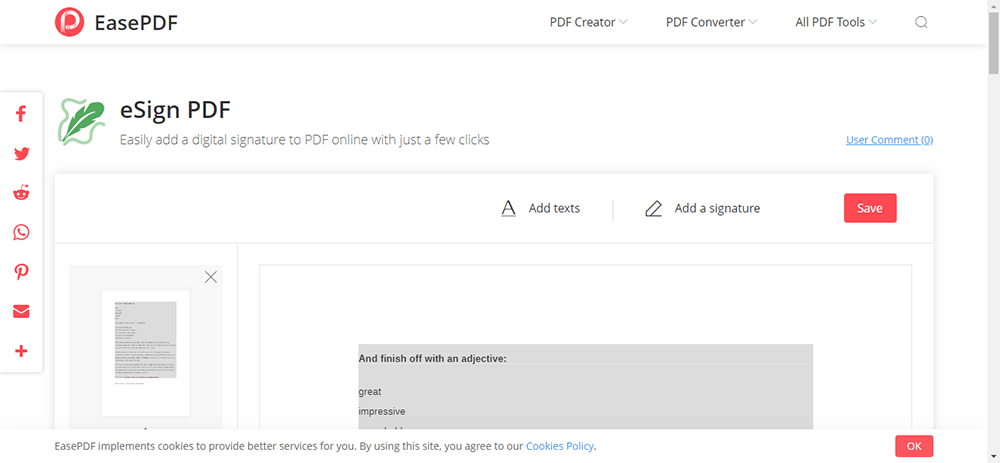
Step 4. Click the "Save" button on the lower right corner to start your work. Your new PDF files will be ready to download immediately. You can download it from your local device, save it to your Google Drive, Dropbox, OneDrive or send it to your friends via email. When you have completed the whole conversion, the server will delete your data and files in 24 hours automatically. So you don't need to worry about the security of the files.
2. Smallpdf
Smallpdf is a website for PDF solution. Smallpdf can be said to be a special online tool to solve the needs of PDF format. It can help users to compress PDF files and save disk space.
However, it has a limited number of times. If you want unlimited conversion, you need to register as a smallpdf member. The fee is USD 12 per month.
Step 1. Double-click any browser that installed in your computer and visit Smallpdf website. Click the "eSign PDF" button to start your work. You can find it on the bottom line.

Step 2. Upload your PDF files to the eSign PDF tool. There are two ways to sign your PDF files. You can request others to sign the PDF by sending email or sign the PDF files by yourself. Then you can sign your name by using your trackpad, mouse or touch device. Uploading images is also allowed on this page.
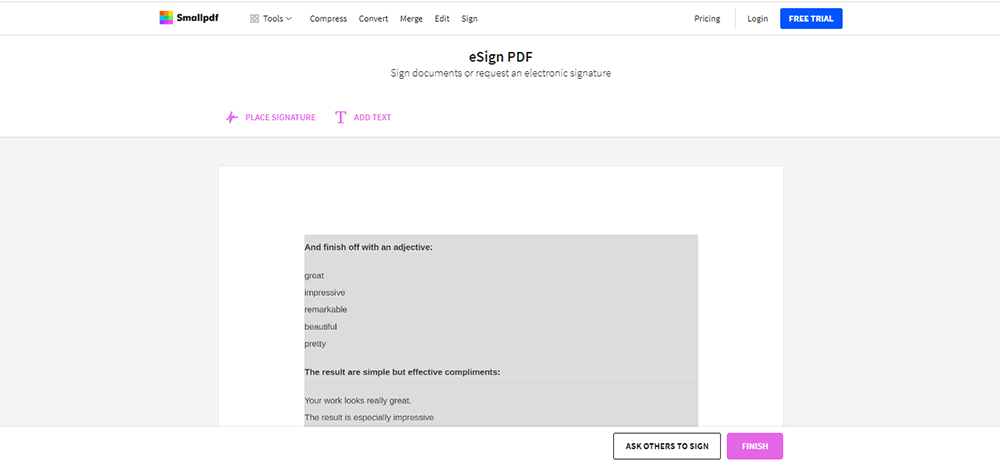
Step 3. Click the "FINISH" button and wait for a few seconds. You can download the files to your computer or save it to your cloud accounts.
3. Sejda
Sejda is an easy, pleasant and productive PDF editor. It supports converting PDF files into Word, Excel, image and other formats. It also can edit and clip the PDF files. It's easy to handle even if you are not good at dealing with PDF files.
As they said to make PDF easy and pleasant, all the tools provided in Sejda are all easy-to-use and productive, including Sign PDF.
Step 1. First of all, go to Sejda > Fill & Sign, which can be seen on the top of the page. Then select it.
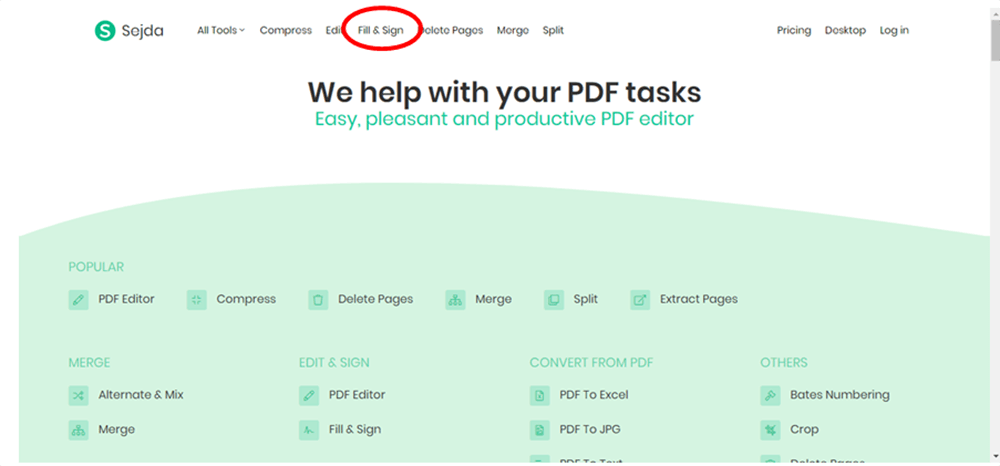
Step 2. Select your PDF documents. Click the "Upload PDF file" button to choose a file. You also can choose your file from your cloud accounts like Google Drive, Dropbox, OneDrive or URL by clicking the drop-down icon. You can post a link on your website to get visitors to fill out your PDF document and then you'll receive responses by email or you can sign by yourself.
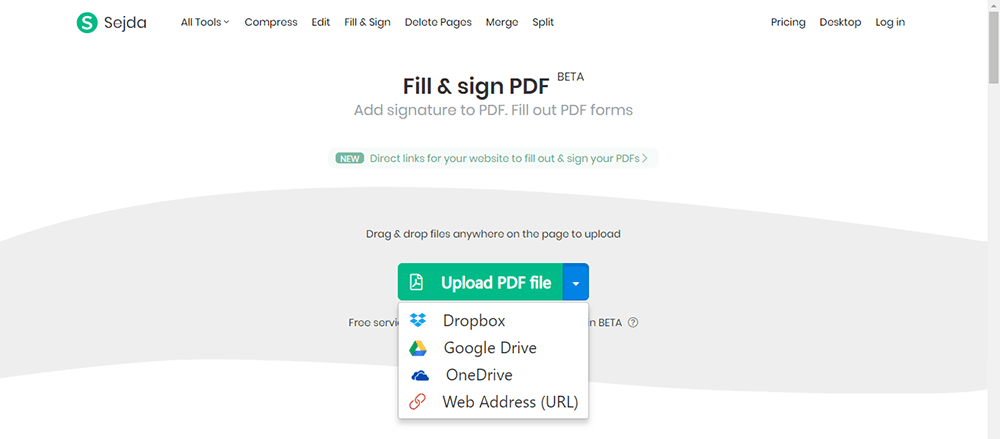
Step 3. Create a signature. Click the "Sign" tab and then click the "New Signature" button to create a new signature. There are 3 methods to create a signature. Firstly, type your name. Type your name and select the style you like best. You can choose from over 10 handwriting styles. Secondly, use your mouse, trackpad or pointer device to draw your signature on the screen. Thirdly, upload an image with your signature.
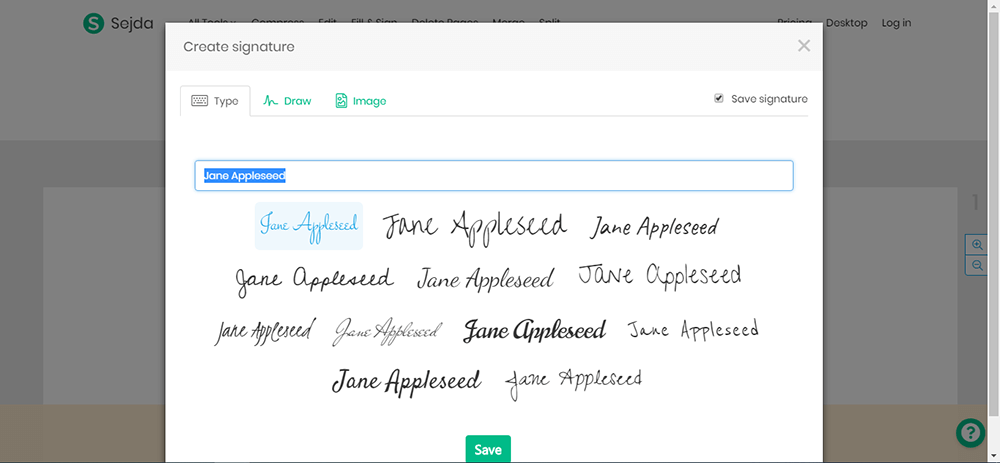
Step 4. When you finished your work, click the green "Apply Changes" button to start the work. After a few seconds, you can get the new PDF file immediately. Click on "Download" to download your PDF file (or to the cloud).
Option Two - Sign A PDF Offline
1. Adobe Acrobat Pro DC
Adobe Acrobat Pro DC is the best desktop tool for dealing with PDF files. Users can easily use all the tools inside without worrying about the output quality. With Adobe Acrobat, you can not only convert PDF, but also create, edit, compress, split, and even sign PDF documents.
But it's not completely free. Adobe Acrobat DC is a paid tool, with a 7-day free trial, users can decide whether to purchase the software (USD 14.99 a month for Pro DC or USD 12.99 a month for Standard DC) after applying for a trial.
Step 1. Firstly, you should download Adobe Acrobat Pro DC from its website and then open it. Upload the PDF document that you want to sign. Click the "Sign" icon in the toolbar or select the "Fill & Sign" tool from the right tools pane to start the work.
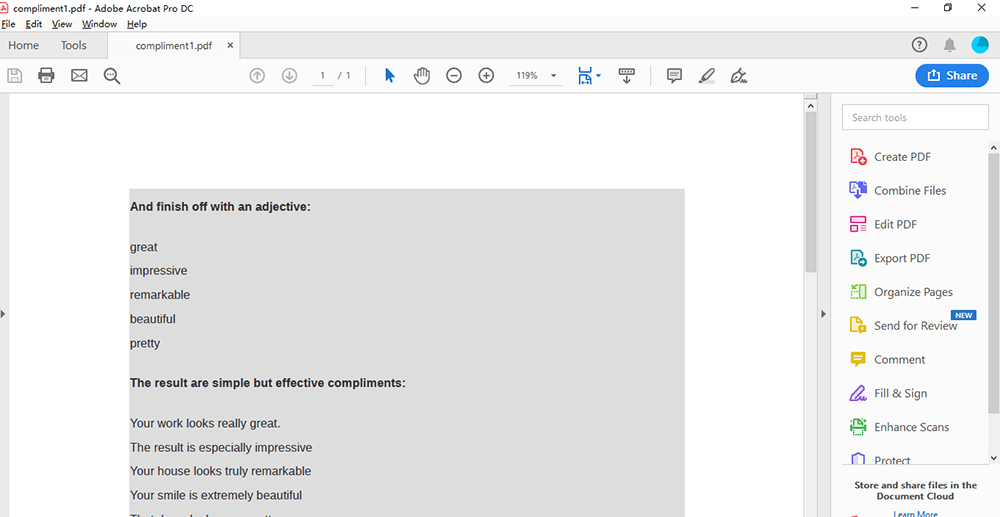
Step 2. You can add texts or some symbols like the correct mark by clicking the corresponding buttons in the toolbar. Click the "Sign" button to add a signature or add initials as you need. You can type or draw your signature by using your mouse, trackpad or pointer device.
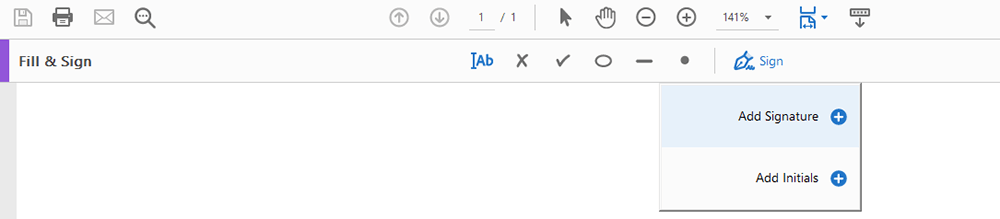
Step 3. Save the PDF file from File > Save as or Save. You also can share the document to your friends by sending email.
2. Wondershare PDFelement
Wondershare PDFelement is another desktop program. It can easily create, edit, convert and sign PDF documents on Windows and Mac. It can convert PDF files form and to other formats. The Sign PDF tool in this program is also easy to use.
If you want to download the PDF files, you should pay for it. Wondershare PDFelement has a standard version and a Pro version. The standard version costs USD 69 a year, the pro version costs USD 129 a year, but it always has a discount. Finally, the standard version costs USD 59 a year and the pro version costs only USD 79 a year.
Step 1. Go and visit Wondershare PDFelement, download and install it.
Step 2. Click the "Open File" button to upload your file or you can create a new PDF file.

Step 3. Select the "Protect" tab in the top toolbar and then click the "Sign Document" button to continue to sign the PDF file.
Step 4. Using your mouse, click and drag to draw the area where you would like the signature to appear. Once you finish dragging out the desired area, you can set the appearance of the signature. When you finished, click the "Sign" button to sign your document.

Step 5. Finally, click the "Save" button to download your PDF document. You can save the file to your cloud accounts like Google Drive, Dropbox or send email to your friend by clicking the "Share" tab that in the top toolbar.
Conclusion
Today, we have introduced 5 ways to sign your PDF file, including online and offline software. I hope the above software can satisfy the needs of you. If you have any questions about how to Sign PDF files convert PDF files, please feel free to contact us to find a solution and we will reply to you as soon as possible.
Was this article helpful? Thank you for your feedback!
YES Or NO

























