When people pay more attention to the website content, more and more website owners are considering enhancing the in-site content for attracting more views. Flipbook is an increasingly popular way that helps to optimize SEO and brings an awesome website-reading experience to users. Today, this blog will show you a comprehensive guide on how to embed publication to WordPress. If your website is also encoded using WordPress, this tutorial can absolutely boost your ideas.
What is WordPress
WordPress refers to a blogging platform developed based on PHP programming language. Using WordPress, users can create their own websites easily based on the servers that support PHP and MySQL. WordPress enables users to manage the website content in a more convenient and flexible way, which highly suits the demands on people's requirements in accessing more high-quality content online.
How to Embed My Flipbook to WordPress
WordPress boosts the efficiency in managing content, so when you create a flipbook and want to embed it on a WordPress website, you'd better know how to do it. Knowing this demand, this part will guide you to embed flipbook to WordPress of different versions. There are three major steps to embed flipbook to WordPress.
Step 1. Publish Flipbook in WordPress Plug-in.
Firstly, you need to publish a flipbook in the form of a WordPress plug-in.
1. Open flipbook or the PDF file in EaseFlip.
2. Hit the "Publish" icon on the top toolbar.
3. Select the "WordPress plug-in" option. You are able to select the web standards and adjust the output size based on the layout of the website.
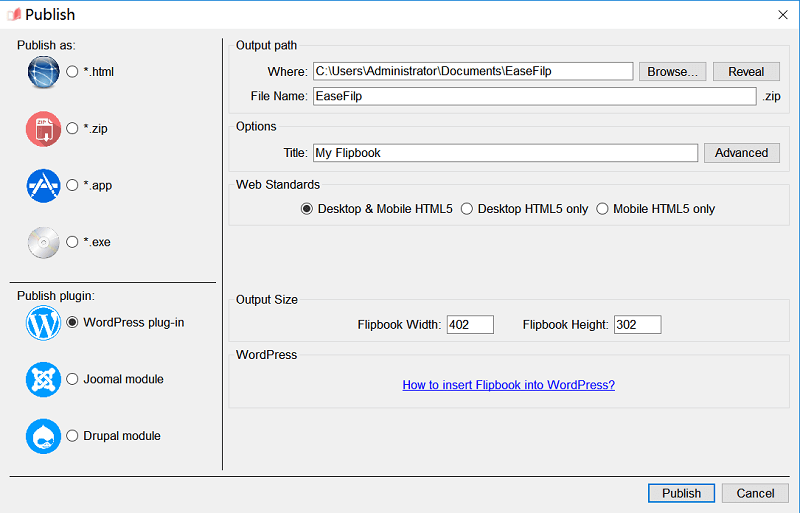
4. Tab the "Publish" icon and the zip file will be saved on your desktop.
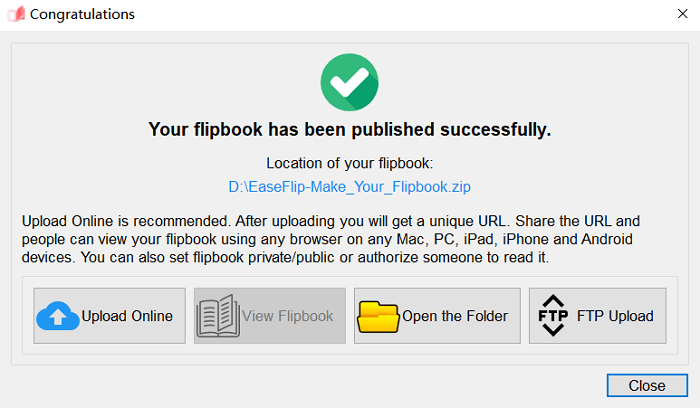
Step 2. Activate the Flipbook Plug-in
Now, when you get the zip file of your flipbook's WordPress plug-in, you are available to turn to your website for embedding the plug-in to WordPress. Let us get started!
1. Open WordPress and log in to your WordPress Administrator.
2. On the left navigation bar, go to "Plugins" > "Install plugin" (Only paid users can install the plugin on WordPress).
3. Then browse for installing your flipbook zip file to WordPress.
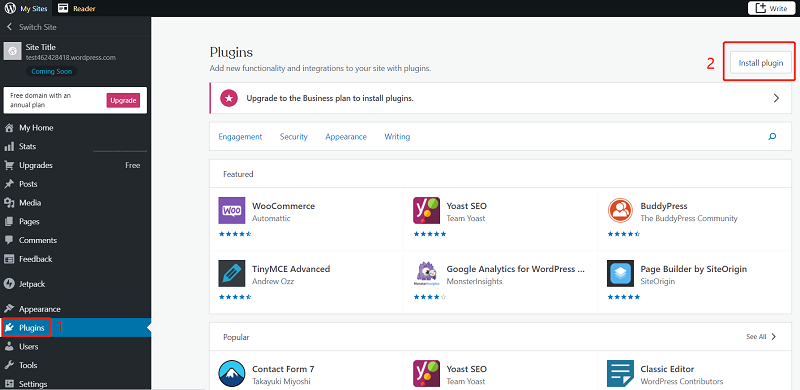
4. When the plug-in is installed, you should activate it as it's a newly added one.
5. After the activation, go to "EaseFlip" and you will see the plug-in list. Your flipbook plug-in has been added here.
Step 3. Embed Flipbook to WordPress Content or Post
Finally, you are able to embed the flipbook into your content or post for publication.
1. In "EaseFlip", find the flipbook you need to embed to WordPress.
2. Copy its code.
3. Now paste the shortcode to WordPress content.
4. After adding the code, submit "Publish" and the flipbook will be shown on the WordPress content.
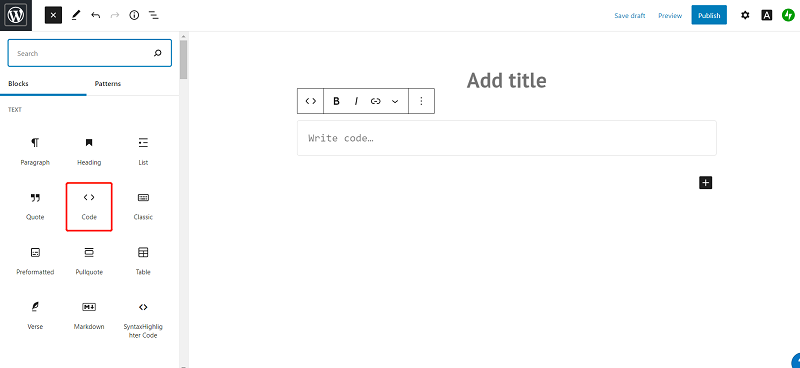
Embedding flipbook to WordPress content is not a difficult task. You need to output flipbook in WordPress plug-in at first, then by following the above steps, you are available to get it embedded to WordPress easily.
Was this article helpful? Thank you for your feedback!
YES Or NO

























