When users want to create a flipbook with existing files or documents, they should pay attention to the document format - cause creating a flipbook has to make sure that the original file is in PDF format. After that, you must get the content in PDF format and well organize it, for example, you may need to split or merge several PDF documents for making them into one flipbook, or you have to compress pdf for making the size of your flipbook smaller. When all these processes complete, you can use EaseFlip to create a flipbook from PDF for ending all the works. Hence, before starting to create a flipbook, you are available to try the following tools to convert files to PDF in advance.
EasePDF - Supports to Convert Both Documents and Images to PDF
EasePDF is a multifunctional online PDF converter, providing comprehensive conversion tools to help convert files in different formats to PDF with ease. Common document formats like Word, Excel, PPT, TXT, HTML, RTF, and image formats such as JPG, PNG, BMP, GIF are all supported by EasePDF. Thus, even you have files in different formats requiring converting to PDF documents, EasePDF can help a lot.
EasePDF has simplified the conversion process, so users only need to follow very simple steps to convert files to PDF format. After going to the corresponding format converter, such as the Word to PDF converter, simply upload the files and hit the "Convert" icon, then the file can be easily converted to a PDF document.
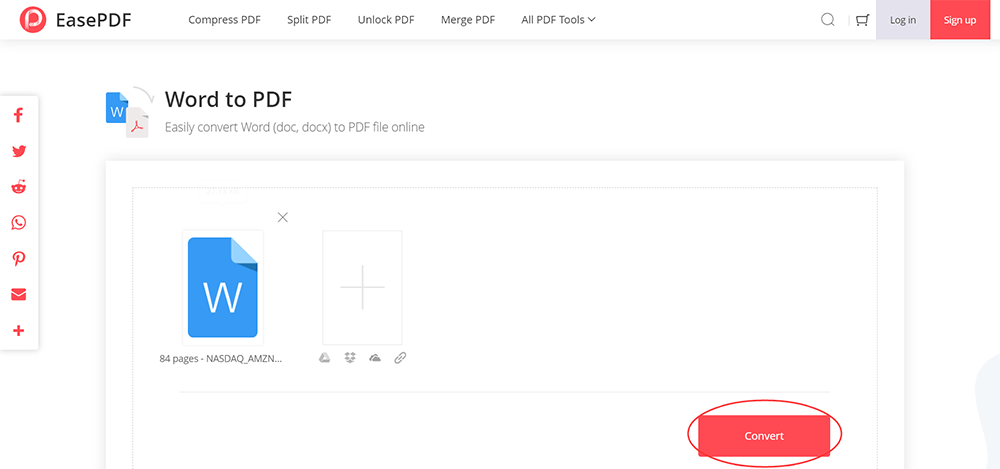
Microsoft Office - Embedded Function to Convert Documents to PDF
Microsoft products such as Word, Excel, Powerpoint, and others would offer the PDF conversion function inside the software. Hence, if you want to create a flipbook from these documents when you save them after editing, you are available to save them as extra PDF documents directly. Just open the document with the Microsoft Office software, then go to "File" > "Save As" and select to keep the content in PDF format on this PC.

Google Docs, Sheets, and Slides - Download Online Documents in PDF Format
Instead of using the Microsoft software offline on desktop, if you are accustomed to using online suites such as Google Docs, Sheets, and Slides for editing documents, you are available to download the content in PDF directly, because the platforms would offer such a path to you. Only click the "File" > "Download as" and select "PDF Document" as the format to save the downloaded document, and you can easily get it offline.
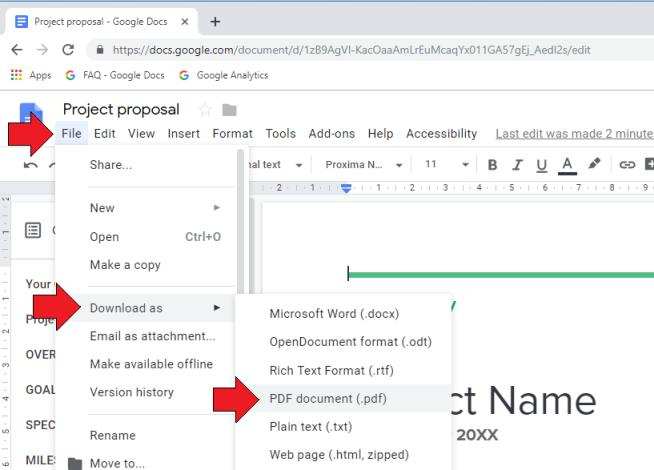
Convert Images to PDF - Use Built-in Apps on Windows and Mac
When you are required to convert images to PDF for creating a flipbook, both Windows and Mac offer a built-in app, which is available to convert images to PDF documents freely without installing extra software.
Photos (for Windows) - Photos is a default app available on Windows, which can be used to edit photos and images with some basic editing tools. By selecting to print them out, there will be an option provided for you to convert images to PDF documents.
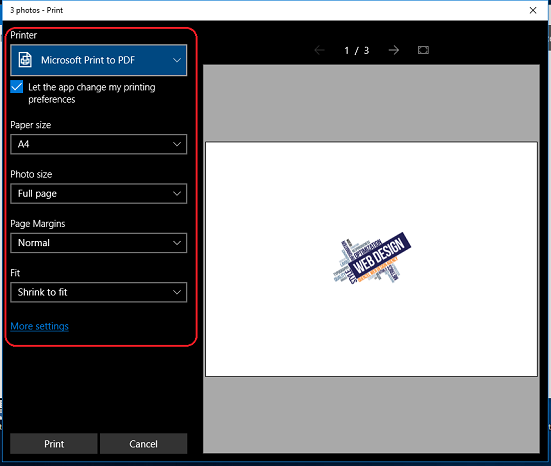
Preview (for Mac) - Likewise, Preview is an image and PDF viewing application launched on Mac computers. By opening the images in Preview, you can select to convert them in PDF document immediately through "File" > "Export as PDF..." path.

Print - Choose to Print the Content and Save As PDF
If your documents can be printed out, they can be saved in PDF format. Hence, when you are tired of finding a way to convert files to PDF, select to print the content and you will be offered the option to save them to PDF.
On Windows, simply right-click the document and select "Microsoft Print to PDF" as the printer to output the content.
On Mac, after opening the file, go to "File" > "Print" and select "Save a PDF..." for preserving it in PDF format.
Comparing these five methods to convert files to PDF, EasePDF contains more comprehensive options, including both common document and image formats. For Microsoft suite and Google Docs/Slides/Sheets, only document formats like Word, Excel, and PPT are supported. When it comes to Preview (Mac) and Photos (Windows), they are more suitable to convert images to PDF instead of documents. If these methods are not your choices, the final printing solution can be a backup for you.
Was this article helpful? Thank you for your feedback!
YES Or NO

























