Want to add your favorite pictures or more content to the encrypted PDF files? Is there any way to unlock encrypted PDF files? You need an Unlock PDF tool to help you.
Why we need a tool to unlock PDF files online? It is common to add texts and images to a PDF file. However, some PDF files are encrypted, it's very difficult to edit a PDF file without an unlock PDF tool. No need to waste time searching, we will recommend several excellent tools for you. Keep reading for more useful information. We hope this article can help you a lot.
Contents
1. EasePDF
EasePDF is a brand that was established in 2018, but it has been researching PDF for more than 10 years. In this online software, you can use all tools without any limitation for free. It offers more than 20 PDF tools including Unlock PDF for free.
It is an all-in-one online PDF converter for both pros and newbies. This software is fully compatible with any device. You don't have to download anything then you can enjoy their services at anytime and anywhere when you access the Internet. It's also easy to unlock the PDF files online. If you have the correct password, upload the file and enter the valid password, then you can get the unlocked PDF file.
Step 1. Open your web browser and navigate to EasePDF homepage, you can see the "Unlock PDF" tab by clicking the drop-down icon of the "All PDF Tools" tab. Click the "Unlock PDF" button then you can use the Unlock PDF tool.

Step 2. Select the PDF files that you want to unlock. Add your PDF files by clicking the "Add File(s)" button or drag the files into this page. You can also add the PDF files from your cloud accounts like Google Drive, Dropbox, and OneDrive, or any other URL link.

Step 3. Don't forget to read the warning on the page carefully after adding the PDF files that you want to unlock. After reading, you should tick the box to indicate that you have read the privacy policy and agree to proceed and then click the "Unlock PDF" button.

Step 4. Wait for a few seconds, your new PDF files will be ready to download. Click the "Download" button to save the files. When you have downloaded the files, you can read or edit it freely, you can have a try to edit the PDF files on the website. Download it to your computer or from the following cloud accounts are allowable. You can also send the files to your friends by sending email.
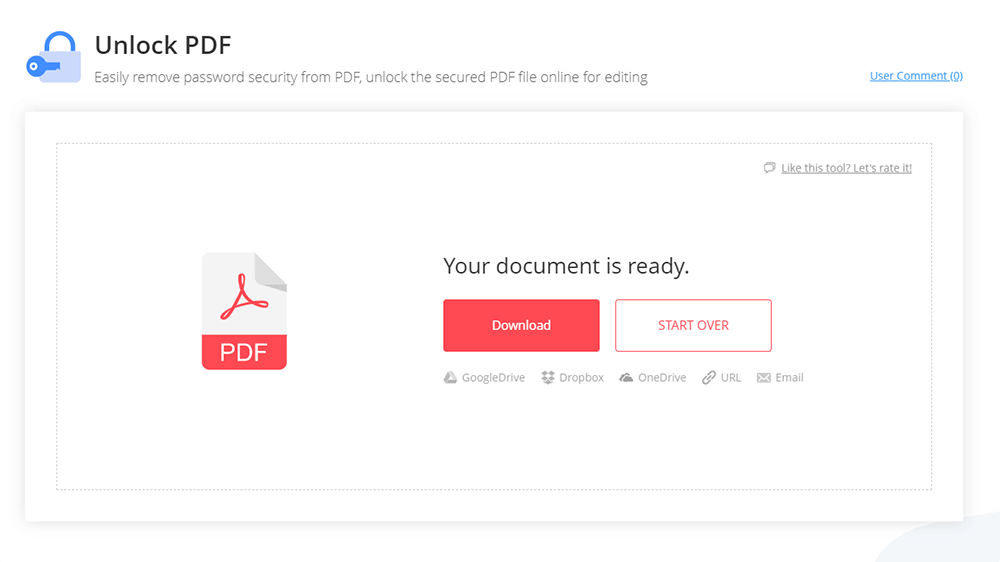
2. Smallpdf
Smallpdf is one of the most famous PDF editors. As they said to make PDF easy, all the tools provided in Smallpdf are all easy-to-use and practical, including Unlock PDF.
At the same time, Smallpdf can also carry out one key mutual conversion between PDF and PPT, JPG, Excel and Word. It also can easily merge, split, and unlock PDF. The tools inside are very complete. So it is a good choice for you to unlock your PDF files.
It is also an easy-to-use online PDF password remover. The Unlock PDF tool has many advantages. Firstly, it can instantly remove the PDF files password. Secondly, it can make sure the security of your files. Last but not least, you can use this tool to unlock your files from your cloud accounts. There is no need to download or install any software.
Step 1. Go and visit Smallpdf website. You may be scared by the many PDF tools it shows, but Unlock PDF is not hard to find because it is on the third of the last line, which logo has an opening lock on it. Then click the "Unlock PDF" button.
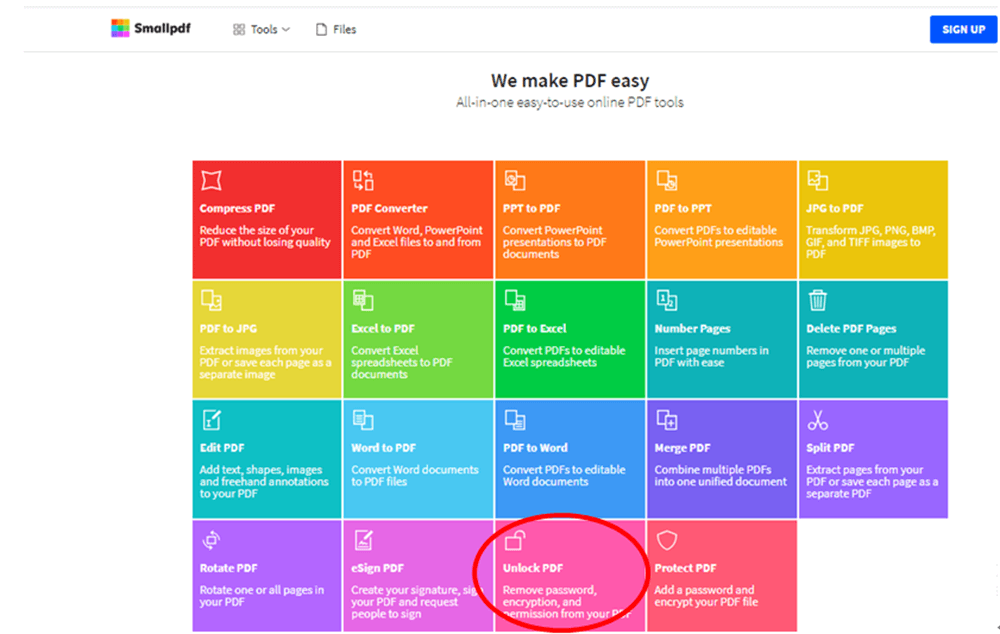
Step 2. Choose your file by clicking the "Choose file" button or drag the file that you need to be unlocked into this page. You can upload it from your local device or open it from your Google Drive and Dropbox accounts.
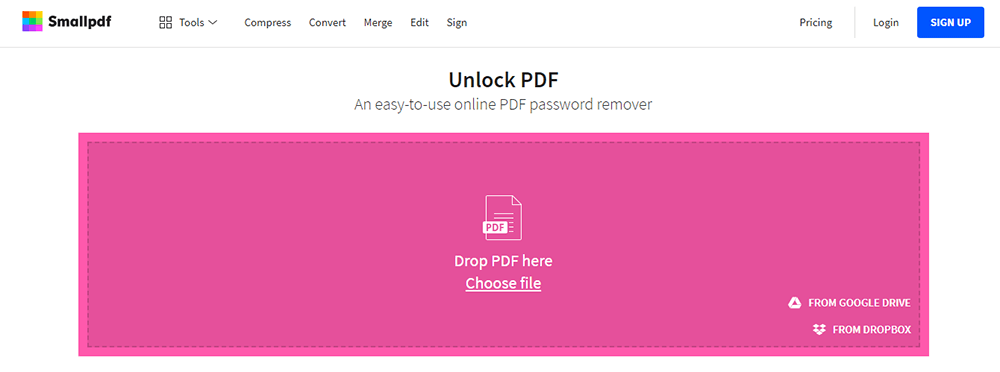
Step 3. It's the same as the EasePDF, don't forget to read the warning on the page carefully after adding the PDF files that you want to unlock. After reading, you need to tick the box to indicate that you have read the privacy policy and agree to continue. Then, click the "Unlock PDF!" button to continue the work.

Step 4. Modify your PDF further or click the "Download File" button to save the unlocked PDF. You can also email this document to anyone you want.
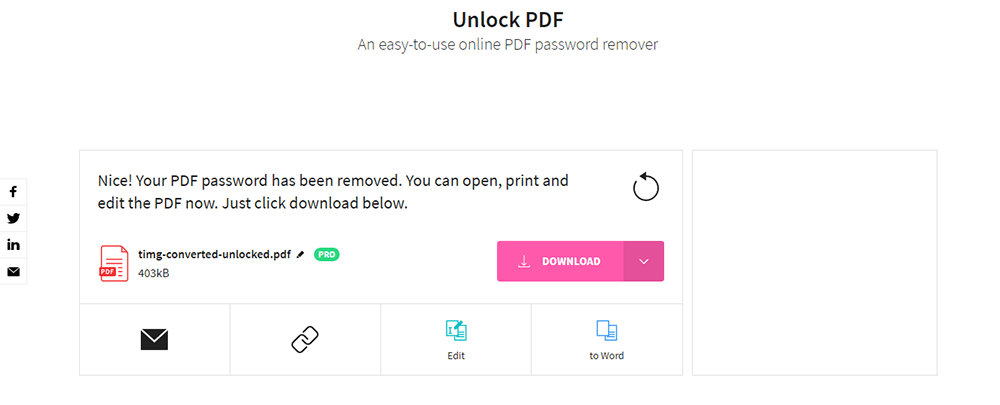
Pricing: There is a limit on the number of decrypted files. If the number reaches a certain limit, you need to register an account and pay for this tool to continue the work. It just provides a 14-day free trial. If you want to buy it, it will cost USD 12 a month.
3. PDF Candy
PDF Candy is an online platform that enables you to fill, erase, fax, export and search PDF files or other documents from anywhere, on any device. Except for the online platform, it has another desktop PDF editor which needs to be installed. All tools are very easy to use. You can upload files from Dropbox, Google Drive or simply by dragging them into the page. Each tool can be added to favorites for faster access from the index page of the online platform website.
Step 1. Go to PDF Candy and then click the "Unlock PDF" tab.
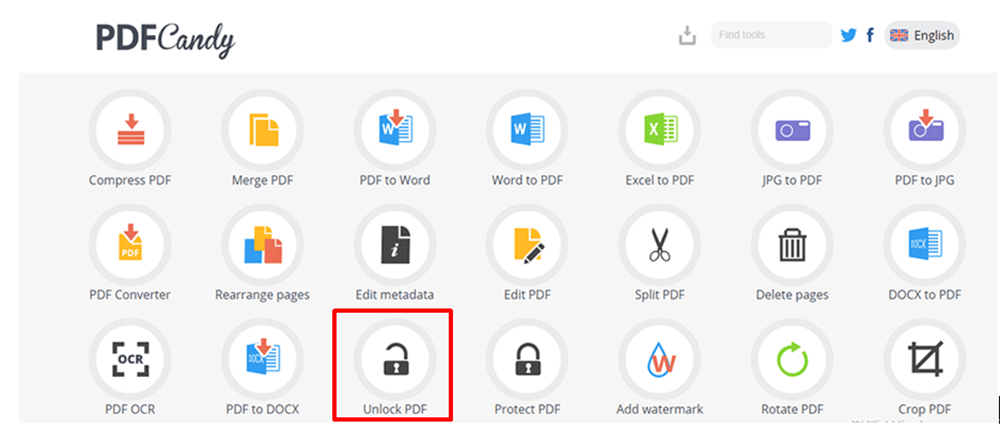
Step 2. Upload your PDF files. Click the "Add File(s)" button to upload your PDF files. There are two ways to access your documents. You can upload them from your local device, or open them from your Google Drive, Dropbox accounts or any other URL.
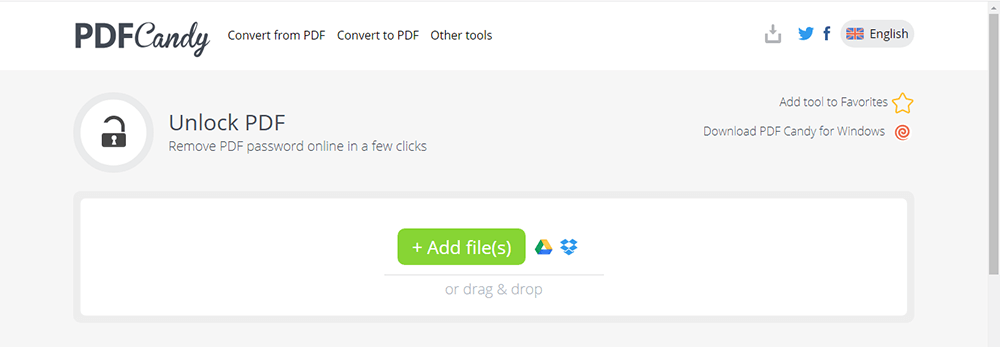
Step 3. As soon as the file is added, enter its correct password and press the "Unlock PDF" button. Password protection will be instantly unlocked. But this tool only can unlock encrypted PDF files.

Step 4. Just need to wait a few seconds, click the "Download file" button to download the new PDF file and get your ideal PDF file. You can also save your PDF file to your cloud accounts. More editing options will be allowed here, too.
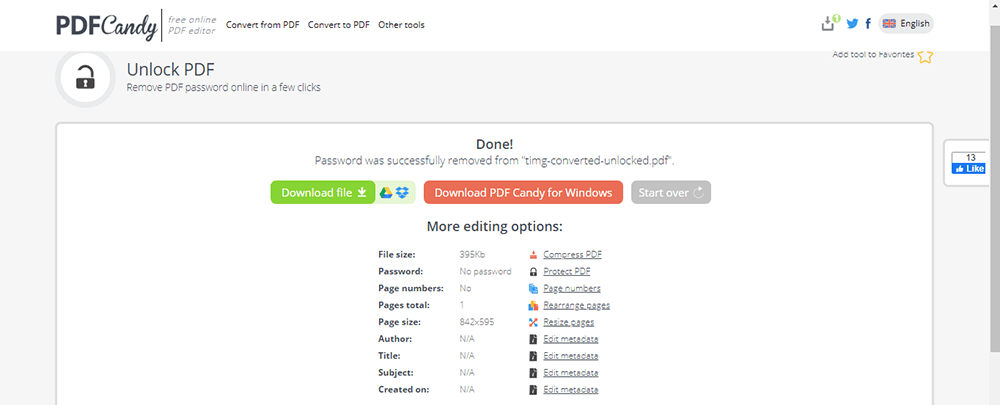
4. iLovePDF
iLovePDF is a PDF file processing tool, which can help users to compress, split, merge, transform, edit PDF files and it can also be converted to other formats. It supports PDF file browsing and encryption. It is a good PDF file tool. All the tools are 100% free and easy to use, but you will have some limitations on file size, etc.
The Unlock PDF tool can unlock PDF security, giving you the freedom to use your PDF files as you want. You can successfully unlock a PDF file without giving a correct password to iLovePDF.
Step 1. Go to iLovePDF, click the "Unlock PDF" button which has a lock on it.
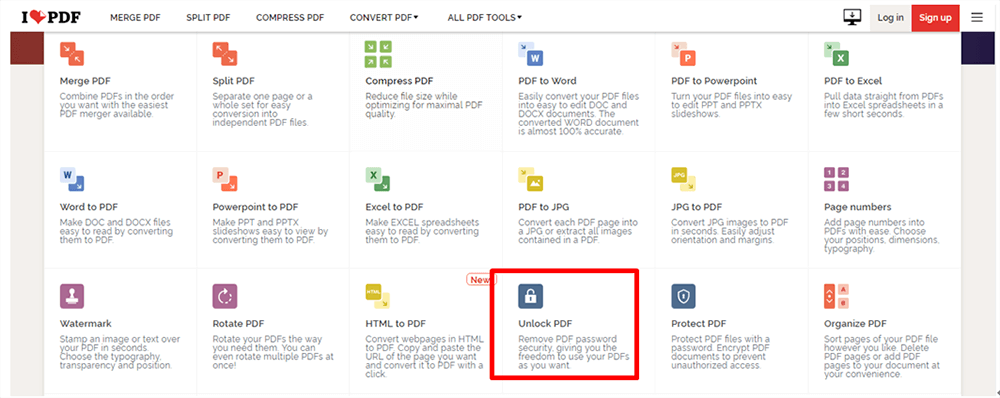
Step 2. Click the "Select PDF file" button to select your file. You can also select the file that you need to be unlocked from your Google Drive or Dropbox accounts.
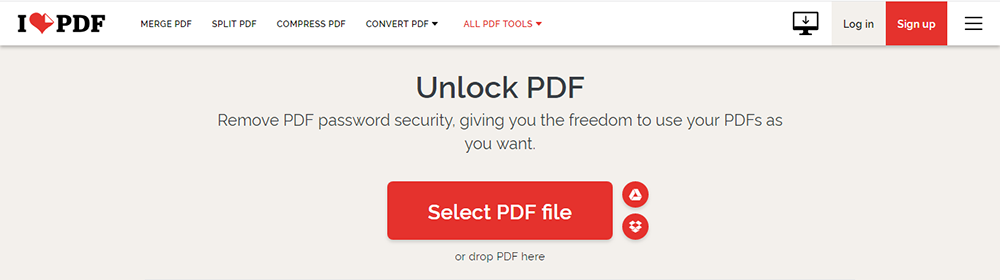
Step 3. Just press the "Unlock PDF" button to continue the work. If you want to add more files, you can click the plus sign in the upper left corner.
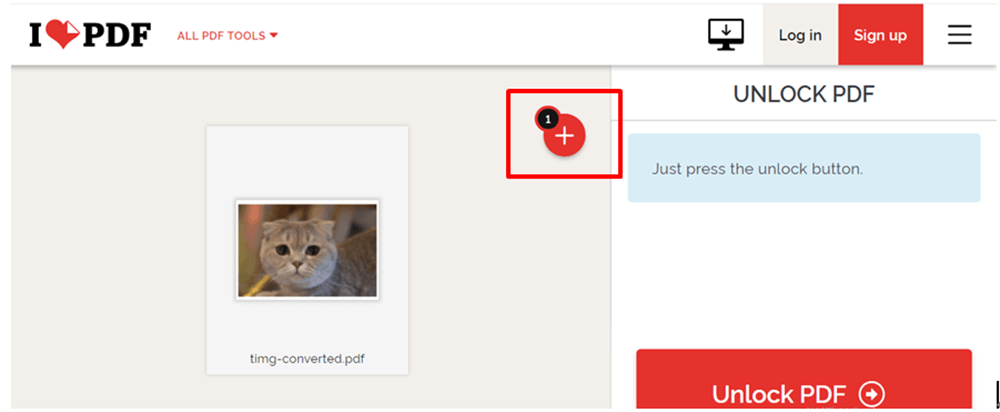
Step 4. Just need to wait a few seconds, the PDF files will be unlocked immediately. You can get your new PDF files by clicking the "Download unlocked PDFs" button or save the files to the following cloud accounts. When you have downloaded the files, you can continue to edit the PDF files.
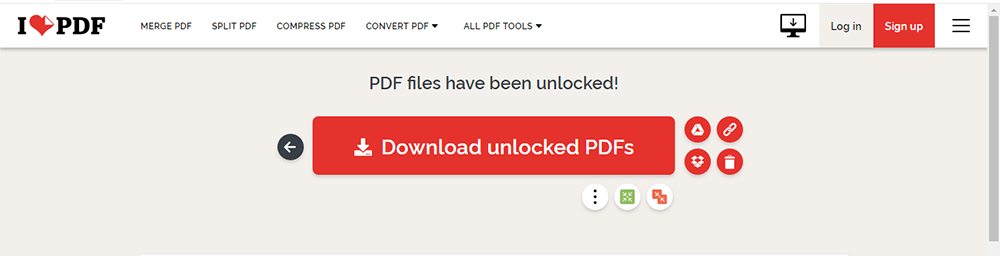
5. PDF2GO
PDF2GO is an online PDF converter and editor. It can edit your files online and convert, compress, merge, split, rotate, sort or protect your PDF files wherever you want. The tools are all for free without any restriction.
The Unlock PDF tool in this software can unlock and permanently unlock the file from a secured PDF. Just specify the password and it will unlock the file.
Step 1. Use the browser to access PDF2GO website, click the "Unlock PDF" button to enter the unlock PDF page.
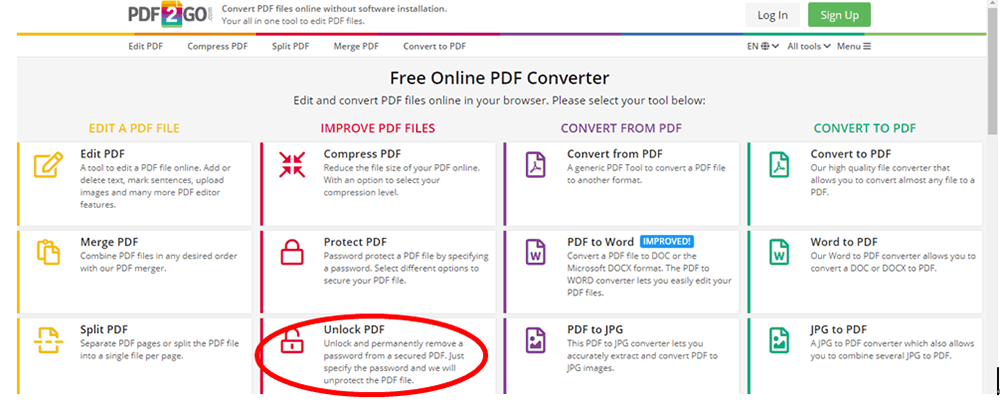
Step 2. Upload a password protected PDF files. Drop the files that you need to be unlocked into this page or click the "Choose File" button to choose your files from your computer. Upload it from your cloud accounts or by entering the URL are also allowable. After uploading, click the green "START" button.
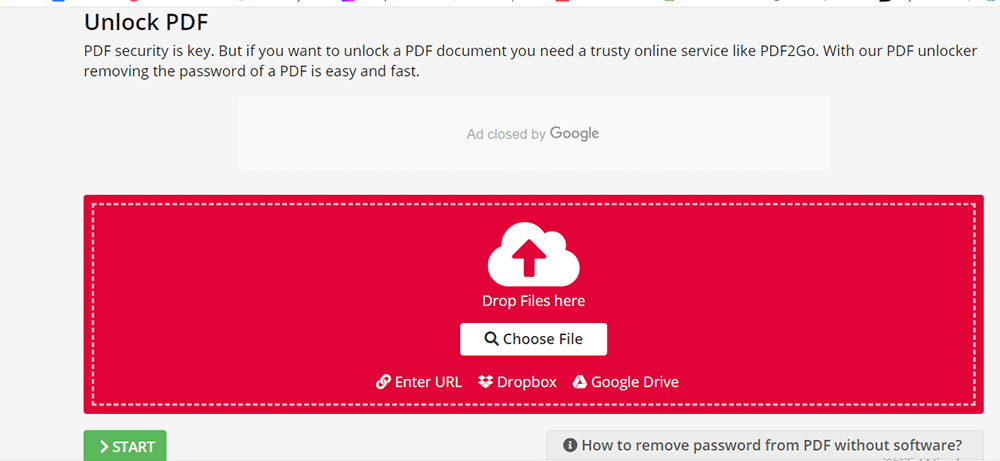
Step 3. Your files will be successfully unlocked in a few seconds. You can download them by clicking the green "Download" button or save to your cloud accounts. You can further edit your files by selecting the corresponding buttons.
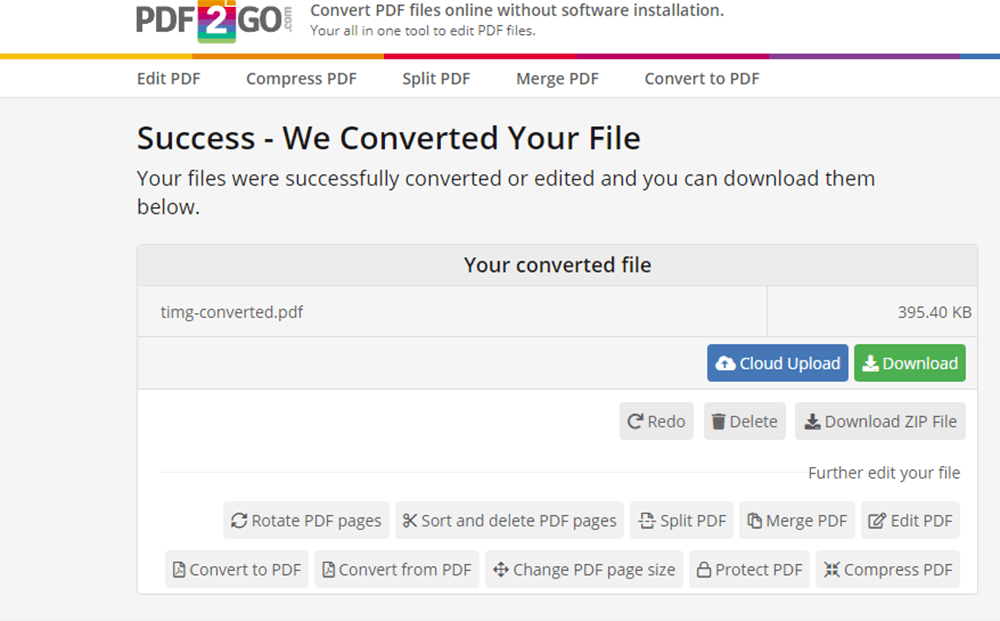
Conclusion
In summary, these five tools can all help you to Unlock PDF files for free online. Some of the above tools need to be charged and some don't need to be charged. Free editing tools are not necessarily worse than paid editing tools, as long as they can meet your needs, that is enough. Hope you will enjoy them! If you still have any other questions, please feel free to contact us, leaving us feedback and let us know your good ideas.
Was this article helpful? Thank you for your feedback!
YES Or NO

























