OCR refers to the process in which electronic equipment checks characters printed on paper, determines the shape by detecting dark and light patterns, and then translates the shape into computer text using character recognition. That means to recognize the text on the image and then extract it into an editable document.
The two main purposes of OCR are storing documents and re-using documents and their contents. At the same time, OCR can also search for documents to make the workflow more streamlined and easier to handle, so most companies will use the OCR software. How to choose a good OCR software? This article will introduce 12 free OCR programs that can help you to handle your file fluently.
Contents
1. FreeOCR
FreeOCR is the free optical character recognition software for windows and supports scanning from most scanners and can also open most scanned PDF files and multi-page images as well as popular image file formats.
The Tesseract OCR PDF engine of this software is an open-source product released by Google. It was developed at Hewlett Packard Laboratories between 1985 and 1995. In 1995 it was one of the top 3 performers at the OCR accuracy contest organized by the University of Nevada in Las Vegas.

Pros:
- Easy to use
- Support multiple languages
- No size limitation
Cons:
- The interface is a bit outdated and some words can be not properly read if the page wasn't properly aligned
Supported Languages:
If you want to change the OCR language, just click the drop-down button of the "OCR Language" list and select the 3 digit language code. If you need additional languages then you can follow the instructions to add new languages.
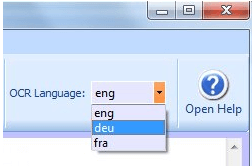
FreeOCR includes the following languages by default:
Eng - English
Dan - Danish
Deu - German
Fin - Finnish
Fra - French
Ita - Italian
Nld - Dutch
Nor - Norway
Pol - Polish
Spa - Spanish
Swe - Swedish
- Easily create, modify, sign and annotate PDF files
- Multiple conversion output formats
- Edit texts embedded in your images with OCR
- No business card scanning
- Converts instantly
- Matches fonts accurately
- Works with Office
- Perfect for archiving
- Free Version lacks some features
- The rich feature set can be overwhelming for new users
- Share notebooks with coworkers, friends, and family
- Allows easy note-taking on across multiple platforms and devices
- Will be a bit difficult for newbies
- Support multiple languages
- Recognize and edit the text in any scanned and image PDFs
- Search and copy text from any scanned and image PDFs
- Not supported to embed video files while creating PDFs
- Easy to use
- It has an in-built spell-checker to check for discrepancies in the converted text
- Handwritten extraction has restrictions and is only offered as 14 days of a free trial
- Doesn't support tables and columns
- Easy to use
- Support multiple languages
- Accepts multiple file formats
- Only for Windows
- Easy to use
- Works on 6000+ scanners
- Works on Windows, macOS X, and Linux
- Will be a bit difficult for newbies
- Digitize paper documents and scans with OCR
- Automate digitization and conversion routines
- Digitize the document workflow
- No versioning feature allows users to review the history of changes to a document
- Easy to use
- Two OCR Modes
- Support more than 100 languages
- Only support to OCR the captured screenshot
- Unable to convert extracted text to other formats
- High OCR accuracy up to 98%
- Can extract text from JPG, BMP, PNG, GIF, TIF and more
- Maybe inaccurate
- Poor layout retention
- Easy and fast with batch conversion
- High quality
- Multi-languages supported
- It has a 3-page limit
2. Readiris
Readiris allows you to aggregate and split, edit and annotate, protect and sign your PDF files. It's also a global solution to convert, edit and transform all your paper documents into a variety of digital formats, intuitively with a few clicks. The optical character recognition engine allows you to recover texts in all kinds of files, with perfect accuracy, preserving the original format for a variety of source or target file formats.
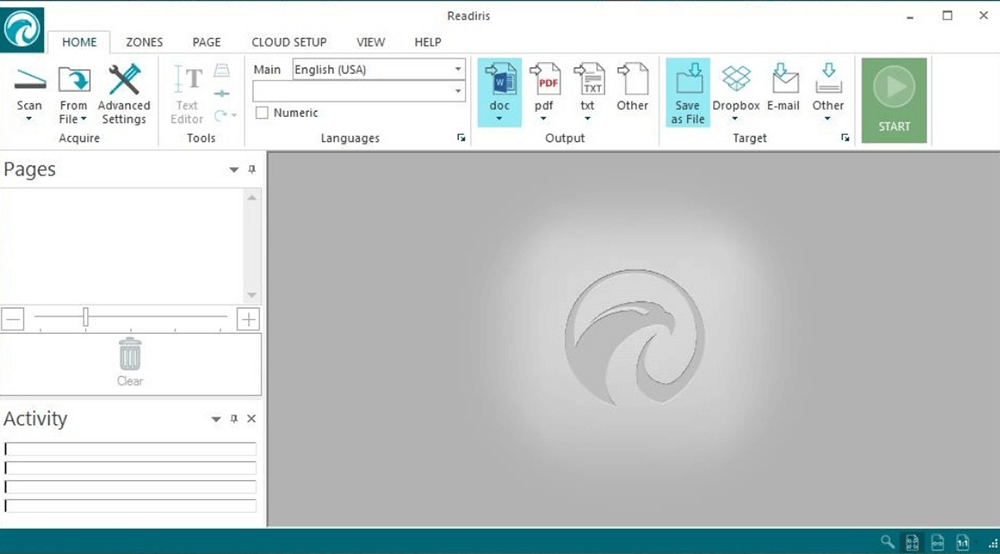
Pros:
Cons:
Supported Languages:
Readiris recognizes more than 130 languages. It uses proprietary dictionaries, making it incredibly accurate. If you want to change the language of conversion, please watch this video.
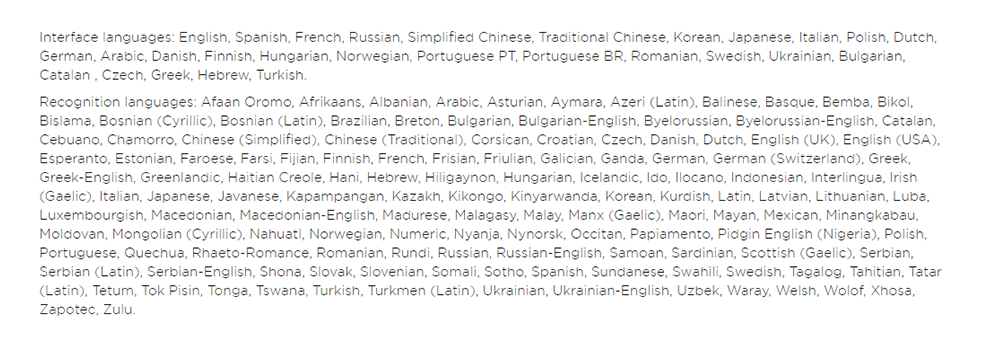
3. Adobe Acrobat Pro DC
Adobe Acrobat Pro DC can connect to your PDF files from anywhere and share them with anyone. With this software, you can review a report on your phone, edit a proposal on your tablet, and add comments to a presentation in your browser. You can get more done without missing a beat.
With the OCR tool in Adobe Acrobat Pro DC, you can extract text and convert scanned documents into editable PDFs instantly.
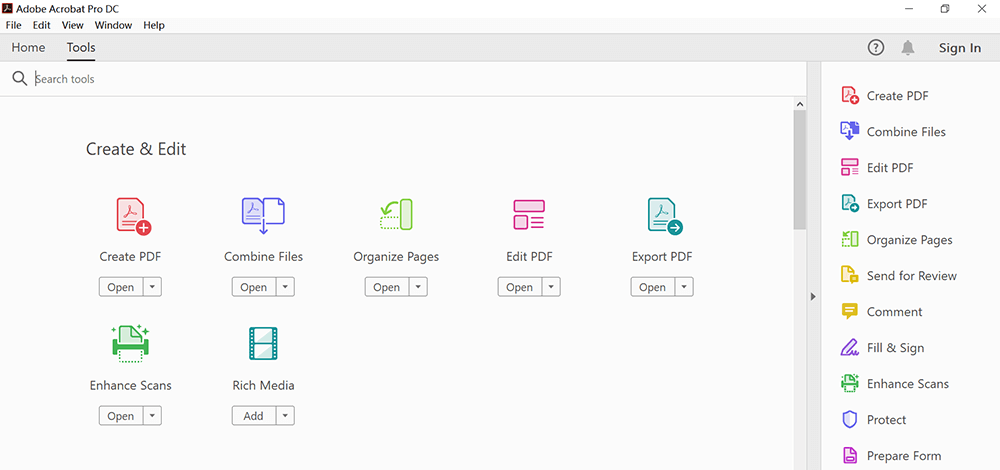
Pros:
Cons:
Supported Languages:
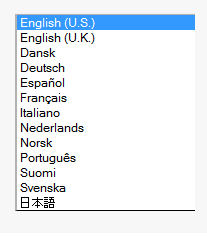
By default, OCR uses the language selected in the My Information dialog box. The OCR engine uses the selected language to interpret the scanned text. Selecting the correct language improves the accuracy of the conversion, as the OCR engine uses language-specific dictionaries for conversion. For non-Latin languages like Japanese, the OCR engine cannot interpret and convert the text unless you've selected the appropriate language.
4. Microsoft OneNote
Microsoft OneNote is your digital notebook that can revise your notes with type, highlighting or ink annotations. With OneNote across all your devices, you'll never miss a flash of inspiration.
OneNote also supports OCR, a tool that lets you copy text from a picture or file printout and paste it in your notes so you can make changes to the words. It's a great way to do things like copy information from a business card you've scanned into OneNote. After you extract the text, you can paste it somewhere else in OneNote or another program, like Outlook or Word.
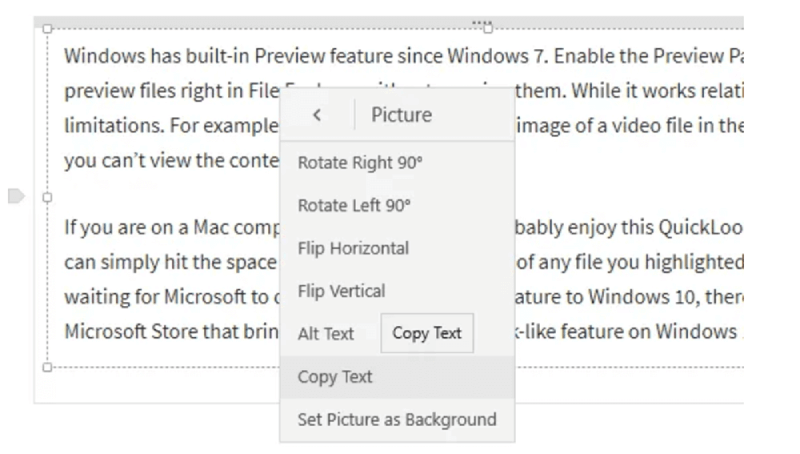
Pros:
Cons:
Supported Languages:
Microsoft OneNote currently recognizes printed text in 21 languages: Chinese Simplified, Chinese Traditional, Czech, Danish, Dutch, English, Finnish, French, German, Greek, Hungarian, Italian, Japanese, Korean, Norwegian, Polish, Portuguese, Russian, Spanish, Swedish, and Turkish.
5. Wondershare PDFelement Pro
Wondershare PDFelement Pro is another desktop software that has an OCR function. With this software, you can easily convert PDF to Word, Excel, PPT, JPG, PNG, RTF, etc. The converter is very easy to use and works perfectly with great output quality.
With the OCR function in Wondershare PDFelement Pro, you can not only recognize and edit the text in any scanned and image PDF files but can also search and copy text from any scanned and image PDF files.
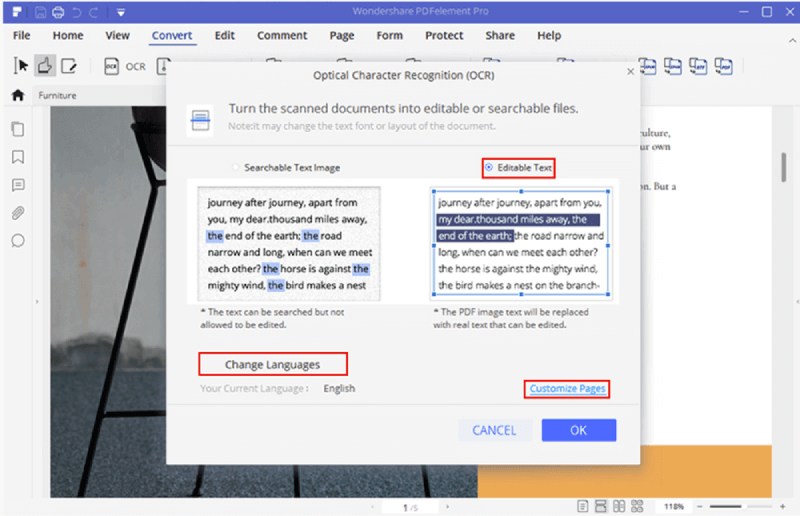
Pros:
Cons:
Supported Languages:
The OCR supports dozens of languages, such as: English, Portuguese, Japanese, Spanish, German, Italian, French, Bulgarian, Chinese Simplified, Chinese Traditional, Croatian, Catalan, Greek, Czech, Korean, Polish, Romany, Russian, Slovak, Thai, Turkish, Ukrainian and Dutch.
6. SimpleOCR
SimpleOCR is the best OCR software if you are dealing with multi-column content, non-standard fonts color images that may not be in the best quality possible as this tool will give you high-quality output in the end.
If you have a scanner and want to avoid retyping your documents, SimpleOCR is a fast, free tool to do it. The SimpleOCR freeware is 100% free and not limited in any way. Anyone can use SimpleOCR for free-home users, educational institutions, even corporate users.
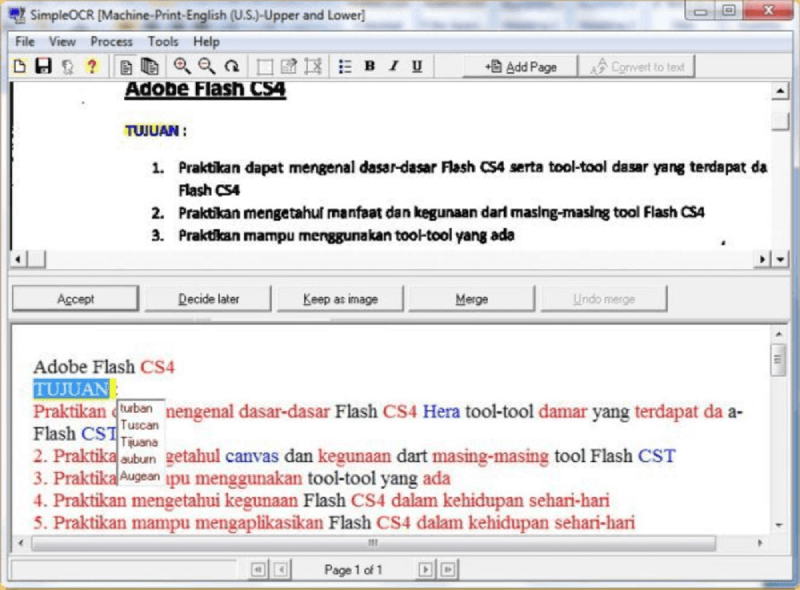
Pros:
Cons:
Supported Languages:
SimpleOCR currently supports English and French recognition.
7. Boxoft Free OCR
Boxoft Free OCR is a completely free software to help you extract text from all kinds of images. The freeware can analyze multi-column text and support multiple languages. You can even scan your paper documents and then OCR content from scanned files into editable text immediately.
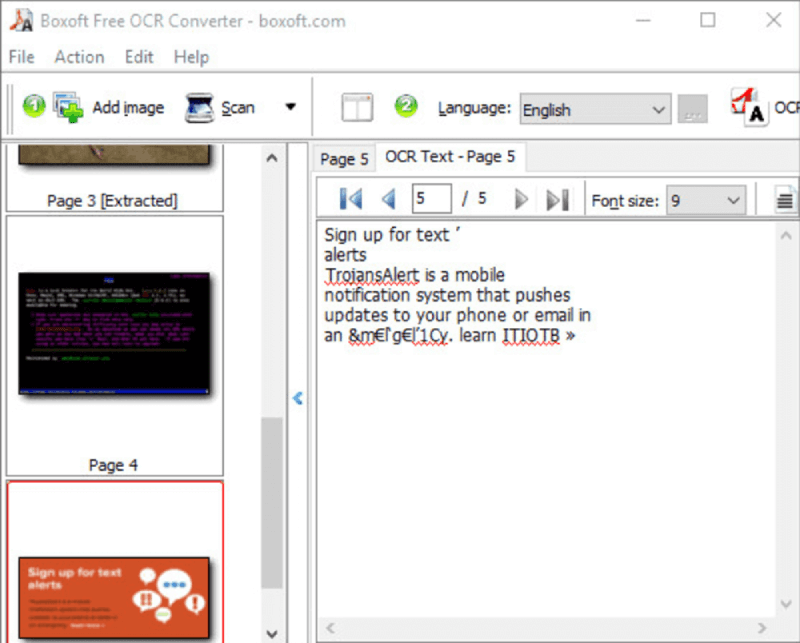
Pros:
Cons
Supported Languages:
It can support English, French, German, Italian, Dutch, Spanish, Portuguese, Basque and so on.
8. VueScan
VueScan is a computer program for image scanning, especially of photographs, including negatives. It supports optical character recognition of text documents. The software can be downloaded and used free of charge but adds a watermark on scans until a license is purchased.
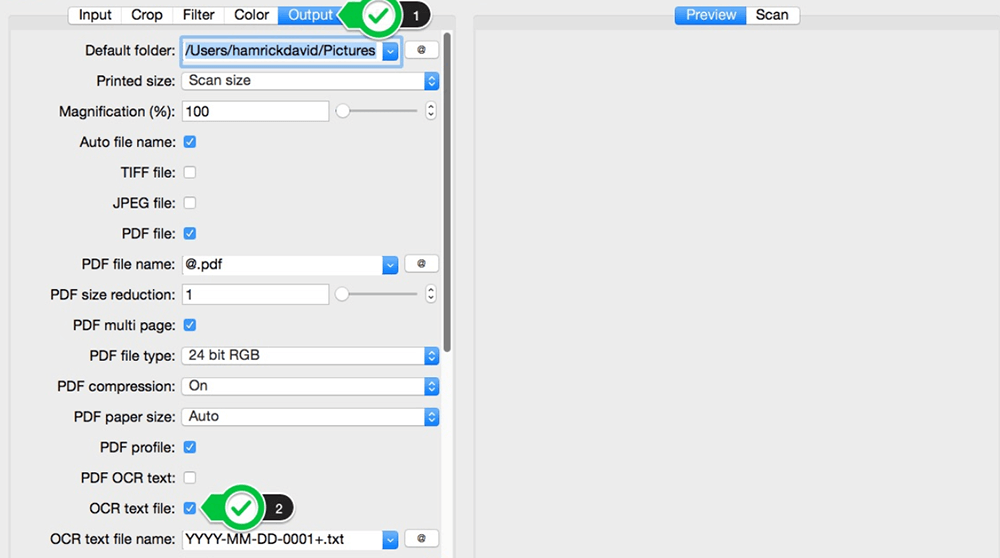
Pros:
Cons:
Supported Languages:
VueScan has OCR for English. It supports Bulgarian, Catalan, Chinese (Simplified), Chinese (Traditional), Czech, Danish,and so on. There are 32 additional languages you can use by downloading one of the ocr_xx.bin files. To add some OCR language, you can read the instructions and follow the steps to add the language.
9. ABBYY FineReader
ABBYY FineReader is a program that can convert, edit, share, and collaborate on PDFs and scans in the digital workplace. It is an all-in-one OCR and PDF software application for increasing productivity when working with documents. It can transform a scanned image to text with that ultimate accuracy among other handy features when it comes to documents.
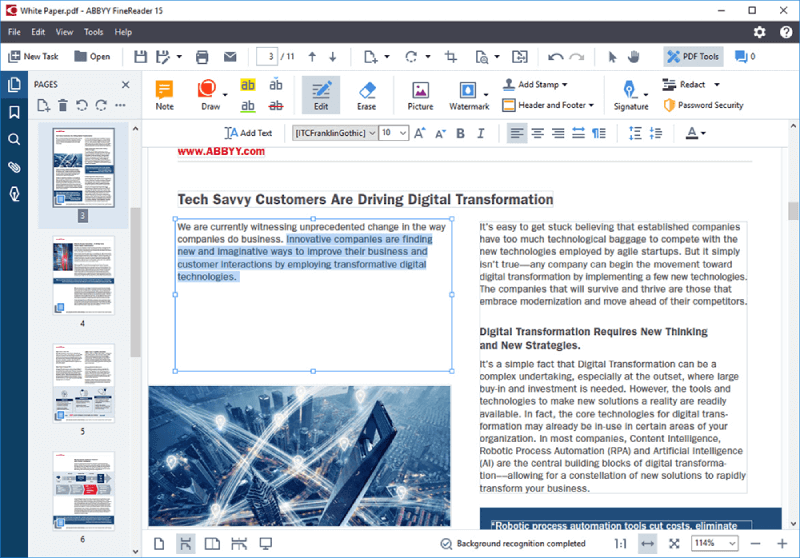
Pros:
Cons
Supported Languages:
ABBYY FineReader now recognizes a total of 184 languages and provides the broadest language support combining European, a range of Asian, African and Middle East languages in a single package.
10. Easy Screen OCR
Easy Screen OCR is an easy and simple PC screenshot OCR and translation application. It also supports screenshot OCR. You don't need to retype any text from images. Just try this free OCR application to copy text. Besides, it can extract text from screenshots, images and then translate them to other languages. Support 20 languages translation.
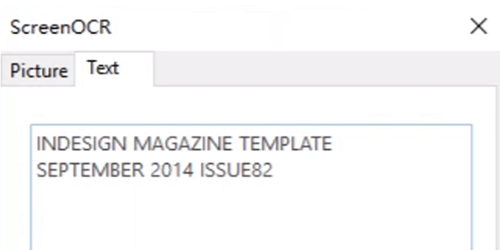
Pros:
Cons:
Supported Languages:
Easy Screen OCR supports recognizing more than 100 languages around the world. It supports Chinese-Simplified, English, Cantonese, Japanese, Korean, French, Spanish, Thailand, Arabic, Russian, and so on.
11. Free OCR to Word
Free OCR to Word is also an OCR desktop program. Free OCR to Word has the capability to identify text within image files and turn it into the electronic document. It can perform OCR on all key and many rare image formats including JPG/JPEG, TIF/TIFF, BMP, GIF, PNG, EMF, WMF, JPE, ICO, JFIF, PCX, PSD, PCD, TGA and so on.

Pros:
Cons:
Supported Languages:
This service supports 46 languages including Chinese, Japanese, Korean and so on.
12. PDFMate PDF Converter
PDFMate PDF Converter is a simple and free application to convert PDF to other formats. You will no longer need to worry about problems in copying or editing PDF files with it. The free PDF tool also lets you convert JPG to PDF format.
Featuring with built-in OCR technology, the freeware enables users to convert scanned PDFs to editable text or Microsoft Word files. When you added an image PDF file to the program, move to advanced settings to enable OCR, and then choose text as output format. Click the convert button and then the status bar shows success a few seconds later. Then you can see all the characters are correctly recognized.
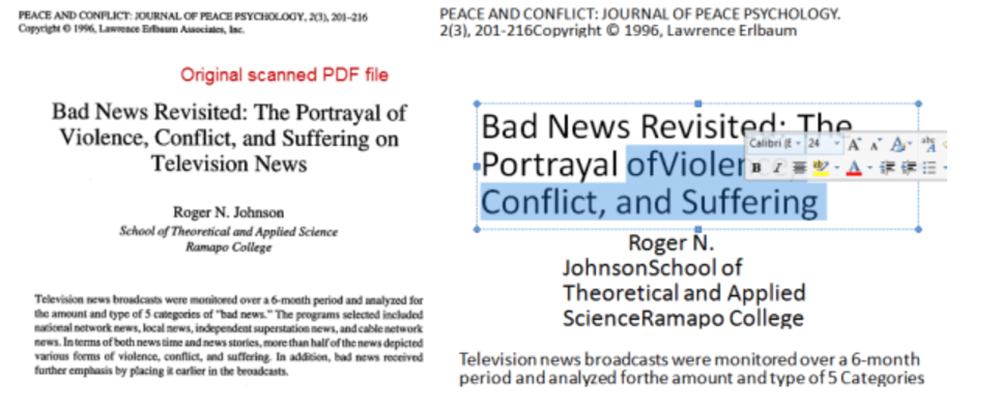
Pros:
Cons:
Supported Languages:
PDFMate PDF Converter supports converting PDF files in all kinds of languages: English, Japanese, Traditional Chinese, Simplified Chinese, Korean, Latin, Turkish, Greek, German, French, Italian, Portuguese, Spanish, Russian, Polish, Czech, Slovak, Ukrainian, Bulgarian, Croatian, Romanian, etc.
Conclusions
We have listed the top 12 free OCR software for PC. They all have their advantages and disadvantages. You can choose the suitable one. We hope that this article will help you to find the best OCR software. If you have a good idea, please feel free to contact us.
Was this article helpful? Thank you for your feedback!
YES Or NO

























