Invented in 1992 by Adobe, PDF has become an indispensable partner for researchers once it is introduced, for it’s pretty easy to store and transfer. At the same time, no matter what software and system you open PDF files on, the style and content of PDF files will not change, and the information in the files will not lost. Therefore, official document, contracts and other important documents, will be saved as PDF formats.
Nowadays, as the application scenario of PDF and the demand for PDF keeps climbing, the demand for PDF editing are also on the rise. Under many circumstances, you have to selectively extract pages from PDF, or merge multiple pdf files. If you have the best PDF merging and splitting tools, you can greatly improve the efficiency of work.
In this article, 8 best PDF split and merge software both online and offline will be recommended. They are available for Windows and Mac and hope they can be of great assistance to you.
Contents
Part 1. 5 Best Online PDF Split and Merge Tools 1. EasePDF 2. iLovePDF 3. PDF2Go 4. Smallpdf 5. PDF Converter
Part 2. 3 Recommended Split and Merge Software for Desktop 1. Adobe Acrobat DC 2. PDFelement 3. Icecream PDF Split & Merge
Part 1. Adobe Acrobat DC
1. EasePDF

EasePDF is a professional PDF online conversion and editing tool which advocates the concept of Simplicity, Free, and Quickness. Although it has a rich functional menu and contains 20+ features, you can easily know how to operate quickly through its clear and concise interface.
As a cross-platform supported online PDF editing software, it offers lots of basic PDF editing, converting, and creating tools. PDF split and merge online tools are included of course. Now let's go experience how to split a PDF and how to merge a PDF with high accuracy on EasePDF.
How to extract PDF files:
Step 1. Go to the Split PDF. Click the "Add File(s)" button and upload your PDF file. All pages of your PDF file will be displayed on the interface as thumbnails. You can rotate, zoom or reorder the pages.
Step 2. At the bottom, there are two splitting modes for your selection. In the "All Pages" mode, Choose the certain pages you want to split and the chosen pages will be highlighted, then click "Split PDF" to extract the PDF files.
Or you can select "Split every () pages" mode by entering a number to the box. You'll see the background color of the pages changed according to the number you set.
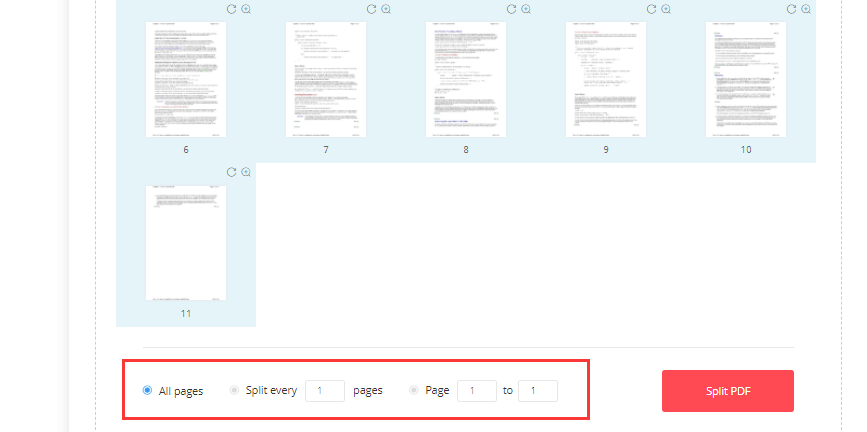
How to merge pdf files:
Step 1. Open the Merge PDF tool on EasePDF. Add the PDF files you want to combine and they'll be displayed as file mode or page mode. You can also rotate, zoom or reorder the pages.
Step 2. Check if the order of pages is correct and click on the "Merge PDF" to combine PDF files.

Pros:
- 100% free.
- Available on any device and system.
- Excellent PDF split and merge output quality.
- Provides 3 powerful splitting modes.
- Provides 2 excellent merging modes.
- Available on any device and system.
- Integrated with Google Drive, Dropbox, and OneDrive.
- User-friendly interface.
- No pop-up advertisement.
Cons:
- The upload speed is a little bit slow.
2. iLovePDF
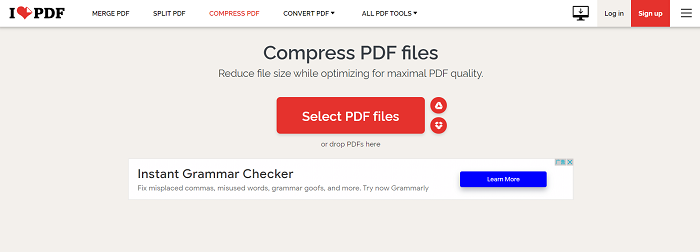
iLoverPDF offers free PDF merge and split online tools for your manipulation. It’s available on the web and can be used as desktop-based software both on Windows and Mac.
This tool supports 2 different modes to split PDFs. The first one is to split PDF pages by customizing the splitting pages. And the other one is to extract all the pages or those you need. Both these methods are pretty easy to go. If it outputs 2+ files, it will be saved as Zip files. You could also combine one or more PDF files into a single file.
Pros:
- 100% free.
- No sign-up required.
- Can split large PDF files into several at once.
- Super easy to operate.
- Supports drag and drop features.
- Secure connection Https.
- Integrated with Google Drive, Dropbox, and OneDrive.
Cons:
- Can't adjust the PDF pages order when merge PDF.
3. PDF2Go

PDF2Go takes a visual explosion of all its features on the homepage. As a powerful PDF splitter and merger, it offers more personalized function in some details.
To ensure your firm interest in its PDF splitter, it provides some optional settings, such as "Split PDF into equal parts", and "Split PDF every few pages". The preview interface allows you to determine which pages you want to reserve or delete when you separate PDF pages. However, that doesn't work when you combine PDF pages. You can only see the cover thumbnails of the PDF files, and you can't adjust the order of each individual pages. What's remarkable is that it supports adjusting the output size of PDF files like A3, A4(Standard), A4(Small), letter, etc.
Pros:
- Supports uploading files from URLs, Dropbox or Google Drive.
- Supports adjusting the size of output files before merging.
- Provides several split modes.
- Uploaded files will be deleted in 24 hours.
Cons:
- Can't adjust the order of each individual pages when merge PDF files.
- Pages deletion fails for several times when split PDF files.
4. Smallpdf

Smallpdf shows its ambitions on offering all useful tools needed to deal with PDF files. It offers 21 tools to convert, compress, and edit PDFs for free, among which it supports page extraction from PDF and working as a PDF combiner. You can divide one file into multiple smaller files, or extract specific pages to a brand new file. Meanwhile, it is able to combine several different PDF files into a new one in just a few clicks.
Pros:
- Super easy to extract or split PDF files.
- Quick PDF files combiner.
- 256-Bit TLS encryption.
- Free trial for 7 days.
- Save to local or upload to Drive or Dropbox directly.
Cons:
- Expensive PDF files combiner for "Page mode".
- Not supports batch splitting.
- There will be ads/advertisements.
5. PDF Converter
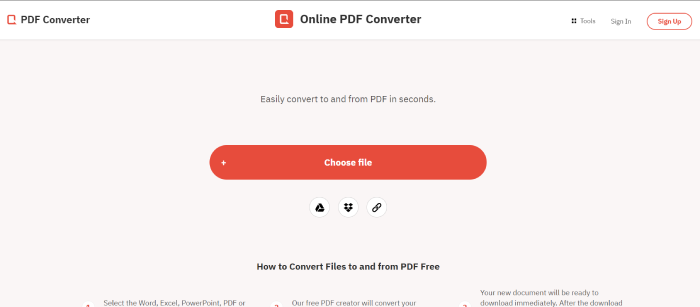
PDF Converter has been digging into developing a more versatile PDF conversion tool since 2005. It can easily convert files to and from PDF in seconds. Over the years, this tool also crosses a big step forward on enriching its PDF editing or conversion features. Both PDF splitting and merging features play an important role on helping it win a great amount of loyal users.
This tool supports to split PDF pages and save one part of them instead of downloading all of them as a required thing. You can also adjust the order of PDF pages by easily dragging and dropping them. In the meanwhile, this web-based merge tool is super easy to use. You are able to compress the PDF files when you finish merging to save the space of your computer.
Pros:
- A reliable PDF converter.
- A powerful PDF merger.
- Supports to upload files from Google Drive, Dropbox or URLs.
- Secure information for automatic deletion of your files and 256-bit encryption.
Cons:
- Not supports cloud storage directly.
- Only one free trial every hour.
Part 2. 3 Recommended Split and Merge Software for Desktop
1. Adobe Acrobat DC
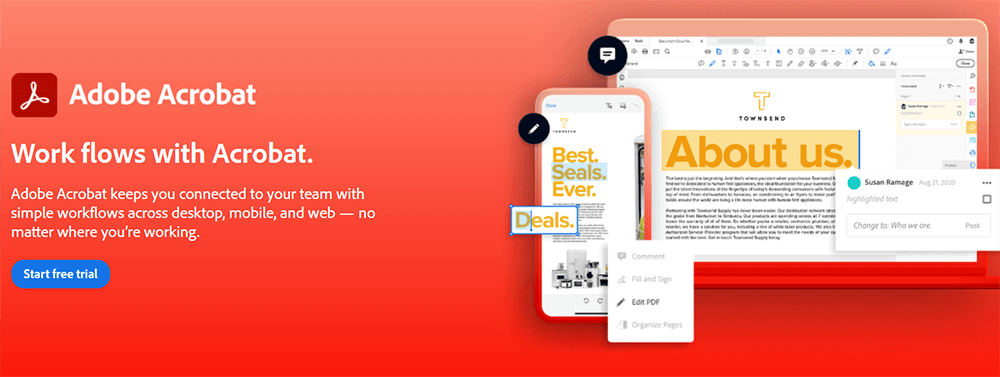 .
.
Adobe Acrobat DC is a professional, globally well-known PDF editor and converter. More than 5 million organizations or companies around the world use Acrobat DC to create and edit PDF, and convert it to Microsoft Office format, JPG/PNG image formats and so on.
This masterful software supports to combine multiple PDF files, change the order of the files, expand or shrink the pages of the files when merging PDF files. You can take use of its convenient feature such as Delete, insert, extract, and rotate when splitting PDF files. Then you can quickly and perfectly edit your PDF files to achieve the purpose of modification.
Pros:
- Fast PDF splitter and merger.
- Supports to delete, insert, extract and rotate PDF pages when splitting PDF.
- Drag and drop feature.
- Works on Windows, Mac, IOS, Android.
- 7-day free trial.
Cons:
- Relatively expensive.
2. PDFelement

PDFelement is a super powerful and smooth desktop-based PDF editing suite. This comprehensive program offers many detailed features for your better editing. You can use its page mode to extract, insert, split and replace PDF pages. As a one-stop solution to PDF editing tool, it’s definitely a quick answer to a PDF merger and splitter.
It also supports to combine PDF files directly by adding several files and output them without any page order changes. Splitting by the top-level bookmarks you preset is available as well. Other editing tools like changing background, cropping the page sizes, modifying the original contents and adding attachment to the PDF are worth a try.
Pros:
- Convenient splitting options.
- Can separates file by bookmarks.
- Supports all forms of annotation.
- Supports document to perform OCR text recongnition.
- Batch uploading files.
- Drag and drop feature.
- Works on Windows, Mac and Mobile.
Cons:
- Not for free.
- Watermarks in free trial.
3. Icecream PDF Split & Merge

Icecream PDF Split & Merge as you can see, is born to split and merge PDF files in no doubt. This is light-weight software clearly shows you how to separate pages from PDF and how to combine PDF files for free step by step. You will know the function of every button by its considerate explanation.
You can split PDF files into separate single-page files, split by groups and even remove the certain pages you want to exclude when splitting. It's a piece of cake to combine multiple PDF files into a single document in seconds. When you want to merge protected PDF files, you can just enter the password and preview to check if you put them right and click "Merge".
Pros:
- Multiple splitting options.
- Preview of pages.
- Straightforward and easy to use.
- No page limitation for merger in free trial.
Cons:
- Only free for first 20 pages in free trial.
Conclusion
As a necessity to help our better work, 8 best PDF splitter and merger above have been tested and proved to be easy to use and practical. They provide best solutions to PDF combining and splitting in different modes. Besides, there are lots of successful hidden features not mentioned such as PDF compression, PDF encryption and PDF conversion. Among these powerful tools, EasePDF and Adobe Acrobat are the two really best PDF splitter and merger that we like the most, for the reason that EasePDF can work on any device easily for free, no matter you are using mobile, computer or tablet. And Adobe Acrobat is professional enough for managing all PDF files, although it's paid. Now, you can pick your favorite one according to your needs.
Was this article helpful? Thank you for your feedback!
YES Or NO

























