EaseFlip brings easy-to-grasp PDF to flipbook conversion as well as the flipbook editing service to users. Additionally, when you need to output or share the created flipbook, EaseFlip will provide multiple options to you based on different circumstances that you may require. In the following, grasp how to share flipbooks with others via EaseFlip.
Contents
Share Flipbook Through Social Media
EaseFlip has connected with the mainstream social media platforms that most people would use, including Facebook, Twitter, Google+, and Linkedin. After creating a flipbook, users can share the content through these paths immediately to boost the views.
Just by hitting the "Share" icon provided on top of the flipbook preview window, and you will get the option to share flipbook through social media platforms.
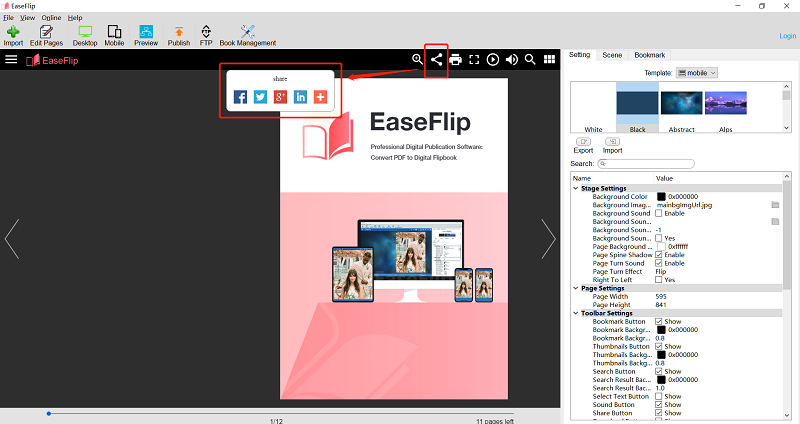
Upload Flipbook to FTP Server
FTP stands for the File Transfer Protocol, which is applied for transferring files between local computers and the Internet. When the flipbooks are uploaded to the FTP server, users who have permission to access the FTP server can access the uploaded content there directly.
EaseFlip provides such an option for professional users to upload flipbook to FTP server (a free trial is not available to use the function):
Step 1. Hit the "FTP" icon on the main toolbar.
Tips
"You need to become a professional user, or you will fail to use this function."

Step 2. Browse the local folder where saves the flipbook elements. You can leave the setting for selecting the "Temporary Folder to Load".
Step 3. Move down and click the "Add" icon for adding the FTP server address where you need to upload the flipbook to. Press "OK" after entering the FTP server option.
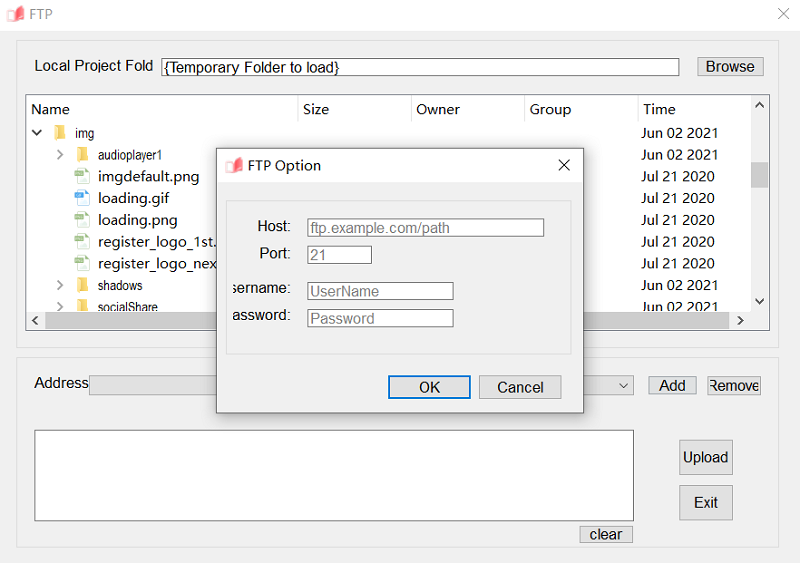
Step 4. Finally, hit the "Upload" icon, and the flipbook will be added to the FTP server for access.
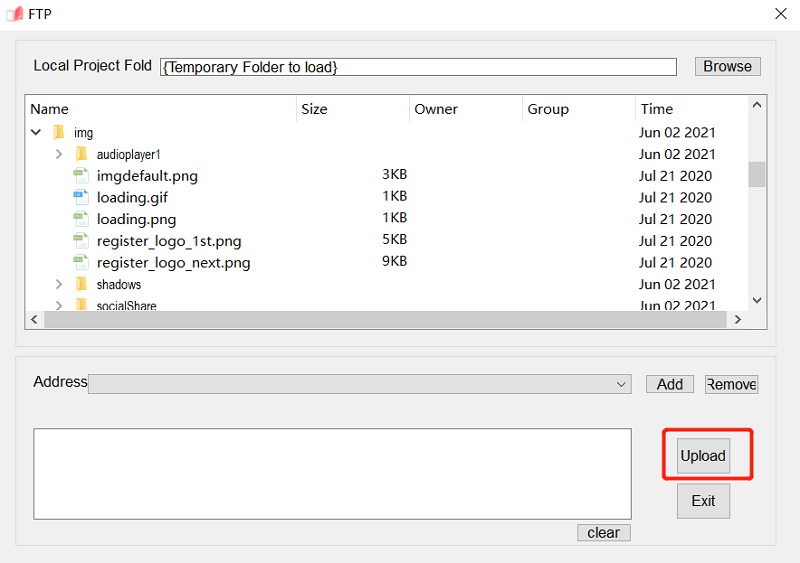
Save Flipbook to A Local File
To share flipbooks with others, you are also recommended to publish the flipbook in a local file format, so that you can transfer it to others through social platforms, emails, or USB, etc.
EaseFlip offers 4 mainstream formats to save the flipbook, including .html, .zip, .app, and .exe. Simply by clicking the "Publish" icon on the main toolbar, then you are available to select an output format from these four formats in the provided window. Then, also customize the output path, edit the title, and select your required web standards to encode the flipbook.
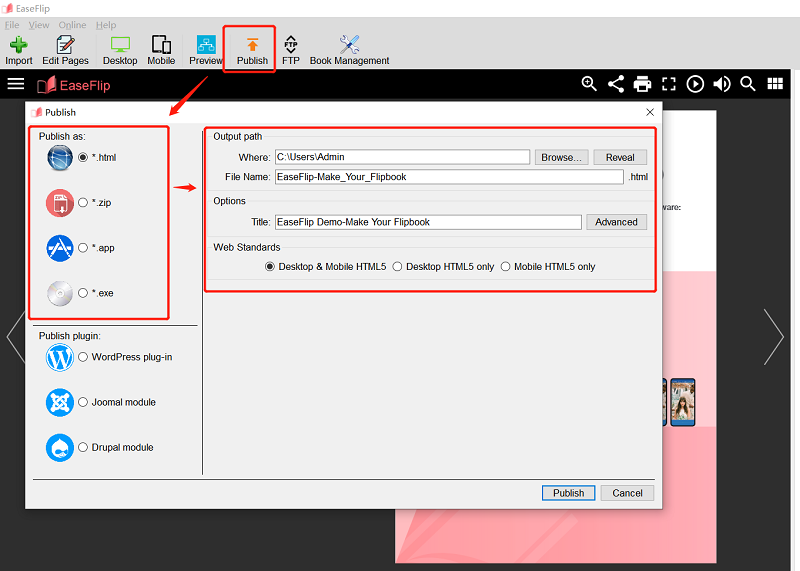
Publish Flipbook As A Plug-in or Module
If you consider embedding the flipbook to a website based on WordPress, Joomla, or Drupal, EaseFlip brings the simplest method for you to achieve the goal. You are available to publish the flipbook as a WordPress plug-in, Joomla module, or Drupal module, then embed it to the website for making the online content more vivid and interesting.
Here is how to publish a flipbook as a plug-in or a module (this function is only available to paid users as well):
Step 1. Click the "Publish" icon for launching the window.
Step 2. Select a plug-in to publish.
Step 3. Except for selecting the output path and web standards, you can also base on your website design for customizing the size of the flipbook accordingly.
Step 4. Finally, hit the "Publish" icon to save the flipbook plug-in.
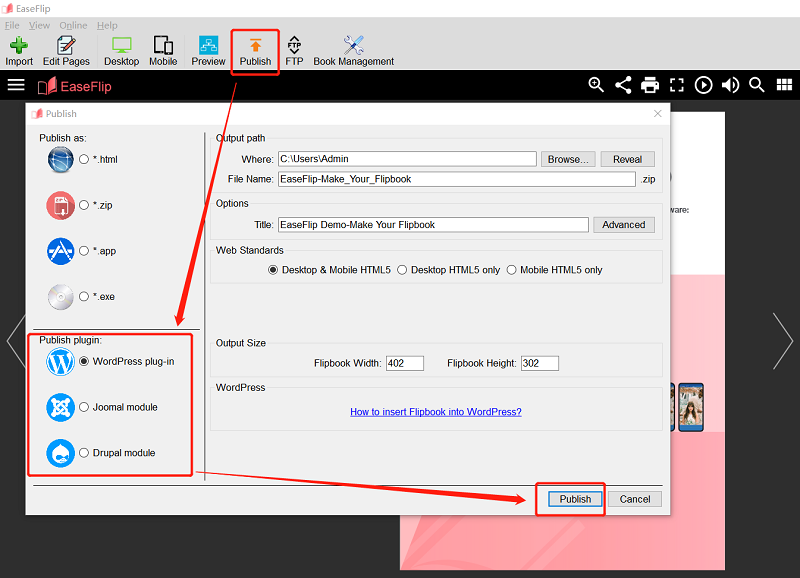
EaseFlip offers such a flexible way to publish flipbook for sharing conveniently. You can select the best one for yourself to save your flipbook and spread it to others for increasing the views!
Free download EaseFlip here:
Was this article helpful? Thank you for your feedback!
YES Or NO



























