This article will tell you how to rotate PDF documents online without installing any software and plug-ins. It will be free, easy and fast to use.
Do you often receive some PDF files with different orientations? Are you still troubled by the situation of PDF file inversion? Would you like to see a PDF file more convenient?
I believe that most of the people will meet the above problems, so please read the following article. We will introduce 4 ways in detail about how to rotate PDF online. We not only can show you how to rotate several PDF files for free but also can show the advantages of each tool. By scoring, you can quickly choose the tool that suits you, hoping to help you choose the best way.
Method 1 - EasePDF (Recommended)
EasePDF, one of the most convenient methods for you to rotate PDF online for free, which can choose the PDF from many platforms, such as GoogleDrive, Dropbox, OneDrive and so on. This online software has many advantages.
Firstly, it is reliable and secure, when you rotate the PDF files, all the files will be deleted automatically in one hour. Besides, it will not disclose any information to others and no one can access these files. So you can feel free to enjoy our services. Secondly, it can rotate the pages easily and helpfully. You can use this tool to change the orientation of the pages in your PDF file. It's not difficult to rotate a PDF and get an ideal consequence.
Besides, you can rotate the PDF without restriction and don't need to hand in any information before using services, including some useful tools. There is no charge and no restriction on the whole process.
Step 1. To begin, you need to navigate to EasePDF online website first.

Step 2. Click the "Rotate PDF" button then you will see a red "Add File(s)" button, click it to upload the PDF file or drag the file that you need to rotate to this page. If you want to upload the PDF file from the Internet, you can choose the PDF from many platforms, such as GoogleDrive, Dropbox, OneDrive and even can upload the file from the web through a URL.

Step 3. Rotate the PDF files. You can click the rotate arrow button according to your needs. The PDF files can be rotated on specific pages or all pages at once. If you adjust the correct orientation, click the red "Rotate PDF" button. Then this free PDF rotate editor will start to work.
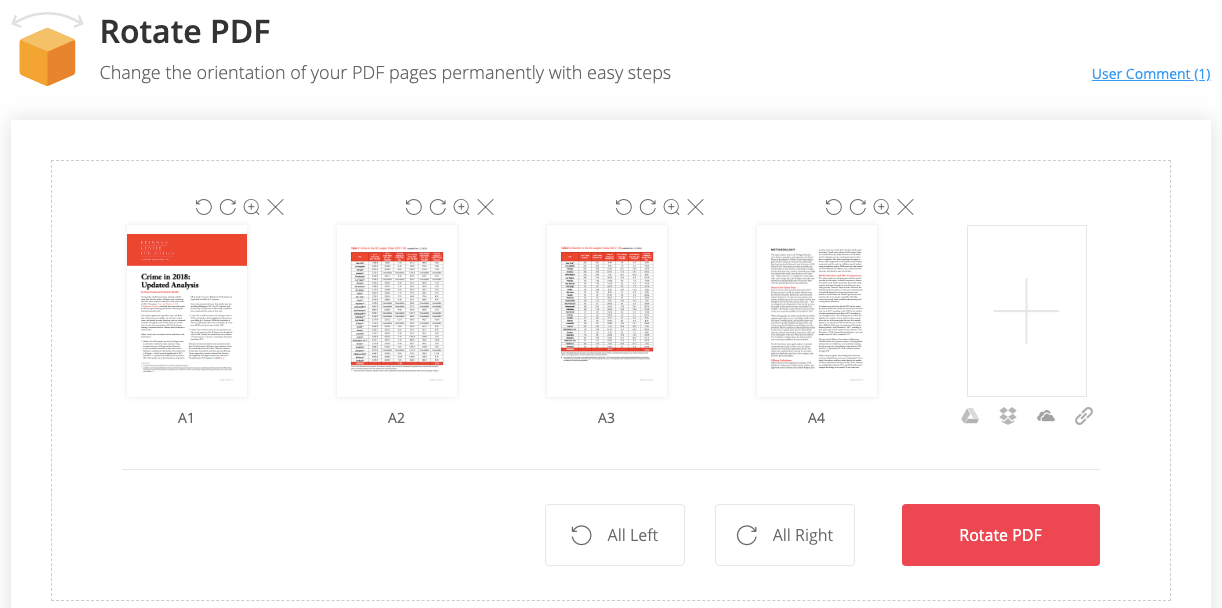
Step 4. Just wait for a few seconds, your new PDF files will be ready to download immediately. You can download it to your computer or to following cloud accounts. You can also send the file to your friends by sending emails. After the download is complete, any remaining files uploaded will be purged from our server in 24 hours to make sure the security of your files.
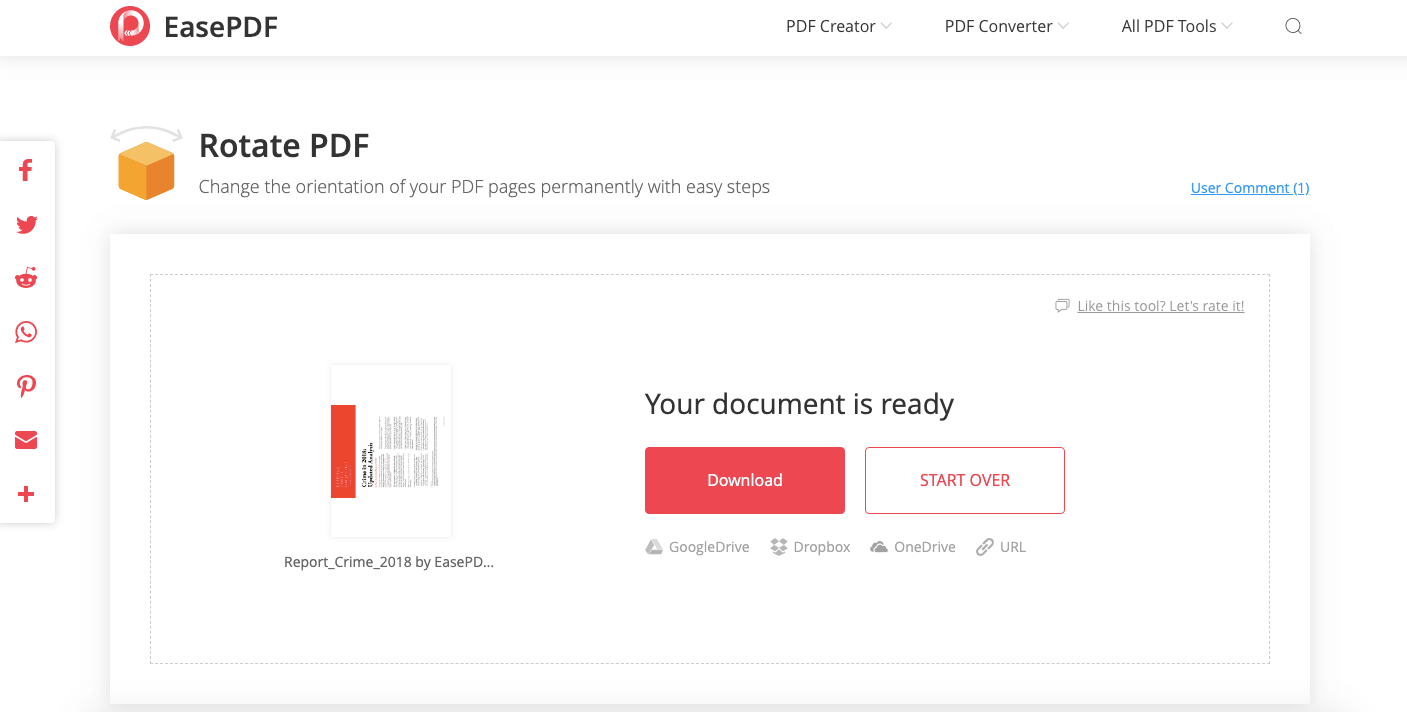
Method 2 - Smallpdf
Smallpdf is an All-in-one easy-to-use online PDF tools, the functions inside are very complete. It is also a good choice for you to rotate one or all pages in your PDF. It is quick and easy to use. However, there are some flaws in this online software. Free users will have some advertisements when you use this online software and also have some limitations on file size, conversion speed and some specific functions. If you want to avoid these problems, you should pay to be a member of this software.
Step 1. Go and visit Smallpdf on any devices and then click into the "Rotate PDF" button on its homepage, which logo has two rotate arrows.

Step 2. Click the "Choose file" button to choose your PDF that needs to be rotated, you can choose your PDF files from your computer documents and you can also choose the files from your cloud accounts, such as GoogleDrive and Dropbox.
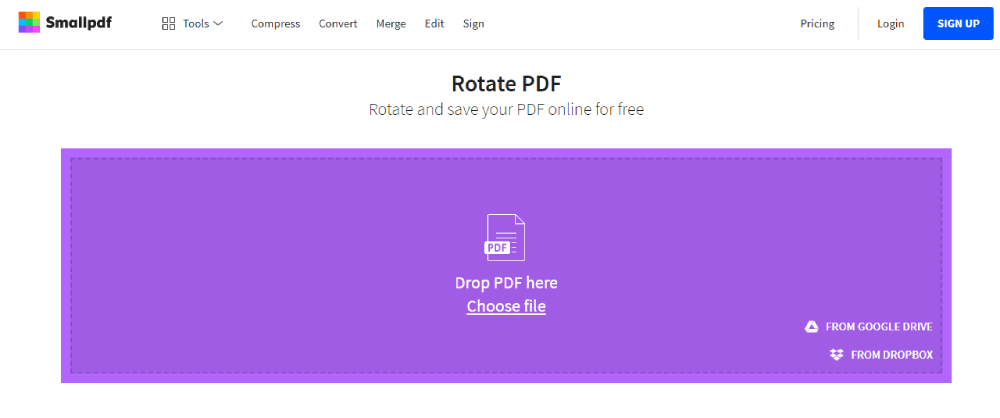
Step 3. Rotate the file. Click the corresponding buttons to rotate the specific pages or all pages at once. You can rotate the specific pages by clicking rotate arrow buttons. You can see the buttons by moving the mouse over the PDF file. Once finished, click the purple "Apply Changes" button.
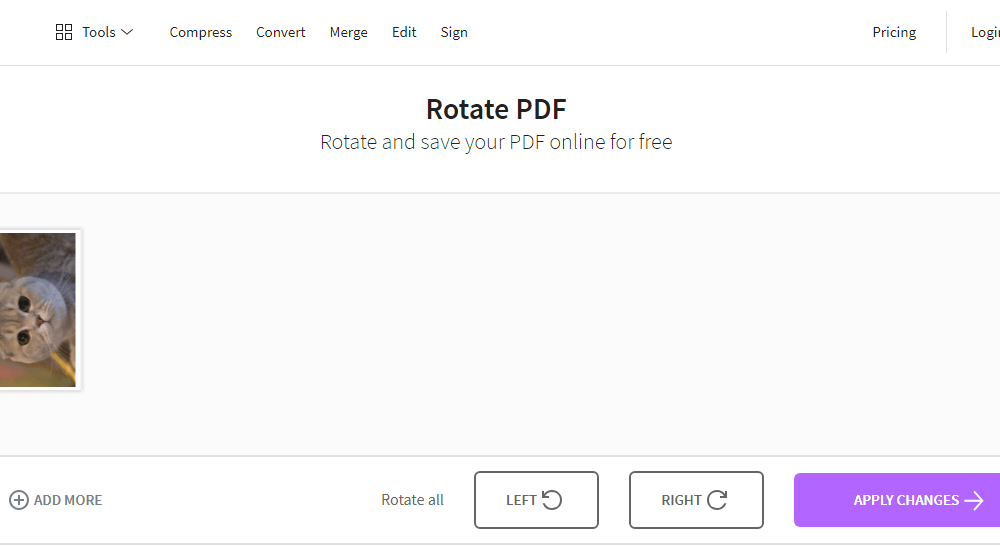
Step 4. After a few seconds, the file will rotate successfully. Click the "Download” button and download your PDF or click the envelope icon to send the file to your friends by email. Meanwhile, you can also edit and merge the files by clicking the corresponding buttons within this tool.
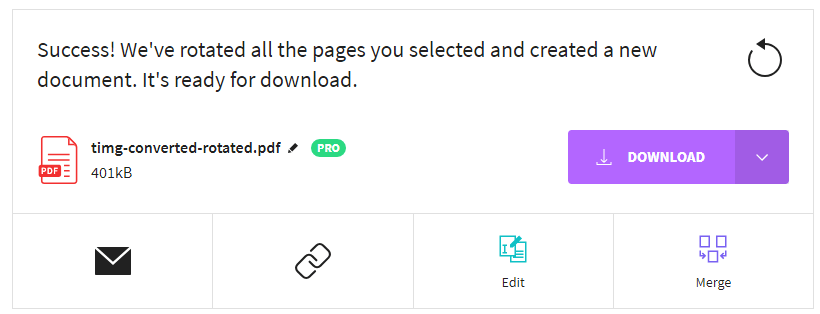
Method 3 - iLovePDF
iLovePDF team, born in Barcelona, Spain in 2010, is committed to simplifying the PDF version. As we all know, PDF file processing is very time-consuming. So it is very important for us to find time-saving online software. iLovePDF is a good choice. All the functions in this tool are easy to use. You can merge, split, compress, convert, rotate, unlock and watermark PDF files with just a few clicks.
Step 1. Go and visit iLovePDF website on any devices and then click into "Rotate PDF" on its homepage, which logo is purple and has a rotate arrow.

Step 2. Select the PDF files that you want to rotate. You can choose your files from your computer by clicking the orange "Select PDF files" button or drag the PDF files into the Rotate PDF page to upload your PDF files. Files from your cloud drives' account can also be selected.
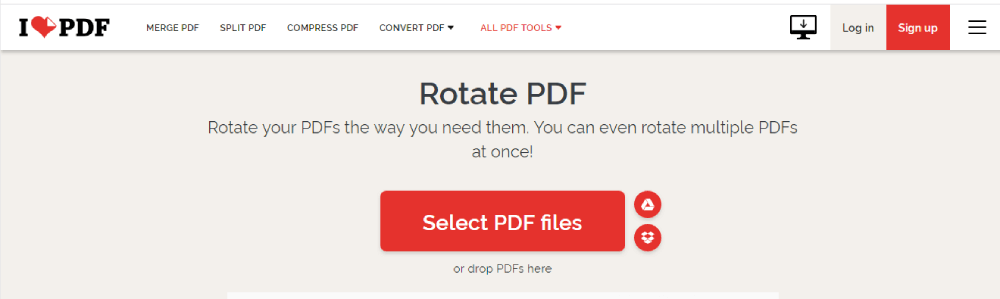
Step 3. Rotate your PDF files as you like. If you want to rotate a specific page, you can move your mouse over PDF file below and a rotate arrow icon will appear, click on it to rotate your PDF files. Click the "Right" or "Left" rotate button on the right will rotate all the PDF files. When you finish rotation, please click the orange "Rotate PDF" button to go on the work.
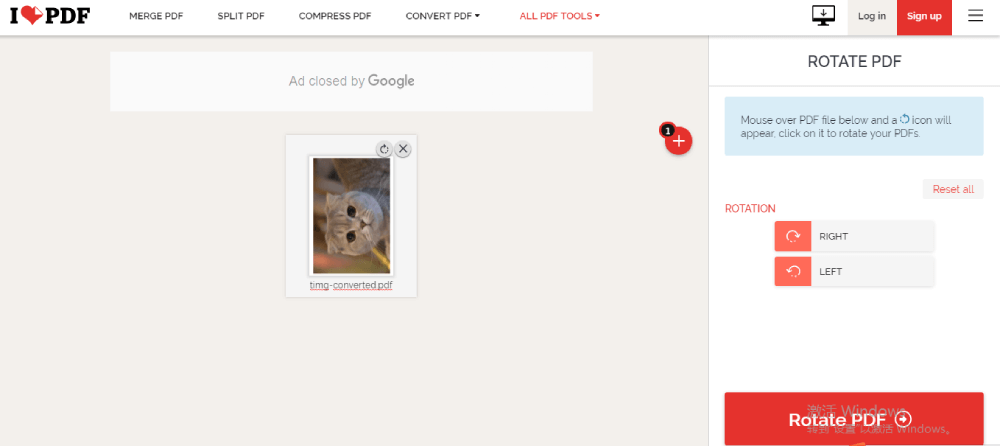
Step 4. Click the orange "Download rotated PDFs" button to download the files. You can also choose different ways to download or store the files by clicking other corresponding buttons as you want. Continuing to edit the files also allow on this page.
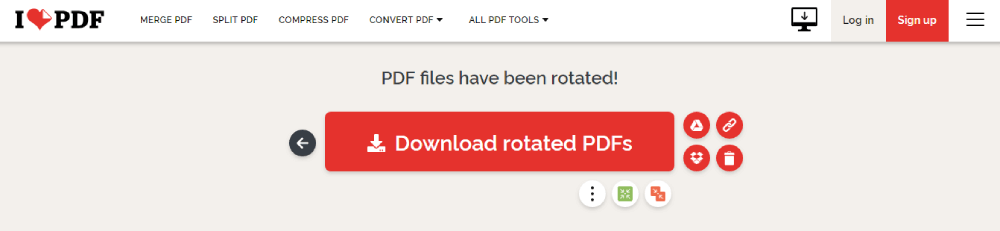
Method 4 - PDF Candy
PDF Candy is a very powerful PDF editor, which can easily complete the conversion operation between PDF and pictures, documents, e-books, compression, encryption, decryption, watermark, clipping, page number, deletion and other functions. Each function supports batch processing without any restrictions.
Step 1. Go to visit the PDF Candy homepage and click the "Rotate PDF" button, which logo is a green rotate arrow.

Step 2. Add the files by clicking the green "Add file(s)"button or directly drag the file that you need to be rotated to the page. You can also add the files from Google Drive or DropBox.
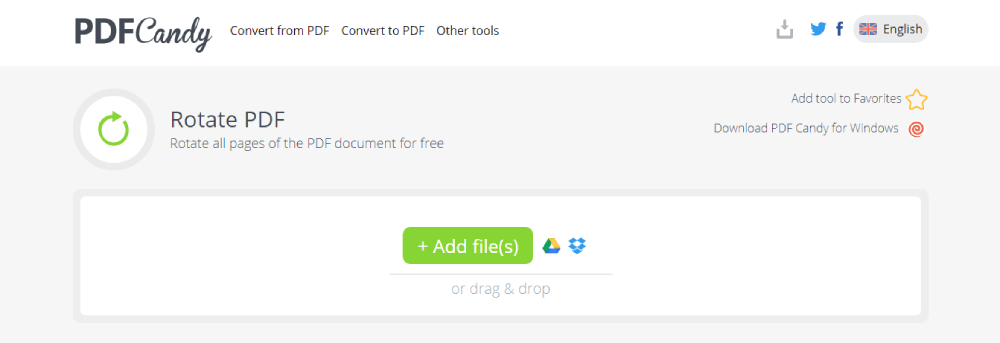
Step 3. After you select the PDF files, you can rotate it by clicking the drop-down icon to select the rotation degree (90/180/270 degrees) you want. Set the pages and page intervals to be rotated (preview the added file if needed), hit the green "Rotate PDF" button and save the file as it is ready.
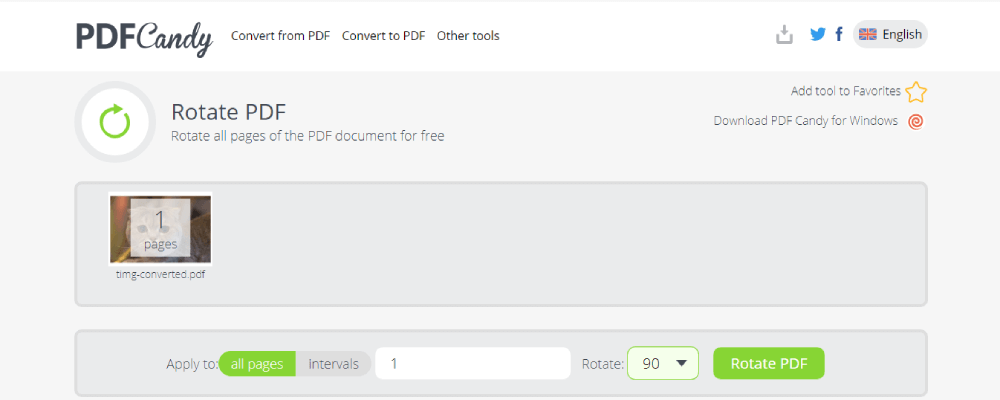
Step 4. Click the "Download file" button to download the file. You also can save the file to some cloud accounts like Google Drive and DropBox. Continuing to edit the files also allow on this page.
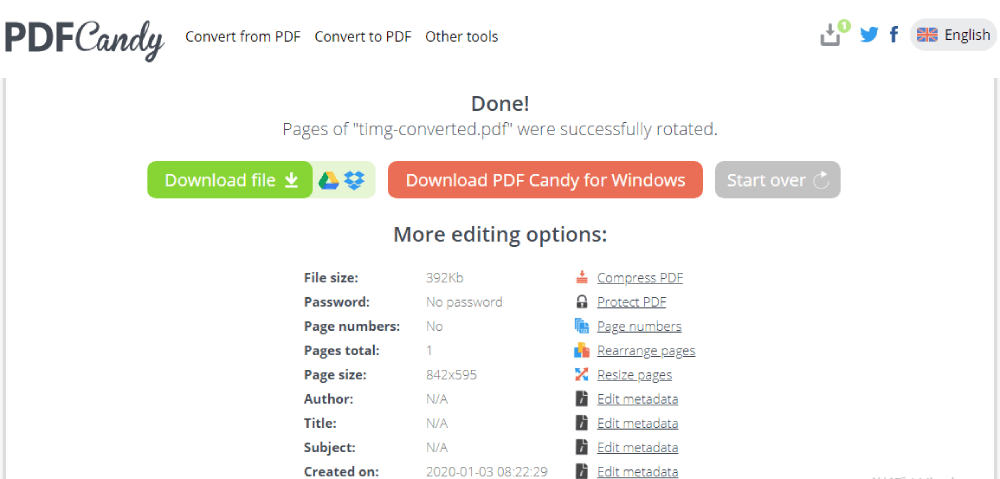
Conclusion
Today we talk about how to rotate PDF online for free with those recommended PDF tools. Each Rotate PDF tool has its advantages and disadvantages. Easepdf is completely free of charge, with no restrictions. Some functions of Smallpdf and iLovePDF need to be charged. You need to pay for it to use the unrestricted version. PDF Candy has limited functions online, if you want to use more functions, you should download the PDF Candy for Windows. These PDF tools are easy to use when you want to rotate your PDF files. According to my recommendation, I hope you can choose a suitable Rotate PDF tool for yourselves.
Was this article helpful? Thank you for your feedback!
YES Or NO

























