EaseFlip provides the simple feature to add YouTube video or music to the digital flipbook through basic and easy steps. This is a way to create vivid flipbooks for attracting more audiences and boost the views. Other than adding the local video/audio files, sometimes you may discover nice YouTube content online and desire to add it to the flipbook. This blog will also introduce you to an effortless way to download YouTube videos or music before adding it to the flipbook, and then how to insert them into your flipping book.
How to Download YouTube Video and Music
When you discover a nice YouTube video or music you'd like to make a flipbook video for inserting, you should figure out a way to download it.
VideoHunter is a nice all-featured video downloader and reliable YouTube music downloader to help download content from YouTube with ease. Its high resolutions (1080p, 4K, 8K for video, and 320kbps for audio), accelerated performance, smooth downloading process, and batch download feature all make VideoHunter a professional tool to download online media content.
You only need three steps to download YouTube video and music via VideoHunter. When you get the downloaded YouTube video or music, you should go on the next step on seeing how to insert it to flipbook via EaseFlip.
How to Embed YouTube Video to My Flipbook
When you have prepared the downloaded YouTube video or music, you can launch EaseFlip and prepare to add it to your flipbook. In this part, let's first see how to embed YouTube video in PDF and convert it to flipbook.
Step 1. Open EaseFlip on your desktop, and import the PDF you'd like to embed the downloaded YouTube video and convert to a flipbook.

Step 2. When the PDF is added to EaseFlip, hit the "Edit Pages" option provided on the top menu bar, then EaseFlip will navigate you to the flipbook editor.

Step 3. Select a page of the PDF for embedding the YouTube video to. Then, hit the video icon provided on the editing toolbar and click the first icon for browsing the local YouTube video you just downloaded to your desktop.
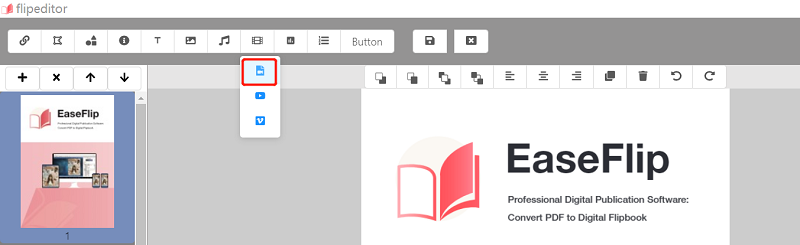
To add the online YouTube video, you just need to select the second option and enter the YouTube ID (the letters of the YouTube video URL) for embedding it.
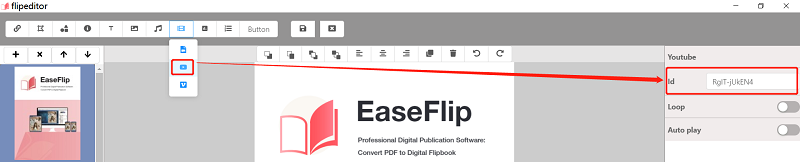
Step 4. When the YouTube video is imported, you are available to adjust the video settings for enabling the content to have the best visual presenting effect on this flipbook page, for example, you can loop it or set it as the auto-play mode. After editing, remember to hit the "Save" icon for applying the changes.
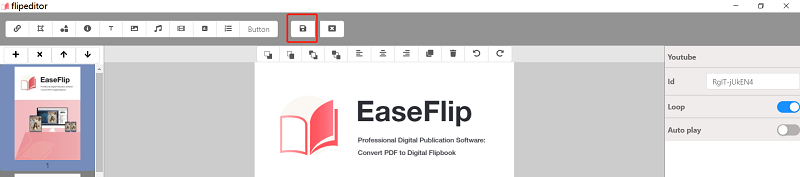
Step 5. Finally, convert and publish the PDF to a flipbook by clicking on the "Publish" button. You are allowed to output the flipbook as a local file or publish it as a website plug-in or module for embedding to your website.

How to Insert YouTube Music into My Flipbook
ow we also see the steps to insert YouTube music to a flipbook via EaseFlip. The operation is as simple as adding the YouTube video, and they also have certain similarities.
Step 1. After running EaseFlip, click the "Import" icon on the menu bar for browsing and adding the PDF file to the software.
Step 2. When the PDF file is imported, hit the "Edit Pages" icon and you will be moved to the flipbook editor in EaseFlip.
Step 3. Find the music adding icon provided on the flipbook editing toolbar. You are available to select to add the music in the form you like. If you select "My Song", the music playback bar will appear; otherwise, the music will be added as the background music. Then, select the downloaded YouTube music from your computer for adding to the flipbook.
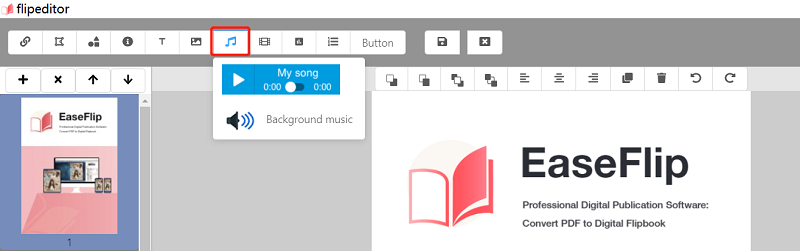
Step 4. You are able to slightly edit the music bar or playback condition according to your requirements. When you complete editing the flipbook, directly hit the "Save" icon to end the editing process.
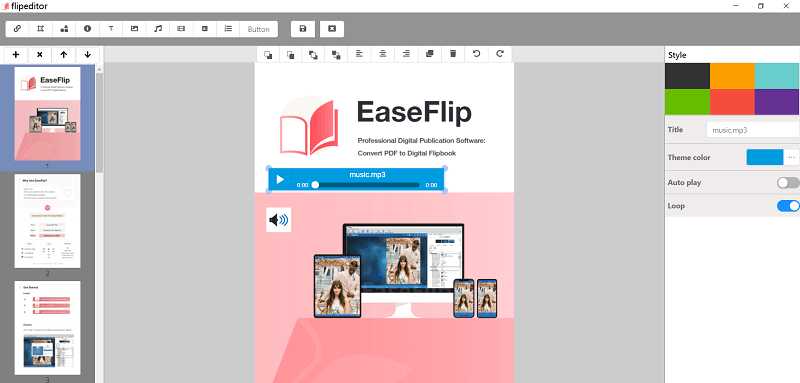
Step 5. Finally, just click the "Publish" icon for outputting the flipbook as a local file or in the plug-in pattern. Select your needed option and save the flipbook for publishing it.
YouTube is a large video/music database where provides lots of materials for creating your media content. When you discover any YouTube video or music you'd like to insert into a flipbook for creating more vivid content, this tutorial is what you need. Share it with those in need if you think it is helpful!
Was this article helpful? Thank you for your feedback!
YES Or NO

























