When your flipbook contains rich content with long pages, it would be convenient for you to grasp the quick way to locate an exact page for quickly access to read or edit. EaseFlip brings you 3 ultimate methods to search a page in a flipbook without hassle. In the following, you will be guided with some setting details.
Method 1. Preset Bookmarks
By preset bookmarks in the important pages of your flipbook, you are available to reach them quickly by searching for the bookmarks you have set. After hitting the search icon provided in the flipbook preview window and navigate to the bookmark list, you can clearly preview all the bookmarks you've added to the flipbook and their pages. Simply select the page you need to go to, and EaseFlip will bring you there.

Tip: How to Set A Bookmark
To set a bookmark in your flipbook, you only need to go through the following steps.
Step 1. After importing the flipbook you desire to set bookmark to EaseFlip, move to the "Template Setting" section on the right side and navigate to the "Bookmark" module.
Step 2. Press the "+" icon for submitting adding a bookmark to the flipbook.
Step 3. Move down for editing the name for the bookmark, and also the page number you'd like to set the bookmark to.
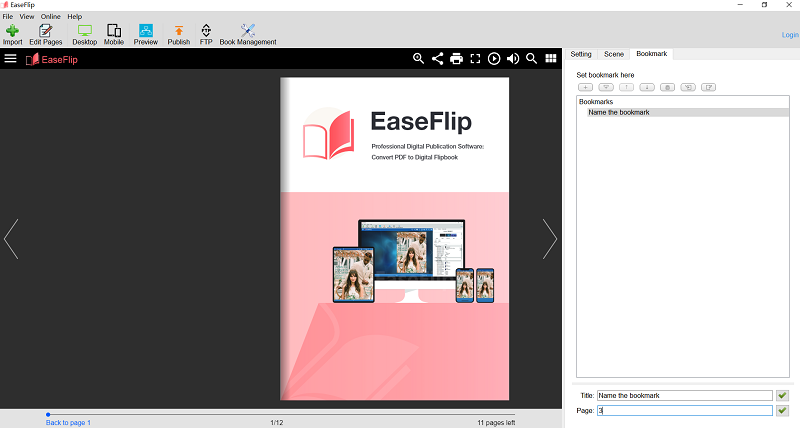
Method 2. Use Page Preview
Another quick access to a flipbook page is to use the Page Preview mode provided in EaseFlip. This clearly shows the vision of all flipbook pages on the left side, and by glancing through the abbreviations, users are able to auickly access the right page they need to go. But this method would be more convenient for the flipbooks with fewer pages (like below 30 pages).

Method 3. Search for Keywords
EaseFlip also allows users to quickly search a flipbook page by typing in the exact keywords. By hitting the search icon navigates to the search module, directly enter the keywords (more than two words required) and EaseFlip will list the pages which contain the keywords. Then, you are available to select the page you need to navigate to, and EaseFlip will bring you there.
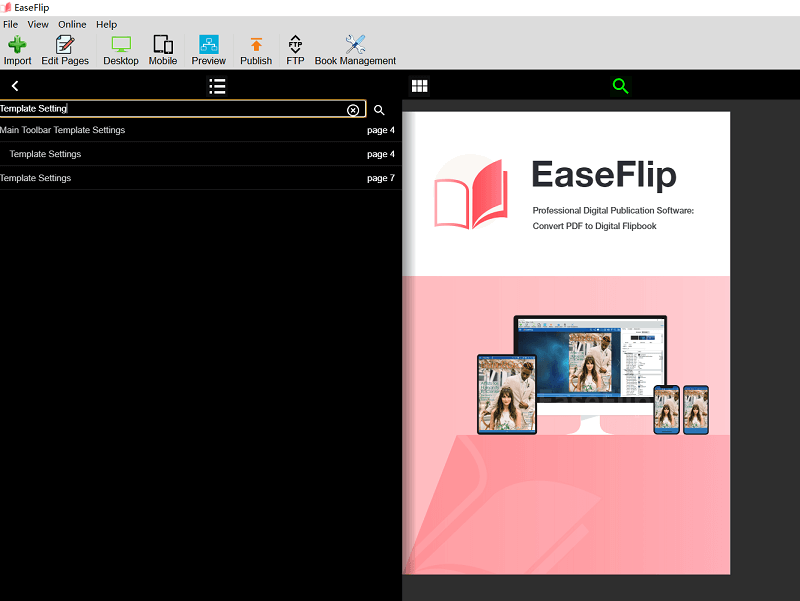
When you learn these three ways to search a page in flipbook, you get more convenient access to content you need with faster speed. EaseFlip boosts your efficiency in reading and editing flipbooks with convenient settings and powerful features.
Was this article helpful? Thank you for your feedback!
YES Or NO
Recommended for you

























