The Kindle reader from Amazon is amongst the most popular eBook readers available today. Therefore, if you have a Kindle at your disposal for reading eBooks, you will have noticed that its common formats are MOBI and AZW. If you want to open such files on other electronic devices like computers or share one of the highlights with your friend, then convert a Kindle book to PDF format is your best choice.
Fortunately, Kindle to PDF conversion is easy now. There are many file conversion tools available on the market that readily convert Kindle book formats like MOBI and AZW to PDF files so that you can enjoy your PDF reading or share your reading page with your friends on the electronic devices. Thus, you can also use the converter to edit the PDF like add texts, images and so on. These operations are not available on Kindle. So this article will teach you how to convert Kindle to PDF for free, the converted PDF file will make it easy for you to access on a computer.
- Convert, edit and compress PDF files in just a few clicks
- Powerful PDF tools for freely manage PDF files online
- 256-bit SSL Encryption applied to protect data security
- Available on all devices with a web browser
- Fast speed to process and download PDF documents
Contents
How to Download a Book from Kindle
How to Convert Kindle to PDF 1. Zamzar 2. Epubor Ultimate 3. EPUB Converter 4. Calibre 5. Kindle Converter
How to Download a Book from Kindle
If you are using a Kindle, download purchased or free ebooks from Amazon Kindle enables you to read the content offline without doing an extra conversion. This is how to save Kindle books offline.
Step 1. Use the Kindle app installed on your computer or Kindle device.
Step 2. Navigate to the "Library" module in the app for accessing your saved ebooks.
Step 3. If you are using a desktop, double-click the book cover for submitting to download the book. For mobile users, simply tap on the book convert and the download will get started immediately.
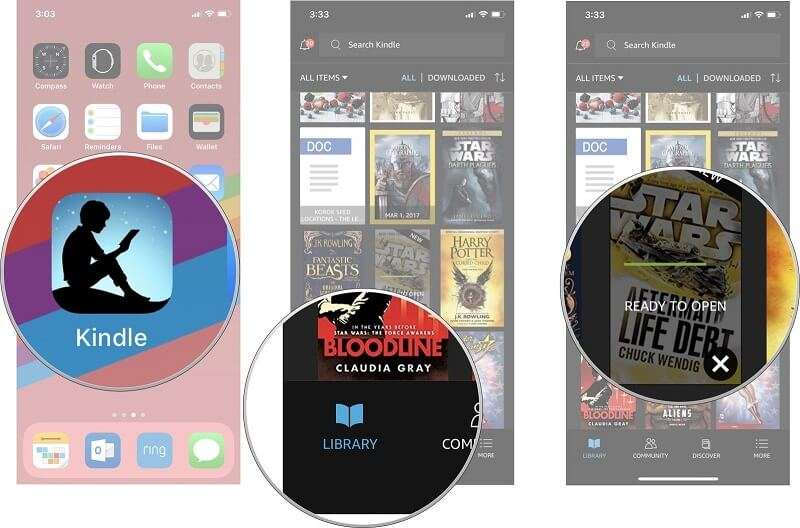
How to Convert Kindle to PDF
1. Zamzar
Zamzar is a file converter that can convert documents, images, videos, and sound. There are more than 1100 formats supported to convert in this online platform. They have been successfully converting files since 2006 with millions of customers. It is convenient to use, because you don't need to download any software. Just select the file, pick a format to convert to and away you go.
Step 1. Go to the Zamzar website. Then you can see the upload page. Click the "Add Files…" to upload your Kindle format file. Enter the link to the file you wish to convert by clicking the "select link" button.

Step 2. Click the drop-down icon of the "Convert To" button to select "pdf" as the output format on the center of the interface.

Step 3. Click "Convert Now" to convert your PDF file. After conversion, you can click the "Download" button to download your converted PDF file.
2. Epubor Ultimate
Epubor Ultimate can help you read books anywhere, including the best eBook converter and eBook DRM removal functions. It has an online version and an offline version. Here, we want to recommend the online eBook converter of Epubor to you. The online eBook converter is a one-stop converting tool with multi eBook formats supported: ePub, PDF, Mobi, AZW, AZW3 and so on. With this online tool, you can convert your Kindle file to PDF directly. No need to download any software so this tool can save you a lot of time.
Step 1. First, choose the "Convert to PDF" tool for your output format. Click the "Browse Files" button and choose the Kindle files in your local drive and then they will be uploaded into the conversion server. If everything goes well, you shall see the progress bar for each file.
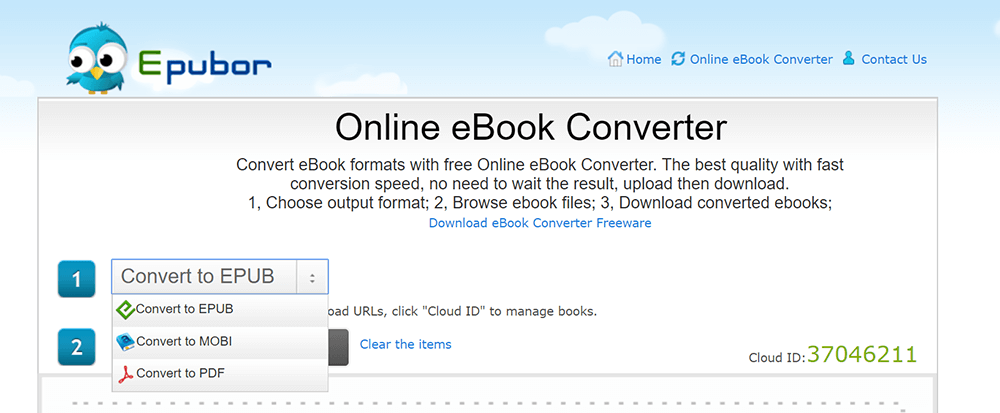
Step 2. Download the PDF file. When a Kindle book is uploaded and converted, you shall see the "Download" link for each Kindle book. Click it then you can get the converted PDF file.
3. EPUB Converter
EPUB Converter is a free online converter tool to help you convert eBook files from PDF format. EPUB Converter is a powerful Kindle converter tool to help users to convert their books to other different formats to read on any other device easily. Usually, most readers will use this platform to convert the Kindle files to PDF and then read them on readers like iPad, iPhone, Nexus, computer, etc.
Step 1. Navigate to the website of the online EPUB Converter platform. You can see many converting tools on the homepage. Click the "Kindle to PDF Converter" which shows under the "Kindle Converter" list.
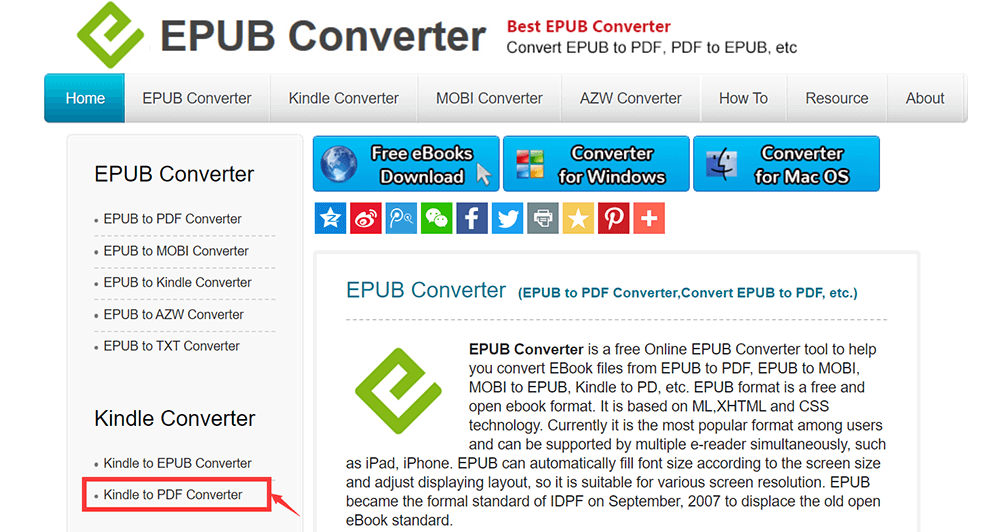
Step 2. Click the "Add files…" button to upload the Kindle file from your computer. You can upload multiple files at the same time to convert them conveniently. If there are some files you don't want to convert. Click "Cancel Upload" on the right to cancel.
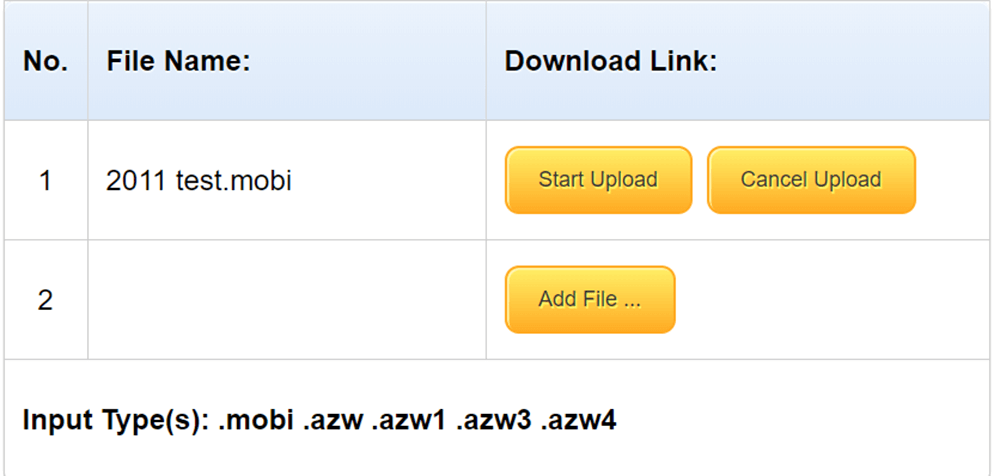
Step 3. After all the files you want to convert have been added to the list, click "Start Upload" button to start conversion.
Step 4. After the file has been converted, click on the file name which shows on the right to download the PDF file.
4. Calibre
Calibre is an all-in-one solution to all your eBook needs. It's different from the three online tools above. When you use Calibre, you should download and install it first. It's also completely free and easy to use for both casual users and computer experts. It supports almost every single e-Reader and is compatible with more devices with every update. You can also convert your Kindle file to PDF format in seconds and read on other devices.
Step 1. Download and install the software on your computer. You should choose the type of computer on which you plan to use Caliber. It can run on Linux, Mac and Windows platforms.
Step 2. Click the "Add books" button to add your Kindle books, alternatively, drag and then drop the files you wish to convert into the application window. Then they will be listed on the center zone of the screen.
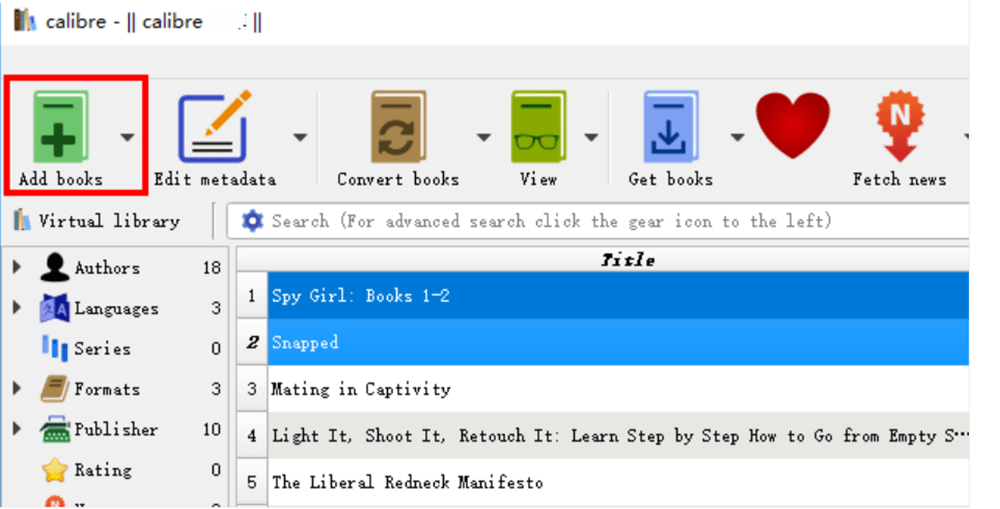
Step 3. Click the "Convert books" button. Then the converting window will pop out. Select "PDF" as your output format and click the "OK" button. Calibre will start to convert the Kindle file.
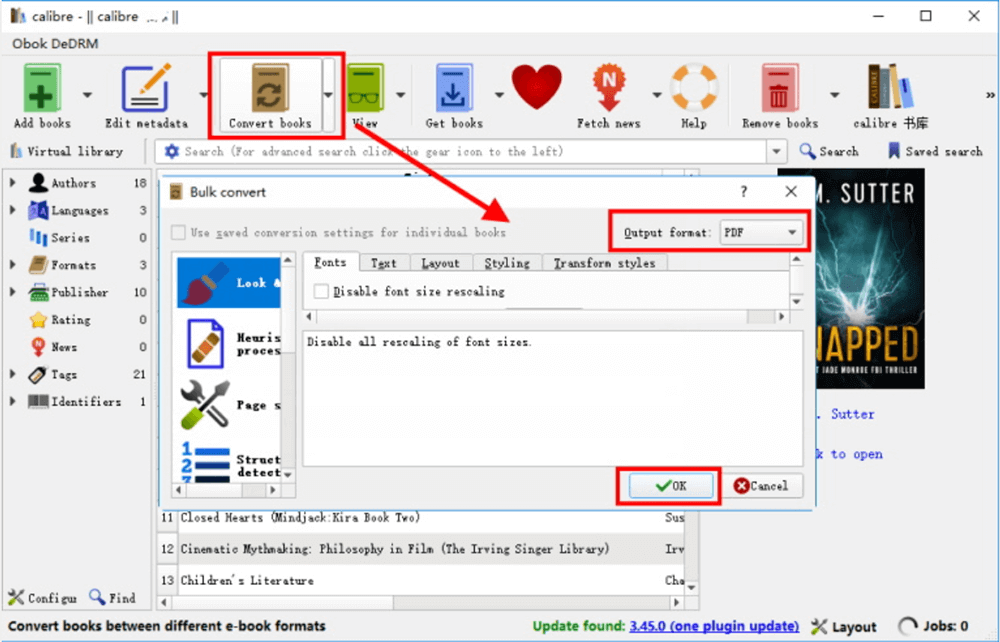
Step 4. When the conversion is completed, go back to the main screen. If the books have been converted from Kindle to PDF successfully, the "Formats" will contain both the original one and the converted one. Click the "Click to open" button; you will get your converted PDF file on the pop-up window.
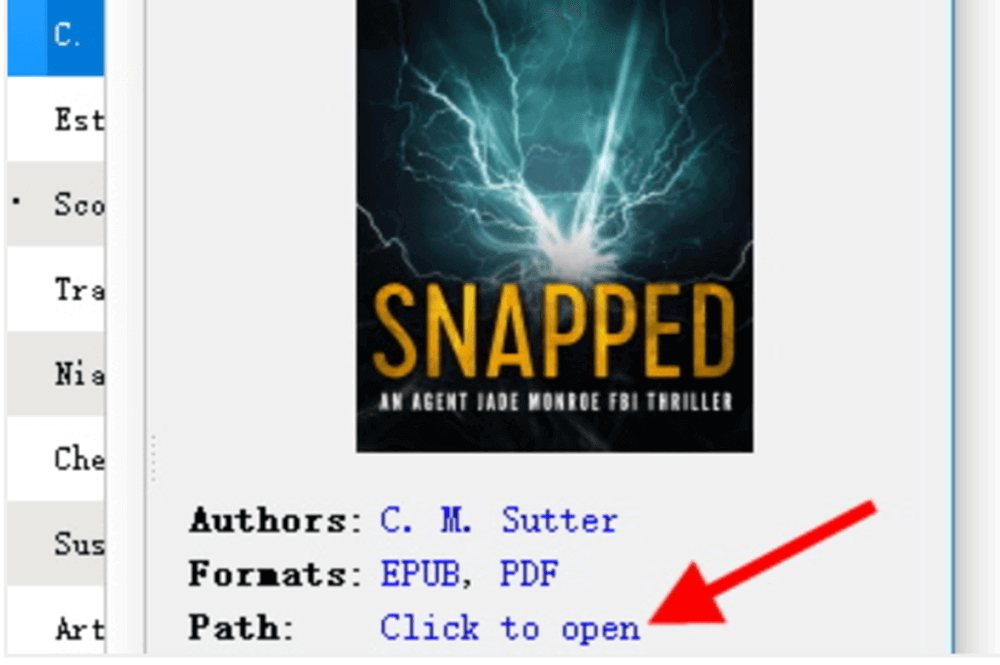
5. Kindle Converter
Kindle Converter is also a desktop converter which can convert Kindle to PDF. With this converter, the user can not only view Kindle eBooks on the computer or other devices but can also print Kindle eBooks without DRM limitation. The high-quality PDF file conversion and no quality loss are the represent features of Kindle Converter.
Step 1. Download the software by clicking the website above. Hit "Add Files" or "Add Folder" buttons on the top to upload your file. Or you can upload it by dragging and dropping files to the application window.

Step 2. Choose the "PDF format" as the output format. Don't forget to choose the location to save converted files.
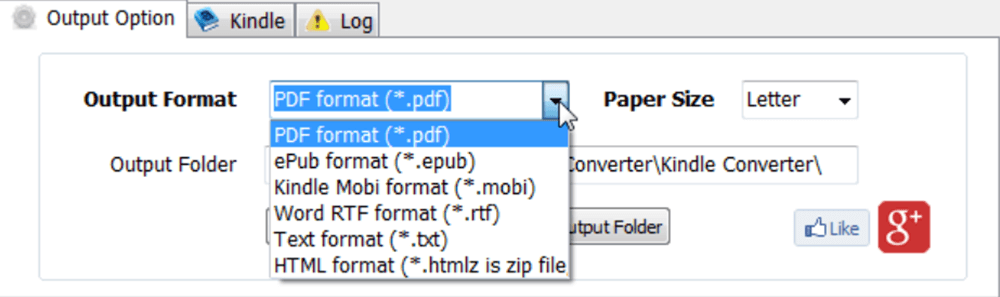
Step 3. Click the "Convert" button to start the conversion. After a few seconds, you can see the successfully converted files in the folder you chose to save before.
FAQ: More You may Want to Know
Consider more questions about the Kindle ebook to PDF conversion? This FAQ part is set for you. Here are 4 frequently-asked questions among most users. You are available to see if you are also confusing any of them, and get the answer right away!
1. Is it possible to convert KFX to PDF?
KFX is an ebook format which is created for encoding Kindle book. It will contain both the text and metadata content about the book, such as the author, chapter titles, page numbers, etc. Normally, the ebooks downloaded from Amazon would be saved in KFX format. If you need to convert KFX to PDF for reading on other devices or PDF readers, using methods 2 and 4 provided in this blog can help you out.
2. What should I do if the converted pages are blank?
When you try to convert ebooks such as Word to PDFs, but finding there contain too many blank pages, you may have turned on the "odd and even pages different" option before the conversion. You have to uncheck this option so you can get rid of more blank pages.
3. How can I change the size of the PDF if it's too large?
Some ebooks would occupy large sizes, especially when they are converted to PDFs. You are available to smaller the size with two kinds of PDF tools - Compress PDF and Delete PDF./
Compress PDF: Provides a direct option for users to reduce the size of a PDF file accordingly.
Delete PDF: Remove some unnecessary pages from the PDF file so that the size can be reduced.
4. How to Edit the PDF file converted from a Kindle book?
PDF is not editable like Word or TXT. If you have converted PDF from a Kindle book and need to edit the content, using online EasePDF editors can easily help this question helpful. For example, add watermarks, rotate pages, add passwords, etc. can all be completed by the powerful PDF editing tools provided by EasePDF.
Conclusion
The above solutions to convert Kindle files to PDF format are useful when you want to read the Kindle eBooks on other electronic devices. Whether you choose an online or desktop converter, converting the Kindle file to PDF is quite an easy task. If you want to edit your converted PDF, the "Edit PDF" tool in EasePDF is a good choice for you.
Was this article helpful? Thank you for your feedback!
YES Or NO
Recommended for you

























