In our daily life, printing to PDF is a great tool for saving time and energy, so users need a separate PDF printer program when they want to print files to PDF. PDF printers allow you to save and print a file as a PDF. This makes it easy for the document to be printed from any computer without much hassle.
But when you come across the secured files, how to print them? PDF encryption is used to protect a PDF file by requiring the entry of a password to print or edit the file. To directly print a secured PDF file on your device, you should unlock the password and begin printing. In this article, we'll recommend you 5 free PDF online platforms to unlock PDF easily.
1. EasePDF
EasePDF is one of the best online platforms to make PDF easier and more convenient for users to use. They have a lot of PDF functions that you may need. In this platform, don't worry about the safety of your data. Because it has a 256-bit SSL Encryption of all your files, that means your files, documents, and data are secure. To ensure safety, the server will also delete those files and the links in 24 hours automatically. You can enjoy our services without worry.
Step 1. Navigate to the EasePDF website. Click on "Unlock PDF" in "All PDF Tools".

Step 2. Select the PDF file that you want to remove the password. There are three ways for you to upload your secured PDF file. First, upload the file from your local device. Second, upload the file from your cloud accounts like GoogleDrive, Dropbox or OneDrive. Third, upload the file from the web by pasting the URL. So you just need to select one of them to upload your PDF file.
Step 3. Before proceeding to the next step, EasePDF needs to confirm that it's your wish to decrypt your PDF file and your manipulation is legal. You need to tick the corresponding box and click on "Unlock PDF" to continue the next step.

Step 4. Next, you should enter the password of the PDF file. If you have entered the correct password, you just need to wait for the decryption. It won't take a long time to finish the step. When your PDF file is successfully unlocked, the system will provide you a download link and some "save to cloud drives" links, just click the corresponding button whatever you want. You can download the file which is now ready for printing.
2. Smallpdf
Smallpdf is the PDF software you will actually like. It can perfectly gateway to productive, portable and cost-efficient PDF document management solutions in your everyday life. This editor supported a lot of languages that can satisfy users from all over the world.
Step 1. Go to Smallpdf website and then find the "Unlock PDF" tool on the homepage and then upload your file.
Step 2. Before you start to unlock the file, you need to pinky swear that you have the right to edit the uploaded file and tick the box which shows on the page.

Step 3. Click the "UNLOCK PDF!" button and let Smallpdf crack that password for you. Then you can download your file.
3. PDF Candy
PDF Candy provides you with an effortless way to unlock PDF documents for free. There are absolutely no fees required. You can enjoy the benefits of this tool at no charge at all.
The Unlock PDF tool in this online service is really simple. You can remove the password from any PDF documents within just a couple of clicks.
Step 1. First of all, you need to go to PDF Candy for entering the "Unlock PDF" tool. You can find the tool in the second line of the homepage which shows an opened lock icon.
Step 2. Upload the file. You need to add a PDF file by dragging and dropping the file to this page or pressing the "Add file(s)" button. Upload files from GoogleDrive or Dropbox are also supported.
Step 3. As soon as the file is added, enter its correct password and press the "Unlock PDF" button.

Step 4. After a few seconds, the password protection will be instantly unlocked. Get the unlocked PDF by clicking the "Download file" button.
4. Soda PDF
Soda PDF is a complete PDF management solution made by LULU software. The online version is available on all operating systems, including Mac. The free Soda PDF Online version adds great flexibility to the system overall and integrates seamlessly to existing storage platforms like Dropbox, Box, Google Drive and OneDrive.
Step 1. Visit Soda PDF through any browser you like on computers. Then, click on the "Unlock PDF" icon.
Step 2. Click the "CHOOSE FILE" button which is a green button on the right side of the page to upload your secured file from your computer or a cloud storage service such as Google Drive or Dropbox. You can also drag and drop your file into the box.
Step 3. Unlock your file. Enter the password in the text box which appears on the page. Type in the password used to unlock the PDF and then click the "UNLOCK" button to unlock the file. If the password you entered matches the one created to lock the file, all restrictions to the file will be unlocked and you will be able to access it freely. But if you don't know the user password, you cannot unlock the PDF.
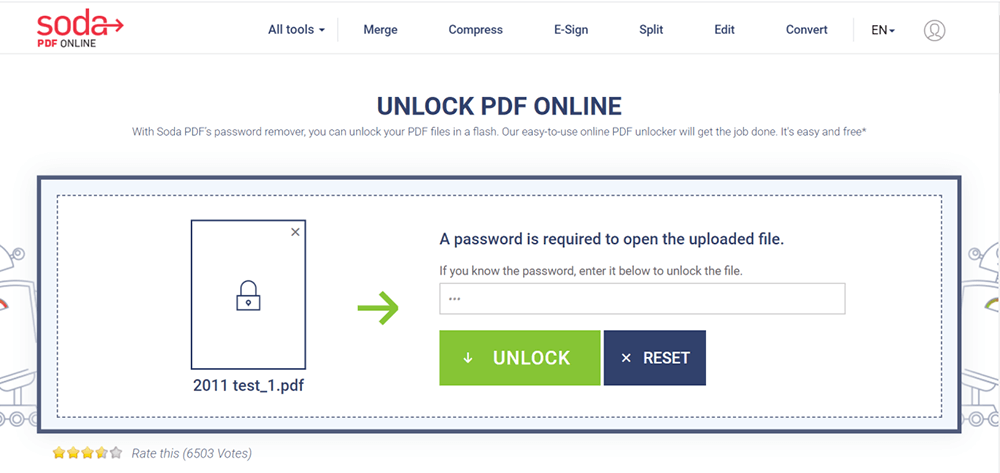
Step 4. Your secured PDF will be unlocked in a few seconds. You will be able to access it by downloading it to your computer and viewing it in your browser. The online platform can also email you a link to your file, which will only be valid for 24 hours.
5. Sejda
Sejda is a simple and intuitive PDF editor. If you need to sign a document, add annotations, redact text, add/remove pages, insert an image, or create interactive forms, this is the best option.
The files in this online platform will stay private. It can automatically delete after 2 hours. So don't worry about the security of your file. The free service for documents up to 200 pages or 50 MB and 3 tasks per hour.
Step 1. Navigate to the Sejda website. Click on "Unlock PDF" in the "All Tools" menu.
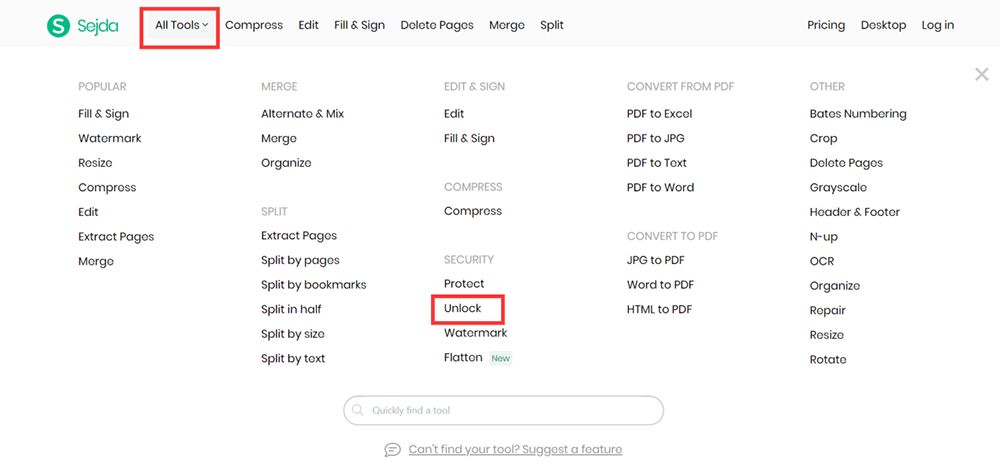
Step 2. Drag and drop files anywhere on the page to upload or you can upload the file from your computer by clicking the "Upload PDF files" button.
Step 3. Before you unlock your file, you need to enter the correct password. If the password you entered matches the one created to lock the file, all restrictions to the file will be unlocked.
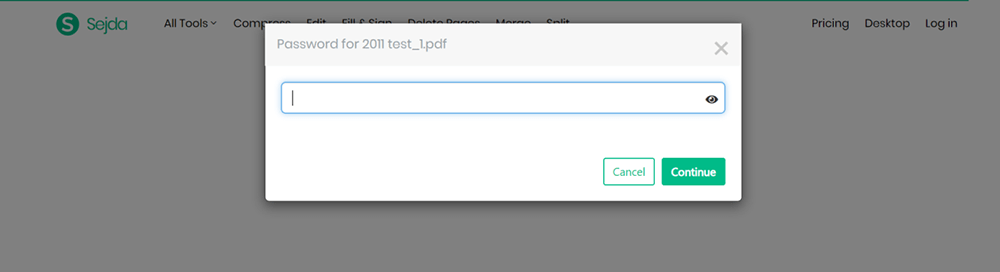
Step 4. When your PDF file is successfully encrypted, the system will provide you a download link and some "save to cloud drives" links, just choose whatever you want.
Conclusion
Above is about how to unlock a PDF file. If you want to print a PDF that is secured PDF, you can use the above methods we recommend for you. If you still have any questions, please feel free to contact us.
Was this article helpful? Thank you for your feedback!
YES Or NO

























