What is the best way to convert images into PDFs for free? When you are seeking a reliable image to PDF converter, you may consider many factors, such as the image conversion quality, performance, and efficiency of the tool. The demands of images to PDF conversion are increasingly arising among people when PDF is used under more living situations. Today, this blog is going to introduce a reliable and professional image to PDF converter, EasePDF of all devices to you. After reading the introduction, you would probably understand why it is ranked as the best image to PDF converter of 2021.
Contents
What is Image to PDF Converter
How to Convert Image to PDF with EasePDF
Extra Tips: 5 Cool EasePDF Tricks to Manage Your Images and PDFs
What is Image to PDF Converter
Before the introduction, you may wonder what is an image to PDF converter?
Image to PDF converter refers to the tool that holds the ability to change the formats of the images into PDF files. Generally, the most commonly seen image formats include JPG, PNG, BMP, GIF, TIFF, and more. Most images to PDF converters support converting JPG and PNG images to PDF. However, for other less common image formats, it would depend on whether the converter is embedded with the OCR tech. Thus, this results in different format compatibility.

So why people require an image to PDF converter? These are some possible reasons:
1. It would be more convenient and efficient to resolve and preserve image files to a PDF document.
2. It would be more convenient and stable to transfer images by converting them to a PDF file.
3. Preserving images in PDF files can avoid the situation of losing any of them while converting or transferring. When the other side receives the PDF, they can convert it back to images with PDF to JPG converter as well.
That's how we may need the images to PDF converter. In the following, the best and most reliable one of 2021 would be introduced to you in detail, which is EasePDF.
How to Convert Image to PDF with EasePDF
EasePDF provides different types of images to PDF converters for its dear users to convert images of different formats to PDF files without hassle. Popular image formats such as JPG, PNG, BMP, and GIF are supported by EasePDF. It works smoothly to convert images to PDF with fast conversion speed, and in contrast, it is also available for turning the PDF files back to images.
Features of EasePDF
- A variety of converters available for converting formats between PDF and documents/images
- Faster conversion, uploading, and downloading speed to boost efficiency
- Intuitive interface and easy-to-grasp functionalities
- Available on all devices, including macOS, Windows, iPhone, Android, Xiaomi, Samsung, and so on
- Security technologies such as 256-bit SSL Encryption and auto-deletion to safeguard files and data
EasePDF offers free services for all users to convert files or edit PDFs freely online. But the free trial sets the following limitations:
- Only 50 pages/file can be resolved
- The maximum file size can only reach 10 MB
- No batch processing and high-priority file processing will be available
Tips
"To unlock such restrictions, users only need to pay for the subscription plan for using EasePDF without limitations, which only costs USD 3.33/mo (USD 39,95/year). This is a really competitive price comparing to its competitors."
In the following, you will be guided to see how we can convert images (JPG, PNG, BMP, GIF) to PDF via EasePDF freely online using any devices such as macOS, Windows, iPhone, Android, Xiaomi, Samsung, and so on. Here will take the JPG to PDF converter as an example.
Step 1. Upload JPG Images
To get started, open your web browser and navigate the page to EasePDF. After landing on the homepage, scroll down the page and find "JPG to PDF". When you have turned to the converter, hit the "Add File(s)" icon provided to upload the JPG images you need to convert to PDF.
Tips
"It is available for users to import JPG images from online storing platforms such as Google Drive, Dropbox, and OneDrive. Using the URL adding feature to import images to the converter is also workable."
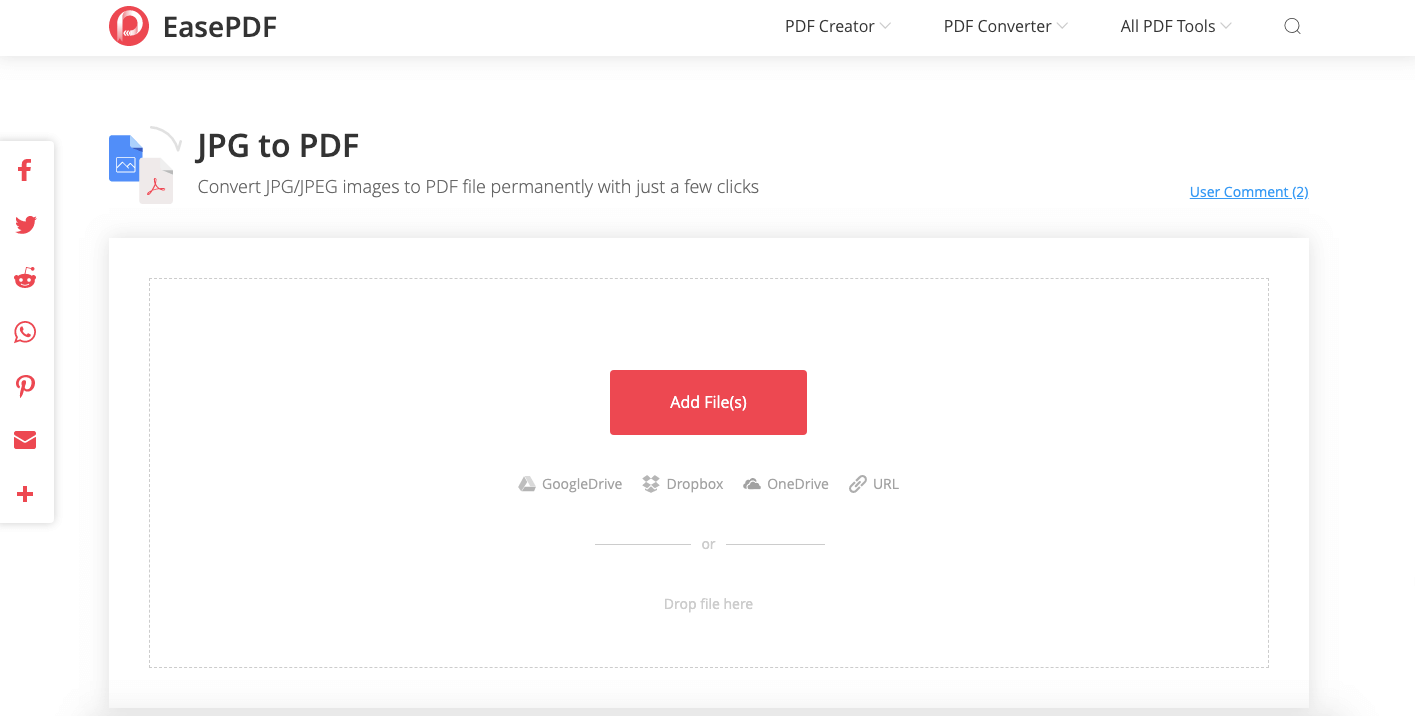
STEP 2. Edit PDF
When the JPG images are uploaded, you are available to edit the PDF presenting condition by changing its "Layout", "PageSize", or "Margin". You are also allowed to rotate the images to find their right angle before the conversion starts.
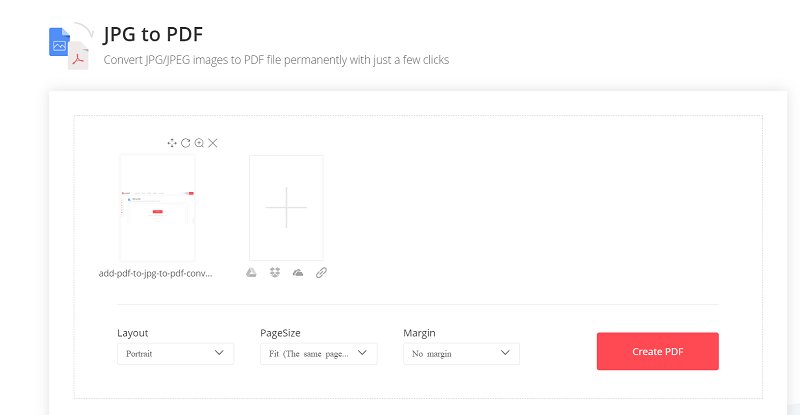
STEP 3. Convert and Download JPG in PDF
After setting the PDF condition, directly hit the "Create PDF" icon and the converter will begin to save the images in the form of a PDF file. When the conversion completes, you will get a "Download" icon to preserve the file offline.
Extra Tips: 5 Cool EasePDF Tricks to Manage Your Images and PDFs
This part will offer some cool extra EasePDF tricks for you to better manage your images or PDFs in a convenient way.
Trick 1. Control the Size of the Files
There are two options to complete this goal with reliable online tools.
#1. Use TinyPNG. This is an online image compression tool, which can reduce the image size with the best quality. You can reduce the size of images before combining them into a PDF file.

#2. User EasePDF Compress PDF. For PDFs, the PDF compression provided by EasePDF provides a selectable compression rate to reduce the sizes of the PDFs with high efficiency. If you've already combined the images into a PDF file, you can make the PDF smaller this way.

Trick 2. Remove Watermark from Photos
If you desire to remove the added watermarks from photos before converting them to a PDF file, there are many online as well as offline tools provided to help. Please read this recommendation blog: How to Remove Watermark from Photo.
Trick 3. Upscale Image Quality
To maintain the image quality at the best level, users can upscale it before the conversion. To reach this target, using a reliable photo enhancer is available to complete the task easily..
Trick 4. Add Password to PDF
After converting images to PDF, it would be better to password the PDF for keeping the image content secure. EasePDF provides the Protect PDF for users to easily add a password to safeguard the file without hassle.
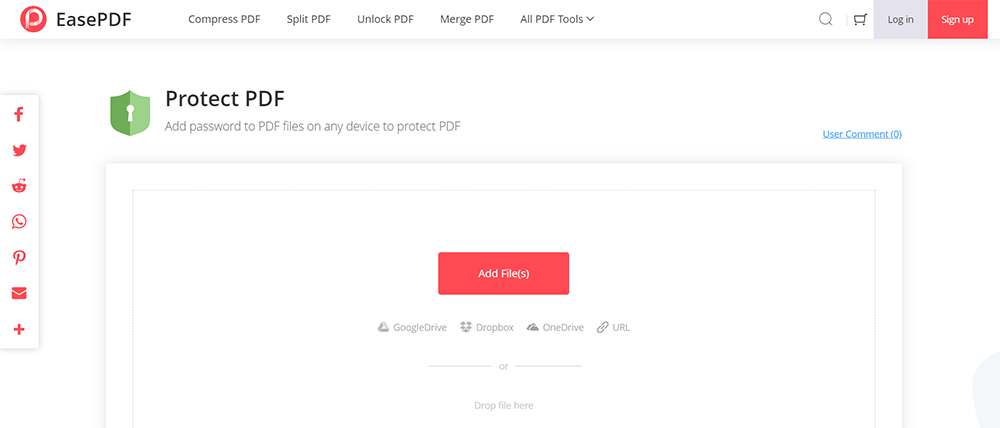
Trick 5. Delete Unnecessary Pages
When you have converted the images to PDF but suddenly find an unnecessary page in it, the Delete PDF offered on EasePDF brings easy help to resolve the issue.

Analyzing from different aspects, such as the conversion performance, supported image formats, security environment, etc., EasePDF is the best option in 2021 to convert images to PDF files without hassle. Why not try its free trial now?
Was this article helpful? Thank you for your feedback!
YES Or NO

























