Looking for a PDF converter yet has no idea how to choose one? There are tons of online and offline PDF converters all over the internet, each provides different service and conversion quality. You probably feel dazzling when you start picking a converting tool.
No more worries. In this post, we'll discuss what aspects we should value the most for a PDF converter basing on our user experience. We've summarized 9 tips for choosing the best PDF converter including elements and layout preservation, format options, efficiency, security, price, etc. These tips will help you quickly decide which kind of converter is best for you.
Contents
9 Tips for Choosing A Best PDF Converter 1. Elements Extraction and Layout Preservation 2. Multiple Converting Formats Options 3. Nice Processing Speed & Efficiency 4. OCR Supported 5. Security of Online PDF Converter 6. Batch Conversion and Multitasking 7. System Compatibility 8. User-friendly Interface 9. Price
Why We Need A PDF Converter?
We love PDF when it comes to presenting and exchanging documents because PDF is unified-formatting, cross-platform compatible, and relatively light in size. Sadly when it comes to further usage like extracting tables for data analyzing or citing paragraphs for papers writing, the lovely PDF became not so likable because it just can't be edited.
So we must alter the file format to have full edit access of all elements in PDF documents. To change PDF files to editable Word, Excel, PPT, Image, etc, we need a qualified PDF converter because we can't simply alter file format by magic. So how do we choose a PDF converter that fits all our requirements? Here are 9 tips for you.
9 Tips for Choosing A Best PDF Converter
1. Elements Extraction and Layout Preservation
What makes a PDF converter the best? In my opinion, the most important and valuable criterion is the accuracy to extract every single element in the PDF such as text, fonts, images, charts, figures, etc, and retain its original layout and formatting to the maximum extent. It makes no sense if we can't use and edit those elements from the PDF files, why bother to convert?
Technically the most difficult work of PDF conversion would probably be PDF to Word, Excel, and PPT. For PDF to Word converter, one issue that bothers most people is the layout. Here are some pretty bad cases I came across while trying to convert PDF to Word.
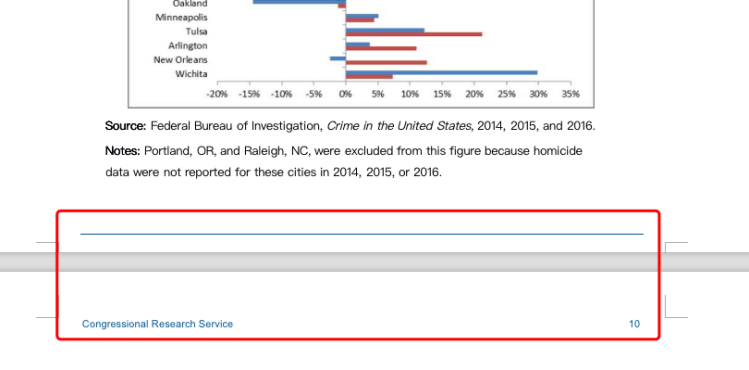
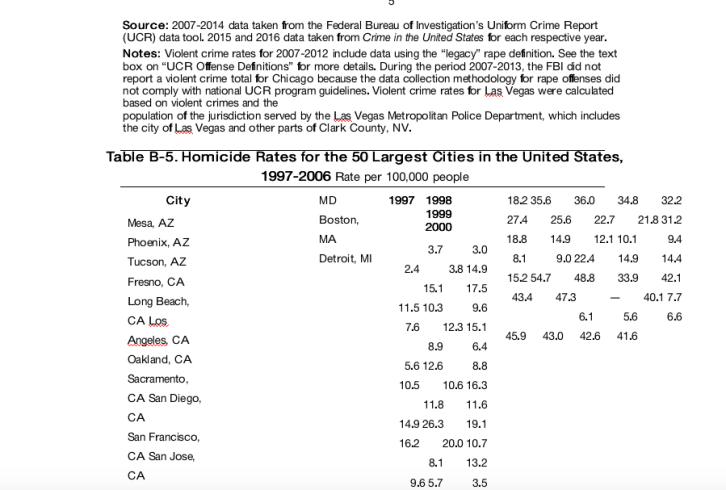
As you can see, the first converted Word document delivered an awful outcome with dislocation of headers, footers and page numbers, and the second one just gives me a completely messy table that is unable to be used. If the converting document requires massive manual modify before we can edit it, then it's not worthy.
PDF to Excel conversion has some common layout difficulties as well. As you can see on the following capture, the data on the converted Excel is different from the original PDF table. That's because the conversion has altered the decimal digits.
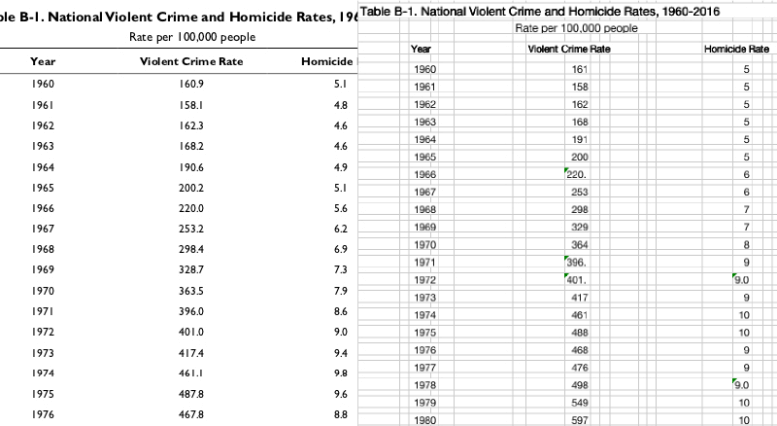
And another typical layout problem is data mess like this. Some data columns have been combined as one, it will take so much work to readjust.
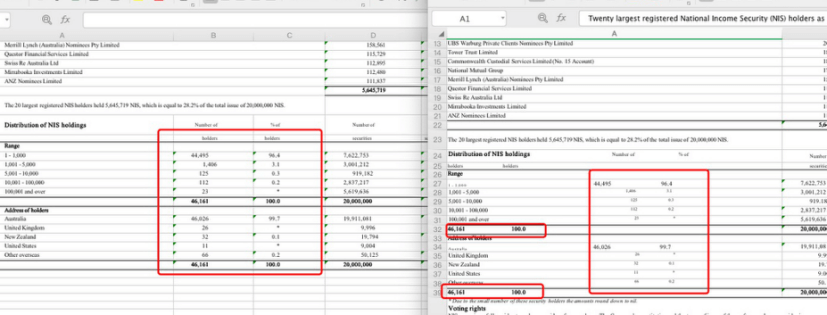
Therefore, the best PDF converter must have the perfect delivery of PDF elements and layout preservation.
2. Multiple Converting Formats Options
A top online PDF converter should offer users a variety of different converting formats options range from Word, JPG, PNG, TXT, PPT, HTML, EPUB among many others, enabling you to convert from or to PDF. Also, most online PDF converting service provides more than just a converter. You can also edit, create, unlock, rotate, eSign PDF with most converters we recommended today.
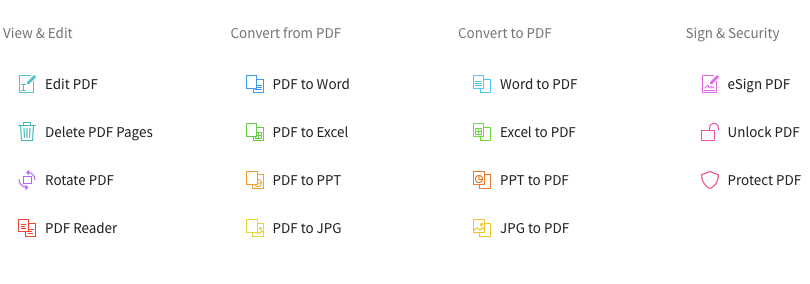
3. Fast Processing Speed
On the other hand, performing with high efficiency is another significant factor that makes a PDF converter "the best". Nobody wants to wait for hours to get their results.
The processing speed of a desktop PDF converter depends mostly on the software's performance and your computer's configuration. Both the higher the better. As for an online PDF converter, it mainly decided by the server's performance, your network's speed, and the size of your uploaded file. To accelerate an online converting task, you can compress your PDF file before uploading to the server to reduce file size.
Most decent PDF converters I've used convert small files in seconds, and normally less than 5 minutes when dealing with a relatively heavy formatted file.
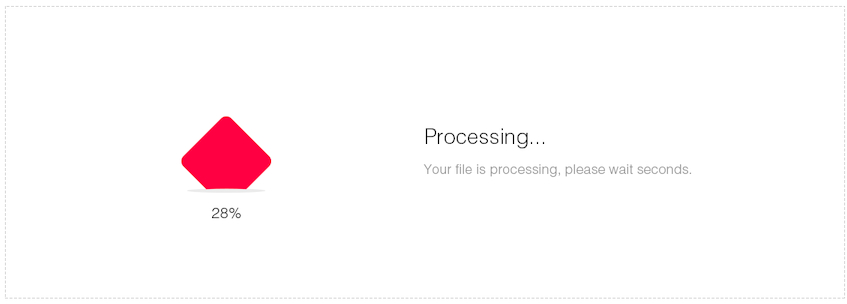
If most documents you need to change format are really big and heavy, we suggest you use an offline desktop PDF converter.
4. OCR Supported
OCR (Optical Character Recognition) is a technology to recognize text inside images, such as scanned PDF documents and photos. OCR technology is widely used for the conversion of images containing text (typed, handwritten or printed) into machine-encoded text.
Whether A PDF converter contains OCR service is a significant evaluation of "Best". With it, you can easily and accurately convert scanned PDF and images to editable text format. But remember, most OCR services come with a price.
5. Security of Online PDF Converter
Unlike downloaded software, the whole operating process of online PDF Converter is based on Internet servers. To avoid the files we upload and converted leaks on the Internet, we must make sure the website has guaranteed automatically deletion from their servers in a certain period. Normally it's no more than 24 hours. And make sure the website uses SSL encryption to protect your data.
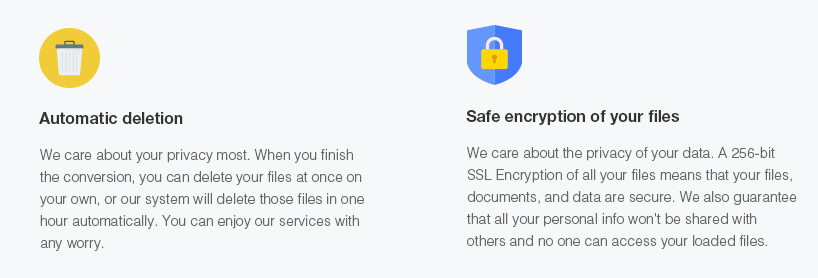
I prefer non-registration and non-email submission website, simply to avoid personal information being recorded. If most files you need to convert require confidentiality, such as business contracts, legal documents, and government reports, a desktop converting software is absolutely a wiser choice for you.
6. Batch Conversion and Multitasking
Sometimes we'll have to change the format for many PDF files at once, that's when we need batch conversion. And what if we need to convert PDF files to multiple formats? Do we have to wait for one conversion finished before we start another task?
For some online PDF converters, you can open more than one tab and start processing multiple tasks. Some converters like EasePDF even support converting multiple files from cloud drives, and you can directly save the converted files back to your cloud drive. This could save you much time from uploading and downloading.
7. System Compatibility
For desktop PDF converting software, you should pay attention to the compatibility of the operation system, check if it can run perfectly on your Windows or Mac computer. For online PDF converters, you don't have to worry about this problem. you can upload and convert PDF documents anywhere any time as long as there's an internet connection.
8. User-friendly Interface
A simple, clean and pretty user-interface of PDF converter could make the converting process much more delightful for us. It should be clear at a glance of all functions and tools on the interface, which makes the software or service incredibly easy and convenient to use.
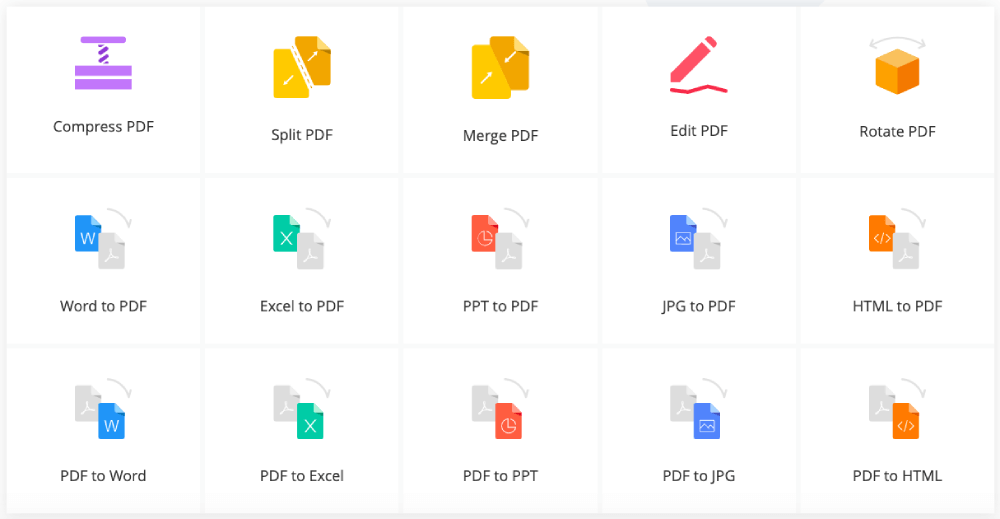
9. Price
Some of the converters we share in this post are free, yet others ask you to pay for advanced service and unlimited usage. Before you pay for a service or software, make sure you try the free version first and take a good look at the advanced functions for premium users. Normally a premium plan means unlimited tasks, higher file size, bulk conversion, etc.
There's no certain conclusion that paid converters outshine the free ones. It's up to you as a user to decide whether the product delivery matches up with its price.
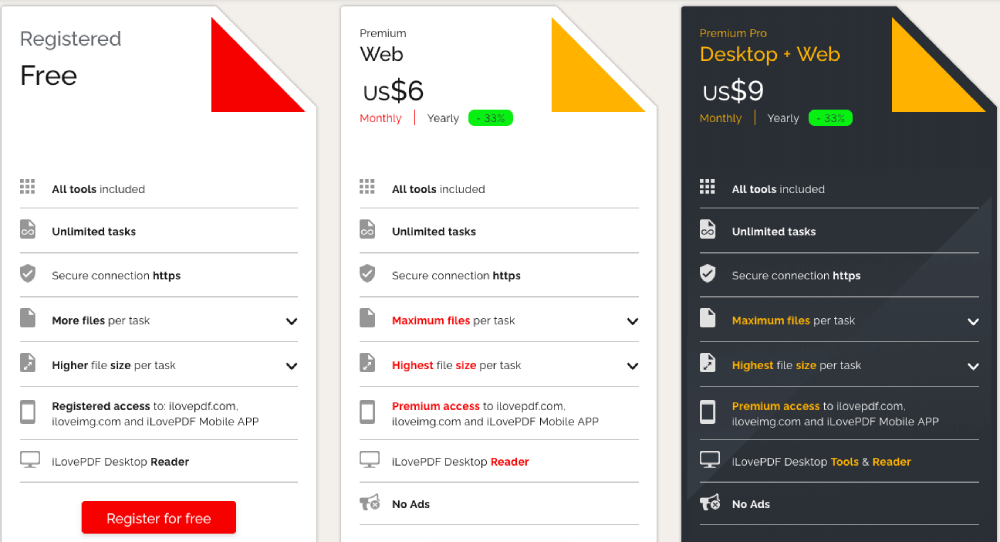
According to all these aspects, we’ve tested and reviewed some hot PDF online converters like EasePDF, iLovePDF, Smallpdf, etc. Learn more about their pros and cons here: 4 Best Online PDF Converters 2019.
If you have more tips or different opinions about PDF converter, please don't hesitate to leave a comment.
Was this article helpful? Thank you for your feedback!
YES Or NO
Recommended for you

























