Today, many people take a lot of digital photos on vacation, and all photos are in their original format and size. Depending on your needs, you may need to convert them to the correct size. You may want to resize the size to fit your phone's wallpaper or share the image with your friend.
In this situation, you may need an online resize image tool that can help you resize the image with a few clicks and share it with others quickly. In this post, we will recommend several best-quality image resizing tools on the Internet. These tools can help you resize your images online for free, and even resize multiple images in batches.
1. BeFunky
BeFunky is a great free image resizing tool. It can resize images with unmatched ease and use the "Resize Image" tool to maintain high resolution. With the "Resize Image" tool, you can easily adjust the size of social media photos and keep the cover photos up-to-date without losing quality.
To save time, you can try to use the "Batch Image Resizer" tool. Just drag and drop your images, choose the ideal percentage ratio or pixel amount, and the server will resize them immediately. With just a few clicks, you will get the entire batch of high-quality, appropriately sized images.
Step 1. Go into BeFunky editor then click the drop-down icon of the "Open" button to upload the image from your computer, Google Drive, Google Photos, and other platforms.
Step 2. Click the "Edit" > "Resize" to start to resize the image.
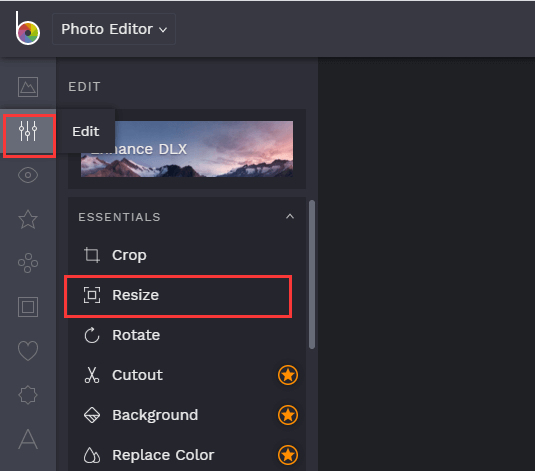
Step 3. Type in your new width and height dimensions in the blank and click the blue checkmark button.
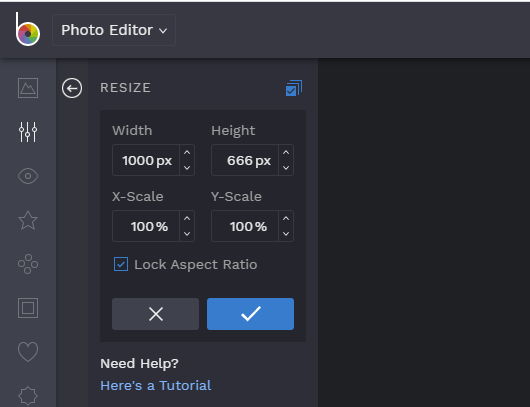
Step 4. Click the "Save" button which shows in the menu bar at the top of the page to save your image to your computer or other cloud accounts.
2. Pixlr
Pixlr is a free online image editor right in your browser. This image editor can open almost any image format, such as PSD (Photoshop), PXD, JPEG, PNG (transparent), WebP, SVG, etc. With Pixlr, you can say goodbye to boring and repetitive editing tasks with AI design tools and adjust your image with just a few clicks.
Step 1. Enter the Pixlr image editing page. Click the "OPEN IMAGE" to upload the image from your local device. Type into the URL of the image to upload is also supported.
Step 2. Click the "Image" > "Image size" to resize your image.
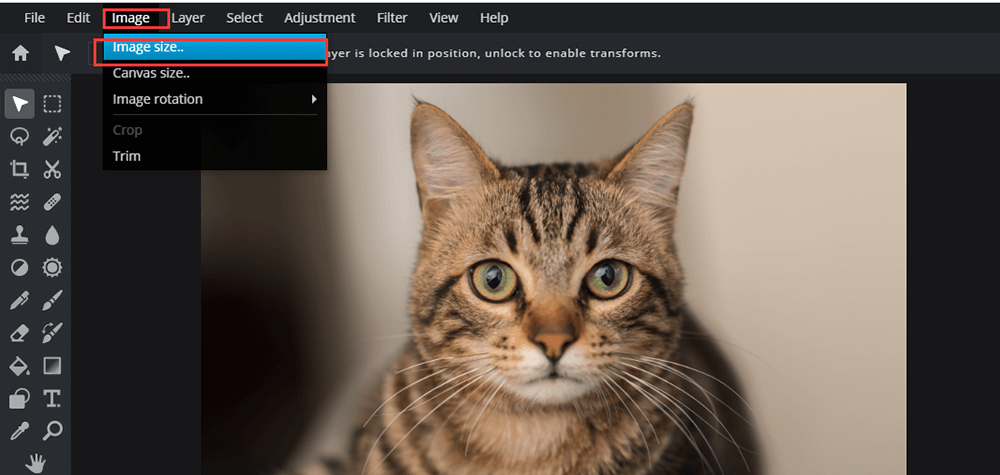
Step 3. Then you will see a pop-up window, you can set the width and the height of your image in this window. When you finished, click the "APPLY" button to save the setting.
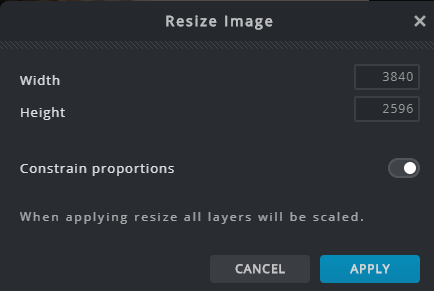
Step 4. Click the "File" > "Save" from the top menu. Enter the name for your image in the Name field. Choose the file type and quality you want to save as. At last, click the "DOWNLOAD" button to download your image.
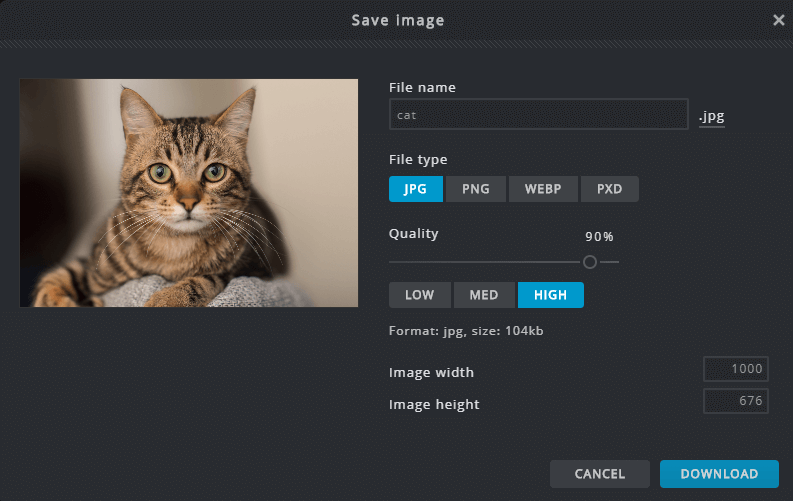
3. iLoveIMG
iLoveIMG is a collection of tools for online image file format conversion, image compression, and image cropping services, image resizing, and so on. It can support various types of picture files, such as JPG, PNG, GIF, and so on. iLoveIMG's interface is very simple, as soon as you go to the home page can choose the required tools. In order to prevent your image file, the server will automatically delete all your files within two hours so you need to download the images immediately.
Step 1. Navigate to the iLoveIMG website then click the "Resize IMAGE" tool.
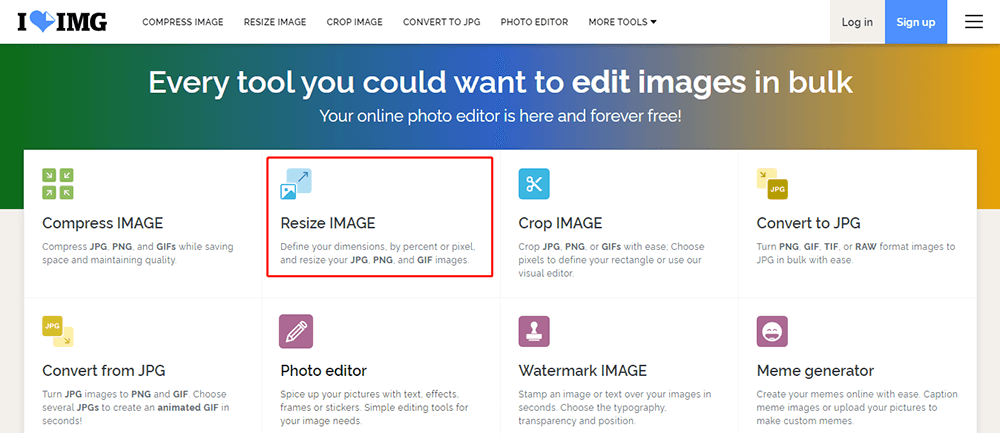
Step 2. Click the "Select images" to upload your image that you need to resize from your computer. Selecting the image from Google Drive or Dropbox is also supported on this page.
Step 3. Choose to resize by pixels or percentage. Adjust the width and height of the image size. If you need to resize more images, you can click the "plus" icon. When you finished, click the "Resize IMAGES" button.
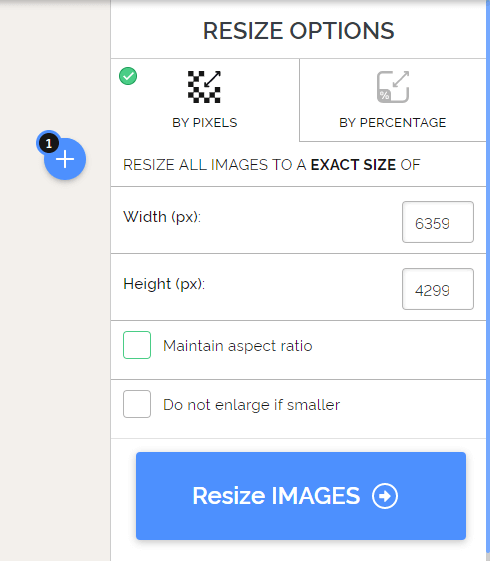
Step 4. After a few seconds, you will get the new image.
4. Image Resizer
Image Resizer is one of the fastest ways to crop or resize an image online. This tool can crop or resize images to an exact size. Simply upload an image and set the new dimension in pixels, inches, centimeters, or as a percentage of the original.
It can run on almost all browsers with internet connection such as Windows, Mac, Linux, Chrome, Edge, Firefox, etc. The server will upload all images via a secure HTTPS connection and delete all photos automatically within 12 hours of resizing them so you don't need to worry about the security of the image.
Step 1. Go to the Image Resizer website and upload the image on the server.
Step 2. You can resize your image by dimensions or percentage. When you finished, click the "Resize Image Now" button.
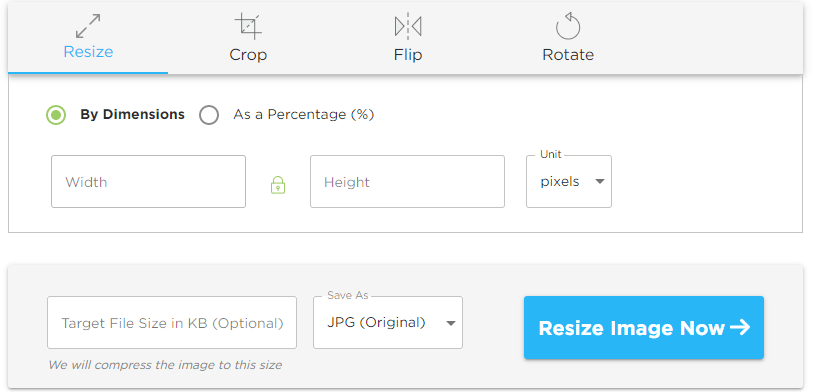
Step 3. Click the "Download Image" to save the image.
5. Simple Image Resizer
Simple Image Resizer can help you resize images without losing quality. This tool is simple and easy to use which is perfect for anyone new to resizing images for their website. The file formats supported by Simple Image Resizer include JPEG, JPG, PNG, BMP, and GIF. With Simple Image Resizer, you can not only adjust the image to the size of the Internet auction page, such as eBay, online store, OnlineAuction but also can adjust the image posted on the blog.
Step 1. Go to the website and select images from the computer.
Step 2. You can resize the image by moving the green button or type into the width and height of the image.
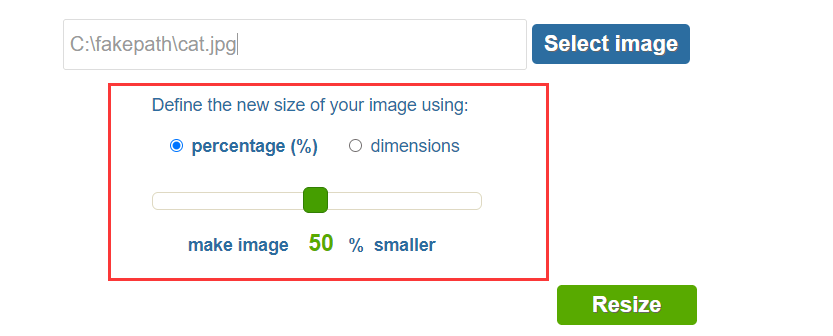
Step 3. Click the "resize" button to start the resizing. Then click the "Download" button to save your image.
Conclusion
There are dozens of tools to resize images online and most of them are free of charge. Even if you have no experience, the tools we provided in this post are all suitable for you. Get started today resizing your images and making your website and social platform more beautiful!
Was this article helpful? Thank you for your feedback!
YES Or NO

























