Sometimes the need arises to send PDF files for instance, by email or some other software of your organization. But some platforms do not allow sending a large file. In these moments, you need to shrink your PDF files, simplifying and speeding up your task. So what are some of the convenient ways to shrink PDF file size? Read on for insights.
There are actually a number of tools that you can use in shrinking your PDF files. Sometimes, you will find the shrinking tools already installed in your newly-bought computer or laptop. But in cases, you can still have these tools by installing them on your computer. You can even download the applications or software from the Internet that you can use for shrinking your PDF size. But these methods are complicated and time-consuming. In this article, we will recommend you some convenient methods on how to shrink PDF online. In these ways, you don't need to install any software to shrink PDF size.
1. EasePDF
EasePDF is a convenient PDF editor to use for free. You are not required to pay any fees for all the usage and purchase. No personal information is required. You don't need to register, but you can make a subscription for its latest news.
The shrink PDF function in the EasePDF provides you with an opportunity to select the mode you want to reduce the sizes of your PDF files online for free. You can select one from them according to your requirements. There are no watermarks at all.
Step 1. Launch the EasePDF website. Click the "Compress PDF" button which shows on the first line to shrink your PDF file size.
Step 2. Now you can select the PDF file that you want to shrink the size. Click the "Add File(s)" button to upload the PDF file or directly drag and drop your file into the table. If the PDF file you want to upload it in your Google Drive, Dropbox or OneDrive, just click on the corresponding icon below the "Add File(s)" button. You can also upload the file from the web by pasting the URL link.
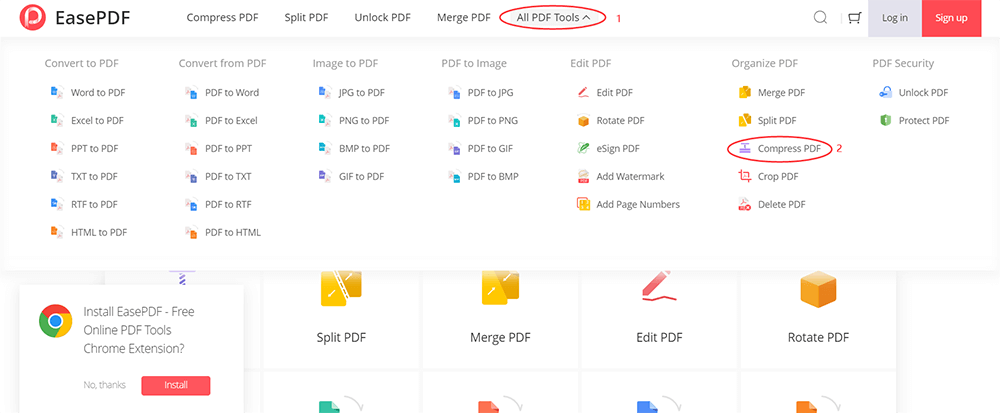
Step 3. Choose the quality of your new shrinking PDF file in the menu below. There are three modes to choose from. Choose the one you like and then click the "Compress PDF" button.

Step 4. Your new PDF files will be ready to download immediately. You can save it to your local computer, or to save it to GoogleDrive, Dropbox and OneDrive. Share it with your friends if you like by copying and pasting the URL link. The files will be purged from our server in 24 hours, including the shareable link.
2. Soda PDF
Soda PDF, which can create PDF files from over 300 file formats, and you can convert your PDF files to Word, Excel and PowerPoint. All these features are accessible online, on any device, including PC, MAC, smartphone, and tablet. Plus, you can connect to your preferred cloud storing service and access your files anytime, anywhere with Soda PDF.
Step 1. Go into the Soda PDF website, you can see many tools on its homepage. Find the "Compress PDF" tool under the "Manage PDF Files" list and then click it.
Step 2. Upload the PDF file you wish to shrink from your computer or a cloud storing service like Google Drive, OneDrive or Dropbox.

Step 3. Just like the EasePDF, after you upload your PDF file, you need to select compression options. There are also three options to choose from. When you finished, click the "Compress" button.
Step 4. After a few seconds, your compression is done and you can select to send the file by email or click the "DOWNLOAD FILE" button to download the PDF file.
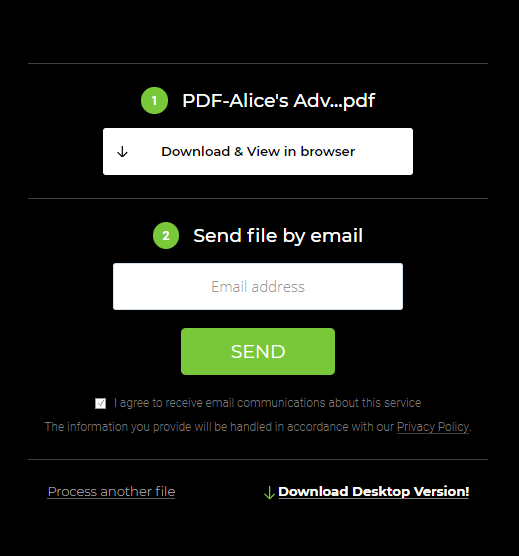
3. PDF Candy
PDF Candy can shrink your PDF documents without any limitations. This online PDF shrinking tool provides you with an opportunity to considerably shrink the sizes of your PDF files for free. This function is safe and easy to use. They never share, reveal, or hand over any uploaded files to third-party websites or persons so you can be absolutely sure about your files' privacy protection.
Step 1. Navigate to the PDF Candy website. Click the "Compress PDF" which shows in the first line on the homepage.

Step 2. Upload your file. Drag and drop the original file into the opened tab of your browser.
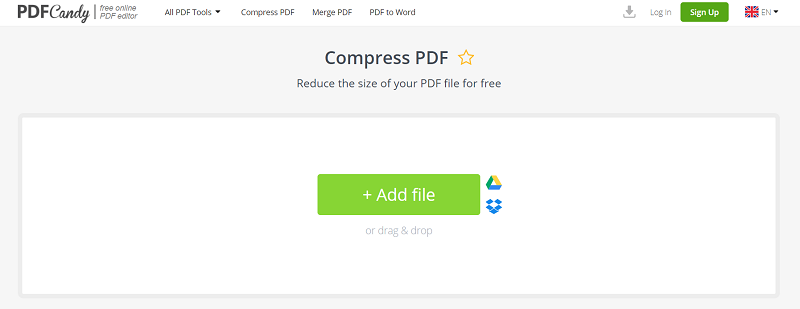
Step 3. Choose the quality of your PDF. Click the drop-down icon to see more options. The server generally defaults to Recommended compression, whose files can be properly compressed and maintain good output quality. Click the "Compress" button to go on the next step.
Step 4. Click the "Download compressed PDF file" button to get the compressed file.
4. LightPDF
LightPDF editor is easy to use and offers a bunch of content editing options. You can modify the content of a PDF or adjust the images. It has no limitation to shrink PDF for the time you use it and the amount of upload. You can shrink a PDF file on your Windows, Mac as well as on your mobile devices.
Step 1. Go to the LightPDF website; click the "Compress PDF" on the homepage to shrink PDF size.

Step 2. Drag and drop or click "Choose file" button to add PDF.
Step 3. After a few seconds, you can download the compressed PDF document to your computer by clicking the "Download" icon.
5. Hipdf
Hipdf as a web application, you can shrink a PDF file on all operating systems using the latest web browsers. It works on Windows, Mac and Linux. Shrinking PDF files online with Hipdf is absolutely safe. All your PDF files uploaded will be permanently deleted from our servers within one hour.
Step 1. Go and visit Hipdf, click the "Compress PDF" button on the homepage.

Step 2. Upload your file via drag and drop or press the "CHOOSE FILE" button. There is another way to upload files, uploading files from Google Drive, Dropbox, OneDrive and so on. You can choose the one you like.
Step 3. Select the compression level you want and then click the button to start. The server generally defaults to the Medium level. You can choose your compression level you like. Click the "COMPRESS" button to the next step.
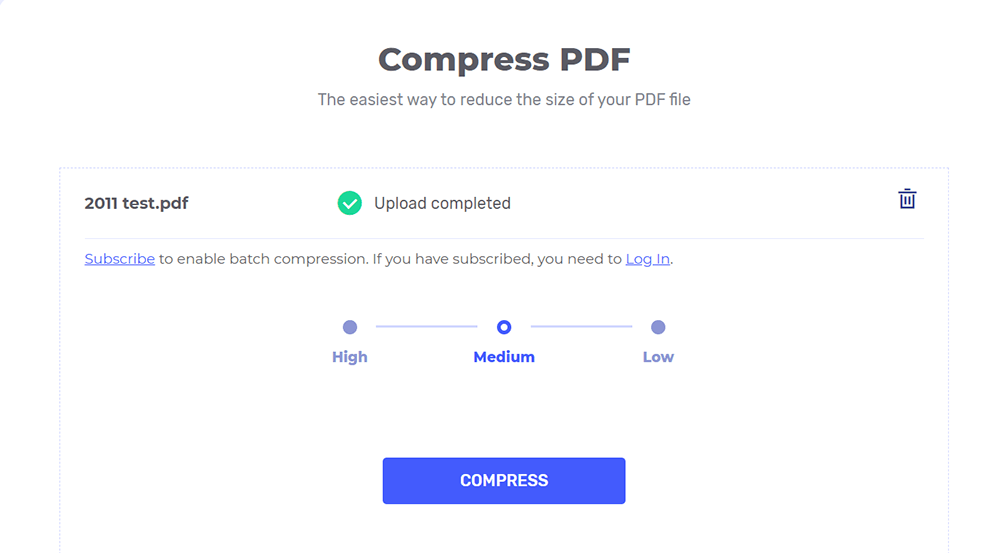
Step 4. After a few seconds, you can download your new PDF file.
Conclusion
After reading this article, I think you can know how to shrink PDF online. I hope the above 5 platforms can help you a lot. Let's try them if you still have no idea! If you have other awesome tools to share with us, just contact us! We are welcoming your feedback.
Was this article helpful? Thank you for your feedback!
YES Or NO

























