To retrieve the source PDF file of a flipbook and print it out for reading, EaseFlip sets the printing function to help. This is the best way to present the flipbook content on papers because PDF is the most stable file format, unlike Word, whose layout may easily be disordered after printed out. Now, follow me and see how to print a flipbook in EaseFlip.
Note
"Pay attention that the video, music, and other interactive effects created in the flipbook will not be possessed in the printed PDF file."
Open Flipbook in Browser
When you have received an online flipbook URL, click it and the flipbook will be opened in your browser. Now, to print the flipbook, you should hit the printer icon to preset the printing settings such as the page range, copies, etc. for outputting the flipbook.
![]()
Detailed Setting
Printer: Select a connected printer equipped with the proper amount of paper to print the flipbook out.
Pages: Users are able to select extract pages range of a flipbook for printing them out. Choosing to print the whole book is also available.
Copies: How many copies of the flipbook you need to print out? Set an amount here.
Color: EaseFlip allows users to set a color for the printed flipbook, but now it only provides the black and white option.
More settings: Here you are able to customize the layout of the flipbook before starting to print such as the page size, margins, scale, and so on.
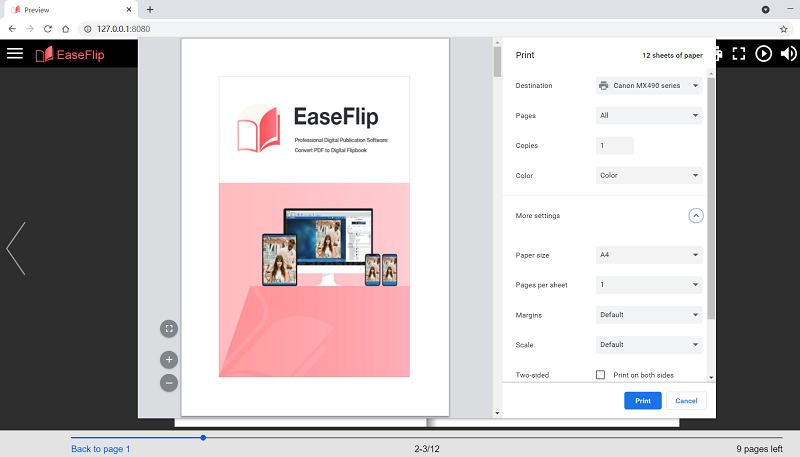
Print the Flipbook
When the pre-printing settings have been completed, the final step is to submit printing the pages out. Simply hit the "Print" icon and wait for the printer to complete printing the flipbook pages for you.
EaseFlip sets a simple process for users to easily generate the source PDF from a flipbook and avails to print it out. Hope you grasp the way to print a flipbook with the help of EaseFlip now!
Was this article helpful? Thank you for your feedback!
YES Or NO
Recommended for you

























