PDF has become popular over the last few years, many people and companies have found the advantages of this well-known document format. With PDF format, you can spread it easily so that everyone can open it, it also looks very professional and you don't have to worry about the security of the file. No one can modify or steal your text or images.
PDF is a great format, and most people already know we can open these PDF files with some free tools like Acrobat Reader. But some people don't know how to create a PDF File. The PDF file will save you so much trouble when trying to share your documents with friends, family or maybe the whole Internet. So it is time to learn how to create a PDF file. There are plenty of solutions around the internet. In this article, I will recommend 5 methods on how to create a PDF. Let's start it!
Contents
1. EasePDF
EasePDF is an all-in-one online PDF creator. It can create PDF from multiple documents for free. Besides, they have more than 20 tools, including Word to PDF Converter, Excel to PDF Converter, eSign PDF, Split PDF, Merge PDF, Unlock PDF and so on. After you create a PDF with EasePDF, you can edit the file in this platform directly.

If you already have a file in another format and want to convert it to a PDF file. EasePDF is a good choice for you. You can create a PDF file from many different formats.
Step 1. Go to the EasePDF.
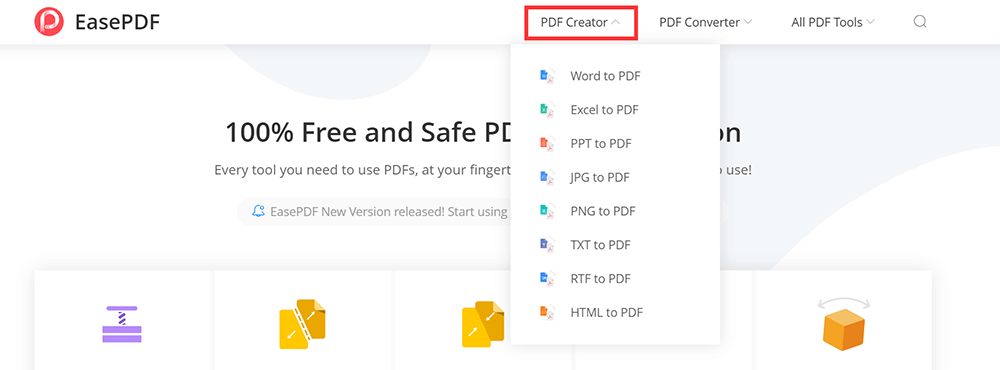
Step 2. At the top of the homepage, you can see the "PDF Creator" button. Click the drop-down icon of the button; you can see many kinds of formats in the list. Choose the format you want to create into a PDF file.
Step 3. Click the "Add File(s)" button to select the document that you want to convert to PDF. You can also upload the file through Google Drive, Dropbox, and OneDrive. However, if your PDF file is saved elsewhere, you can also upload the file via the "URL" icon by copying the link.
Step 4. The free PDF creator will convert your document to PDF file in seconds.
Step 5. Your PDF file will be ready to download immediately. After the download is complete, any remaining files uploaded will be purged from our server in 24 hours (including the link).
2. Smallpdf
Smallpdf can create or convert PDF files all in a single place. The PDF creator supports Excel, Word, PPT, JPG, PNG, BMP, TIFF and GIF formats. You can access the free PDF file creator anywhere, with an Internet connection.
Don't worry about security. All the file transfers are secured with an advanced level of SSL encryption. Additionally, they will destroy all files automatically from their servers.
Step 1. Go into the "PDF Converter" in Smallpdf.
Step 2. Choose a file that you want to create into PDF and upload it to the PDF Converter page. You can upload the file from Dropbox or Google Drive by clicking the drop-down icon of the "CHOOSE FILES" icon.
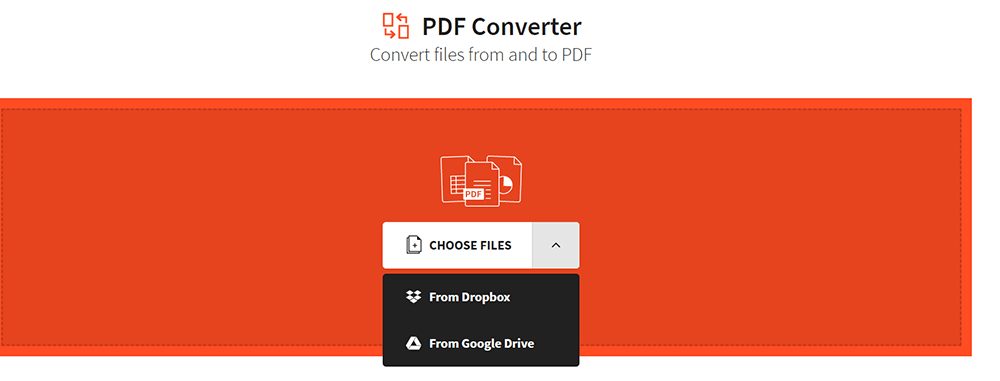
Step 3. The tool will instantly upload and transform the file into a PDF.
Step 4. After a few seconds, you can download the PDF file by clicking the "Download" button or export it to Dropbox or Google Drive. You can continue to modify the file if needed.
3. PDF Expert (Mac)
PDF Expert is one of the best PDF creators for Mac. It is different from EasePDF and Smallpdf because it needs to install the software before using it. Like any modern PDF creator, PDF Expert allows you to create a blank PDF file in an easy way.
In PDF Expert, you can easily edit text, images, and links. It will automatically detect the font, size, and opacity of the original text, so you can make edits easily.
Step 1. Download a free trial from the website and install the software.
Step 2. Open the PDF Expert. Press "Command + N" or click "File" > "New" > "Empty Document" to create a blank PDF file. Now you have a blank piece of paper to create whatever you want. Type on it, draw with a pen tool, add shapes, and images.
If you already have a file and want to convert it into PDF file. You can just drag and drop your file on the PDF Expert Intro screen. Then click on the "Create" button in the prompt. After a few seconds, you can get the PDF file.
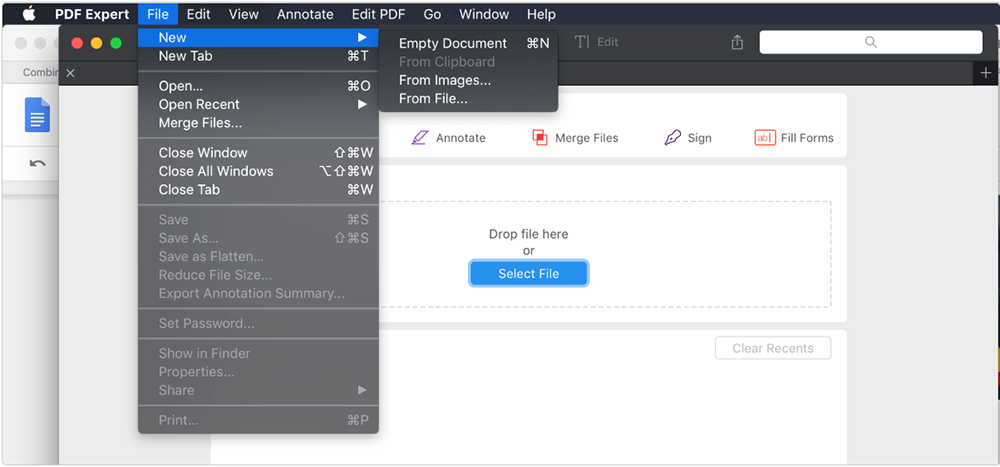
4. Adobe Acrobat Pro DC
Adobe Acrobat Pro DC is one of the best PDF offline creators, which can not only convert different formats into PDF files but also can create a blank PDF. More than five million organizations around the world rely on Adobe Acrobat Pro DC to create and edit the smartest PDF files.
Step 1. Download the Adobe Acrobat Pro DC software on the website first.
Step 2. Open the software. Click the "Tools" button from the menu, select "Create PDF" which shows under the "Create & Edit" list.

Step 3. Then you will see a new window. If you want to create a new PDF file, click the "Blank Page" > "Create" to create a blank PDF file. You can edit the blank PDF like add texts, images, watermarks and so on by clicking the "Edit PDF" button which shows on the right of the menu bar.
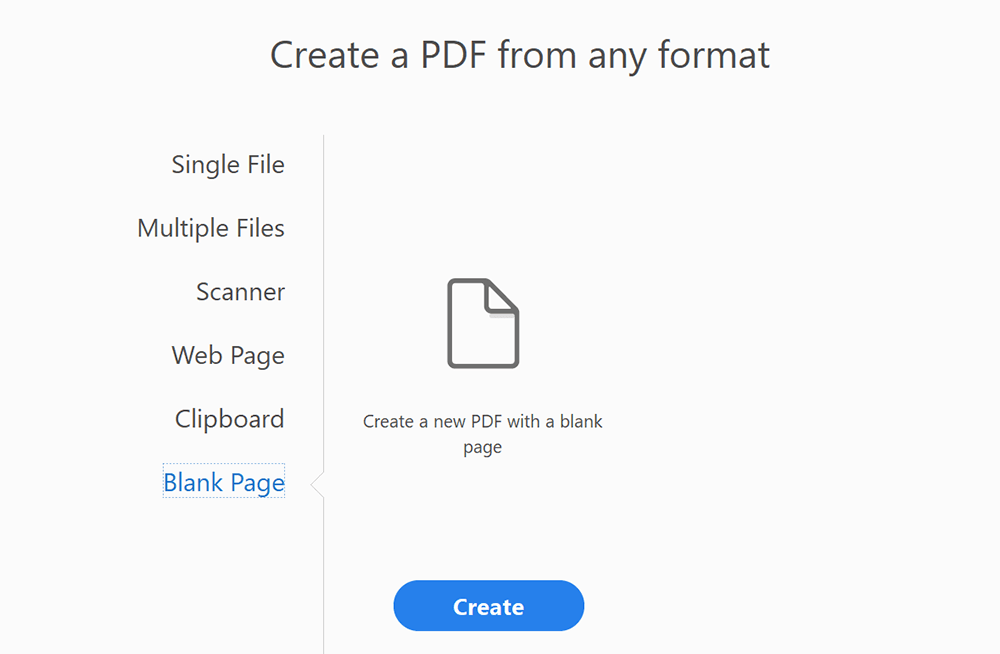
If you already have a file and want to convert it into PDF file. Select "Create PDF" which shows under the "Create & Edit" list. In the next window, click the "Single File" > "Create" to upload the file that you want to convert into PDF.
Click the "Open" button to convert the file to PDF. Then the software will automatically convert to PDF files. Click the "File" > "Save" to save the PDF file.
5. Wondershare PDFelement
Wondershare PDFelement is another desktop PDF creator. With this PDF creator, you can work with powerful editing and conversion tools.
You can use it to create new PDF files, or directly modify, edit content, and print documents. Here, I will tell you how to use it to create a new PDF format.
Step 1. This is an offline PDF creator, so you need to download it from the website first.
Step 2. Then open it and click on the "Create PDF" option in the Home window to create a new PDF.

If you want to convert other files to PDF, select the file you want to turn into a PDF and click the "Open" button to start the creation process. After creation, the created PDF file will be opened in Wondershare PDFelement, and you can click the "Edit" button to edit PDF easily.
Conclusion
We've shown you 5 awesome PDF creators to create a PDF file on your computer. EasePDF and Smallpdf are online platforms. They can only convert other files to PDF and cannot create a blank PDF. The remaining three are software that needs to be downloaded and installed. They can not only convert PDF but also can create blank PDF. Pay attention to the PDF Expert software, it just uses on Mac uses. If you still have any questions, please feel free to contact us.
Was this article helpful? Thank you for your feedback!
YES Or NO

























