In most PDF converters and editors, there are tools for basic PDF conversions, editing PDF, and merging PDFs, but not all of them have tools like Delete PDF, Add watermarks, Add Page Numbers, and Online OCR. EasePDF does not currently have these four tools, but we have already done some researches and tests for preparing them. These tools will be available in EasePDF soon. Now, we have tested and summarized several excellent software in the above fields, and recommend it to everyone.
You don't need to spend time searching for "How-tos" on Google. In this article, we will introduce you the purpose and role of these tools, which PDF converters and editors are excellent in these areas, and what is the difference among them. You only need to read and choose your favorite one.
Contents
Part 1: Why Delete PDF, Add Watermarks and Add Page Numbers are different from Edit PDF?
Part 2: Tips for Tools 1. Delete PDF 2. Add/insert Watermarks 3. Add Page Numbers
Part 1: Why Delete PDF, Add Watermarks and Add Page Numbers are different from Edit PDF?
The three tools are Delete PDF, Add Watermarks, and Add Page Numbers. These three tools are actually tools in the Edit PDF, but most PDF editors distinguish them from Edit PDF for the sake of simplicity. We all hope that we can provide editing tools to users with purpose, and we don't want users to be bothered and helpless when using our tools. Therefore, Edit PDF will only provide simple functions, like insert image, shape and texts, and the above three tools become other tools, and we will provide related functions in these scopes.
Usually, Add Page Numbers and Add Watermarks will be in the menu bar of "Edit PDF" of the website. But Add Watermarks has the meaning of protecting personal privacy, some of the websites will place it under the Security menu bar. Delete PDF is usually placed in the Other tools menu bar.
Part 2: Tips for Tools
1. Delete PDF
Why do we need to delete PDF pages? What should we do if we want to delete some useless pages in our PDF files?
Most PDF files contain a large number of pages. Imagine, there may be a PDF file with more than 100 pages, but for you, it may only contain a few pages that are meaningful. If you have to skip a lot of useless pages every time you want to read, it will waste time.
Therefore, we need the Delete PDF tool to help us delete those useless pages. Maybe you will wonder what is the difference between Delete PDF and Split PDF. The difference between them is that Delete PDF is to delete unwanted pages (the only ones you want to keep in the downloaded document), and Split PDF is to select the desired page and cut it from the source file (there may be multiple PDF files, including the file of your selected pages).
EasePDF - EasePDF is easy-to-use, even a newbie can quickly learn how to operate it. The whole process is very easy. You only need to upload the file, and then click the page you want to delete directly in the preview. In addition, you can fill in the corresponding pages number in the input box below to delete them. When finished, you can click "Delete PDF" to save the rest of the page.

Sejda - It's similar to Smallpdf, but it has an input box on the preview page where users can directly enter their unwanted page numbers, such as 20-40. There is also a "More Options" button next to the input box, allowing users to remove bookmarks and outline from the result.
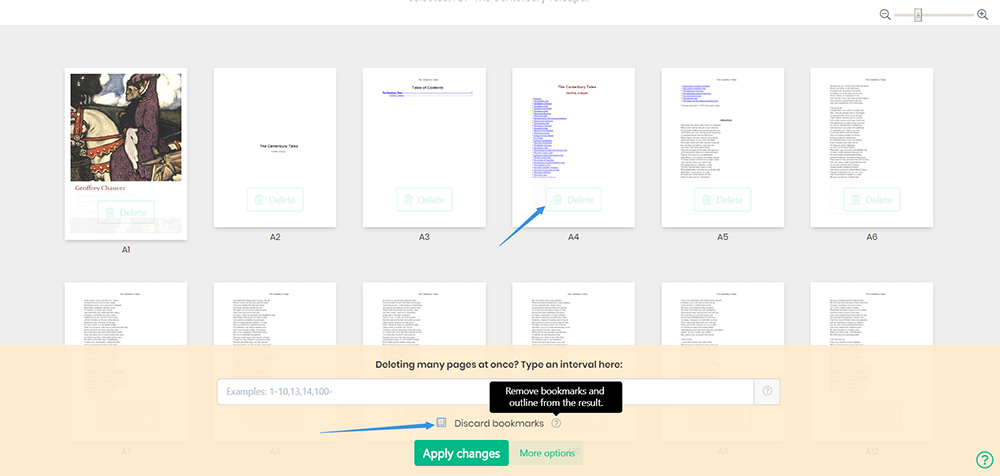
Note - You can only manipulate thrice for free per hour for its limitations.
PDF Candy - You can find this tool on the home page easily. The difference between PDF Candy and the two tools above is that it only displays a document with its number of pages on the preview page. But you can click on the magnifier which is next to the file to view the contents, then fill in the page numbers you don't want in the input box below, and finally click on "Delete pages".
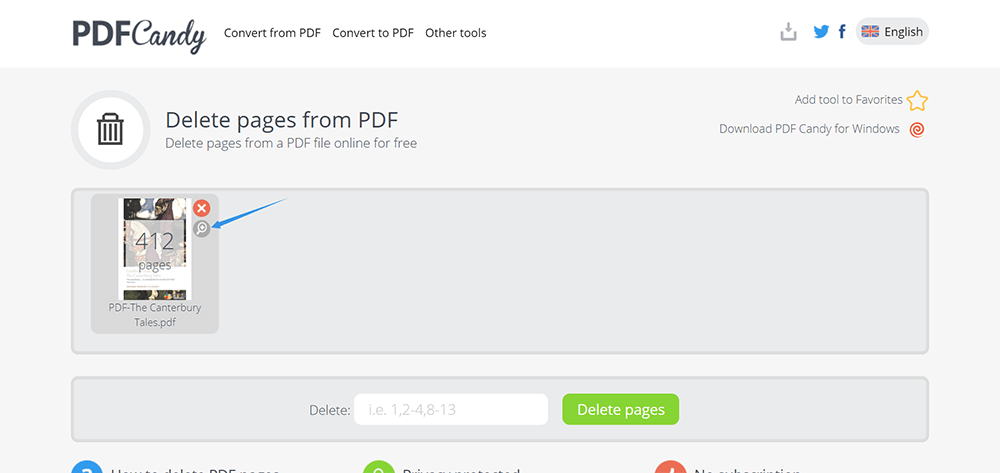
Note - All tools are free to use and easy to manipulate.
2. Add/insert Watermarks
In addition to encrypting PDF files, do you know that there are other ways to effectively protect your intellectual property and copyright information? We all know that Word documents can be watermarked. Do you know that PDF files can also be watermarked?
To watermark a PDF file, you need a useful PDF watermark creator. Fortunately, we also summed up a few online and desktop tools that worth trying. These tools can effectively help you add stamp, image or text watermarks to your PDF files.
CleverPDF - CleverPDF is a comprehensive PDF Solution with 27 tools, including Add Watermark. After you upload the PDF file, you can adjust the parameters of the watermark through the menu bar below, such as rotation, font, font size, transparency, and position. You can also upload images (such as your company's logo) as a watermark. CleverPDF takes the privacy of users very seriously and all the uploaded files are automatically deleted within 30 minutes after completing the manipulation.
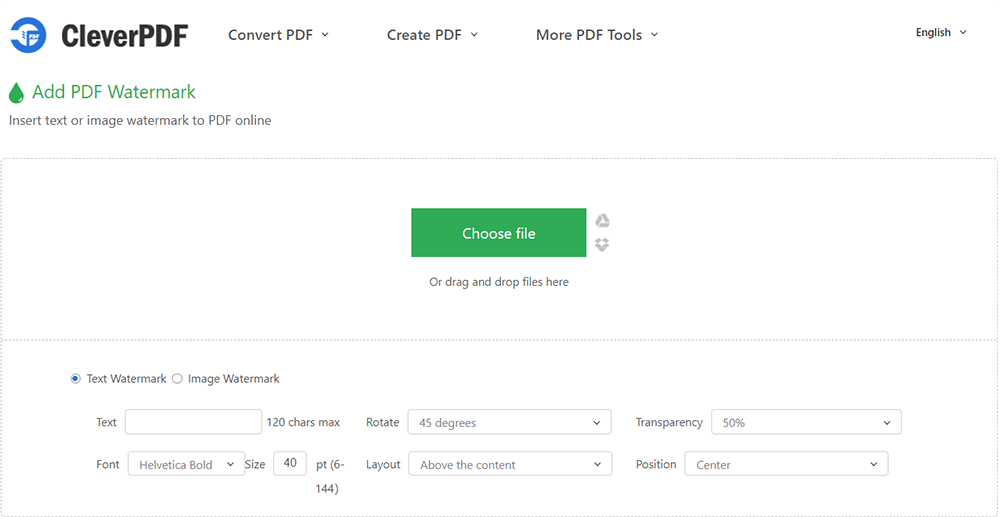
Note - It's more than a PDF watermark creator. You can also edit PDF and convert PDF.
iLovePDF - iLovePDF is similar to Clever PDF. It is also a comprehensive PDF watermark creator with 20 tools, but its operation interface will be more clear, and the function will be more than CleverPDF. Users can directly see the effect of adding watermarks to files. In particular, it directly presents the user with a nine-square grid, which is very clear for the user to click and view the effect of the watermark.

Note - Limited fonts to choose from, but the user interface is excellent.
PDF Watermark (For Windows) - This is a highly free PDF watermark creator because almost all parameters can be adjusted according to individual needs. In addition, it also allows users to upload images in different formats as watermarks. In addition, the watermark which you prefer to use will be saved automatically so that you can continue using it next time. PDF Watermarks is a desktop software, so you need to download and install it before using it.
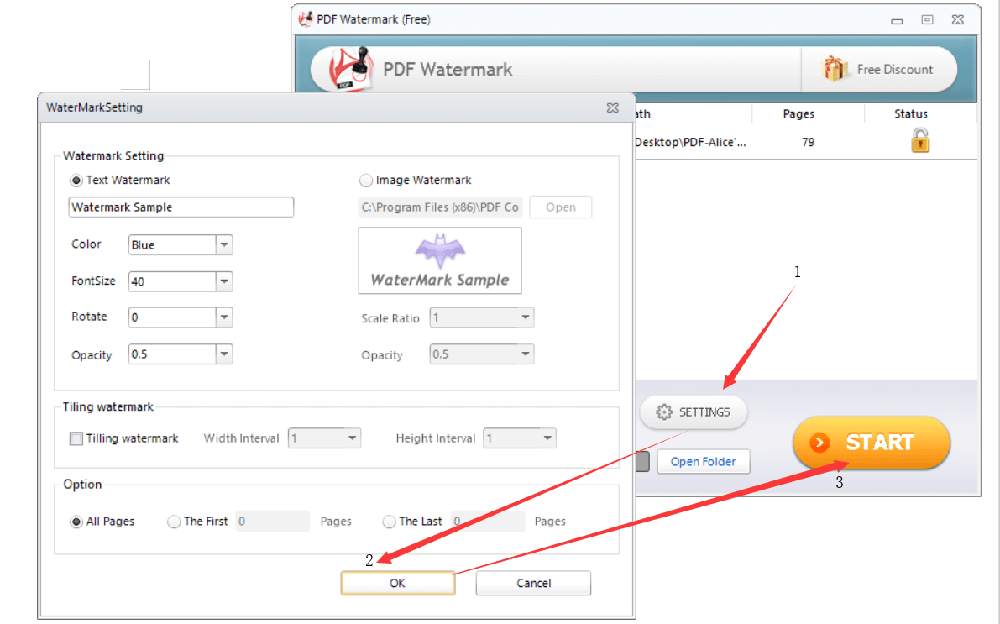
Note - No other PDF tools are available except adding watermarks.
3. Add Page Numbers
Not all the PDF files have page numbers at the beginning, but page numbers are extremely important for a PDF file with many pages. Page numbers can help people find the page that they want to see accurately and quickly, greatly reducing the time that it costs to search. Imagine that when you are in a meeting, you need everyone to view a certain page of a PDF file at the same time. If the PDF file has a page number, will it be more convenient for all of you? When your PDF file doesn't have any page number, you can add it later through the PDF editor. Below we will recommend several excellent PDF editors to you.
Pdfelement - Pdfelement is a desktop tool, so you need to download and install it before you use it. To start the edit, open Pdfelement, click on Open File > Edit > Header & Footer, and then you can set the page number according to your needs. The most appreciative benefit of Pdfelement is that you can continue to edit your PDF file after you have set the page number, and you don't need to upload the file again.
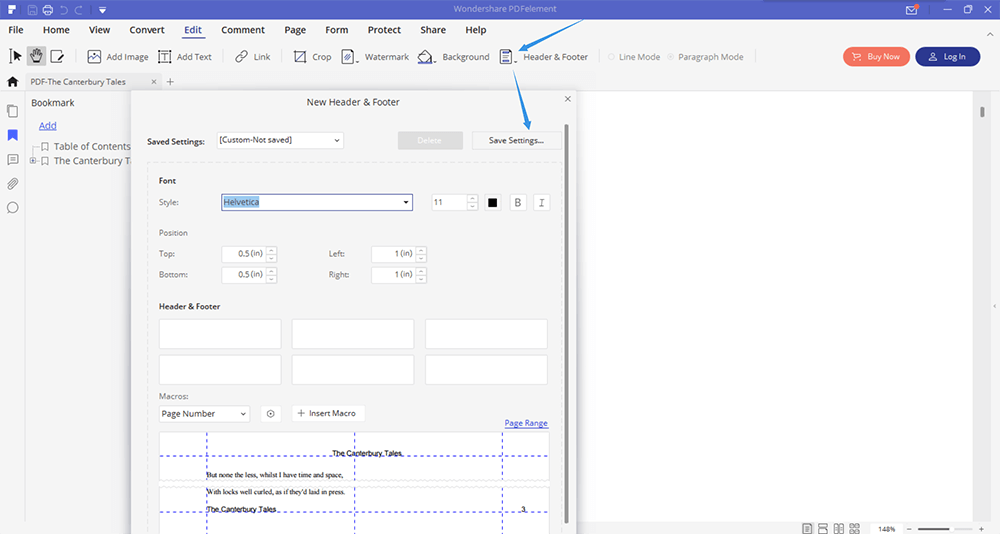
Note - Pdfelement has different versions for Windows, Mac, IOS, and Android, please pay attention before downloading.
EasePDF - As an online PDF converter, this website integrates several cloud storing platforms like Google Drive, Dropbox and OneDrive, so you can add page numbers to your PDF at any time and anywhere easily. When you set the page number, you can determine the page number of the first page to be added, also the format, the range, and the position of the page number that you want to add to your PDF file.
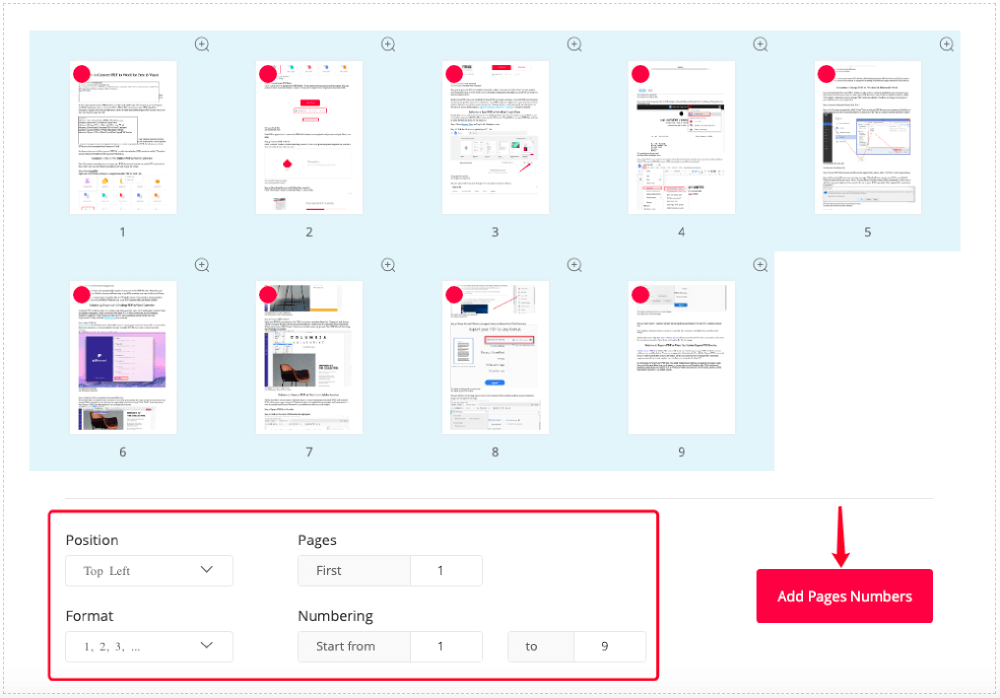
iLovePDF - The most distinctive feature of iLovePDF Add Page Numbers is that it provides users with "Single page" and "Facing page" modes. Users can see the effects while editing. In addition, it allows users to set the margin, text, position and text format. It also allows users to intuitively customize the expression of page numbers.
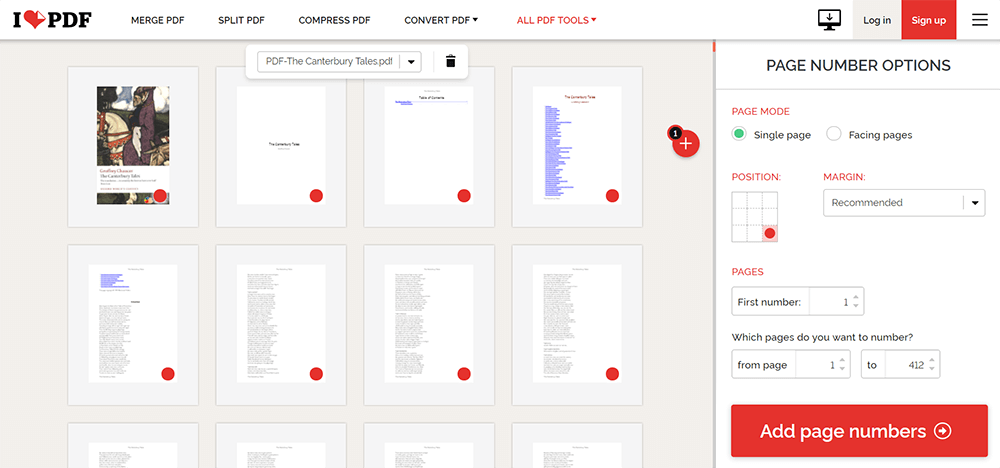
Note - Users can only set the footer, not the header.
PDF.io - If you don't have so much time to set a complex page number, that is, you need a simpler tool than iLovePDF to set the page number in a short time, then you can use PDF.io. When you upload the file, you will see that there are 6 circles on your file. You only need to tick, select a place where you want to add the page number, then select the mode in the menu below, and finally click "APPLY", then the edit is complete.
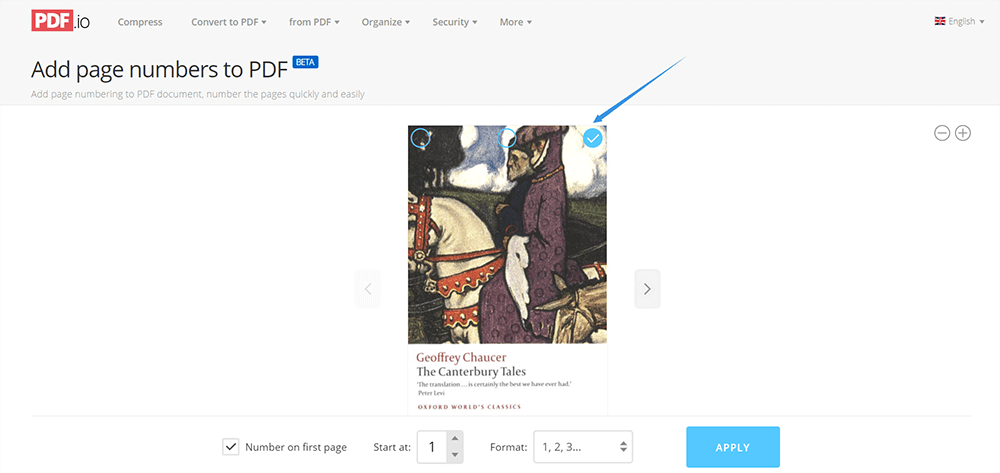
Note - Easy, free, and quick to use. No extra options.
Conclusion
Above is a brief introduction to Delete PDF, Add Watermarks, and Add Page Numbers. EasePDF is currently doing research on these tools as we want to launch these tools later. What features do you like best? Please give us your comments in the comments section below, or contact us directly!
Was this article helpful? Thank you for your feedback!
YES Or NO
Recommended for you

























