A TXT or Text document is a kind of file format that contains only plain text. This format does not support adding content other than text, including images, graphs, and so on. And you can only change the text content itself, that means you can't highlight, underline, bold, or change the font size. In some cases it will be very monotonous. But you can convert files to other formats, such as PDF, to do more operations.
To convert a TXT or TEXT document to a PDF file, you need a PDF Converter. A reliable PDF converter can help you save a lot of steps and effort to quickly and efficiently convert files in other formats into PDF. Now we will recommend some online and offline PDF converters, which are really helpful and excellent. Want to know which PDF converters are best used? Keep reading!
Contents
Part One - Convert TXT to PDF Online 1.1 EasePDF 1.2 Hipdf 1.3 Google Drive
Part Two - Save TXT File to PDF Offline 2.1 Adobe Acrobat Pro 2.2 PDFelement
Part One - Convert TXT/Text Document to PDF Online
There are many benefits to using an online PDF converter. With the online PDF converter, you can save time to download software, and you just need to click on the browser whenever you need it. In addition, the online PDF converter does not have any requirement of equipment and operating systems, which means that whether you are using a computer or a mobile terminal, whether you are using Mac or Windows, you can convert files anytime and anywhere. About online PDF converter, we recommend EasePDF, Google Drive and Hipdf.
EasePDF
Using TXT to PDF Online PDF Converter is the best way to do the conversion work as all the tools provided by EasePDF are all free to use and no times limitation. You just need several simple clicks to get your new PDF file from a TXT document. What's more, EasePDF also supports batch-processing conversion, which means you can upload more than one TXT document to make the conversion much more efficient.
Step 1. Launch and visit EasePDF > PDF Creator.
Step 2. Add your TXT/Text document to EasePDF. You have several ways to upload your file. First, you can directly drag and drop your file into the uploading table. Second, you can click on Add file(s) to find out the source file from your local computer. Third, you can upload your file from Google Drive and Dropbox. Last but not least, you may meet the situation that someone just sends a file link to you. In this way, you can copy the link and upload your file by clicking on the URL icon.

Step 3. Then you will see your file is being uploading and processing. Finally, you will go to the download page to get the converted PDF document. The same as step 2, you will have ways to download your PDF file. However, there is a sharing link that allows you to copy and share your file with others.
Hipdf
Hipdf is another online PDF converter that we recommend and is similar to EasePDF. With a very clear user interface, Hipdf puts all PDF tools on the home page, and users can go directly to the corresponding tools from the home page. Hipdf promotes simplicity, so its tools are targeted. However, it should be noted that some tools are charged.
Step 1. Visit Hipdf TXT to PDF Online PDF Converter.
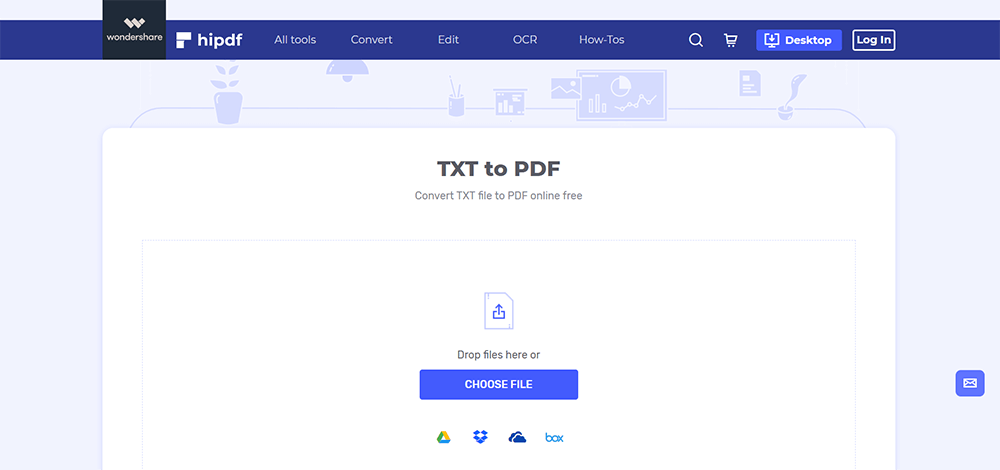
Step 2. Now add your TXT document to the converter. Click CHOOSE FILE or drop the file that you wish to convert into the table and upload it. Besides, you can upload your file from Dropbox, Google Drive, One Drive and Box. Then the converter will start to upload your selected document. When it's finished, click the Convert icon below.
Step 3. When you see the conversion is completed, click the Download button to get your new PDF file, or you can save them to the cloud that Hipdf provided.
Google Drive
Have you ever thought that Google Drive can also convert your TXT files to PDF files?
Google Drive is a powerful tool that is indispensable for users who like to save files in the Cloud. It allows you to convert files of different formats into PDFs without the need for Adobe or other tools that require downloading and payment. What's more, if you have a Google Drive account, you will find it convenient as many online PDF converters like EasePDF, also allows users to upload files from Google Drive.
Step 1. Go and log in to your Google Drive account. If you haven't got a Google account, you may create one first.
Step 2. Upload your TXT document. Then right-click your document and select Open with Google Docs.
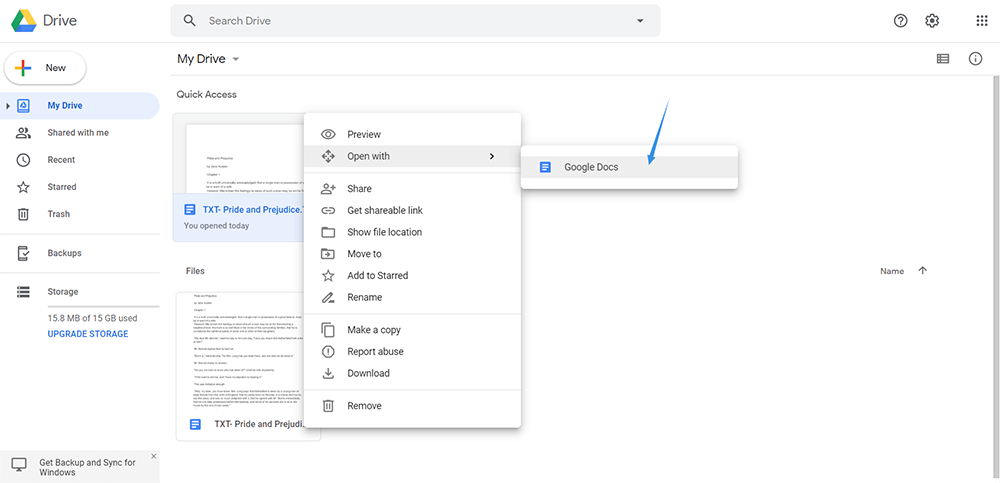
Step 3. Now your TXT document will be shown like a Word document, you can edit it before converting it to a PDF file. When you finish, click on the File icon on the upper left corner of the page, and select Download > PDF Document (.pdf).
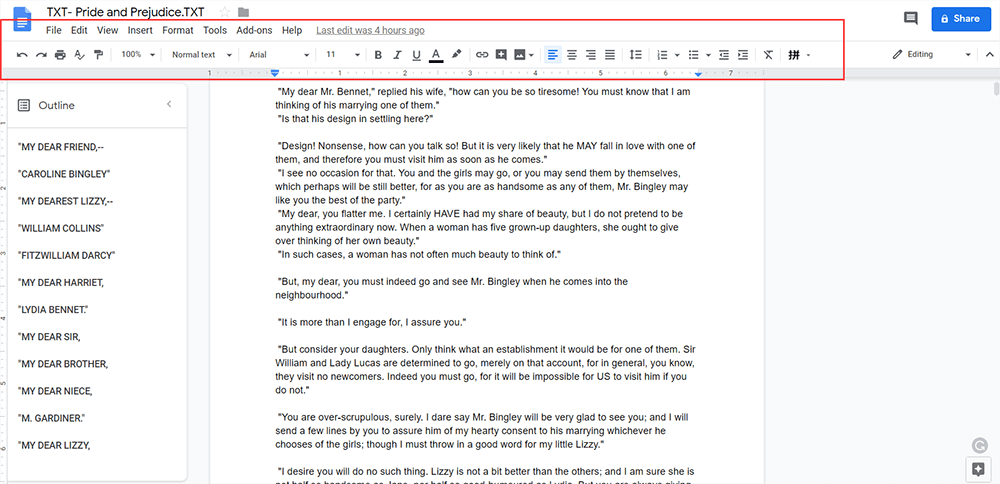
Part Two - Save TXT/Text File to PDF Offline
The biggest benefit of using an offline PDF converter is that you don't have to connect to the network every time you use them. You just need to double-click the software icon on the desktop just like you log in to any other programs, then you can start to convert the file format. Among so many desktop programs, Adobe Acrobat Pro and Wondershare PDFelement are good choices.
Adobe Acrobat Pro
Adobe is undoubtedly the most famous and professional program in PDF. In Adobe Acrobat, there is only one tool called Create PDF, which means that your file (no matter what kind of format) can be uploaded here and converted to PDF. The user interface of Adobe Conversion is very simple and clean, so that users can get their own PDF files very quickly and easily.
Step 1. Download and install Adobe Acrobat Pro.
Step 2. Open Adobe Acrobat, select Tools > Create PDF > Select a PDF. Here, you can upload single or multiple files, you can even create a Blank Page, or convert PDF from your scanner and clipboard. Then click Create to start to convert your TXT document to a PDF file.
Step 3. Then you will preview your TXT file and it will look like this after converting to a PDF file. Click on the Save icon, which is next to the word Document to confirm that your file is saved in .pdf format.
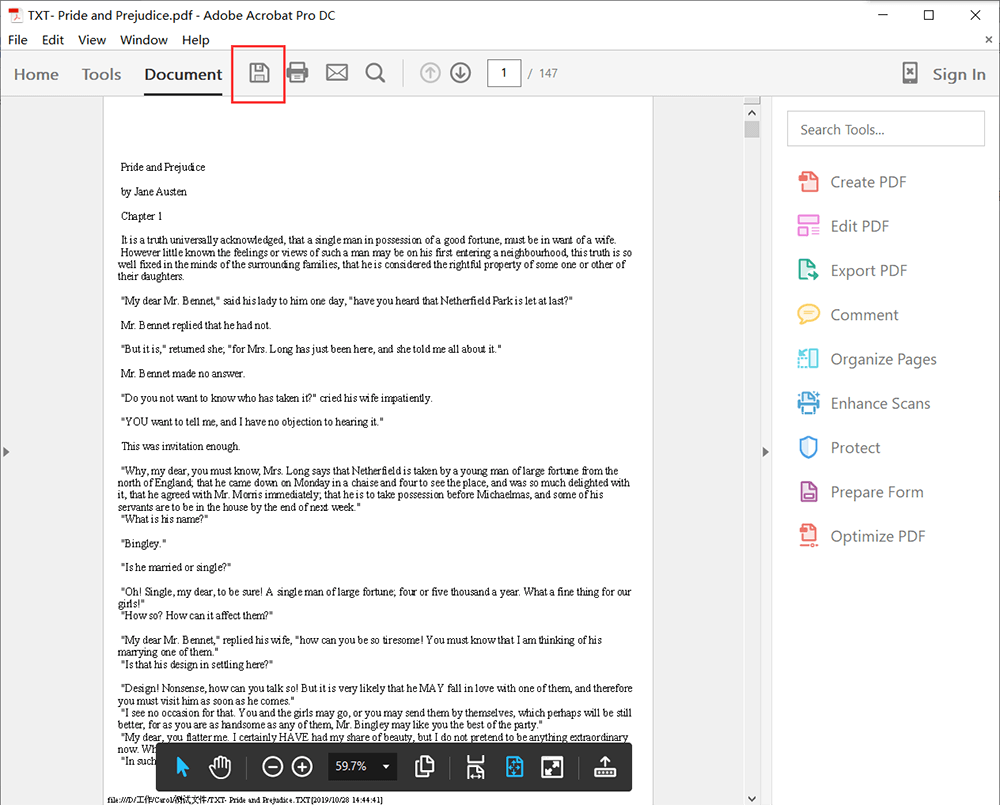
PDFelement
Wondershare PDFelement is the same as Adobe Acrobat Pro, which is also a desktop program that allows users to create PDF documents from many other file formats on Windows and Mac.
Step 1. Download and install Wondershare PDFelement.
Step 2. Open PDFelement, select Create PDF. Then you will need to upload your TXT document.
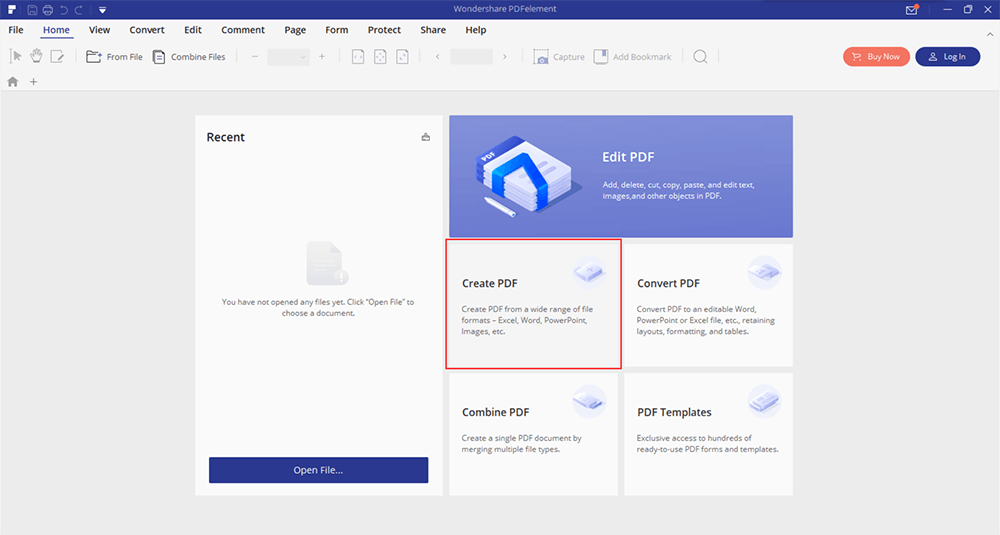
Step 3. Now, you can edit it before converting it to a PDF file. PDFelement has a panel above for users to make changes to their files. You can even set a password for it now if you need to lock your PDF file later.
Step 4. Click on the File icon in the panel, and save it as a PDF file.
Conclusion
TXT is arguably the simplest file format because it only contains text, no pictures and other graphs that will be seen in a Word or RTF document. After converting to a PDF file, it is relatively safer and less likely to be edited and copied by others. You can use EasePDF Protect PDF to set a password for your PDF file to make it more secure.
Was this article helpful? Thank you for your feedback!
YES Or NO

























