What is PNG? PNG stands for “Portable Graphics Format”, which is the most common used uncompressed raster image format on the internet. PNG contains every pixel and that makes this format of image very huge. And that also makes uploading and downloading PNG images time-consuming.
Thus, combining multiple PNG images and converting them to a PDF file will make PNG sharing on the internet effortlessly. To do the conversion, we've listed some simple and free methods. You can use an online PNG to PDF converter like EasePDF or use Mac Preview and Windows Print to PDF.
Contents
Part 1: Convert PNG to PDF Online Option 1. EasePDF Online Converter Option 2. png2pdf Option 3. Hipdf Image to PDF Converter
Part 1. How to Convert PNG to PDF Online
In the past, people have to download desktop software to convert among all formats, which takes a lot of trouble and computer room. Nowadays there are plenty of online converting tools that allow us to do the conversion via an internet connection, such as EasePDF, HiPDF, PDF Candy, Smallpdf, etc. Today we'll take some of these tools as a demonstration to show you how to convert PNG images to PDF online.
Option 1. EasePDF Online Converter
EasePDF offers more than 30 online converting tools that allow you to convert document formats among PDF, PNG, JPG, Word, Excel, PPT, HTML, Epub, etc. Users can access all the tools for free without registration. EasePDF PNG to PDF Converter changes PNG images into a PDF file without losing the original resolution.
Step 1. Open "PNG to PDF Converter" from the drop-down menu of "PDF Creator"
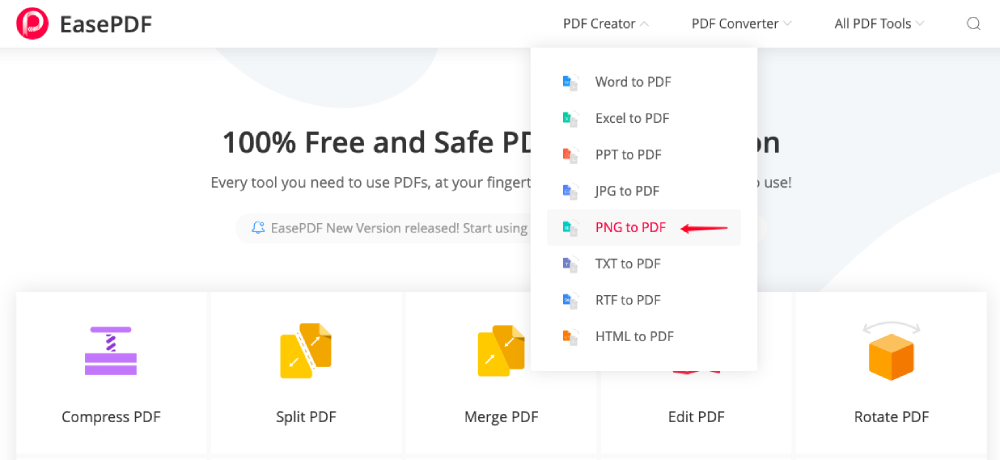
Step 2. Upload the PNG photos that you need to convert. You have 3 options to upload: click the "Add File(s)" button to open files from your computer, add files that are from your cloud drives like Google Drive and Dropbox, or drag the file and drop to the upload window.

Step 3. Convert PNG to PDF. After you select your PNG images, the server will upload and convert them automatically. You can see the processing bar on the converting page. The processing time depends on the server performance, your internet connection and the size of the original file. Since PNG is generally a much bigger size than other image formats, we highly you to reduce the PNG size on TinyPNG.
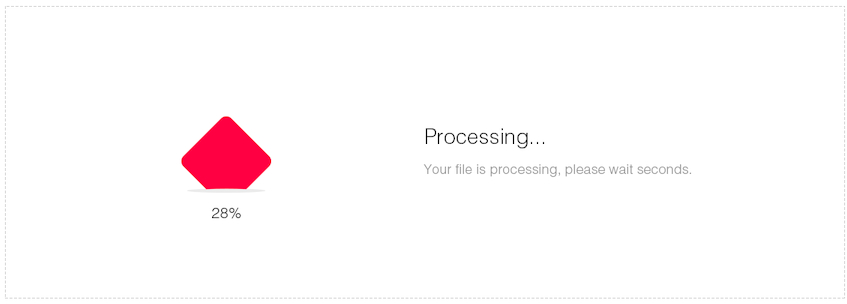
Step 4. Download the created PDF file. Once the PDF file is successfully converted, EasePDF will provide download links for you to save it to your device or cloud drives. Just click on the links and you've finished the work. If you didn't reduce the image size before converting and found the created PDF took too much size, please use a PDF Compressor to fix this problem. You can also edit the PDF file or add a password to protect the PDF.
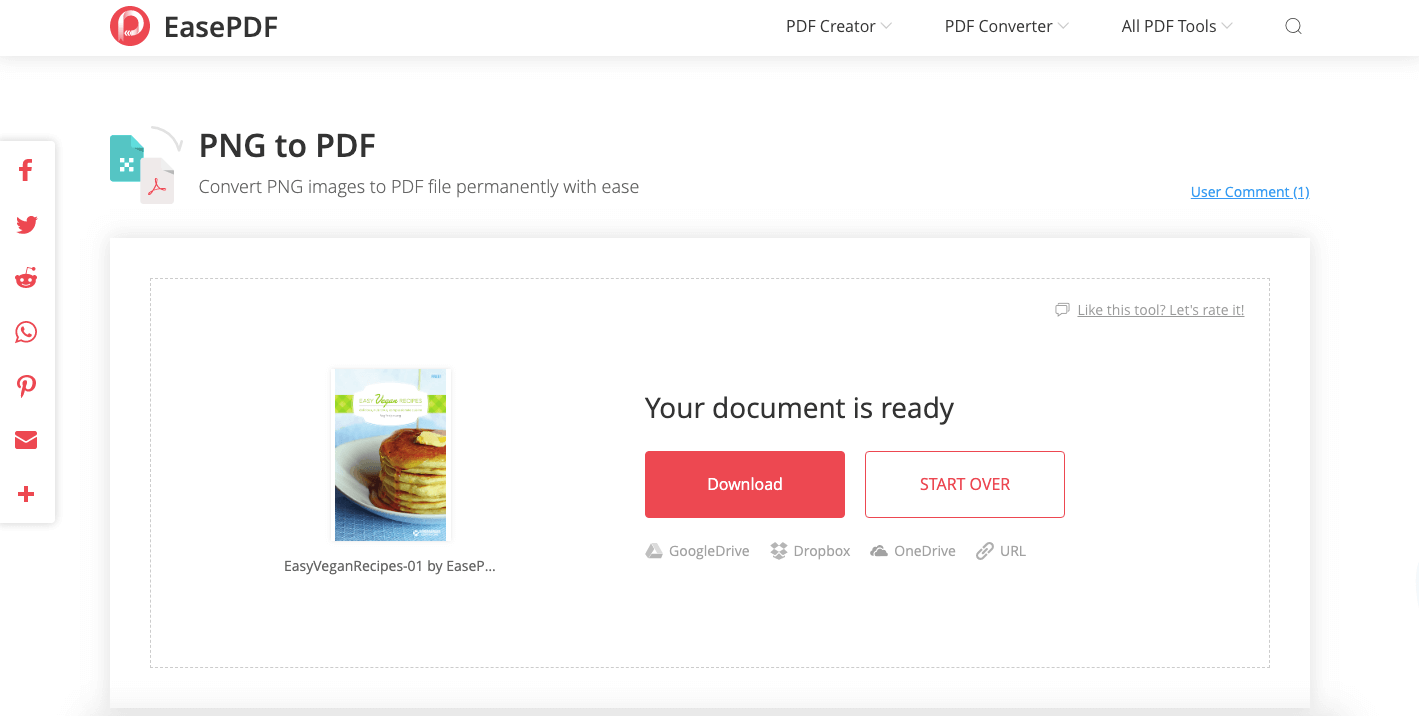
Option 2. png2pdf
png2pdf is a website that helps you combine multiple PNG images into a PDF file easily. No limit in file size, no registration, no watermark. This service automatically rotates, optimizes and scales down images, but keeping the original resolution.
Step 1. Add files to the converter. Click the "UPLOAD FILES" button and select the PNG photos you wish to convert. Or you can drag files to the drop area to start uploading. You can upload up to 20 images at one time. Then the converter will start the uploading process.

Step 2. Before you hit the combine button, you can check all images to make sure if they're on the right orientation and order. If something needs to be readjusted, just drag the image to the right place. You can also add or delete any picture.
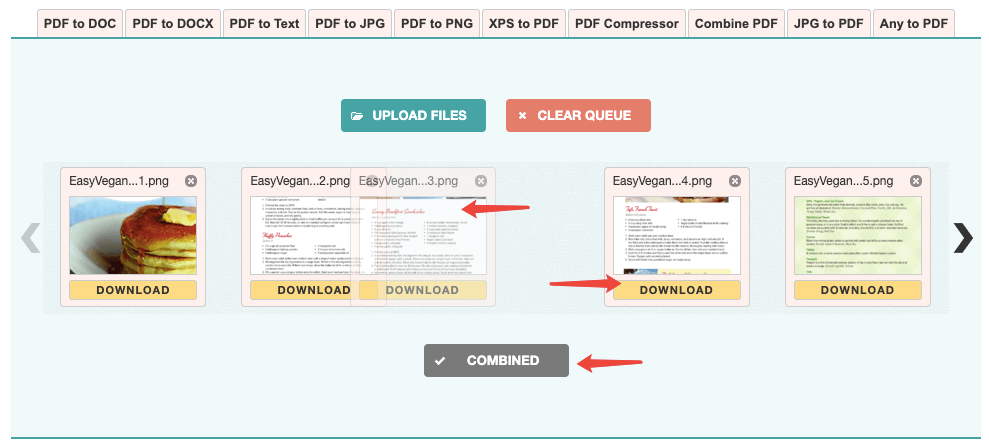
Step 3. When everything looks fine, click the "COMBINE" button to starting the conversion. All PNG images will be combined as a new PDF file and downloaded to your computer immediately.
Option 3. HiPDF Image to PDF Converter
HiPDF provides a variety of online services that make PDF-related problems super easy and effective. Free users have access to all tools under certain limitations. HiPDF also has desktop software for users to work with even without an internet connection.
Step 1. Go to Hipdf and select "Image to PDF"→"PNG to PDF"
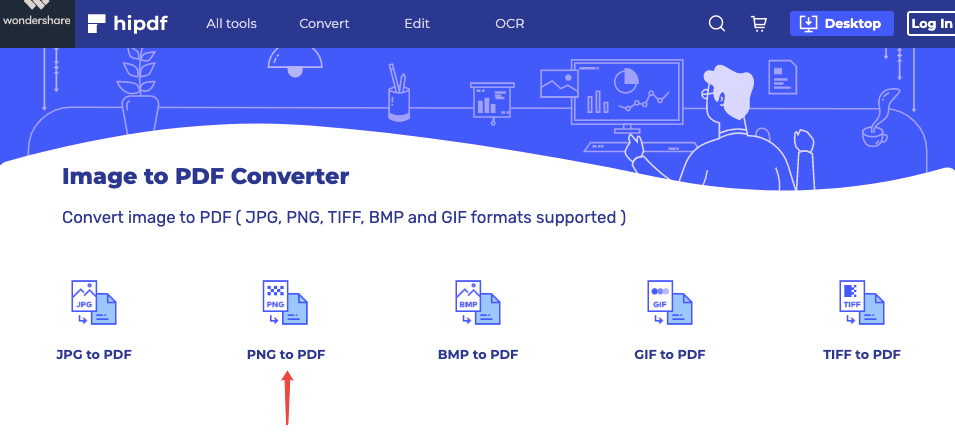
Step 2. Upload PNG pictures that need to convert. You can simply drag your images and drop them to the file dropping area, or click the "CHOOSE FILE" button to open files from your device. You can also add files that are stored at Google Drive, Dropbox, One Drive, and Box.
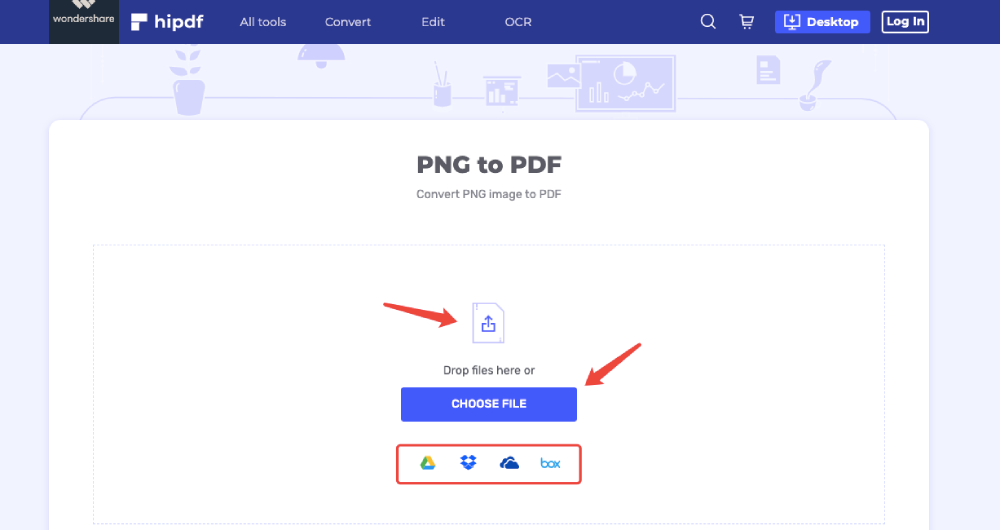
Step 3. Convert PNG to PDF. You can rearrange your image order and click "CONVERT" to start creating a PDF file.
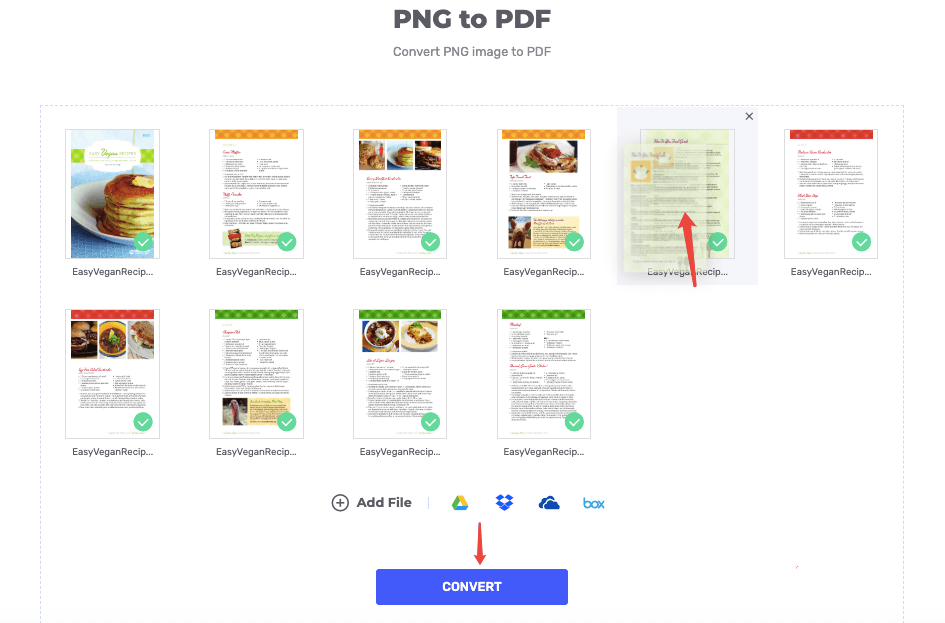
Step 4. Download the PDF file. Normally in a few seconds, your PDF file will be created. Click the "DOWNLOAD" button to start downloading. Or click on any drive's icon below to save it to your cloud drives.

Here's a test result for 3 online PNG to PDF converters (with the same 10 input PNG images).
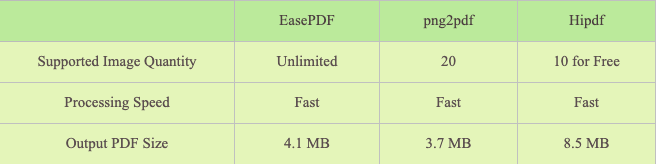
Part 2. Combine PNG to PDF with Mac Preview
For Mac users, converting PNG photos to PDF is an effortless work. Because Mac computer has a build-in app "Preview", which supports combining PNG images directly into a PDF file.
Step 1. Open the PNG images with Mac Preview
Select all PNG images you want to convert to PDF. Right-click the mouse and choose "Open With" on the pop-up menu. Then choose "Preview". The PNG photos that you selected will be displayed on the Preview app with thumbnails on the sidebar.

Step 2. Set the PNG image orientation, order, or edit image before converting.
1.Readjust the image orientations.
It is very important to make sure every PNG image is on the right orientation. If some photos appear to be upside-down and they got combined as one PDF file, it'll cause huge inconvenience for reading. To change orientation, just select the specific photos on the sidebar, and click on the "Rotate" icon on the top toolbar.
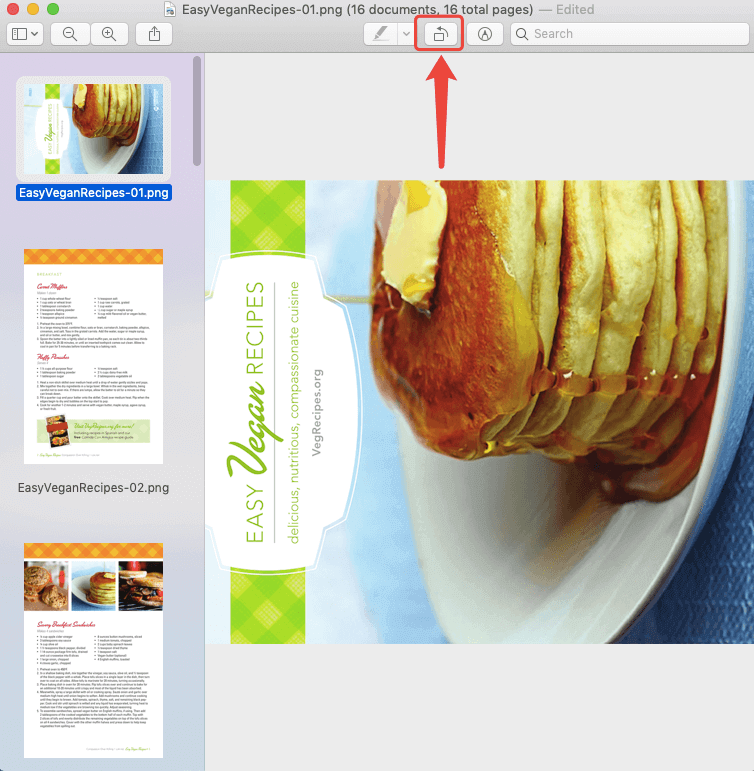
2. Set the converted PDF page orders. You can drag the PNG images on the sidebar to change their orders, to rearrange the page order of your converted PDF file.

3.Edit PNG images. There's a "Markup Toolbar" icon on the top menu bar. If you click on it, a toolbar will show up. You can do some easy editing using these markup tools such as adding texts, shapes, notes, etc.
Step 3. Save the PNG images as a PDF file.On the “File” menu, select “Print”. A new window will pop up, you can check or change the PDF settings here. Then choose “Save as PDF” at the left bottom of this dialog.
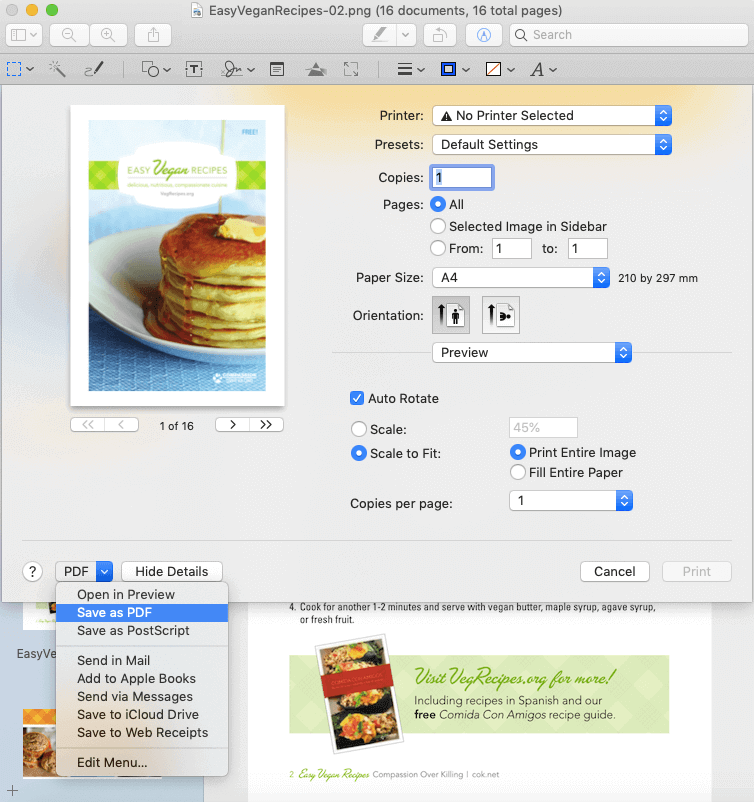
Next, change ".png" to ".pdf" on the "Save As" box. Then choose a saving location and fill in the title, author, subject, keywords, and save it.
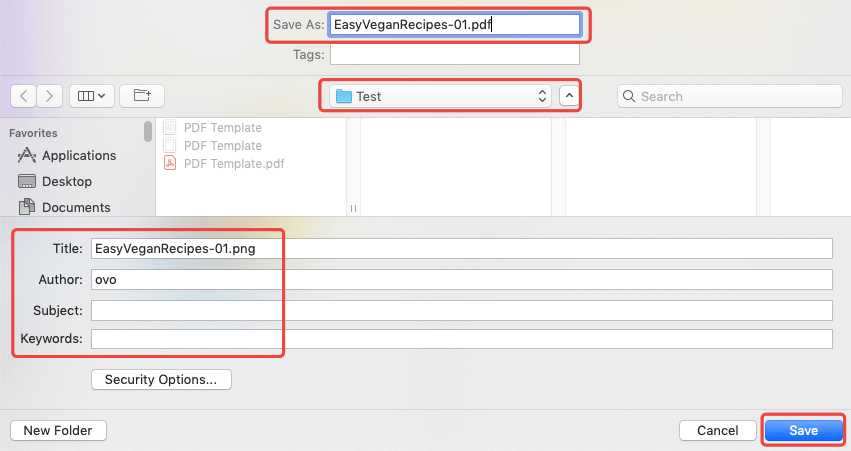
Part 3. Change PNG to PDF on Windows
For Windows users, we can also use the Print function to change PNG files to PDF, thanks to an app build-in app called "Microsoft Print to PDF".
Step 1. Select all PNG files you need to convert, right-click on the mouse and choose "Print".
Step 2. A "Print Pictures" window will pop up. Now choose "Microsoft Print to PDF" on the "Printer" option. Also, you can set the output quality by changing the resolution, and select a layout on the right sidebar. When everything looks fine, click on the "Print" button.
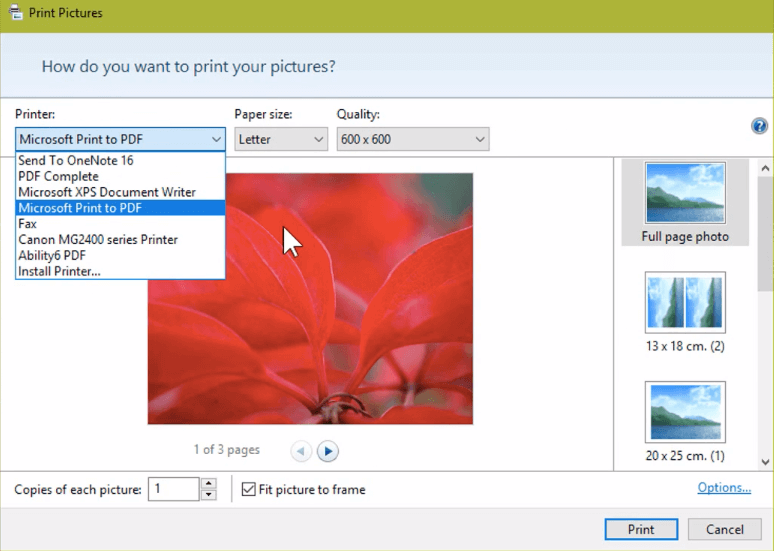
Step 3. Set a file name for your converted PDF document and select a place on your computer as the saving location.
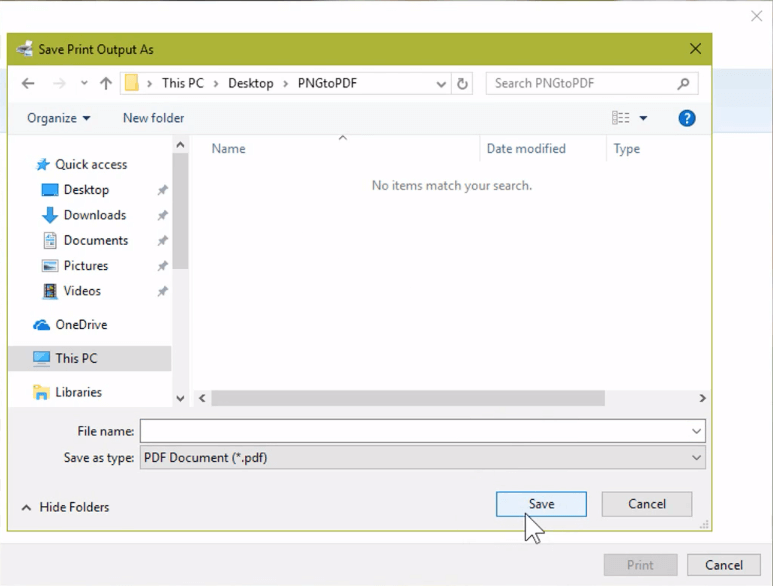
Once you press the "Print" button, the program will start printing your chosen PNG pictures to PDF. When the process is done, go to the location you just set, and you'll get the newly created PDF file.
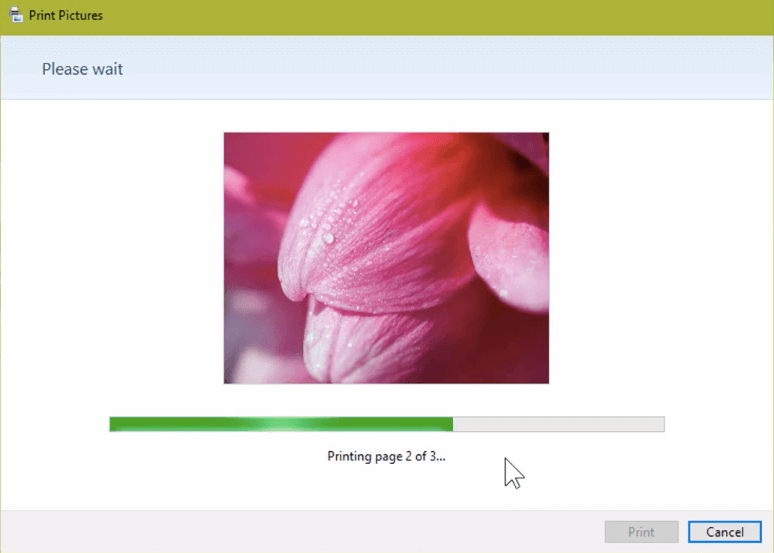
Some people might ask, what if I need to change PNG photos from my iPhone or Android phone to PDF format? On an earlier post How to Convert JPG Images to PDF for Free, we've listed two easy solutions for different smartphones. Moreover, a PDF created from a bunch of PNG images could sometime be huge. So you might consider compressing the PDF file before further usage.
Was this article helpful? Thank you for your feedback!
YES Or NO

























