Short for Rich Text Format, RTF is a format that falls in between Word a TXT, rich text files and plain-text files. Normally a.TXT file can only contain plain text, but an RTF file can include font style, formatting, images and more. On the other hand, RTF files are much simpler and smaller than DOC files. Unlike PDF and Word, RTF is editable on any text editor that a computer comes with. It means we don't need to install any word processing program to open an RTF file. And that also makes RTF format a great choice for cross-platform document sharing and interchanging.
In that case, we might across the situation to convert PDF to RTF sometimes. How to convert? Here we've listed a few methods for you. You can convert PDF to RTF without software by using EasePDF Online Converter and Google Drive. We'll also recommend some desktop programs for Windows and Mac users. For mobile users, there are some apps to help you do the conversion. No matter what device you're on, you'll find the right solution in this post. Now let's get straight to the point.
Contents
Part 1. Convert PDF to RTF Without Software Option 1. EasePDF Option 2. Google Drive
Part 2. Convert PDF to RTF With Software Option 1. PDFelement (Windows & Mac) Option 2. Adobe Acrobat Pro (Windows & Mac)
Part 1. How to convert PDF to RTF Without Software
With the upgrading of network technology, people don't like to install any software and applications on their computers and mobile phones anymore, especially when some tasks can be done online within minutes. Converting PDF to RTF is the same. Today we introduce you two options to convert PDF to RTF online.
Option 1. EasePDF
EasePDF is a website that offers comprehensive and professional online PDF tools, which enables users to convert, edit, create, merge, split compress, sign, unlock PDF for free. You can convert files from local storage or files from your cloud drive. Files that you upload to the server will be deleted permanently within 24 hours.
Step 1. Access to PDF to RTF Converter on EasePDF

Step 2. Open your PDF File. Click the "Add File(s)" button to upload the PDF file on your local device. Or choose the cloud drives icon below to add a document from your Google Drive and Dropbox.
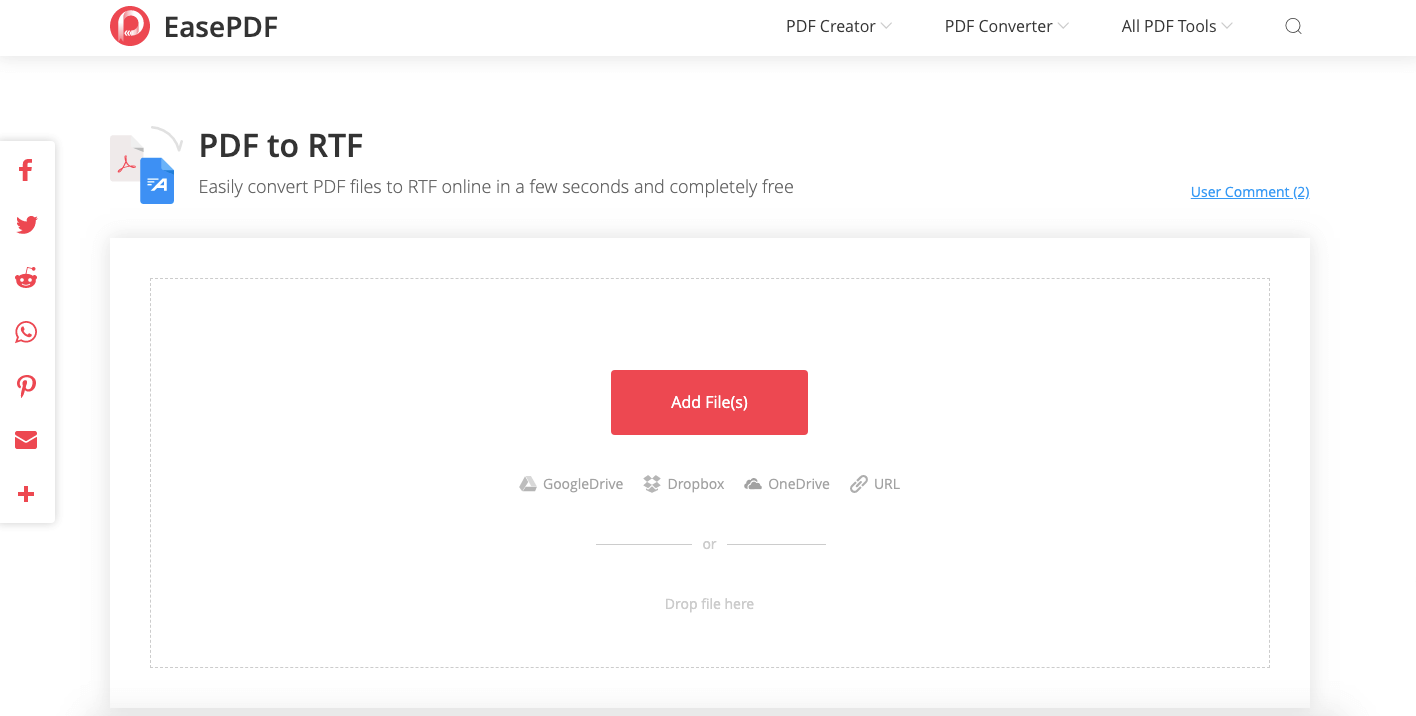
Step 3. Download the converted RTF file.
The converter will automatically convert your PDF file to RTF when it's uploaded to the server, just wait for a few seconds. EasePDF has a file limitation on 50 MB. Therefore, it might not work when your PDF file exceed this size. In this case, you can compress the PDF before uploading it. When the conversion is done, you'll get a download link. Click the "Download" button to save it to your device, or you can choose to store it to your Google Drive and Dropbox. If needed, you can copy this download link to share with others by clicking the "Link" icon below.
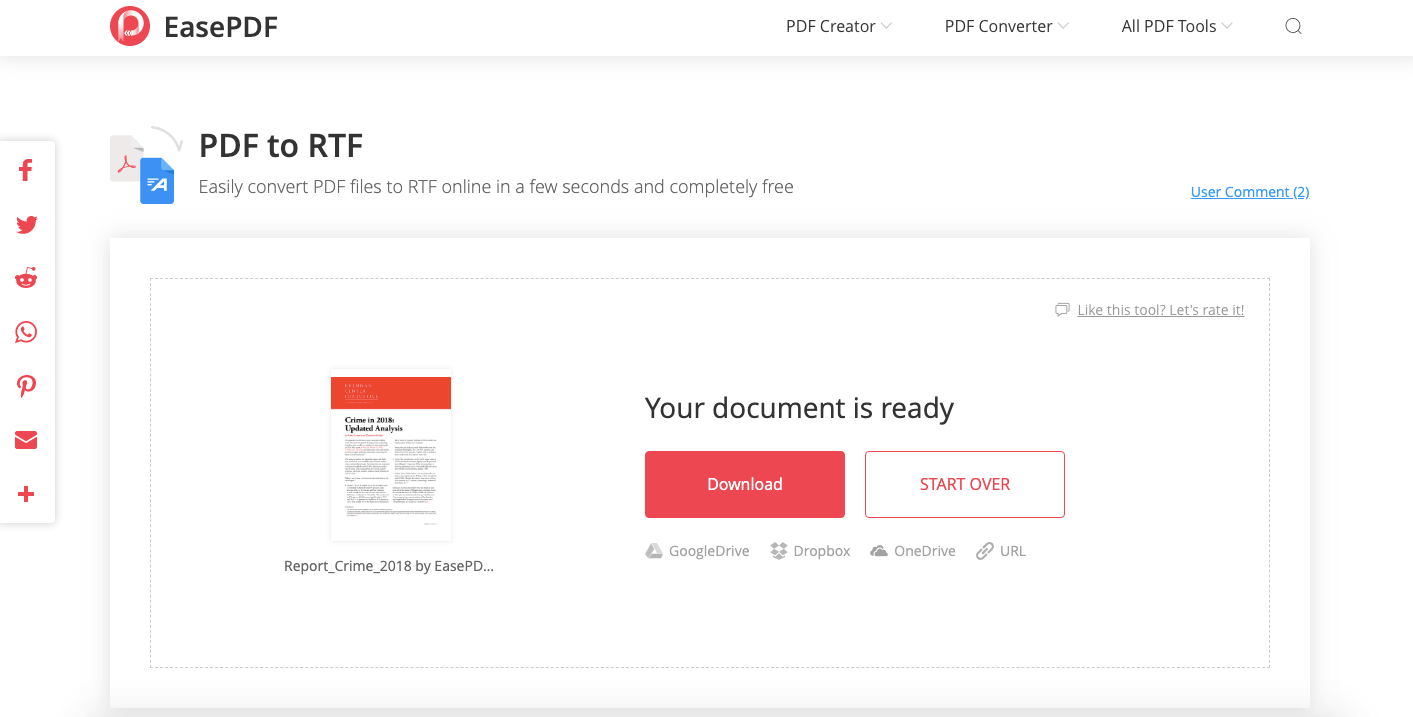
Option 2. Google Drive
Google Drive is an online cloud storage and synchronization service launched by Google. Google Drive supports the opening of up to 30 file formats directly from web browsers, including Word, PDF, HD video and Photoshop files, even when the relevant software is not installed on your device. We can open a PDF file on Google Drive and export it to an RTF format.
Step 1. Add your PDF to Google Drive. Click on the "+ New" button on the menu bar, and select the "File Upload" option on the drop-down list, then choose a PDF file on your device to upload. If the PDF file you want to convert is already on your Google Drive, please skip this step.

Step 2. Open the PDF with Google Docs. Right-click on the PDF you just uploaded, choose "Open with", and choose "Google Docs". Your file will be displayed on Google Docs right away.
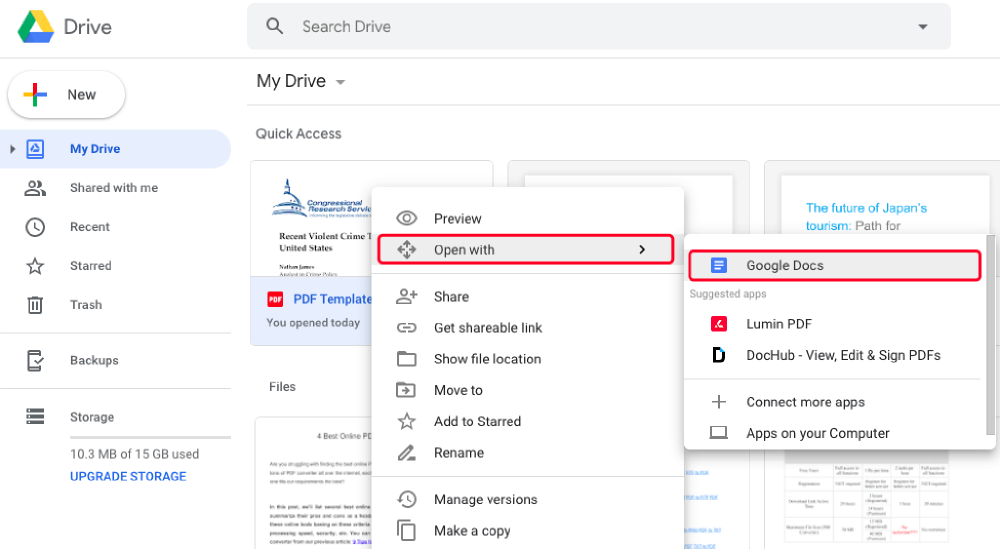
Step 3. Go to the "File" menu on Google Docs interface, choose "Download" from the drop-down list, then select "Rich Text Format (.rtf)" as the exporting format. And your PDF will be downloaded to your device as an RTF file.
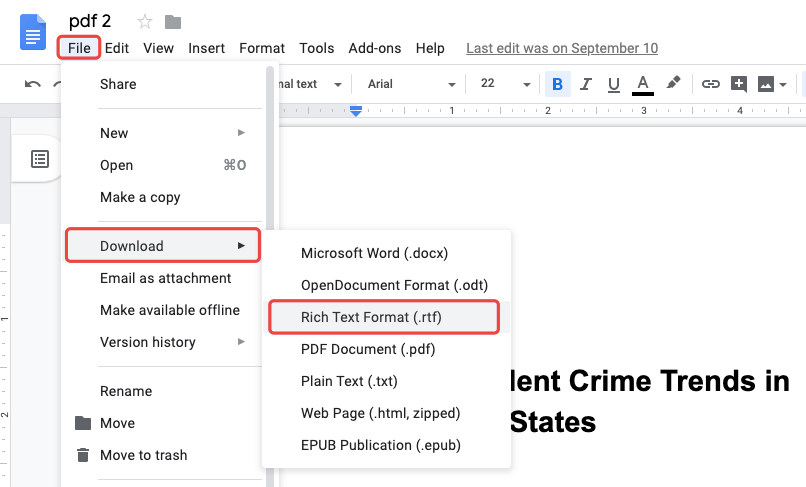
Meanwhile, we can also publish our converted RTF file to the web to make the file available on the browser by a link. To do that, choose "Publish to the web" on Google Docs "File" menu. On the Prompt Dialog Box, click the "Publish" button. Google Drive will show you a message asking "Are you sure you want to publish this section?", choose "OK" to continue. Now Google Drive will publish your file to the web and you will get a link for this online document. You can share this link by copy and paste, or share this file on Facebook, Twitter, and Gmail.
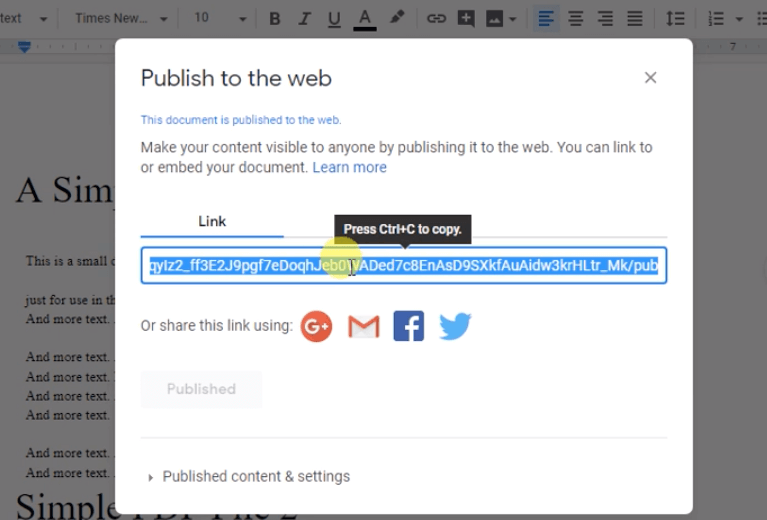
Part 2. How to convert PDF to RTF With Software
For users who deal with PDF and need to convert a bunch of documents every day, you might be considered to get a PDF converter software that can stand by you anytime, even when your internet connection is off. Among all sorts of PDF-related programs, we find two representative ones to recommend.
Option 1. PDFelement (Windows & Mac)
PDFelement is an outstanding and user-friendly PDF software. It provides powerful editing and conversion tools for you to work with PDFs. PDFelement enable users to transform PDF documents into different file formats such as .doc, .html, .rtf, .jpg etc. With built-in OCR technology, we can edit and convert scanned PDF easily.
Step 1. Free download and install PDFelement for your computer.
Step 2. Run the software an choose the "Convert PDF" option on the interface.

Step 3. On the newly opened window, click on "Add Files" to add the PDF document you want to convert. PDFelement supports batch conversion, so you can add more than one file at a time.
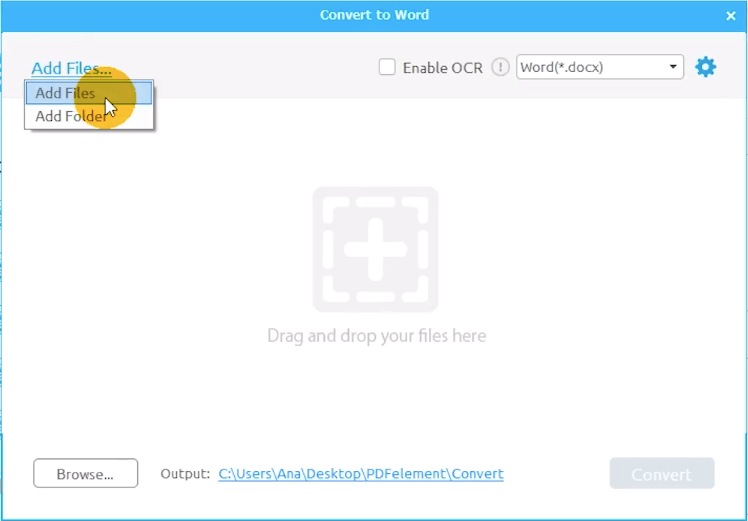
Step 4. On the format column, choose "RTF" from the drop-down list. You can customize certain pages to be converted into the "Page Range" section. If the PDF you add is a scanned one, make sure you've ticked the "Enable OCR" option. Now hit the "Convert" to start the converting progress, and seconds later you'll get your converted RTF file on the output folder.
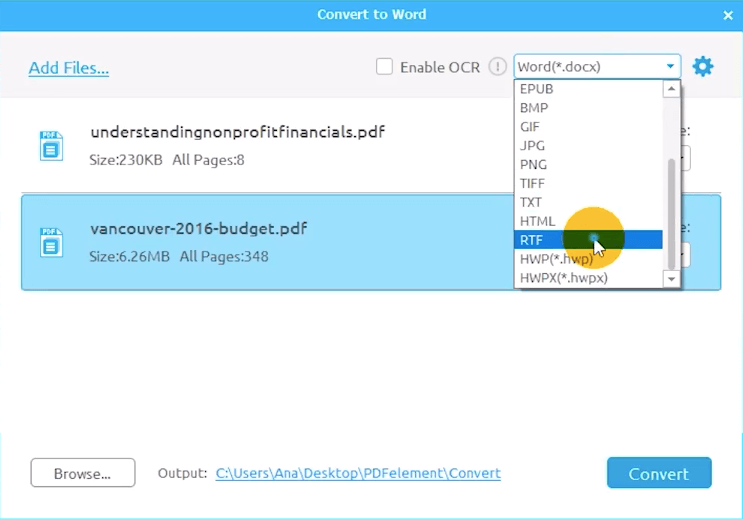
Option 2. Adobe Acrobat Pro (Windows & Mac)
As a versatile PDF tool, Adobe Acrobat Pro has been used as an ultimate solution to increase the productivity of tens of thousands of professionals. With Adobe Acrobat Pro, users can create and edit the smartest PDFs, convert PDFs to other formats like Microsoft Office formats, e-books formats, and so much more.
Step 1. Open your PDF with Adobe Acrobat Pro, then select the "Export PDF" option on the main menu.
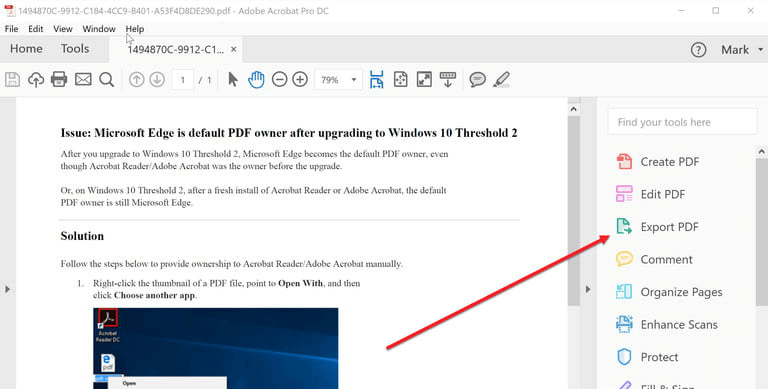
Step 2. Convert PDF to RTF.
On the "Export PDF" dialog, click on the "More Formats" option and choose "RTF" as the output format. You can customize the conversion settings by clicking the gear icon beside the format you selected.

Step 3. Choose where you want to save the converted RTF file, you can save it to your computer or your document drive. Then type a file name, or you can use the default file name. Now click the "Save" button and your PDF will be converted into an RTF file.
Part 3. How to Save PDF to RTF With Mobile Apps
How to convert PDF to RTF on a mobile phone? The most convenient way is to use an online converter like EasePDF PDF to RTF Converter, which you can access and operate the conversion anytime on an iPhone or Android phone. Another easy option is to install a PDF converting app. Here we suggest an iOS app that you might like - The Document Converter.
The Document Converter is an iOS app that enables users to convert files to nearly any major document format. You can convert documents (including PDF), images, or ebooks to DOCX , DOC, HTML, ODT, PDF, RTF, TXT, etc. This app is compatible with iPhone, iPad, and iPod touch and works on iOS 10.0 or later.

Step 1. Choose your input PDF document
Step 2. Select "RTF" as your output format.
Step 3. Start to convert. It will only take a few seconds.
Step 4. Open your converted file or share it in Pages, Office, Drive, etc.
The conversion is processed on a secure cloud server, which makes it easier, faster and much more battery-friendly. And that means an internet connection is needed for using this app. The uploaded and converted files will be immediately deleted from the server after conversion.
Conclusion
The first choice for converting PDF to RTF is using EasePDF online converter, which you can use on a Windows, Mac, Linux computer, or mobile phone. For computer users, you can also choose Adobe Acrobat and PDFelement. And for mobile users, an app like "The Document Converter" is a good choice. Please leave a review if you have more good ideas.
Was this article helpful? Thank you for your feedback!
YES Or NO

























