Sometimes you don't need a complete PDF file, but only a part of it. For example, if the file is too large to be placed on the hard disk, but you are only interested in a few pages of this PDF file, then you can save only this part to your hard disk.
Are you still searching on how to extract some of the pages in the PDF file you need? I often see friends around me searching for solutions on the Internet because PDF files are not as easy to edit as Word, Excel and other file formats. It's too much trouble to copy it after formatting it. But do you know that extracting PDF files is simple? To make a more stylish and thinner PDF, you will need these tools to help you.
Contents
Part One - How to Extract PDF Pages with Online Tools 1. EasePDF 2. iLovePDF
Part Two - Extract PDF Pages with Desktop Program 1. Adobe Acrobat Pro DC 2. PDFsam Basic
Part One - How to Extract PDF Pages with Online Tools
The best way to extract PDF is to use a specific PDF tool. Perhaps you will see there are recommendations that you can extract PDF pages only by using a browser or some unique methods, and no need to use professional PDF tools, but you need to be aware that these methods are not a panacea. of. For example, if you use a browser, you need to pay attention to whether you have a printer, otherwise, the saved file is very likely to be blank. So if you are afraid of trouble and want a special PDF tool, then you can use the online PDF tool. We will recommend two free and easy-to-use PDF solutions for you.
1. EasePDF
EasePDF is our first recommended online PDF tool. It is free and easy-to-use, and does not require users to register. EasePDF can effectively extract the PDF pages that you need, which is also cross-platform supported. Only a few simple steps then the task can be completed.

Step 1. Go to the EasePDF homepage and choose Split PDF.
Step 2. Upload your PDF file. Here you can hit the Add File(s) button to upload your target PDF from your local computer, tablet or smartphone. Or you can directly drag and drop the PDF file into the corresponding area. Furthermore, you can import the PDF file from your cloud accounts, such as Google Drive, OneDrive, and Dropbox.

Step 3. Now you can select the pages that you want to extract. You have two ways to extract the pages that you want. One is to click on the pages one by one; the other is to use the mode Page X to X, and enter the page number that you want to keep. For example, if you want to keep pages 5-10, just enter Page 5 to 10. Then click on Split PDF.
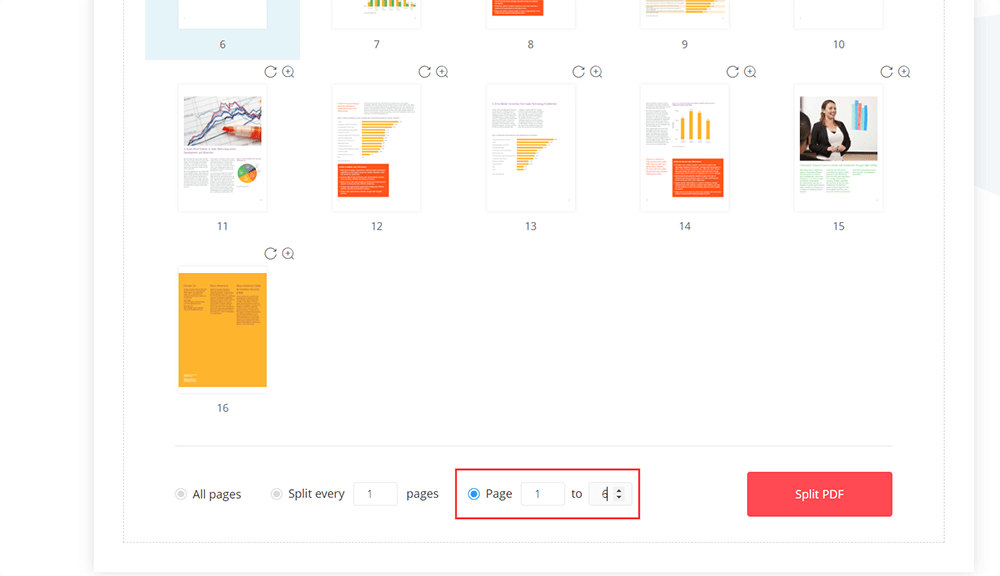
Step 4. Download the new PDF file if the task is complete. You can email to others in this step, or share the file to others by copying the URL link that EasePDF creates for you.
Note
"Remember that no matter which mode (we introduce in step 3) you pick, the pages that you selected will be saved as a new PDF file, while other pages won't be saved. And please unlock your PDF file first if you want to extract a password-protected PDF file."
2. iLovePDF
iLovePDF is reliable as well as a comprehensive PDF online converter. This online method is also easy-to-use. With iLovePDF, you can easily extract your PDF pages without any concerns. It can be used on any devices with modern browsers.

Step 1. Choose the "Split PDF" tool on the homepage of iLovePDF.
Step 2. Then you can upload your PDF file from your computer, Google Drive, and Dropbox. Also, dragging and dropping the file directly into the table is supported.
Step 3. Select Extract pages. There are modes for you to pick. You can extract all pages, or a specific range of pages, so just pick one that you need. Remember to tick the sentence "Merge extracted pages in one PDF file", otherwise all the pages will be saved as separate PDF files. Then click on Split PDF.
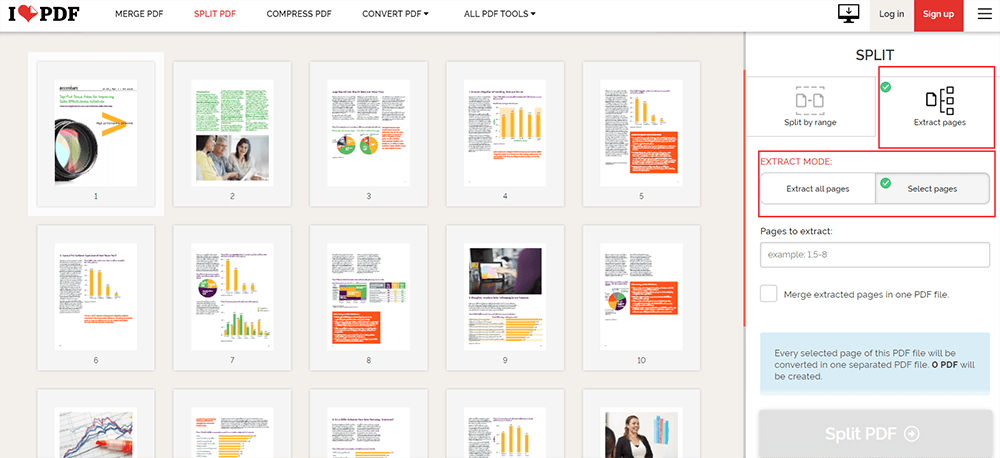
Step 4. Then download your new PDF file. You can save the file back to your cloud account and computer, or try more tools that iLovePDF recommends to you.
Part Two - Extract PDF Pages with Desktop Program
However, even if you don't like to use the online PDF tools, here are a few offline PDF programs. They are also easy-to-use and do not require a network connection to work with. But need to mention that, Adobe Acrobat Pro DC is a professional PDF program that requires payment. You can apply for a 7-day free trial before deciding whether to purchase it or not.
1. Adobe Acrobat Pro DC
When it comes to desktop PDF programs, Adobe has to be mentioned. Adobe Acrobat Pro DC is a professional PDF tool, especially suitable for small businesses and large enterprises to process PDF files. With it, you can extract PDF files efficiently. It can work well on both Windows and Mac.

Step 1. Apply for a free trial if you haven't purchased it and want to have a try. If you already have, just ignore this step.
Step 2. Open the Tool > Organize Pages. If you will always use it, you can click on this tool, then drag and drop it to the table which is on the right, and you can quickly find it out the next time.
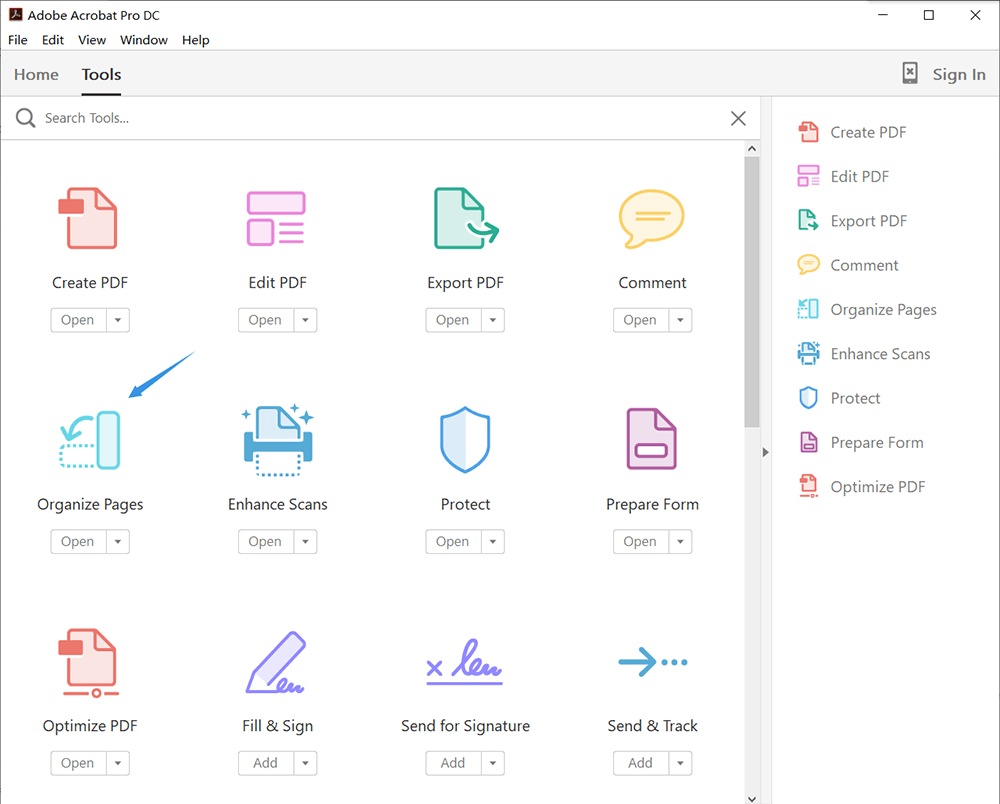
Step 3. Click the Select a file button to select the PDF file that you want to extract pages from.
Step 4. Now click on the pages that you want to extract. If you want to extract more than one page, press Ctrl and keep clicking on the pages. Or you can enter Page Range in the box.
Step 5. Finally, click on the Extract button. You will see there are options pop out for you to select. Tick the Delete Pages after extracting checkbox if you want to remove the pages from the original PDF upon extraction. You will only have a PDF file that contains the pages you selected. While tick the Extract pages as separate files checkbox to extract each selected page as a separate PDF file. Then click on Extract.
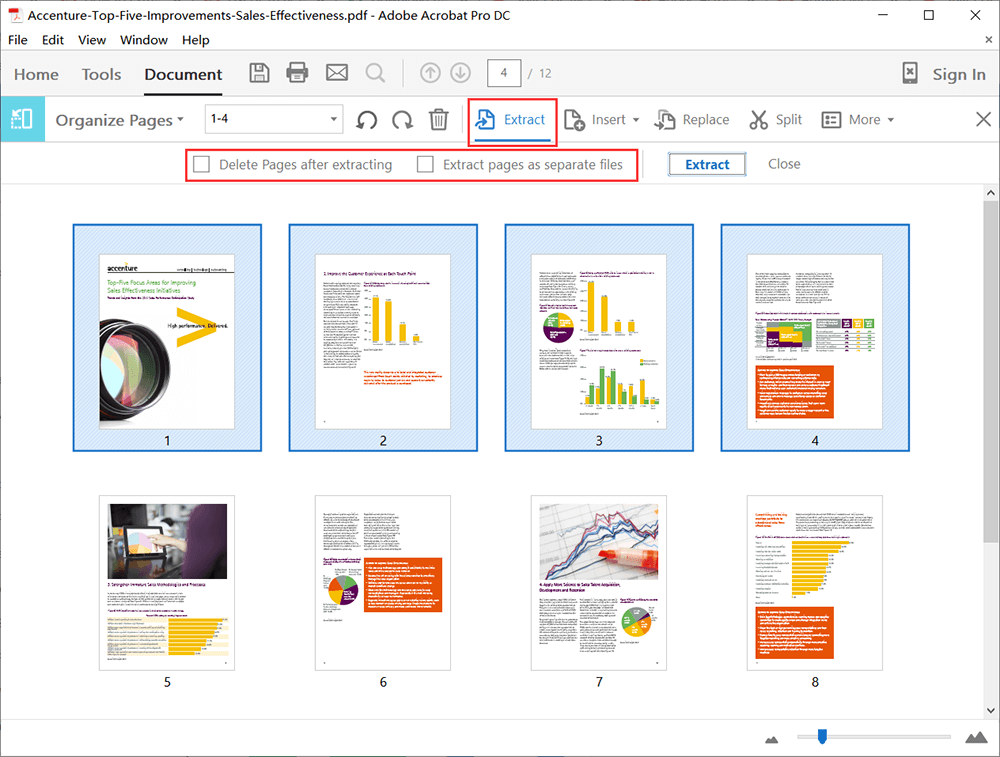
Step 6. You will have a preview of your PDF file, so don't worry if you make a mistake. After that, save your PDF file. Rename your PDF file and choose a location for it.
2.2 PDFsam Basic
Another offline PDF program can extract PDF pages for free. At the same time, you can also compress the PDF file during the process of extraction to reduce the storage it takes up. But only a few tools, including Extract PDF are free to use.

Step 1. Download and install PDFsam Basic.
Step 2. Now open the Extract PDF tool.
Step 3. Upload the PDF file that you want to extract pages from. However, you can't have a preview in PDFsam Basic, so you can only enter the page numbers that you want to keep, and then choose a location for your new PDF file.
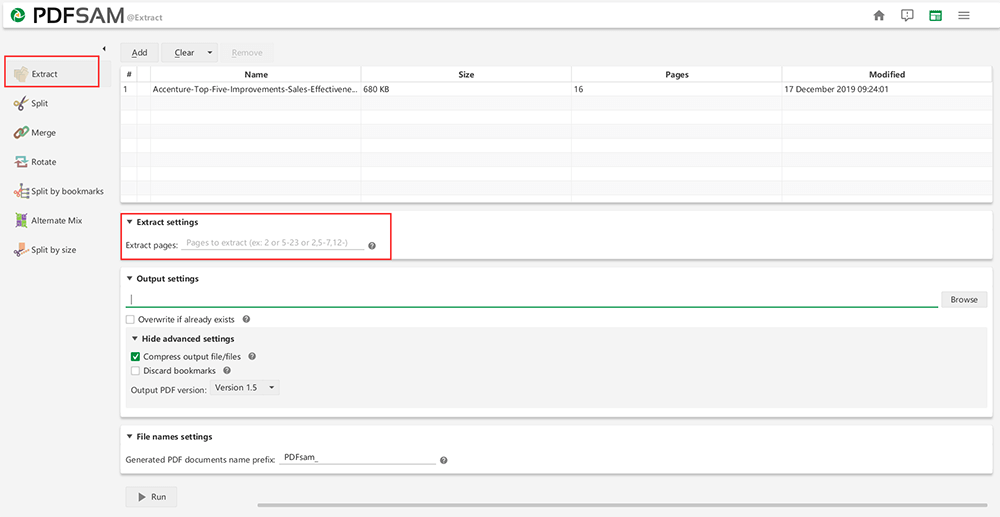
Step 4. If you want to compress the file at the same time, click Hide advanced settings > Compress output file/files. Then rename the PDF file, and finally click on the Run button to start the process.
Conclusion
The above are several ways to extract PDF pages. Did you find that it was not as difficult as you think? There are other ways. If you have good ways want to share with us, leave a comment or contact us. Any feedback is welcome.
Was this article helpful? Thank you for your feedback!
YES Or NO

























