"What is a BMP file?"
"Is a BMP file the same as a PDF?"
"How can I convert a BMP file to PDF when I need to?"
...
BMP also names Bitmap Image file, which is used for encoding photos or images. BMP files apply independent raster graphics data so that the images can be opened and viewed without using a graphics adapter. When BMP image file is widely used because of its uncompression method, sometimes people may need to convert BMP to PDF for keeping the images in lossless condition. Luckily, today a few methods will be introduced to teach you how to convert Bitmap to PDF on all devices freely. Now let's start reading immediately!

Part 1. The Best BMP to PDF Converter Online - EasePDF
To convert BMP to PDF on all devices without hassle, using an online BMP to PDF converter can easily solve this demand. EasePDF is a professional PDF converter that brings efficient help to convert BMP to PDF on all devices with the simplest steps. No matter you are using Windows, Mac, iPhone, or Android, EasePDF allows you to convert BMP to PDF freely without installing other apps or extensions.
General Features of EasePDF
#1. Accessible on All Devices
As a web-based online PDF converter, EasePDF services can be used only if you have installed a web browser on your devices. EasePDF runs smoothly on all systems, including Windows, Mac, iOS, Android, Windows Phone, and more.
#2. Free and Easy to Use
EasePDF brings free services to all users to convert and edit PDF files online. Every tool provided by EasePDF is designed with intuitive as well as easy-to-grasp buttons. Users are able to grasp them quickly and start using them to solve PDF problems efficiently.
Tips
"EasePDF sets limitations for free usage, but the registered paid plan is economical. It costs only $4.95/month or $39.95/year to access the full features of EasePDF without limitations!"
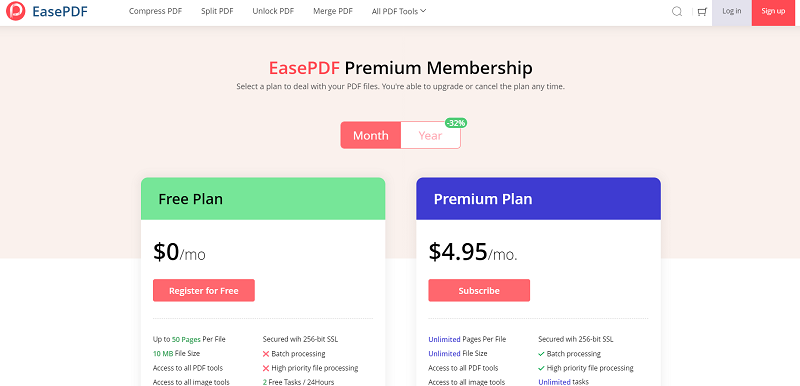
#3. Advanced Tech to Ensure Security
EasePDF has adopted the 256-bit SSL Encryption to ensure the security of all uploaded data. Additionally, the auto-deletion mode is available to remove uploaded files from the server in 24 hours. So users can use EasePDF without worrying about any privacy disclosure.
#4. Smooth Performance
To ensure the high efficiency for solving PDF problems, EasePDF is embedded with acceleration tech to boost the website performance for handling file conversion, uploading, and downloading process with the quickest speed. The service won't get stuck when the network is stable.
#5. Ads-free Interface
The clean pages of EasePDF don't contain any listing or pop-up ads that would affect the user experience. This also reduces the possibility of inviting any malware to the web pages, which may bring hidden dangers to users' data and devices.
Tutorial on How to Convert BMP to PDF
This section brings you a detailed guide on how to convert BMP to PDF via EasePDF BMP to PDF converter.
STEP 1. Add File to EasePDF BMP to PDF Converter
After navigating to EasePDF BMP to PDF in your web browser, you are available to hit the "Add File(s)" icon for adding the BMP images you'd like to convert to PDF files from your device.
Tips
"There are more ways for uploading the BMP images. You can log in to your Google Drive, Dropbox, or OneDrive account for connecting to the platform, then add BMP from its library. Also, you are allowed to add an online BMP image if you get its URL."

STEP 2. Edit BMP Images
When the BMP images are uploaded to EasePDF BMP to PDF converter, users are allowed to rotate the images if they need to adjust the angle. Additionally, they are also available to customize the "Layout", "PageSize", and "Margin" of the outputted PDF file in their preferences.
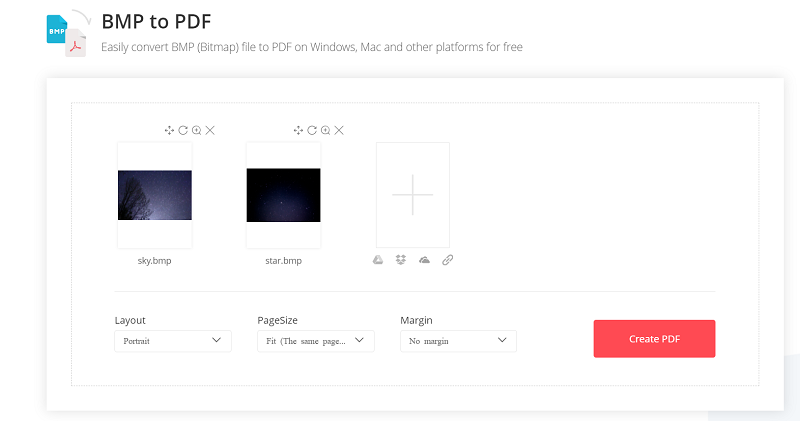
STEP 3. Download PDF File
After editing the PDF and hit the "Create PDF" icon, the BMP images will be converted to PDF immediately. Finally, when the converted PDF file is prepared, simply hit the "Download" icon and the file will be preserved to your device directly.
Part 2. How to Convert BMP to PDF on Mac and Windows
Except for EasePDF, here are 4 more helpful tools that provide convenient and easy-to-grasp steps to convert BMP to PDF on Mac, Windows 10, and other Windows systems.
1. Preview
Preview is the built-in app for the Mac system. Users can directly access the tool on Mac devices for using it freely to convert BMP to PDF. Here is a brief guide for you to follow.
Step 1. Access the BMP file on your Mac and open it with the Preview app.
Step 2. After launching the file in Preview, you need to go to "File" > "Export As PDF".
Step 3. When the window pops up, select a destination folder, and submit to output the BMP file in PDF format.
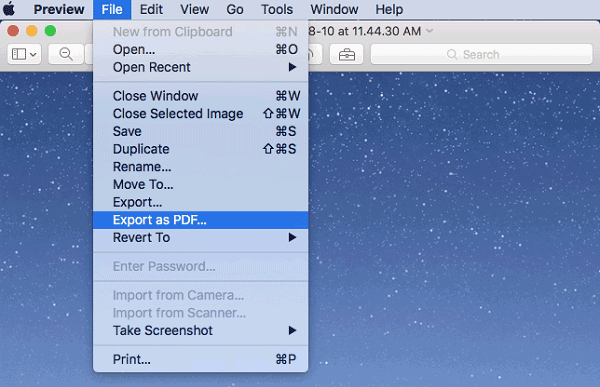
2. Microsoft Word
Microsoft Word is a free editing software for both Windows 10/8/7/Vista/XP and Mac users. It also sets a way to convert BMP images to PDF. Here is how it works.
Step 1. Likewise, you need to open the BMP file with Microsoft Word software.
Step 2. Then, go to "File" > "Export" and hit the "Create PDF/XPS" option provided there.
Step 3. Select an output path for preserving the output PDF.
Step 4. Hit the "Publish" icon and the BMP image will be saved in PDF format then.
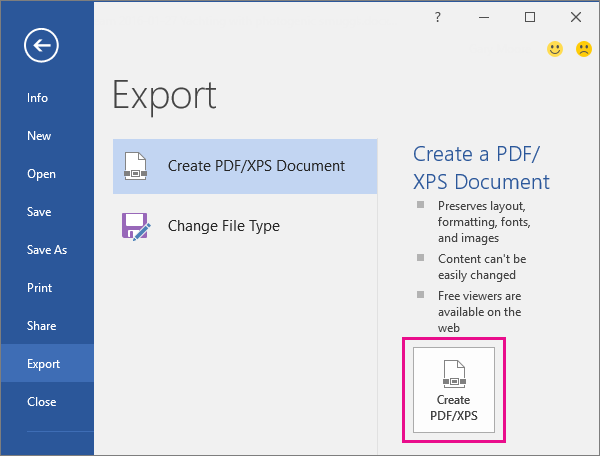
3. Microsoft Word
PDFelement is a professional BMP to PDF converter for Windows 10, so you can download and install this software for enjoying a good conversion experience brought by PDFelement. Here is how to use PDFelement to convert BMP to PDF.
Step 1. After installing PDFelement, launch the software and go to the "Create PDF" section on its main interface.
Step 2. Import the BMP file to PDFelement by clicking the "Open files" icon.
Step 3. Before the conversion, you are available to edit the PDF file with the helpful editing tools provided in PDFelement easily.
Step 4. Output the BMP file to PDF format by going to "File" > "Save As" now. Just remember to select the PDF option and submit to preserve it locally.
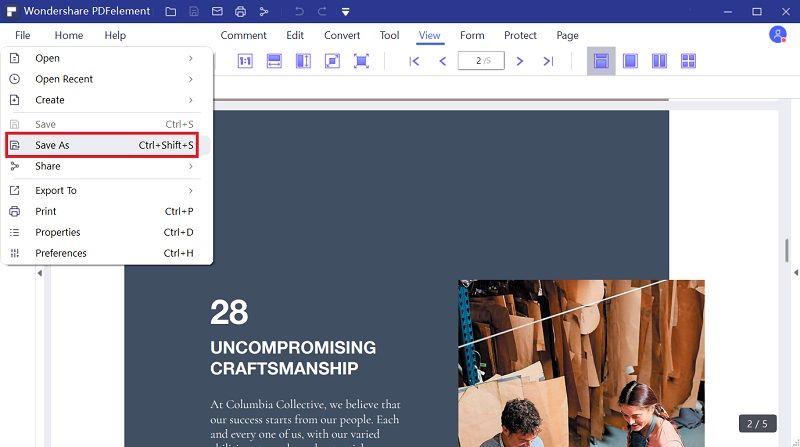
4. Icecream PDF Converter
Icecream PDF Converter is also a reliable BMP to PDF converter for Windows desktops. It sets a simple process for people to convert BMP files to PDF without quality loss. The following tutorial will help you learn how to use the software.
Step 1. Install Icecream PDF Converter and launch it. Then, select the "To PDF" option and hit the "Add file" icon to import the BMP files to the converter.
Step 2. Before the conversion, Icecream PDF Converter provides personalized setting options for users to customize the output PDF in their preferences. Just make the adjustment here according to your needs.
Step 3. When settings complete, directly hit the "CONVERT" icon and the BMP files will directly be converted to PDF.
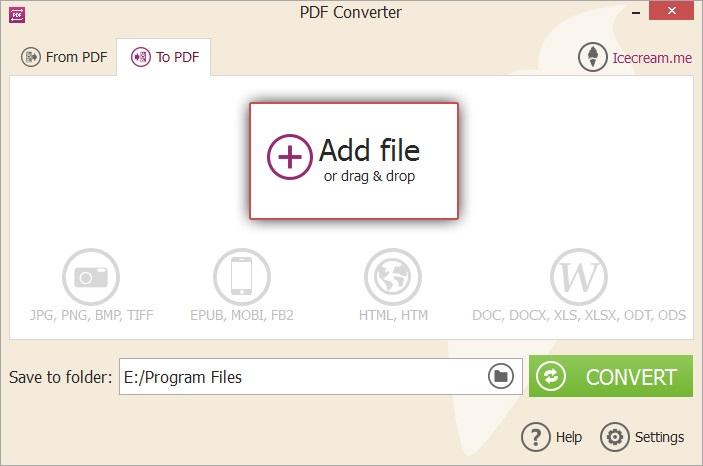
Now you get 5 ways to convert BMP to PDF easily! No matter what devices you are using, Windows, Mac, Android, iOS, or the others, there will be a way that is workable to help convert BMP images to PDF. Select the appropriate method to convert BMP to PDF without quality loss!
Was this article helpful? Thank you for your feedback!
YES Or NO
Recommended for you

























