There are many kinds of file formats that we commonly use. It is inevitable that sometimes we need to convert one file format to another file format, for example, when we are preparing to give a presentation, we need to use PowerPoint presentation to display the content, but our source file is a PDF file. In this case, you need some tools to convert the PDF file into a PPT presentation document.
You may worry about the conversion will reduce the original quality of the file, or the content of the file will be leaked or changed due to some issues during the conversion process. Or you may worry that you won't be able to convert files for the reason of some tools can't run on your Mac. Below we will share a few tools that can run on Mac computers to help you convert PDF to PPT presentation document safely and quickly without affecting the file output quality.
Contents
Part One - How to Convert PDF to PPT/PPTX on Mac without Software EasePDF Zamzar Google Slides
Part One - How to Convert PDF to PPT/PPTX on Mac without Software
If you don't want to download any software or plug-ins to take up the limited storage of your Mac, you can consider using some free online PDF converters or using Google Slides, which can effectively help you convert PDF to PPT. Here are three options for you.
EasePDF
EasePDF PDF to PPT Converter is a good option for you can directly convert PDF to PPT online. It provides tools other than basic conversion between formats, such as editing, unlocking, compressing, merging, etc., you can work with PDF files after you the conversion is done.
More importantly, you can get PPT presentation documents free and securely through EasePDF PDF to PPT Online PDF Converter. During the process, you do not need to submit any personal information, at the same time, EasePDF will encrypt your uploaded files. After the conversion is completed, files are automatically deleted within 24 hours, and the sharing link provided for you to share with your friends will also expire.
Step 1. Navigate to EasePDF PDF to PPT.
Step 2. Drag and drop your PDF files to the specified are for uploading or click on Add File(s) to select PDF files. At the same time, you can add PDF files from Dropbox and Google Drive, and the URL link that stored your PDF files.
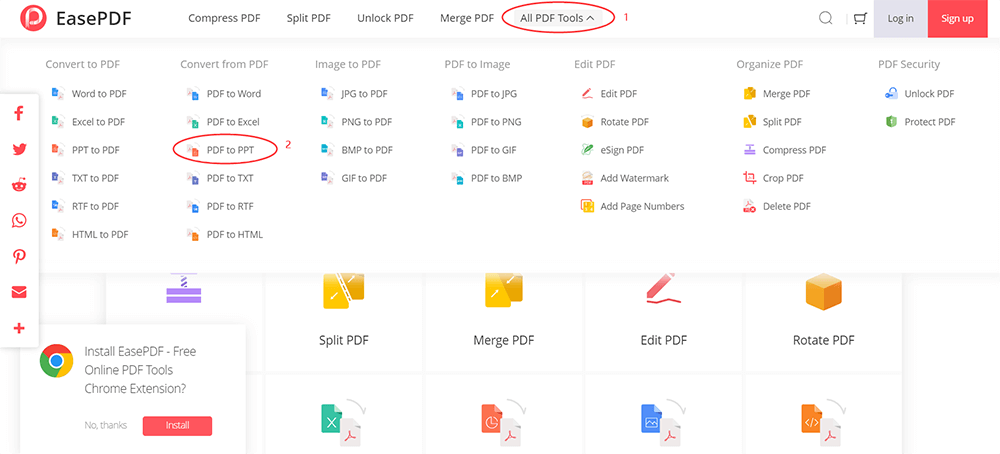
Step 3. Once the conversion is done, click the Download icon to get the converted PowerPoint document. If you convert more than one file at a time, you will get a ZIP file that included all the PPT files. Meanwhile, you can save them back to your cloud account or sharing the file link with others.
Prons
100% free and easy to use.
Fast and safe conversion.
High output quality.
Batch-processing supported.
Support upload files via a URL link, and share converted files with specifi URL link.
Cons
Can't convert scanned PDF.
No desktop version provided.
Zamzar
Zamzar is another option for you to convert PDF to PPT on Mac without download any software. It's an all-in-one online converter with a full range of features, including images, video, document, music, and e-books conversion. When you want to export PDF files, you can choose it to save your PDF to PPT/PPTX. Furthermore, you can have an email notification when the conversion is completed. Zamzar also has no requirement for registration, but it only provides two conversions per days for free users.
Step 1. Go to Zamzar and get ready to upload your PDF file.
Step 2. Add files by dragging and dropping into the specific area or locate files in your mac.
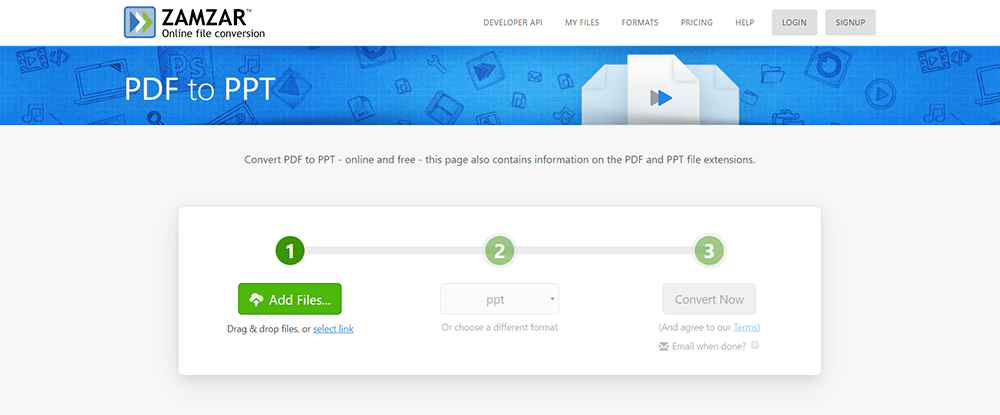
Step 3. Select output format as ppt/pptx.
Step 4. If you need an email notification, please tick Email when done? and then click on Convert Now.
Step 5. Finally, when the conversion is finished, don't forget to download it to your Mac.

Prons
Free to use.
Multiple file formats.
Batch-processing supported.
Good output quality.
Cons
Twice conversion per day for free users.
Don't support scanned PDF.
Google Slides
If you have tried using Google Docs to convert PDF to Word documents, then you can also try Google Slides, a website specially created for PPT to quickly save PDF as PPT on your Mac. It's free for how to convert PDF to PPT on Mac, and you can also edit your file before finally save it as PPT slides.
Step 1. Launch Google Slides. Make sure you have a google account before the conversion.
Step 2. Then click on Open file picker, whose icon is designed as a file, to pick the PDF file that stored in your Drive account. Or you can directly upload the PDF file from your Mac. Then wait for the uploading.

Step 3. If needed, you can make some simple editing before saving it as a PPT document.

Step 4. Click on File > Download > Microsoft PowerPoint (.pptx) to change the format.
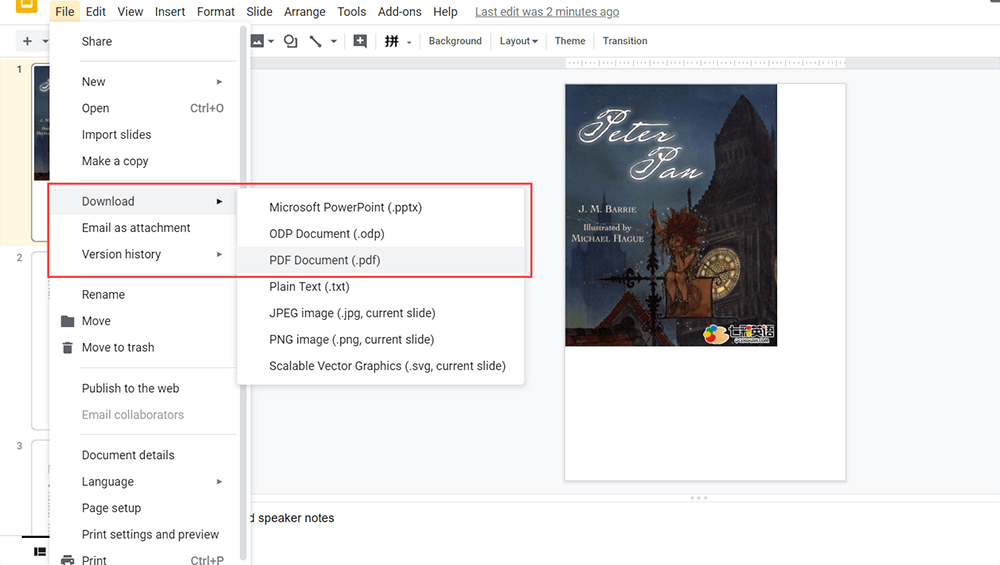
Prons
Simple to work with.
Free to use.
Support editing before changing format.
Cons
Limited file formats.
Part Two - Using Adobe Acrobat DC Pro to Convert PDF to PPT
If you don't want to open the browser every time you convert files and link to the online PDF converter, then you can consider using the offline PDF converter. Here comes to Adobe Acrobat DC Pro. If you always work with PDF files, then you may be familar with Adobe. Adobe Acrobat Pro can help you save a PDF file to PowerPoint presentation in a professional way, and you don't have to worry about its output quality.
Step 1. Install Adobe Acrobat Pro and run it on your Mac. Then go to Tools > Export PDF.
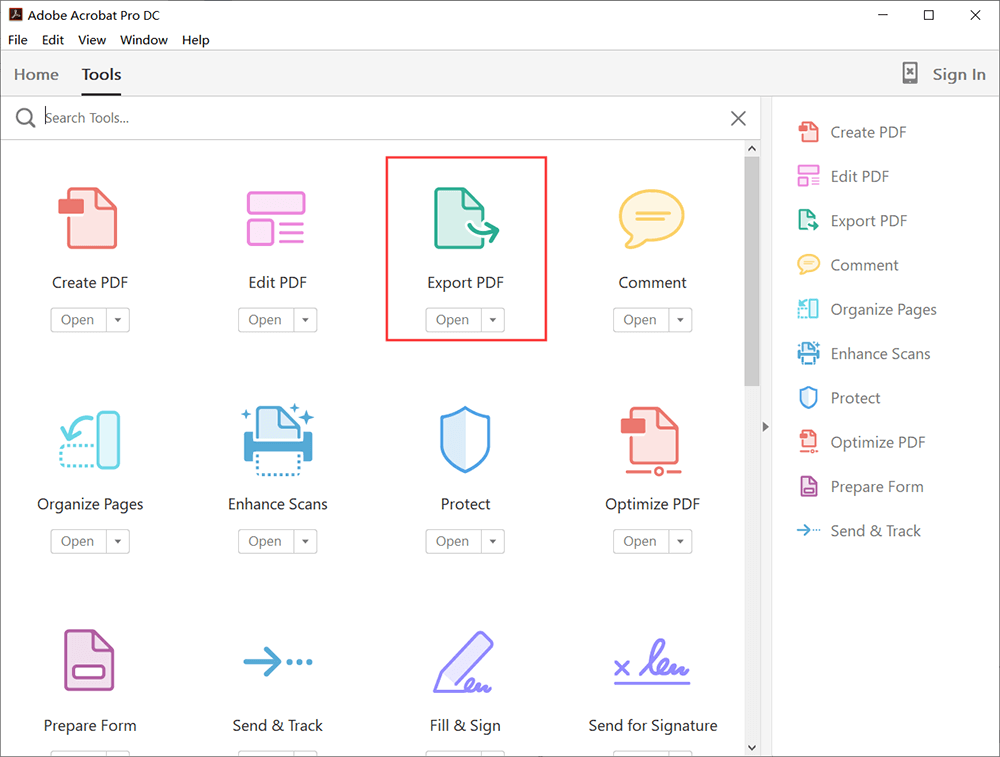
Step 2. Upload a PDF file from your Mac and then select Microsoft PowerPoint. If you want to change the language, you can click the Settings icon, then you will receive a Save as PPT Settings window, you can make settings on comments and text recognition here. After that, click Ok to save your settings.
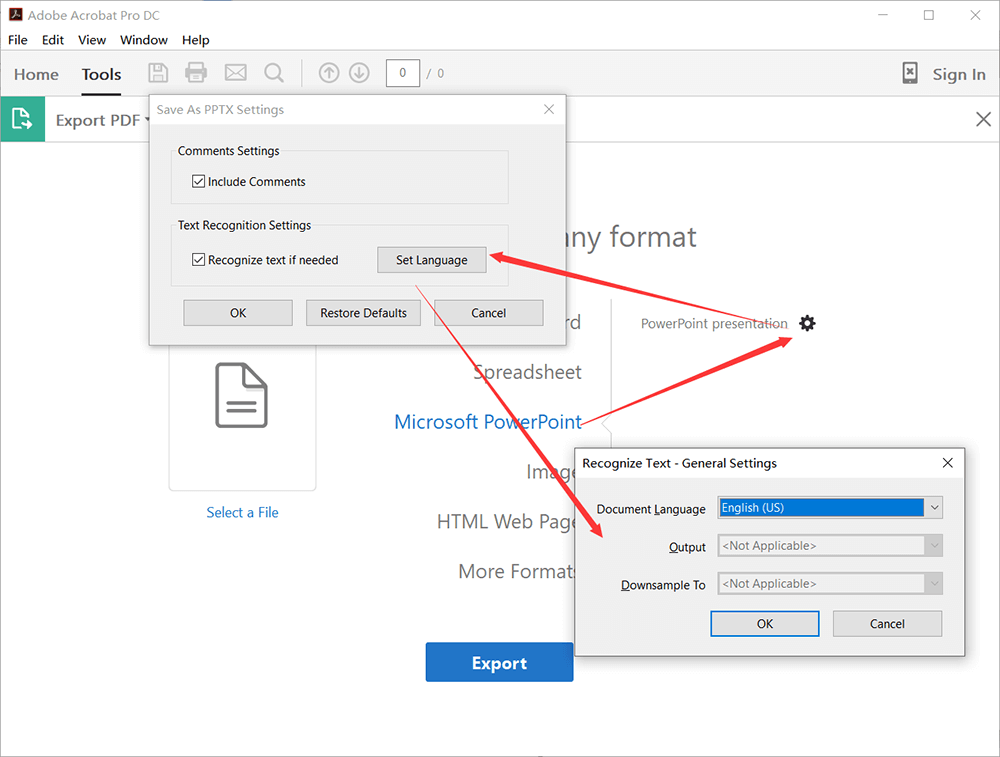
Step 3. Click on Export. Then you will receive an export window. You can also make settings as we have mentioned in step 2. Furthermore, you can decide where you want to save the PPT presentation. If you have an account of Adobe Document Cloud, you can save your converted file to your cloud account. Or you can save it to a recent folder or choose a different folder.

Step 4. When you have decided the location of your PDF file, name it and then click OK to save it.
Prons
Professional and convenient to use.
All-in-one desktop PDF program.
Best for business.
Cons
Need payment (7-day free trial).
Other Ways to Convert PDF to PPT on Mac
There are other ways that can help you convert PDF to PPT, but not convert directly. You can use Preview and Automator that your macOS already installed for you, but neither of them can export PDF to PPT in original formatting. Therefore we do not recommend using these methods.
Preview: Only can help you to extract text and then you can copy them to a new created PPT document. Or it can convert PDF to JPG images, then insert the images to the PPT document, but you can't change the original content.
Automator: Only extract text from the PDF file, that is similar to PDF to TXT, and you will lose all the icons and images contained in the PDF file.
Conclusion
We suggest convert files with online PDF converter as they are quick and free to use, meanwhile you don't have to worry about the output quality and personal privacy. Also, Adobe is a good choice if you can afford it. Now you can pick one of the method and start your conversion!
Was this article helpful? Thank you for your feedback!
YES Or NO

























