If you are using a Mac computer, you know that Pages files are word processing documents created by Apple's "Pages" application. The Windows operating system displays the .pages extension but does not include applications that can open such files. Therefore, the Pages document cannot be read on the Windows PC.
If you are a Windows user and try to use Microsoft Word to open a Pages document on Windows, you will quickly find that Microsoft Word cannot recognize the Pages file. In this situation, how to open ".Pages" file? Next, we will teach you how to open the ".Page" file on computers with different systems.
Contents
Section 1 - What Is A ".Pages" File
Section 2 - How to Open Pages File on Windows 1. Use iCloud 2. Change the Extension of The .Pages File 3. Use Converters
Section 3 - How to Open Pages File on Mac with Pages Application
Section 1 - What Is A ".Pages" File
Pages files are word processing documents created by Apple's "Pages" application which forms part of Apple's iWork office suite, a set of applications that run on the macOS with Page format, it is simpler than Word to create and edit documents.
The Pages file extension is mainly associated with Apple Pages, Apple's proprietary word processor, and page layout program. Pages files may contain text, graphs, pictures, tables, etc. The popularity rating for Pages files is low, which means these files are not ordinarily found on an everyday user's device. Page files are similar to Word files. They are "Microsoft Word" style documents with text, format, and images. Therefore, if you are a Windows user, you cannot open the Pages file directly. You can read our article and learn more about how to open ".Pages" files.
Section 2 - How to Open Pages File on Windows
You may receive a message via email, and if you are not a Mac user, you may not know how to open and view it. This section explains how to open ".Pages" documents without the Pages application. With the methods we provided below, you can easily open a file no matter which Windows system you are using.
Use iCloud
iCloud is a cloud storage and cloud computing service from Apple Inc. With iCloud, you can keep all photos, videos, documents, etc. on your PC up to date. It allows users to store documents, photos, and music on remote servers for downloading to iOS, macOS, or Windows devices, sharing and sending data with other users, and managing their Apple devices in the event of loss or theft.
Step 1. Open a browser and visit iCloud.
Step 2. Log in to your Apple ID. If you don't have one, you can create an Apple ID. You can click "Create Apple ID" to create an Apple ID.
Step 3. Click the "Pages" icon.
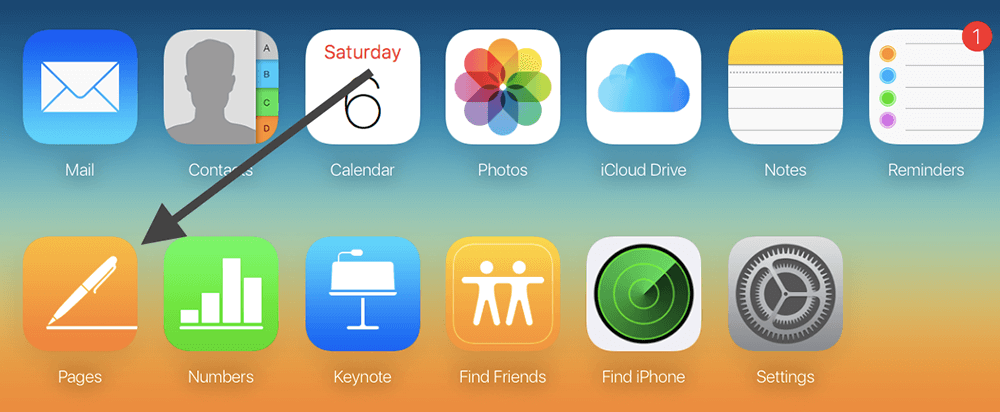
Step 4. Click on the "Settings" icon and then click on "Upload Document". Upload the Pages file on your computer. Then you can open and edit the Pages file directly on Windows.
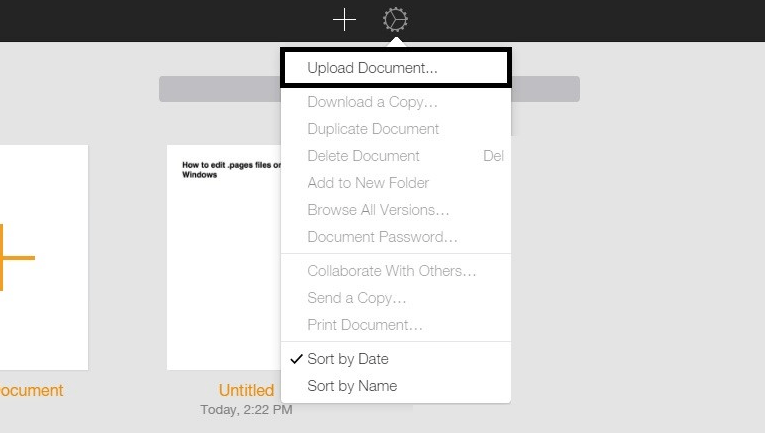
Change the Extension of The .Pages File
.Pages files are basically.Zip files. It contains not only the document information necessary for Pages but also a JPG file and an optional PDF file that can be used for previewing the document. Therefore, we can open the .page file by changing the extension of the .page file.
Step 1. Find the pages file in your computer and then right-click the pages file. This will open the drop-down menu. Then click the "Rename" to change the extension.
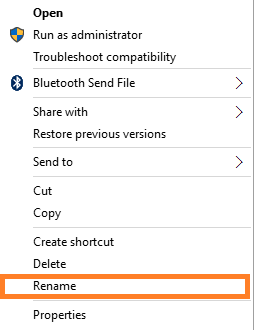
Step 2. Replace the .pages extension with .zip. Delete the ".pages" extension and replace it with the ".zip" extension. Then hit the "Enter" key on the keyboard to save the extension change.
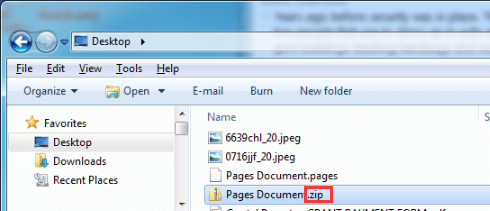
Step 3. On most Windows computers, just double-click to open the zip file by WinZip or WinRAR to read the file. Once you double-click the zip file to open it, you may see a few different files and folders inside.
Step 4. Open the "QuickLook" folder then you will find a file called "Preview.pdf". Open the PDF file by PDF reader on your computer to read the pages file.
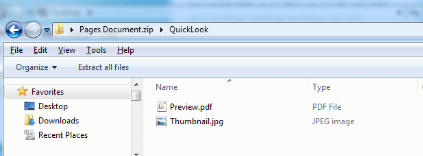
Use Converters
There is also another method to open and read the page file on Windows, that is, convert the page file to a format supported by Windows. Here, we recommend you to convert pages file to doc/docx because these two kinds of formats are suitable for Microsoft Word. When the file successfully converted, you can open it directly by Microsoft Word.
How to convert pages to Word? There are a lot of converters for you to convert the pages file to Word. We will list some of them to you that you can choose a suitable one to use.
1. CloudConvert
CloudConvert can convert .pages to .doc or .docx files online. With the advanced conversion technology of the CloudConvert, the quality of the output Word document will be exactly the same as if it was saved through the latest iWork suite from Apple. Meanwhile, it supports many kinds of methods for you to upload the file.
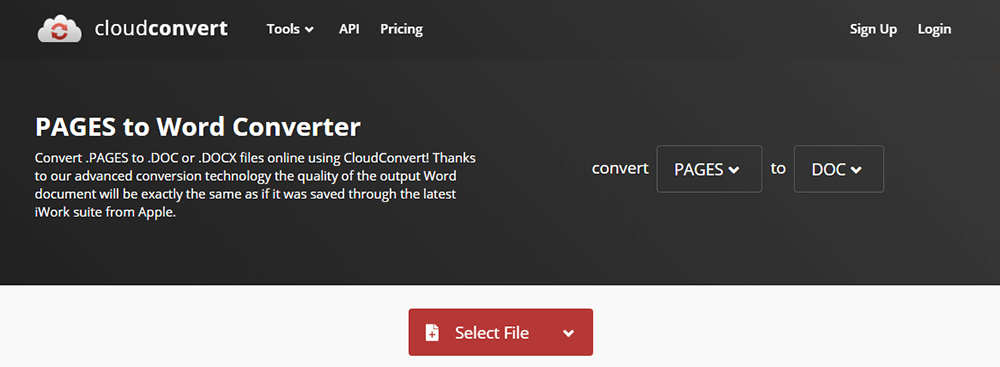
What we like: There are many ways for you to upload Pages files, and the quality of the output Word document is good.
What we don't like: CloudConvert can be used absolutely free for up to 25 conversions per day. If you need to convert more files, you should pay for it.
2. Zamzar
Zamzar is an online file conversion that has converted over 510 million files since 2006. With the "Pages to Word Converter" in Zamzar, just select your Pages file, pick a format to convert to, and away you go. It supports 1200+ file formats, more than any other converter.
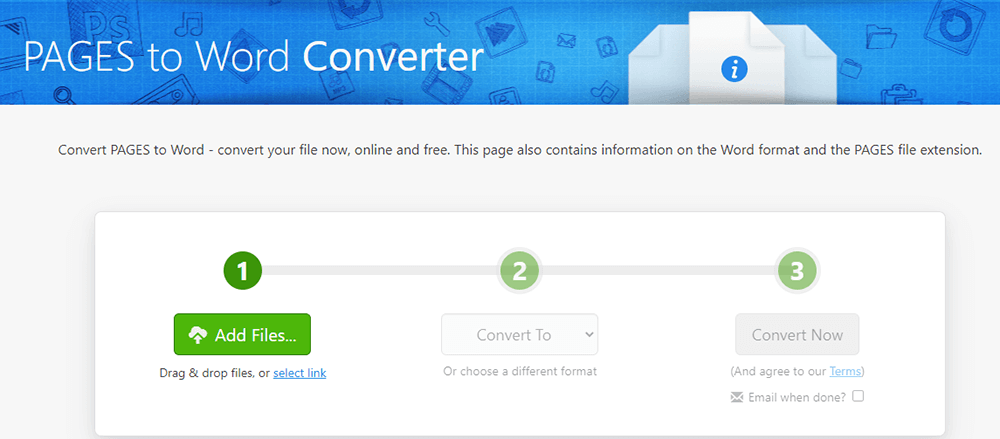
What we like: It supports 1200+ file formats more than any other converter. Meanwhile, it also supports batch conversion. This brings us great convenience.
What we don't like: The download link is only valid for 24 hours; you must save the conversion within one day after the download is ready.
3. FreeConvert
FreeConvert is a free online file conversion tool to convert your files (image, video, document, and music) from one format to another. There is no software to download. All your files are securely uploaded via HTTPs protocol. FreeConvert lets you convert your files from pages to word format quickly and easily.
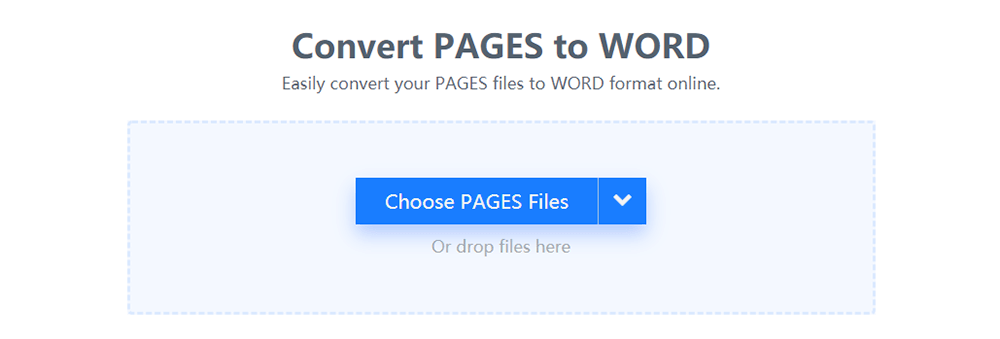
What we like: It supports to batch convert PAGES to WORD format by uploading multiple PAGES files.
What we don't like: Files that are bigger than 1GB is not supported.
Section 3 - How to Open Pages File on Mac with Pages Application
.Pages files are word processing documents created by Apple's "Pages" application. Therefore, we can open the pages file by Pages application directly.
Step 1. Open the Pages application on your Mac. If you can't find the application, you can download it from the App Store for free.
Step 2. Click the "File" > "Open" to choose the pages file on your computer. Then click "OK".
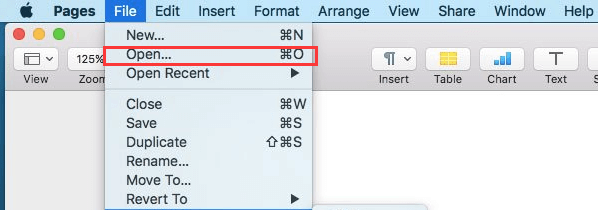
Step 3. Then you can open and view the pages file on Mac.
FAQ
How to convert pages to Word?
You can use the online converters we provided above to convert the file. Whether you are a Mac or Windows user, you can use the above converter. If you want to know the detailed steps of conversion, please read the "How to Convert Pages to Word" post.
What is the best way to open the pages file on Windows?
We have listed 3 ways to open the pages file on Windows. The best way to open the pages file on Windows is to change the extension of the pages file. Just rename the file with a few clicks then you can open it on Windows directly.
Conclusion
With the methods we provided above, whether you are a Mac or Windows user, you can open and view the pages files. You can also choose to convert pages to word files with the online converter if needed.
Was this article helpful? Thank you for your feedback!
YES Or NO

























