Generally, most designers regard ICO as part of the template design process. If it is successfully integrated into the website, it can simply enhance the visibility of the website in the visible browsing environment without ignoring the website icon as an unimportant part. Meanwhile, the users can easily distinguish the various websites that are in use at that point.
JPG files don't support transparency. For the best compatibility, we need to convert JPG to ICO. Converting JPG to ICO is not harder than other conversions; the result may be a better-looking icon. Next, let's try to get the ICO icon.
Part 1 - What is An ICO?
An ICO file is a special image file use by the browser. The unique feature of an ICO file is that it is multilayered. Each layer of the favicon holds a different size of the image. The ICO file can be used for item icons in the start menu, shortcuts, directories, or for programs. The common sizes for an ICO formatted favicon are 16x16px, 32x32px, and 48x48px.
This kind of file usually contains a small image icon of different resolutions and various color depths. It used to display files and folders in the graphical user interface (GUI) operating systems. This format can be opened with the help of the program ACDSee.
Part 2 - How to Convert JPG to ICO Online
Do you want to convert a JPG file to an ICO file? You don't need to download any software. Many websites offer file conversion services, including conversions of image files such as JPG files to ICO files. In this part, we will recommend you some online JPG to ICO converters.
1. Convertio
Convertio supports more than 25600 different conversions. All conversions take place in the cloud and will not consume any capacity from your computer. Just select the JPG files from your computer, then you can get the ICO file immediately.
Step 1. Select files from Computer, Google Drive, Dropbox, URL, or by dragging it on the page.
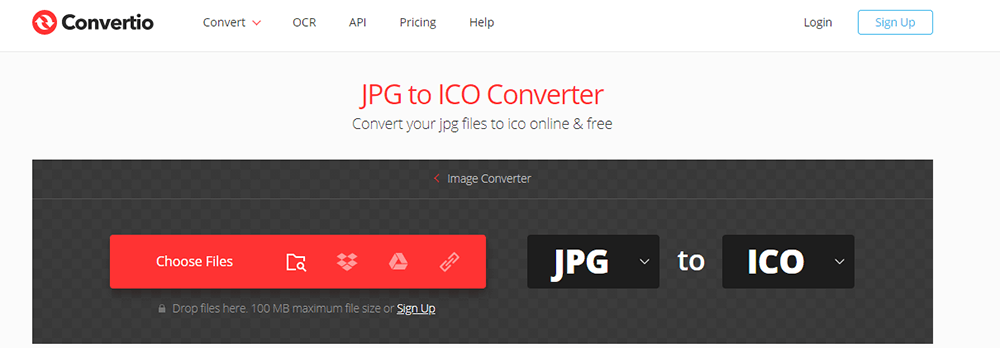
Step 2. Choose "to ico". Choose "ICO" you need as a result.
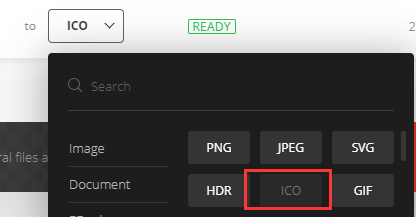
Tip
"You can also add more files by clicking the "Add more files" button or using the "Ctrl" or "Shift" button to add several files at once."
Step 3. Download your ICO file. Click the "Convert" button and let the file convert and you can download your ICO file right afterward.
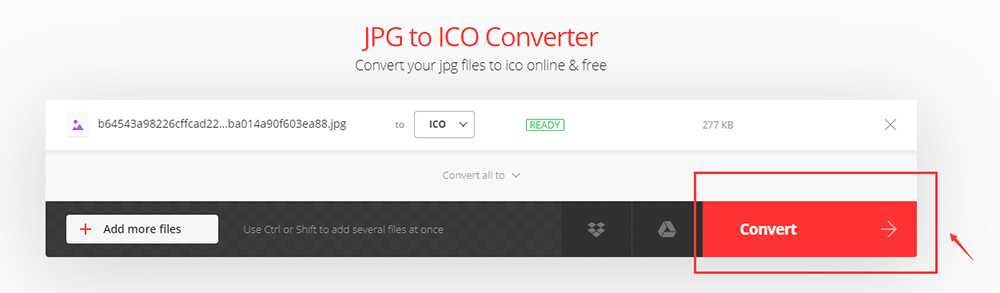
2. FreeConvert.com
FreeConvert.com is a free online file conversion tool to convert your files (image, video, document, and music) from one format to another. This JPG to ICO Converter is free and works on any web browser. It guarantees file security and privacy. All your files are securely uploaded via HTTPS protocol and deleted from the servers automatically to ensure your privacy.
Step 1. Click the "Choose Files" button to select your JPG files.
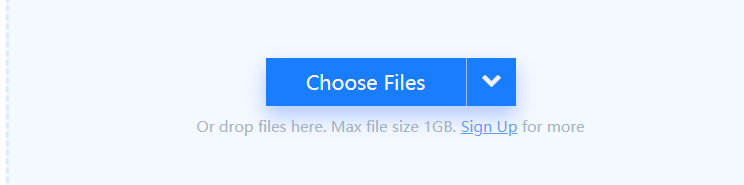
Step 2. After uploading the file, you can set the format and the size by using the "Advanced Settings" which shows as a "Setting" icon.
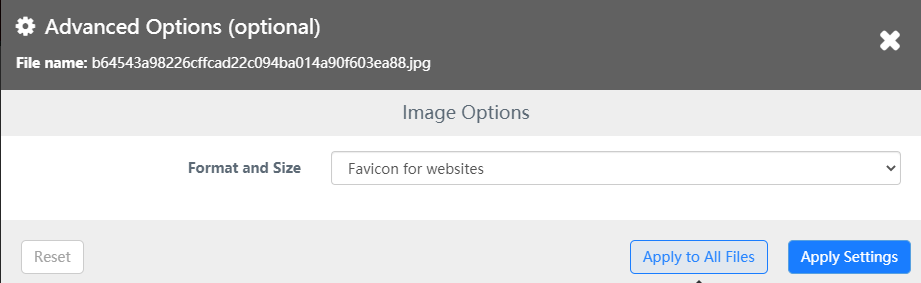
Step 3. Click the "Convert to ICO" button to start the conversion. Besides, you can also add more JPG images by clicking the "Add More Files" button.
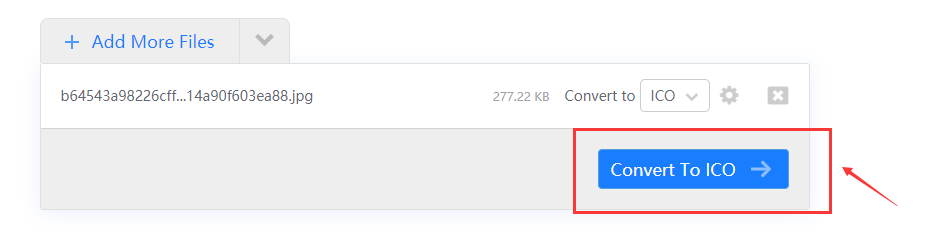
Step 4. When the status changes to "Done", you can click the "Download ICO" button to save it.
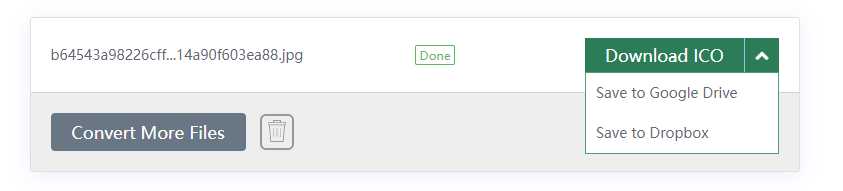
Part 3 - Best ICO Converters
Except to use the JPG to ICO converter, you can also choose the ICO converter to make an ICO file. In this part, you will get two ICO converters that can help you get good quality ICO files.
1. ICO Convert
ICO Convert is a free online icon maker and favicon generator, with it you can make icons from PNG or JPG images, just upload a photo of yourself, resize and crop it, convert to a shape you like, add borders and shadows, and save it as a PNG image or Windows icon.
Step 1. Upload an image. Select a PNG, JPG, or BMP image (maximum size: 50 MB).
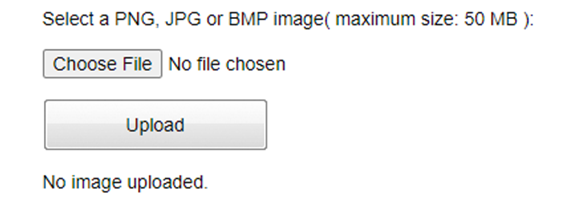
Step 2. Crop your image (optional). Click and drag to select the area you want to include in the final icon, and then go to the next step.
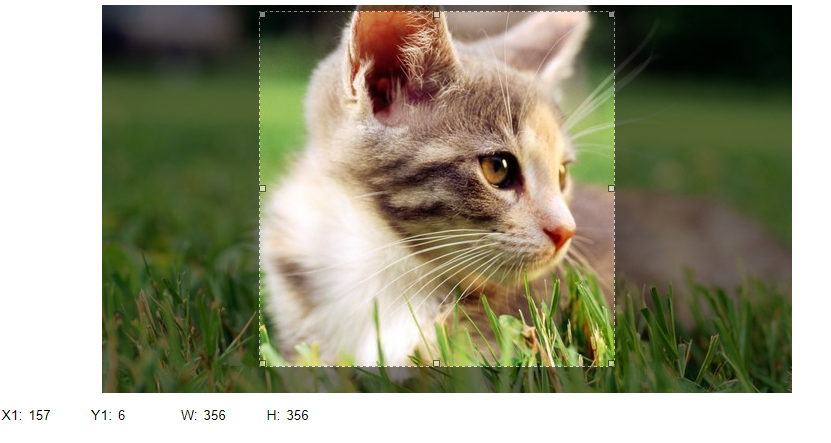
Step 3. Apply styles (optional). Click the style you like to apply it to your icon, click it again to deselect it, you can select multiple styles. In Windows 7, you can press "Win + D" to show the desktop, then hold down "Ctrl" and scroll your mouse wheel to change the size of your icons.
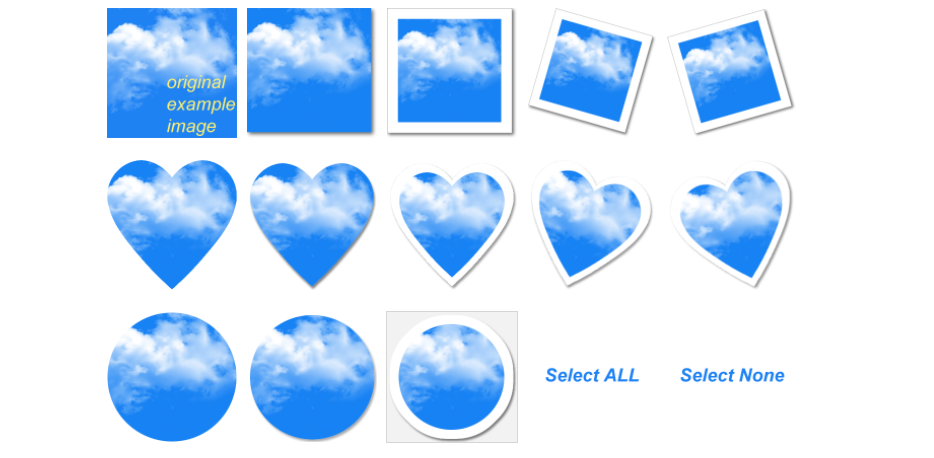
Step 4. Select the icon format. In this step, you can choose the format of your image or custom the size of your image.
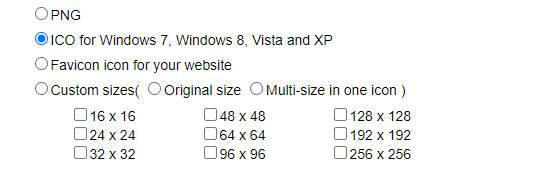
Step 5. Convert and download the ICO file.
2. Favicon.io
Favicon.io can make well-designed website icons through JPG images. The generation process is very simple. If you need website icon generators or website icons, Favicon.io is your best choice. You can also make well-designed website icons through text with Favicon.io.
Step 1. Upload the file. Drag and drop your file to the blank or click the blank to upload your JPG file.
![]()
Step 2. You can use a standard image editing tool if you need to crop your image.
Step 3. Use the download button to export your favicon in ICO format.
![]()
Conclusion
With the tools we provided above, you can quickly generate your ICO from a JPG by uploading your image. You can certainly use the JPG to ICO converter or some best ICO converters to create your icon files. If you need to convert PNG to ICO, please read the "How to Convert PNG to ICO" to get some help.
Was this article helpful? Thank you for your feedback!
YES Or NO

























