Nowadays, the Internet has brought us a lot of conveniences. We can easily share files with other people using file-sharing platforms and apps. Although file sharing brings us a lot of conveniences, it also brings security risks. Some illegal users can use the sharing function to delete, change, or destroy the resources on other computers. At the same time, our data is easy to be stolen, so how to improve the security of sharing?
When we share files, the most important thing is security. We need to find some secure file apps to share our files. In this post, we'd like to introduce some methods on how to share files securely with online platforms and applications.
Contents
Section 1 - Share File with File Sharing App 1. pCloud 2. SpiderOak
Section 2 - Share File with Online Platform 1. How to Share A File with Dropbox 2. How to Share A File with Google Drive
Section 1 - Share File with File Sharing App
Nowadays, there are many powerful file sharing applications. In addition to file sharing, many file sharing apps also provide other functions, such as document password protection. Next, we will introduce two powerful applications.
1. pCloud
pCloud which is an easy-to-use cloud storage solution for individuals and businesses. With pCloud, you can enjoy multiple file-sharing options through the pCloud applications and the web interface. Whether you collaborate with pCloud users or not, you can share it with anyone you like.
pCloud offers multi-device usability, meaning that you can access your sensitive files on any device. To guarantee your files' safety, pCloud uses TLS/SSL encryption. With pCloud Encryption, you can protect your most sensitive information, your private documents, on any device. No one, even pCloud's administrators, will have access to your content. You hold the key to your online privacy. If you want a secure file sharing software, pCloud is a good choice.
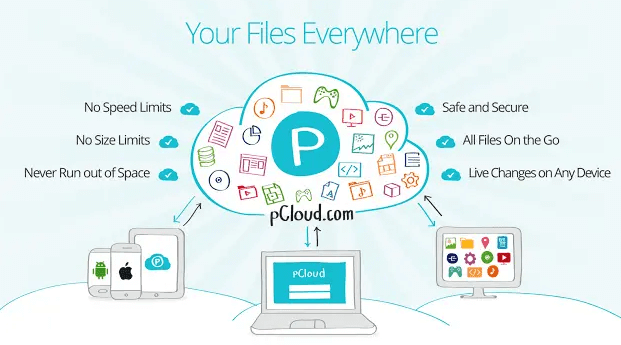
Pro
- Military-grade encryption
- Easy to use interface
- Easy download and upload links feature
Cons
- No file collaboration function
2. SpiderOak
SpiderOak provides a secure way to exchange and sync your files using No Knowledge Encryption. This allows you to freely use it for sharing even your most sensitive data.
SpiderOak believes when data is secured, the world is truly safe, prosperous, and free. So the security in the application will protect your most precious information by seamlessly managing authority, access, confidentiality, and integrity for your organization, allowing you to focus on delivering success after success.
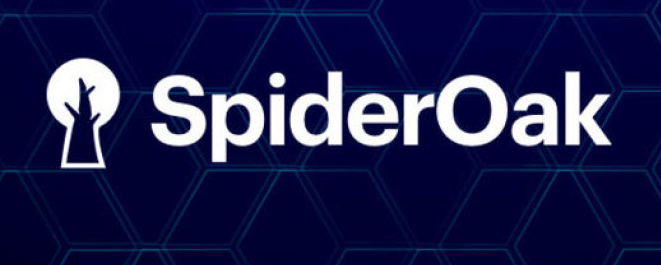
Pros
- Strong security
- Excellent cross-platform compatibility
Cons
- Lacks some of the collaboration tools
- The interface is hard to use
Section 2 - Share File with Online Platform
In addition to sharing files using file-sharing apps, there are also many ways to share and transfer files online. Here, we will recommend two online platforms that can help you share a file securely.
1. How to Share A File with Dropbox
Dropbox is a useful and free cloud storage online platform for synchronizing, backing up, and sharing files. It's simple to send or share files from Dropbox with anyone you want and they don't even need a Dropbox account. Just create a shared link from your Dropbox desktop or mobile app for iOS or Android and share that link via chat, text, or email. Anyone with the shared link can view and download the file.
Step 1. Sign in to Dropbox.
Step 2. Click "All files" in the left sidebar.
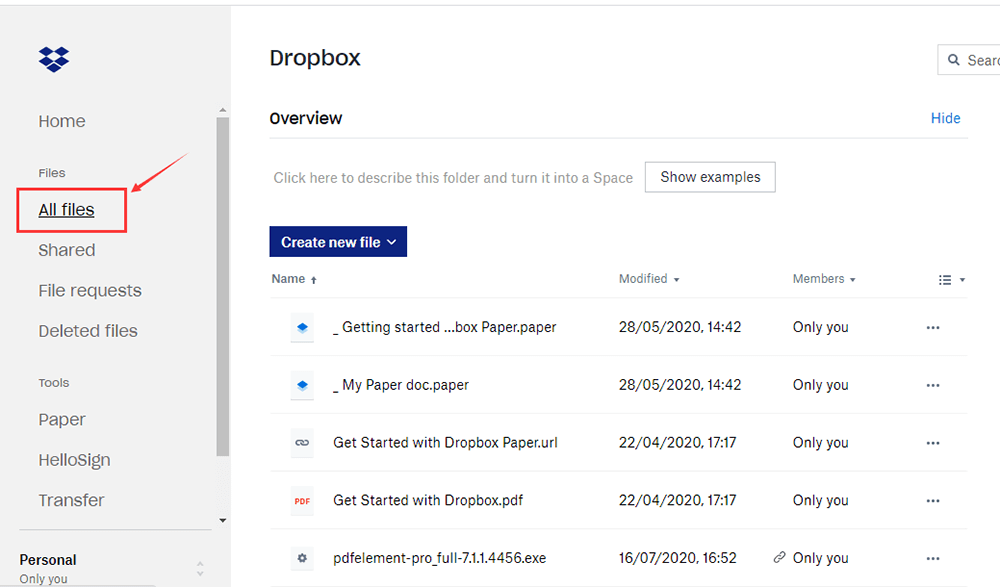
Step 3. Hover over the name of the file or folder and click "Share".

Step 4. Type the email, name, or group of the person (or people) you'd like to share with. Then they will receive an email with a link to the file or folder.
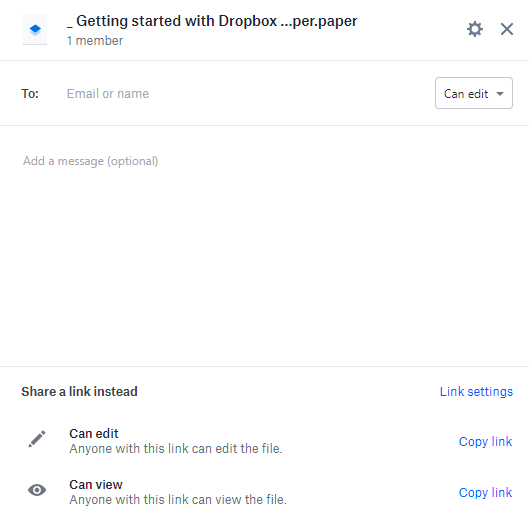
2. How to Share A File with Google Drive
Google Drive is a file storage and synchronization service developed by Google. With this platform, you can store, share, and collaborate on files and folders from any mobile device, tablet, or computer easily. Meanwhile, it can help your team move faster with a secure cloud-based collaboration platform that makes it easy for you to share, store, and access files.
Step 1. Go to Google Drive and log in to your Google account.
Step 2. Go to "My Drive" and right-click the file that you want to share, then select the "Share" button.
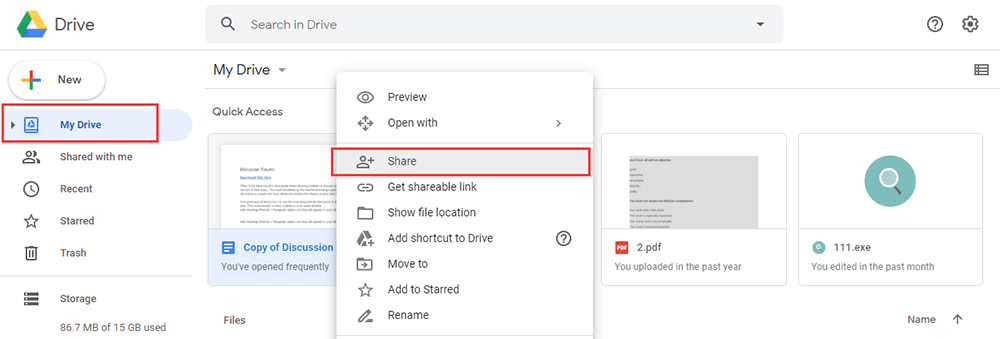
Step 3. Add the email address of the recipient. Click the "Done" button to send the file. You can also copy and paste the link in an email or any place you want to share it.
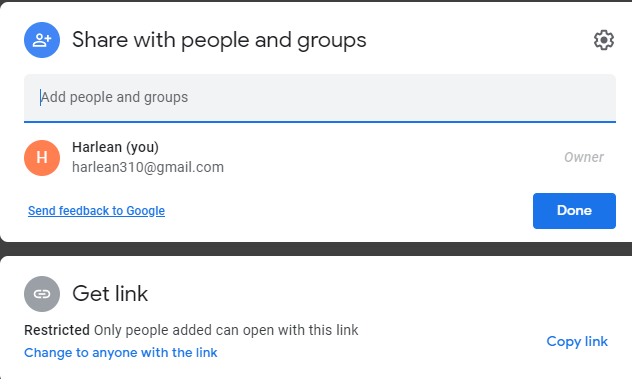
FAQ
How can I share a large file?
If you are having a large file whose size can be above 100 MB or 500 MB then it is possible to send them via cloud storage service or email. For more information, you can read "How to Email A Large File".
Conclusion
The above are 4 methods on how to share files securely. If you are looking for highly secure cloud storage then pCloud is your first choice. However, if you want to use the file collaboration feature, then you can consider using Google Drive or Dropbox. If you have a better file sharing application, please contact us.
Was this article helpful? Thank you for your feedback!
YES Or NO

























