People are more likely to save content in PDF format because this is a universally support document format, and it can be opened no matter what platforms or software users are using. As a result, after people finishing editing a text or images, they would like to turn it out to be a PDF document for keeping the content. But as we know, the PDF content could not be edited directly, so how can we extract text or images from a PDF document again if we do need to? Don't worry. This article will bring different methods that are all workable for you. You can choose the best option according to yourself. Now you can check them one by one.
Contents
1. Extract Text from PDF Using Adobe Acrobat
1. Extract Text from PDF Using Adobe Acrobat
Of course, the first method should be using a professional PDF editor to enable the document to be editable again, so that you can easily edit the content or get those text and images you need from the PDF file again. Adobe Acrobat is such a professional tool as many people must know. It brings all kinds of useful PDF tools, including the PDF converters and different PDF editing tools, for enabling people to manage all the PDF documents easily.
So, if you need to extract text from a PDF document using Adobe Acrobat, you just need to export the PDF to a text-editable format such as Word, and you can easily get the content for use again.
To convert the PDF document into Word, you only need to go to "Tools" > "Export PDF" inside Adobe Acrobat software. Except for this, Adobe Acrobat offers several advanced options to let users save the text in the new Word document, such as:

So based on your need, you can choose to output the PDF content to Word with the flexible output settings provided by Adobe Acrobat. However, one drawback of using Adobe Acrobat should be its requirement to pay for the program, which means that you have to pay the fee before using this software. And as you know, Adobe's software purchasing fee is always expensive because it ensures the best and most professional services to users. For getting the Adobe Acrobat Pro version, you need to pay the subscription fee of USD 14.99 each month. So this method would be more recommended to those who need professional PDF management functions and would feel better to subscribe for Adobe Acrobat software.
2. Copy or Screenshot Content from PDF Document
If you just want to extract a small part of the text or some images from the PDF document, you just need to do it with the free Adobe Reader software or other third-party tools for playing back the PDF content. Although PDF documents could not be edited using such PDF readers, you can still add notes, highlight the text, or copying the content inside such software. Therefore, you can directly use your cursor to highlight the text you want to extract from the PDF document, then simply copy it and you can get them out of the PDF file again. Then open another content editing software such as Microsoft Word, and you can paste the content there for saving.
In addition, if you open the PDF in your web browser, you can also easily copy the text from the document because such function is available in web browser. So you don't need to install other software to help.
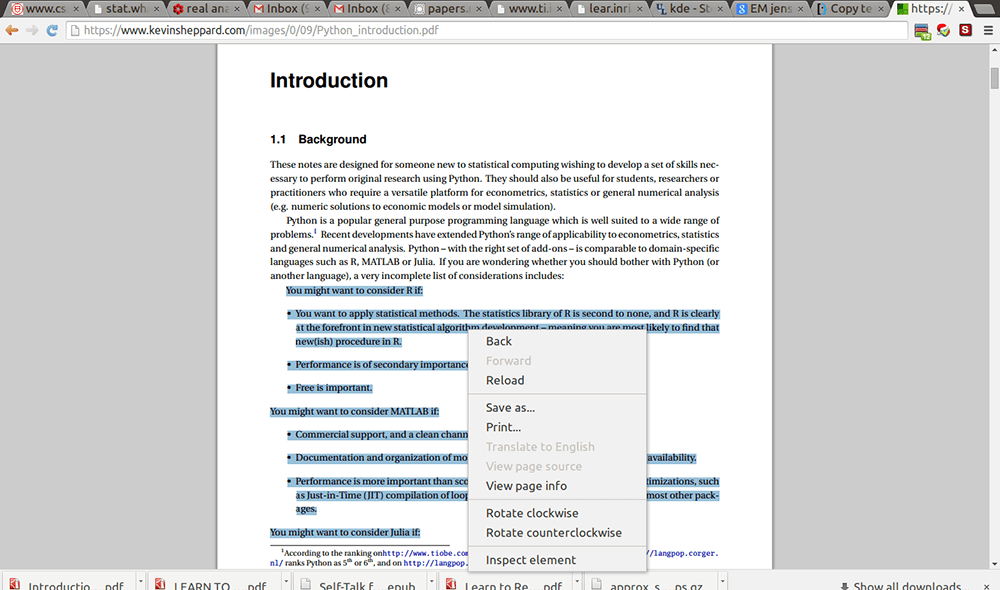
But some PDF readers would fail to let you copy the text content for protecting the copyright of the content. In this case, you can take a screenshot of the part you'd like to extract from and directly save the text or image content in the form of an image document.
Except for this, if you are going to extract the image content from a PDF document, you can also use some graphics editing programs to do it perfectly, For example, you can open the PDF document in such image editing programs such as Photoshop or Adobe Illustrator, then you can easily save the images inside the PDF document as a sole image file independently.
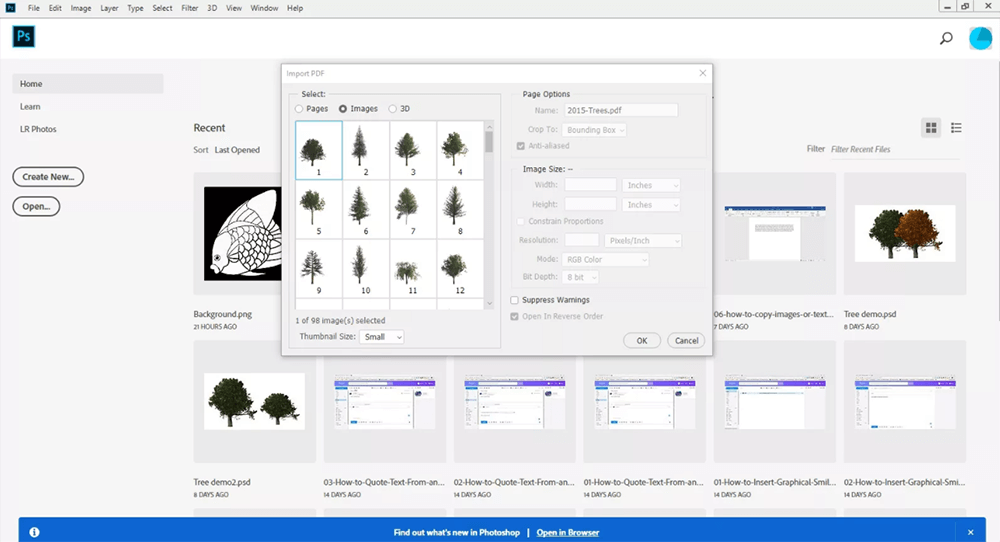
3. Use Online PDF Tools to Extract Text from PDF
If you want a more economical way to extract text from PDF and don't want to copy and paste the text one by one, then using some online PDF free tools would be the best method for you. There are many professional online PDF tools provides offer PDF to Word converter that can help you convert the PDF document into an editable file so that you can extract the text from it easily. Here, some reliable PDF converters may bring you great help.
EasePDF is a professional PDF tools provider, which offers more than 30 different PDF tools to help people manage their PDF documents easily. Its converters are also easy to use. To extract text from PDF using EasePDF's PDF to Word, you only need to follow these several steps to help you.
Step 1. Open the web browser and then change the page to EasePDF's home page. By scrolling down the page, you can easily find the "PDF to Word" converter. Or you can click the "All PDF Tools" menu and find the converter in the list as well.
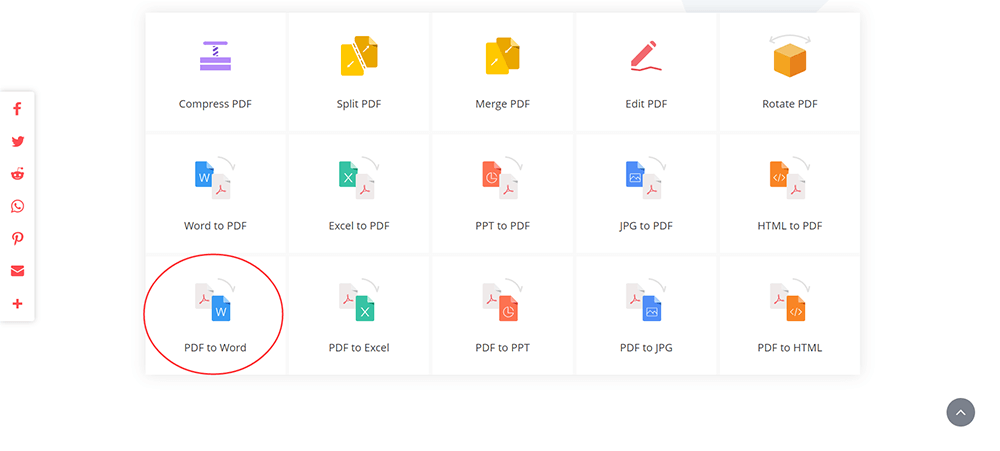
Step 2. Now, you should press the "Add File(s)" button in the middle of this converter for importing the PDF document you need to extract text from it to the converter. Once you import the document there, click the "Convert" button and EasePDF will directly convert the file to Word for you.
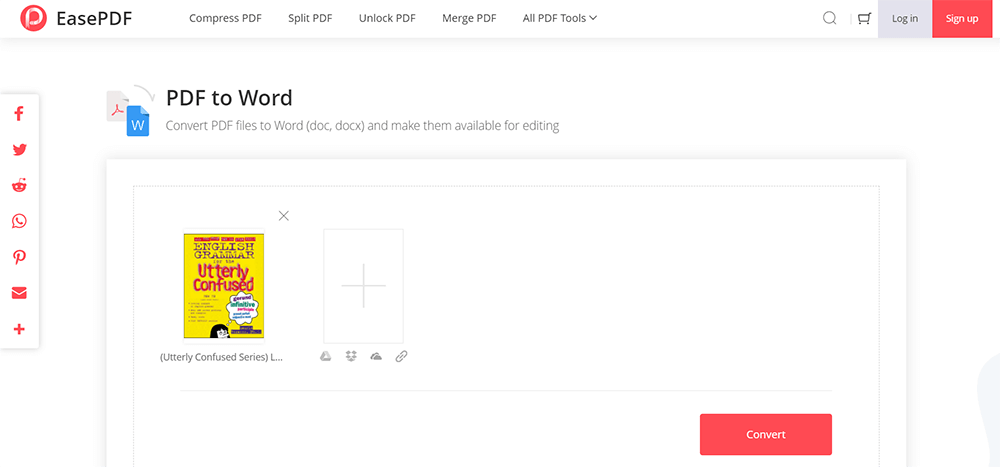
Step 3. Finally, when EasePDF completes converting the PDF document to Word, it will allow you to save the converted file by providing you a "Download" button. Just click it and you can get the Word file on your computer.
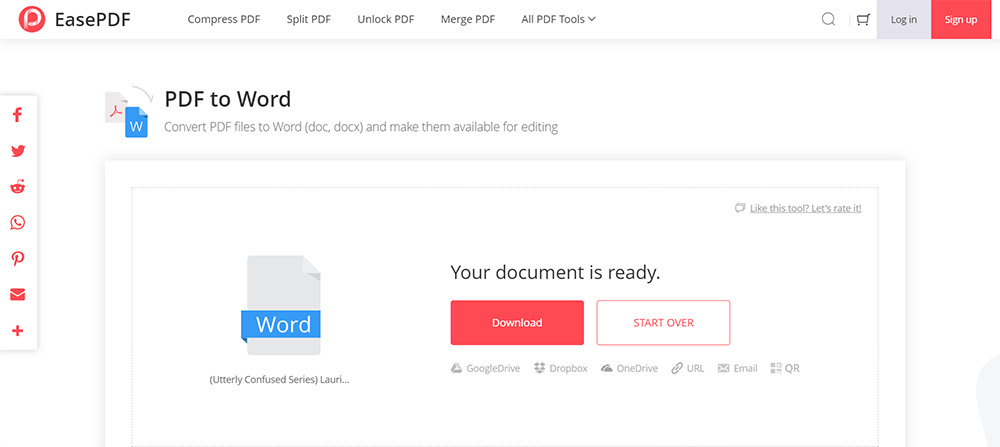
After the Word file is downloaded, you can directly open it and save the text you want to extract from the PDF document by deleting other unnecessary content.
PDF to DOC also offers easy service allowing people to convert PDF document into a Word file so that they can extract the text from the document easily. Like using EasePDF, you only need to upload the PDF document there and then convert it, the Word file will be prepared for you to download. The tool is free to use so you don't have to pay any fee.
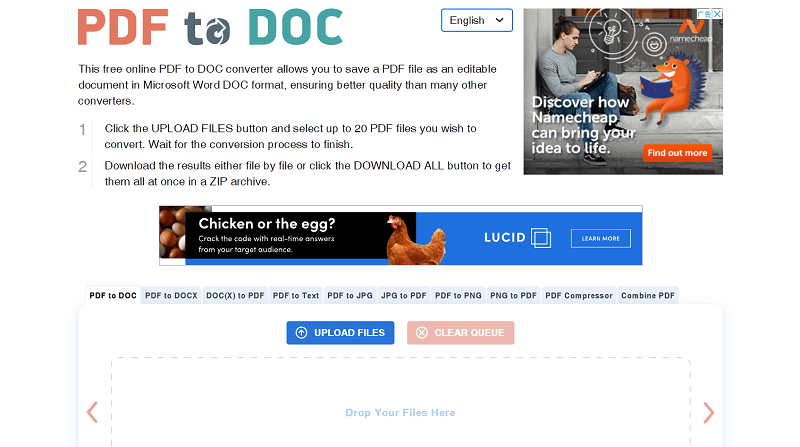
As another popular PDF online editor on the Internet, many people also know that PDF Candy is quite friendly for use. Its PDF to Word converter can also be used freely without any payment. So by turning to this converter in PDF Candy, you can get your PDF document converted to the editable file and then extract text or image content from it without hassle.
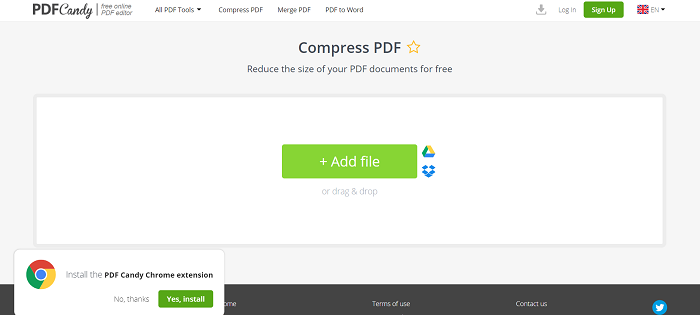
In Conclusion
When you need to extract content such as text or images from a PDF document, you can choose to copy the content directly using a third-party PDF reader, or you can convert the PDF file to an editable document such as Word using software or online tools. It just bases on which way would be more suitable for you.
Was this article helpful? Thank you for your feedback!
YES Or NO

























