On our daily work with PDFs, we might need to extract table sheets from a PDF to an Excel file sometimes. And I guess many people are under the impression that we must use a converter to do that, but what if we don't want to download any converting program? How can we convert PDF to Excel without converter? Today we'll introduce 4 simple ways to extract tables from PDF to an xls/xlsx Excel spreadsheet using online PDF to Excel services like EasePDF, Smallpdf, and PDF.io, and using OneDrive to copy the table to Excel.
Option 1. Online PDF to Excel Service
An online PDF converting service is the best choice for PDF to Excel conversion if you don't want to download any desktop converter. All you need to do is upload, convert, and download, as easy as you can imagine. We've collected 3 online PDF to Excel service websites for you and tested with the same PDF files. Now let's see how they performed and how they can help us.
EasePDF
Founded in 2018, EasePDF is a rising star in the online PDF converting territory. With the determination to bring ease to every PDF user, EasePDF has developed more than 20 practical and easy-to-use online PDF tools, and all tools are 100% free. You can convert PDF to Word, Excel, PPT, JPG, and other formats, and create PDF files from Office and image formats. Moreover, EasePDF also supports PDF compressing, editing, merging, spitting, password protecting, unlocking, etc. Now let's see how it works on PDF to Excel conversion.
Step 1. Open EasePDF on your web browser and choose PDF to Excel service.

Step 2. Upload your PDF file. There are 3 ways to add files. The first way is to click the "Upload File(s)" button and choose any file on your local device. The second choice is to drag your PDF file to the browser and drop it to the uploading area. The final way is to add files from your Google Drive, Dropbox or OneDrive.

Step 3. Download the converted Excel spreadsheet. Once your PDF is uploaded to the server, EasePDF will automatically start converting it to a .xlsx Excel file. When the process complete, there will be a download link on the result page, just click the "Download" button to save it to your device. You can also choose to save the converted Excel to your cloud drives or copy the download link to share with others. The download link is available within 24 hours.
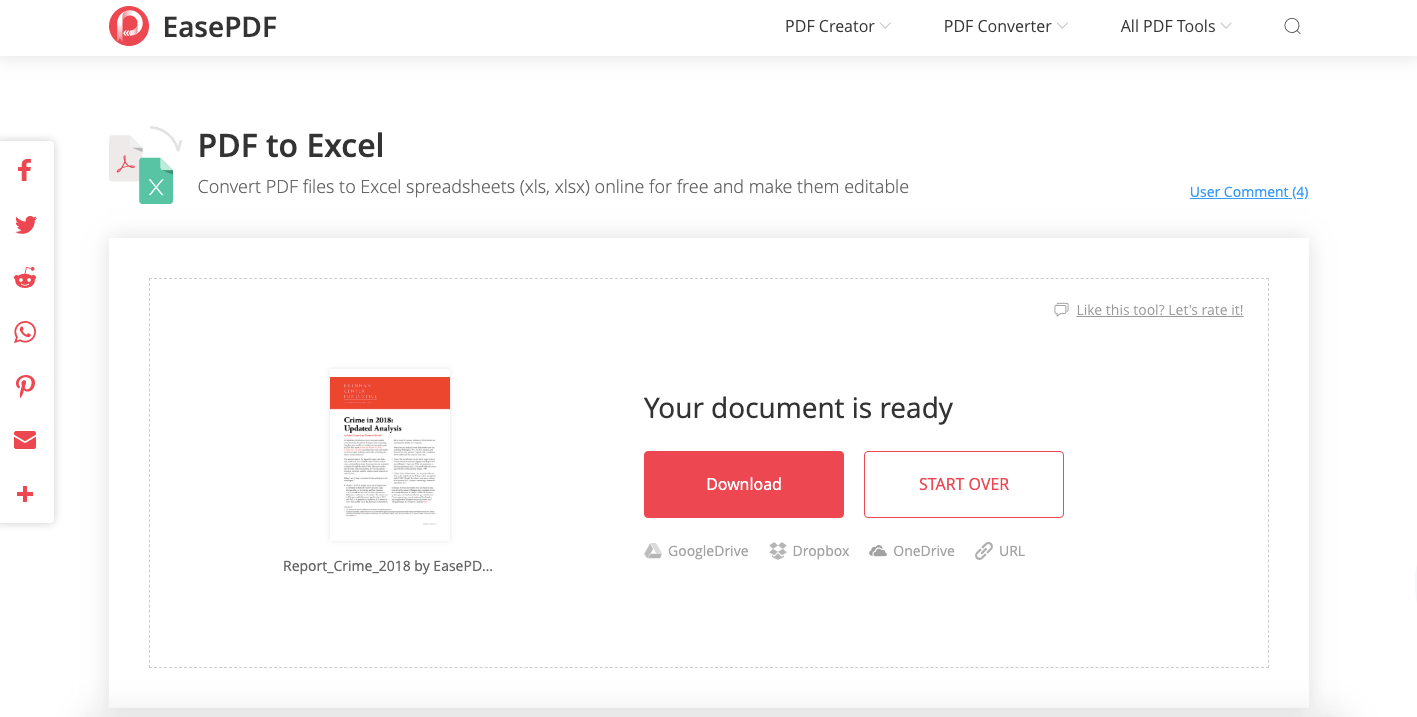
The converted output quality is excellent. All table sheets from the PDF file has been saved to the Excel with the original formatting, even for those complex tables. This is a spreadsheet that you can work on immediately!
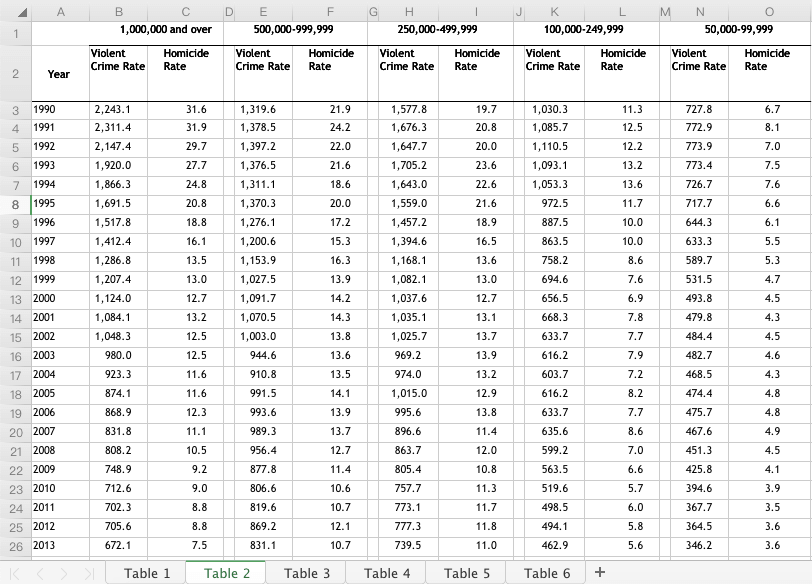
Pros:
- 100% free
- High quality of conversion
- Compatible with Google Drive, OneDrive, and Dropbox
- Download link available for 24 hours
- Batch conversion for free
Cons:
- The converted table sheets don't include the original title
Samllpdf
Smallpdf is a all-in-one PDF converting, editing, and creating online service. You can convert PDF to JPG, PPT, Excel, and Word, and convert Excel, JPG, PPT, and Word to PDF. There are also many PDF editing tools on Smallpdf, which enable you to edit, split, merge, compress, unlock, password protect PDF online. With a modern, neat and simple interface, users can easily pick up the PDF to Excel conversion.
Step 1. Open the PDF to Excel online service of Smallpdf.
Step 2. Click on the "Choose file" link to select the PDF file you want to convert on your local device. Or you can drag your file to the "Drop PDF here" area. You can even access your Google Drive and Dropbox to open a PDF to convert.
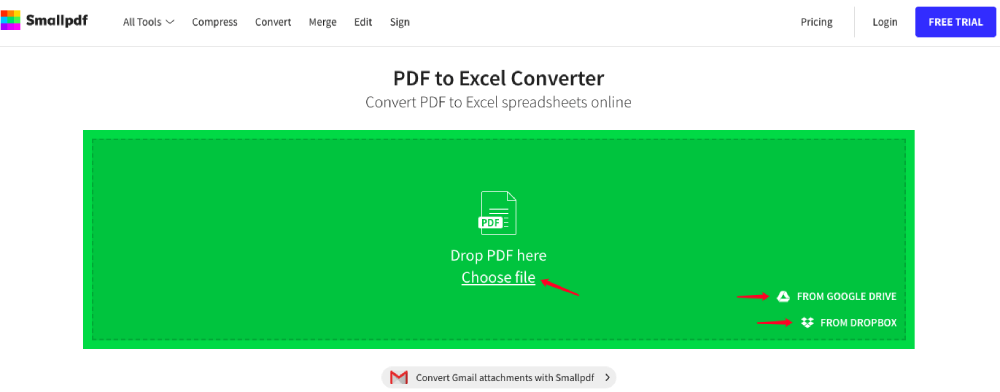
Step 3. There are two options for PDF to Excel conversion on Smallpdf. If your PDF file is a scanned one, please select "Convert to Excel with OCR". But you need to pay for a pro account to access this option. If you're converting a normal PDF, just choose the "Convert to Excel" option. Then click on the "Choose Option" button to start converting.
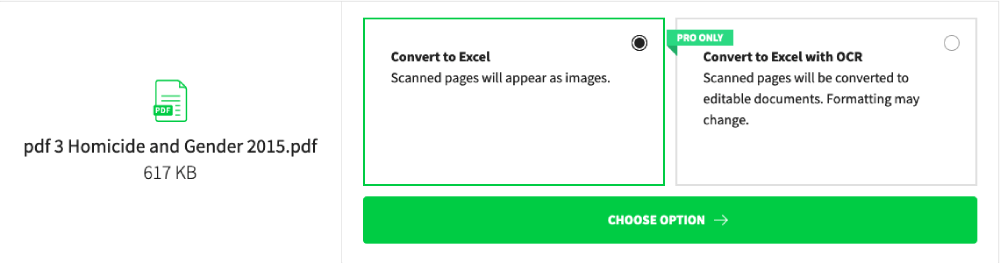
Step 4. Congratulations! Your PDF file has been converted to an editable Excel file. Now download it and see how it looks! You can save it to your local device by clicking the "Download" button, or save it to your cloud drives by hitting the Google Drive or Dropbox icon. You can even email the converted Excel to anyone, just click on the "Email" or "Link" icon.
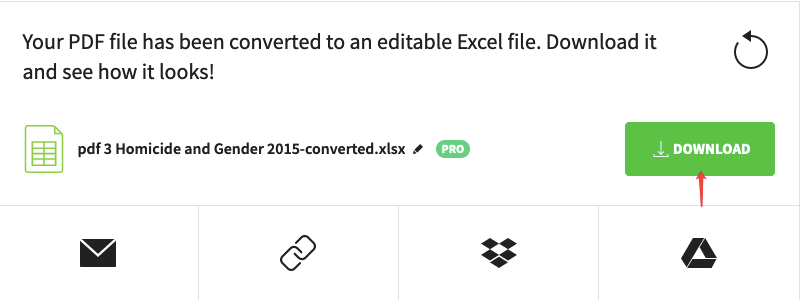
The PDF to Excel converting output quality of Smallpdf is very impressive. The table sheets of the converted Excel look very neat and preserve the original formatting. All data on the PDF has been kept very well.
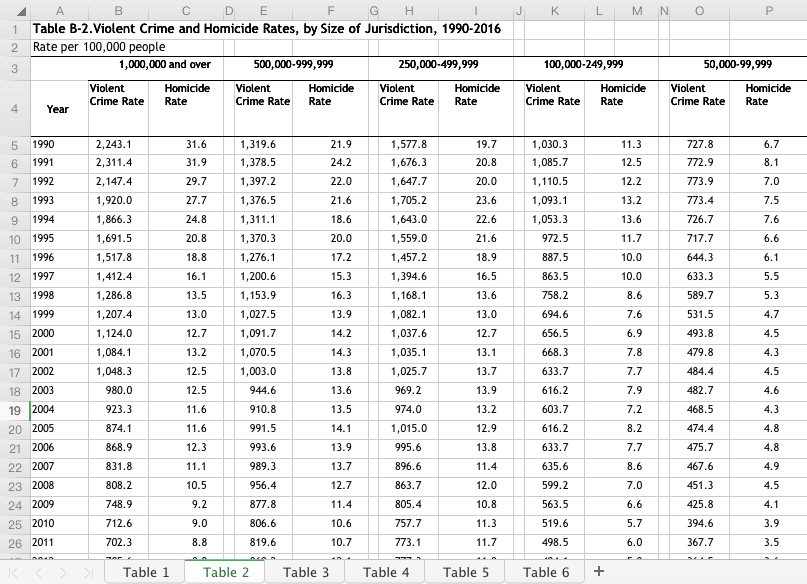
Pros:
- Table titles are included in the converted Excel
- Integrate with Google Drive, and Dropbox
- Beautiful and user-friendly interface
- Fast conversion
Cons:
- Many restrictions for free users
- $6/Month for bulk conversion and other premium usages
PDF.io
PDF.io provides 17 free PDF tools to convert, create and edit PDF online without a converter. Everything on PDF.io is very simple and brief. This website is designed for PDF users to make PDF-related work easy, interesting, and efficient. PDF.io also supports adding files from Google Drive and Dropbox.
Step 1. Access PDF to Excel service on PDF.io
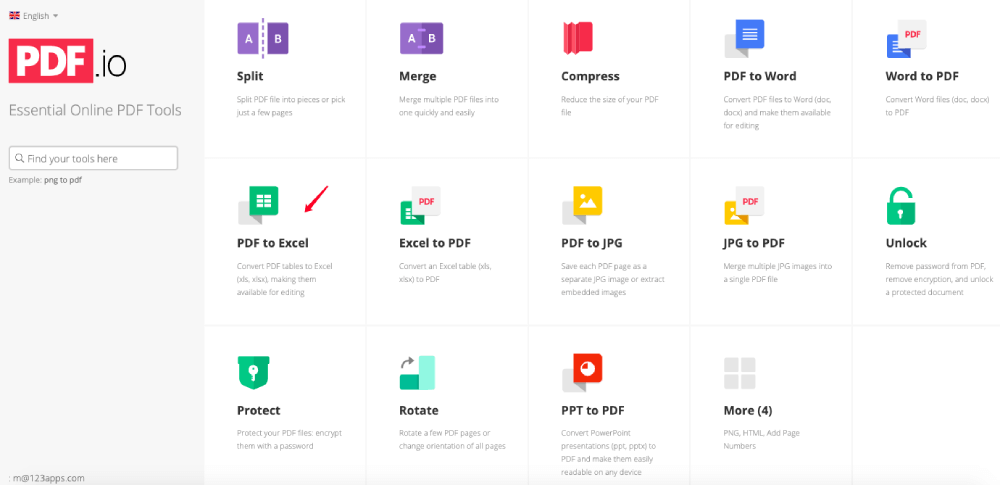
Step 2. Click the "CHOOSE FILE" button to upload your PDF file or directly drag and drop it to the interface. If the PDF file you want to convert is on your Google Drive or Dropbox, just click on the cloud drives' icons to access.
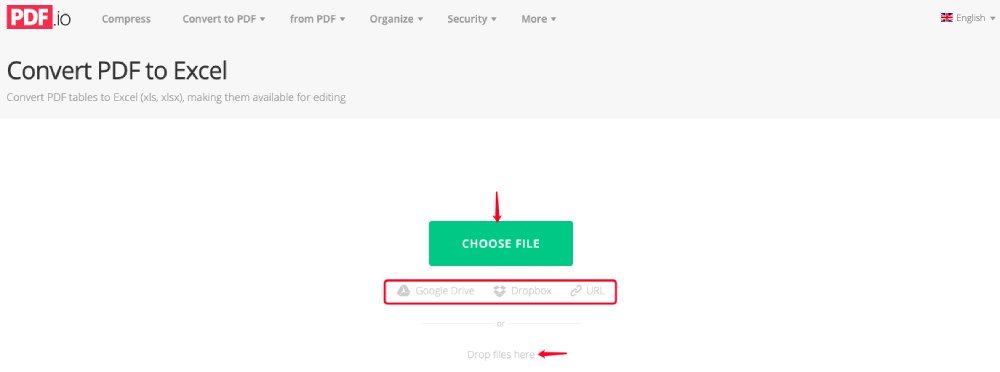
Step 3. The server will automatically convert your PDF when it's uploaded. The converted Excel spreadsheet will be shown on the result page with a download link.
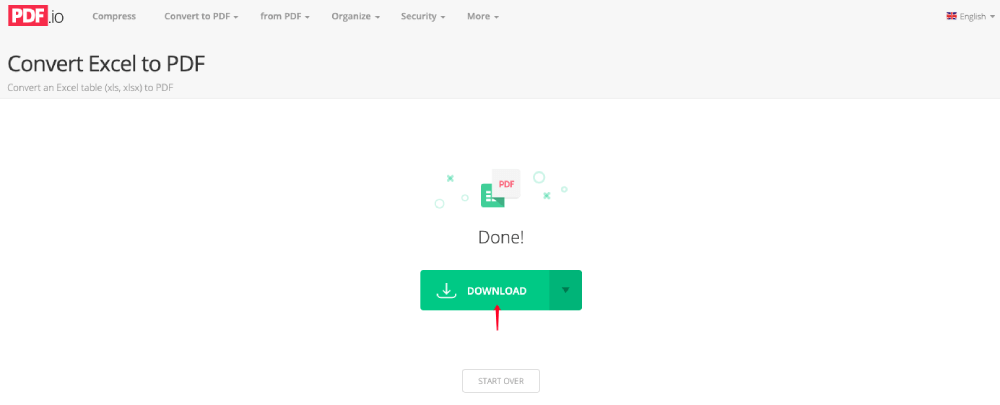
Now let's open the converted Excel file and see how it looks. Honestly, the output quality is not as good as EasePDF and Smallpdf. As you can see, the data of the original PDF has been altered on the Excel. Most decimals have been rounded to integers, and the tables all look a bit messy.
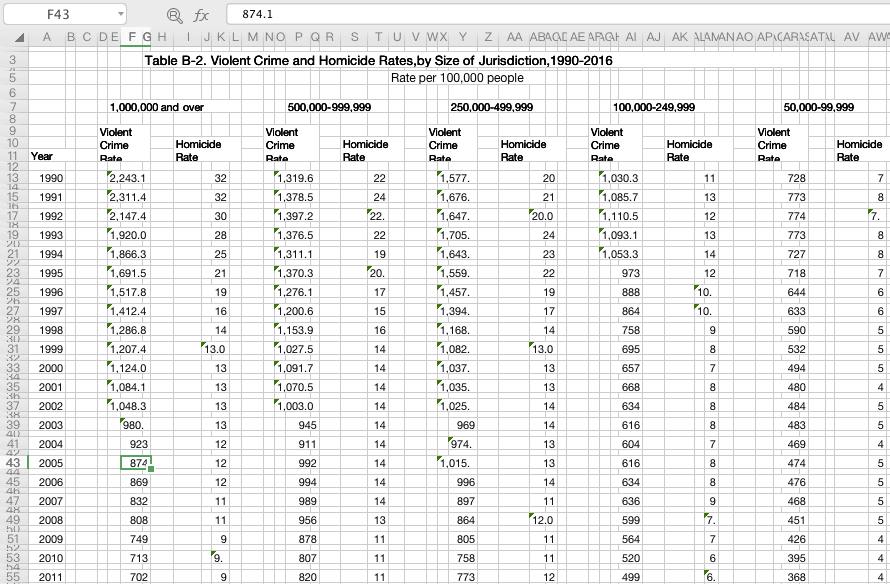
Pros:
- 100% free
- Simple and neat interface
- Fast processing
- Batch conversion for free
Cons:
- Can't keep the original data
- The converted Excel spreadsheets are a little messy
Option 2. Microsoft OneDrive
Another option to convert PDF to Excel without converter is to copy the table on OneDrive and paste it to an Excel spreadsheet. Of course, this is not the most ideal way because it needs you to make extra editing on Excel. Now let's see how it works.
Step 1. Log in to OneDrive with your Microsoft account. If you don't have one, sign up for free.
Step 2. Click the "Upload" button and choose "Files", then select a PDF file from your local device. When the file is added to your OneDrive, right-click on it and choose "Open" to open it on Microsoft Word online.
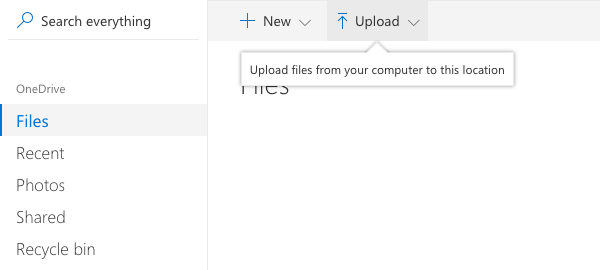
Step 3. Select the table sheet you need to convert to Excel and copy it. Create a blank Excel spreadsheet on your computer, then paste the contents you just copied to a spreadsheet on Excel.

Step 4. All data of the table will be pasted to your Excel in one column, so the job is not done yet. Now please choose all table cells that need to separate data, then go to the "Data" menu and select "Excel Text to Columns".

Choose "Delimited" and select "Next".
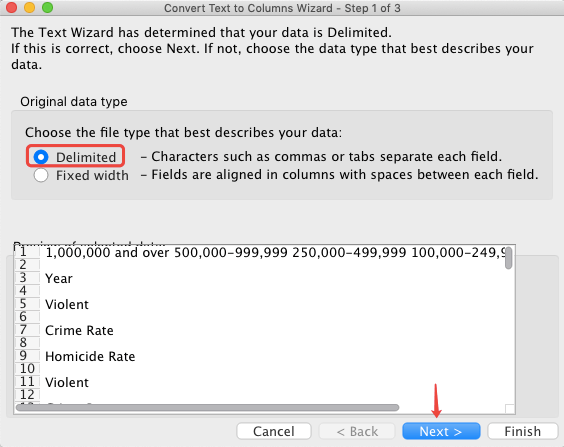
Then select "Space" on this step.
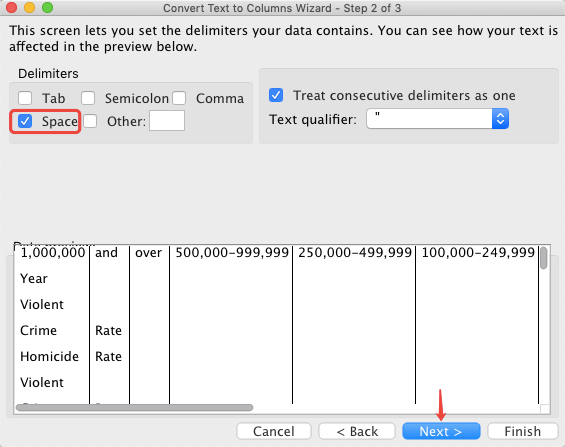
At last, choose "General", and click the "Finish" button.
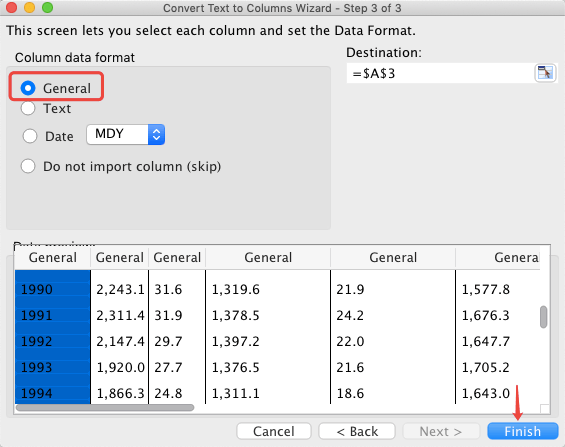
Done! Now the table sheet from your PDF has been completely converted to Excel. Take a look at your newly created Excel table sheet. Well, I have to say that the output quality is medium, but all data have been successfully kept.
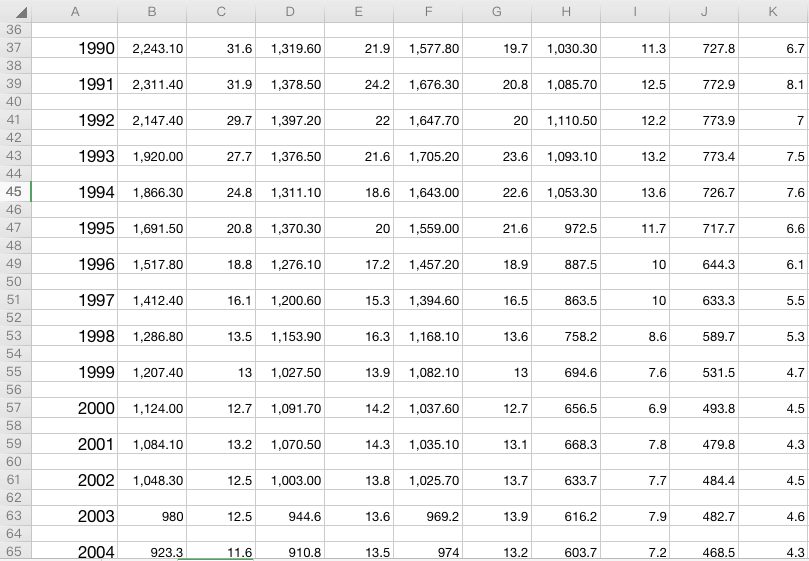
Pros:
- 100% free
- Available to convert specific table sheets
Cons:
- Convert one table to Excel at one time
- Complicated, not easy to manage
Conclusion
In this post, we've summarized 4 options for you to convert PDF to Excel without converter for free. You can use OneDrive to open and copy the specific tables on your PDF and past them to Excel. However, it'll take you some extra time to modify the table sheets. On the other hand, you can do it with an online PDF to Excel service for free. In this way, you're not only guaranteed to get an Excel file with high quality, but you're also freed from manual modification.
We hope this article will be helpful for your problem. Please let us know if you have any thoughts on this topic and what topics you would like to see. You can leave a comment or write to us on the contact page.
Was this article helpful? Thank you for your feedback!
YES Or NO

























