PDF files are commonly used when sharing documents with colleagues or friends. Companies often use PDF files to share textual data, such as reports, agreements, research, etc. Considering sensitive and private information that others can find in the PDF document, before sharing a PDF file, you may need to check the document for sensitive content or to trace your private information. So this time, you should redact PDF to hide the information.
Redaction is a form of editing. With the "Redact PDF" tool, it allows you to hide sensitive information and maintain the format of the document. It can be used to cover private information such as social security numbers, competition information, and even some private images. When you redacted the file, the formatting elements will remain the same, and the classification information appears as a black box. Now, let start to learn how to redact the PDF for free.
Contents
Section 1 - How to Redact PDF Online for Free 1. Soda PDF 2. Smallpdf 3. Blackout PDF Online
Section 2 - How to Redact PDF Offline for Free 1. PDF Expert (Mac) 2. Adobe Acrobat Pro DC 3. Wondershare PDFelement
Section 3 - Convert PDF to Word for Redacting the Content Freely
Section 1 - How to Redact PDF Online for Free
1. Soda PDF
Soda PDF is built to help you power through any PDF task. It creates PDFs from 300+ file formats. Convert to an array of file types, edit the content of your documents, create custom forms, annotate your files are all supported in this online platform. Next, let's learn how to redact a PDF in Soda PDF step by step.
Step 1. Go to visit the Soda PDF website. Find the "PDF Editor" tool which shows under the "View & Edit" list by clicking the drop-down icon of the "SODA PDF ONLINE" button.

Step 2. Select a PDF file which you want to redact by uploading it from your computer, or through a cloud storing service such as Google Drive or Dropbox.
Step 3. Then you can see an edit window. Click the "Create" option under "SECURE".
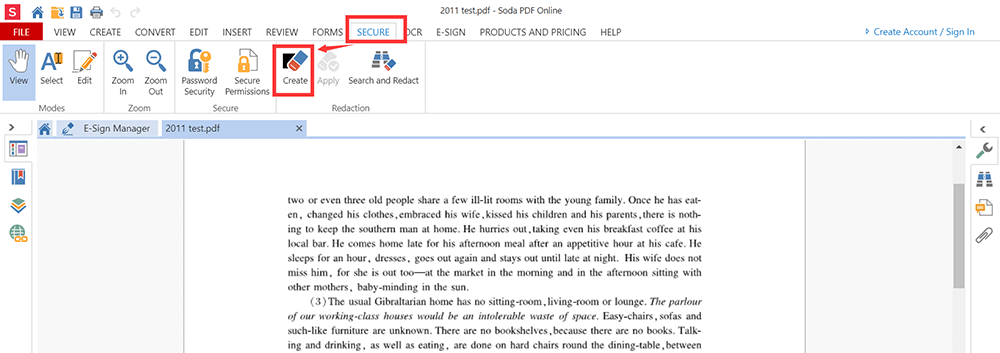
Step 4. Hold down the left mouse button and drag the cursor to select the area you would like to redact. The area that will be redacted will be outlined in red. This area is marked for redaction. Once applied, you cannot resize it or change it. If an error was made, delete the marked area and reapply it. If you want to remove the redacted texts, click the "Edit" button on the toolbar. Right-click on the area marked for redaction then choose "Remove".
Step 5. When you finished redaction, click the "Apply" button. Once applied, you cannot resize it or change it.
Step 6. Click the "Download" button to save your file.
2. Smallpdf
Smallpdf is another online platform that can help you redact the PDF directly. The simplified interface was designed to make it easy for anyone to edit documents. Aside from adding text, you can modify your PDF further by adding various shapes and drawings.
Step 1. Go to the "Edit PDF" tool. Drag and drop your PDF document into the "PDF Editor" page.
Step 2. Choose "Add shape", choose the square box, and modify its size and color as needed.
Step 3. Drag the box over a block of text. You can do it many times.
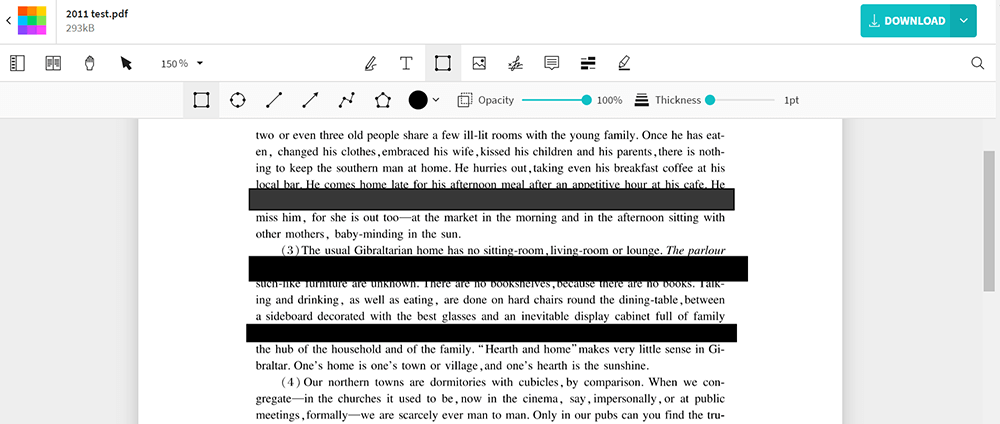
Step 4. Click the "Download" button which shows in the upper right corner to upload the file.
3. Blackout PDF Online
The second method, I would like to introduce those people who don't want to download an app but to redact PDF free online. An online tool, Blackout PDF Online, can deal with your problem of how to redact PDF free without software. It is easy-to-use, and no charge is needed! Let me show the tutorial to you!
Step 1. Firstly, you should go to Blackout PDF Online, and choose the way to upload the PDF file you want to redact. For example, upload it from your desktop.
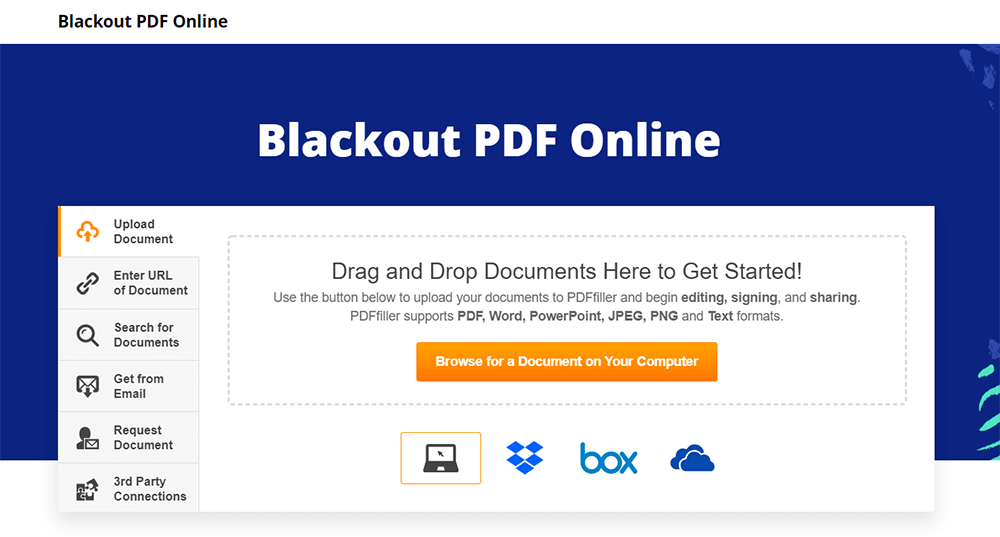
Step 2. After the PDF file is uploaded, you will enter the editing interface, where you can begin to redact the PDF. Just choose the "Blackout" tool on the top toolbar, then you can highlight the content you want to redact directly.
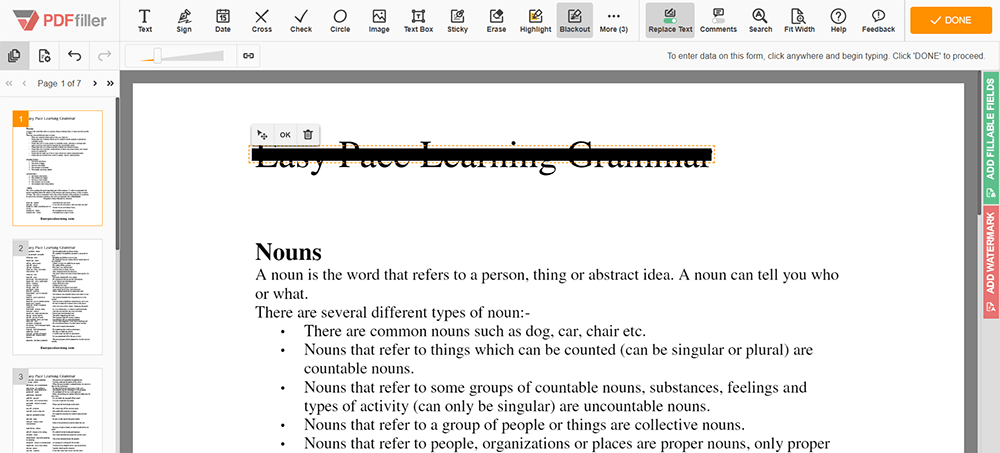
Step 3. When the redaction is completed, press the "Done" button in the higher right corner of the page, and Blackout PDF Online will ask you how you want to deal with the redacted PDF file. You can choose to save it as a PDF file to your desktop. This is basing on your own need.
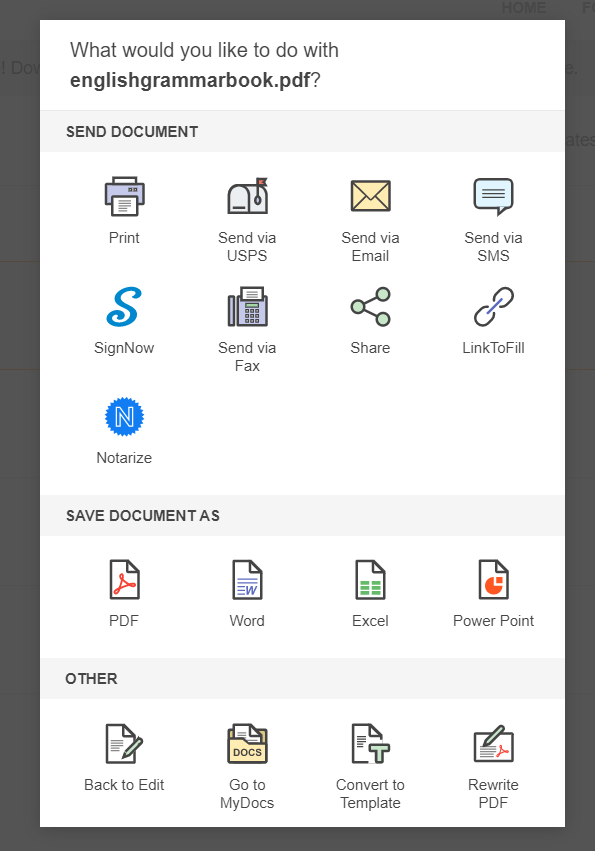
Section 2 - How to Redact PDF Offline for Free
1. PDF Expert (Mac)
PDF Expert is one of the best "Redact PDF" tool for Mac users. With this tool, you can also search for the specific words you want to redact in PDF throughout the entire document. You don't have to waste time reading the entire contract to manually hide this information everywhere. Instead, PDF Expert will do that for you automatically.
Step 1. Download the software on your computer first. Click on the "Edit" button in the upper toolbar.
Step 2. Then click on the "Redact" button to start to redact the PDF.
Step 3. Select the texts you want to redact in PDF. There are two available options: Blackout and Erase. "Blackout" will remove the selected sensitive content and puts a black box in its place. "Erase" will remove the selected sensitive content and leaves empty space in its place.
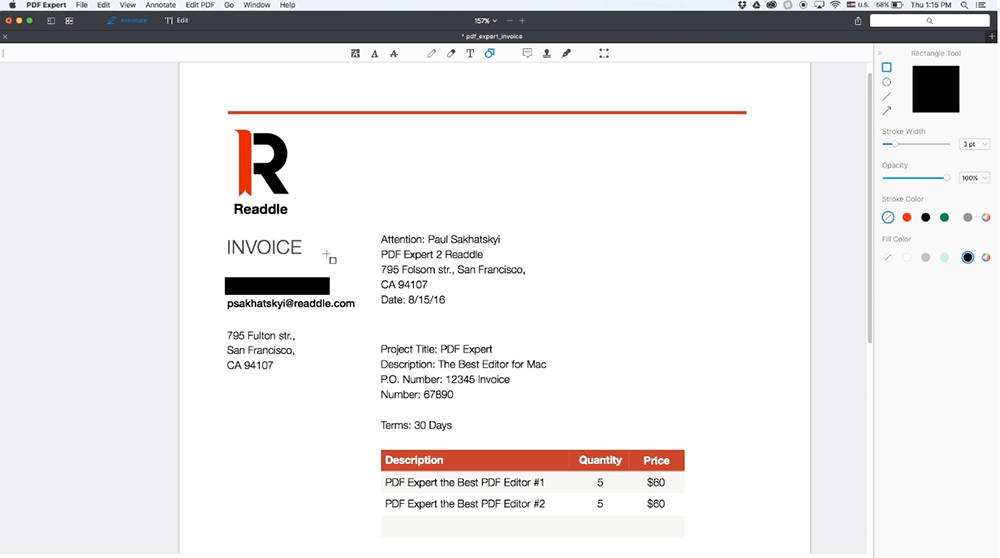
If you want to redact the PDF text automatically by PDF Expert, you can click on the "Search" icon at the right sidebar and then type the word you want to hide in the "Find and Redact" field. Select a search result and click "Redact" to redact the PDF automatically.
Step 4. Click the "File" > "Save" to save your PDF.
2. Adobe Acrobat Pro DC
Adobe Acrobat Pro DC is a better option when it comes to redacting PDF. With this software, you can convert PDFs to many different formats. More than five million organizations around the world rely on Adobe Acrobat Pro DC to create and edit the smartest PDF files.
Step 1. Install the software on your computer. Open the PDF file in Adobe Acrobat Pro DC, and then choose "Tools" > "Redact".
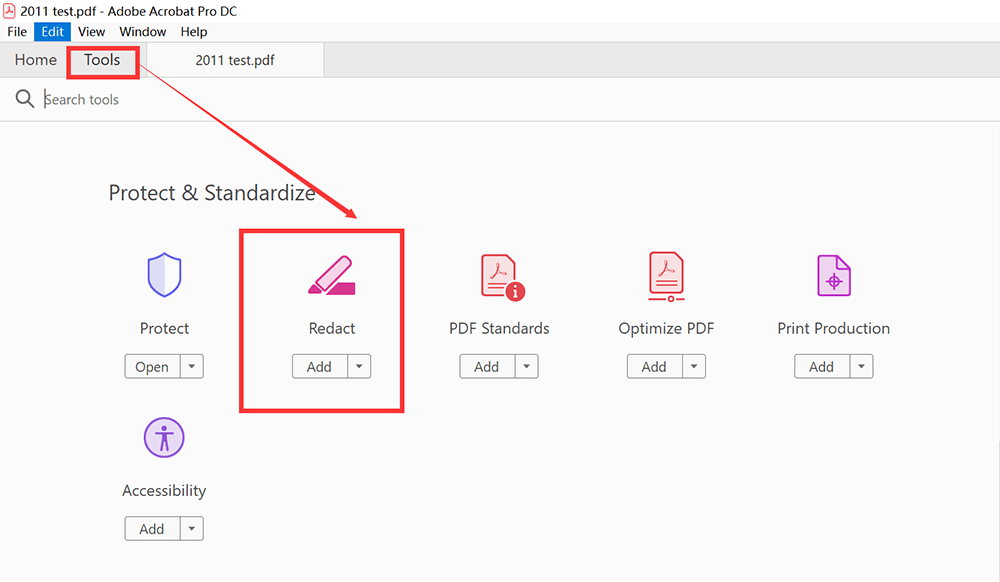
Step 2. Choose "Mark for Redaction" > "Text & Images" to redact your PDF file. Drag to select a line, block of text, object, or area. The "Redact" tool can also give you an option to redact an entire page or search the keywords to redact the PDF texts automatically.
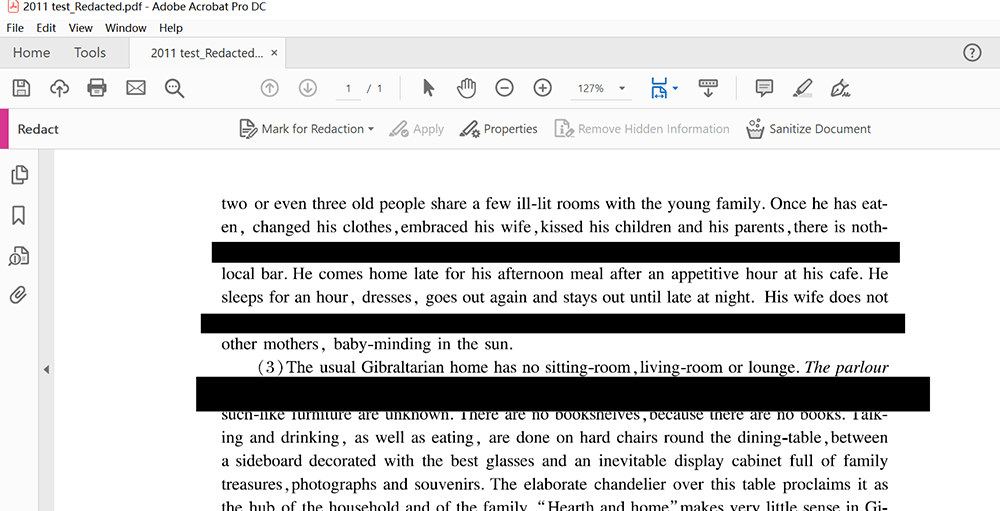
Step 3. Click the "Apply" button to redact your file. Choose "File" > "Save" to save the file.
3. Wondershare PDFelement
Wondershare PDFelement can let you either select text or images to redact, or else use the search option to redact the same text on different pages at the same time. You can even use this software to edit your file like add texts, images, watermarks and so on.
Step 1. Download the software and then open the Wondershare PDFelement. Click the "Open File" button to upload the file which you want to redact on.
Step 2. Go to the "Protect" > "Mark for Redaction". Select the text you wish to redact. Click the "Search & Redact", you can search for the words and redact the texts by Wondershare PDFelement automatically.
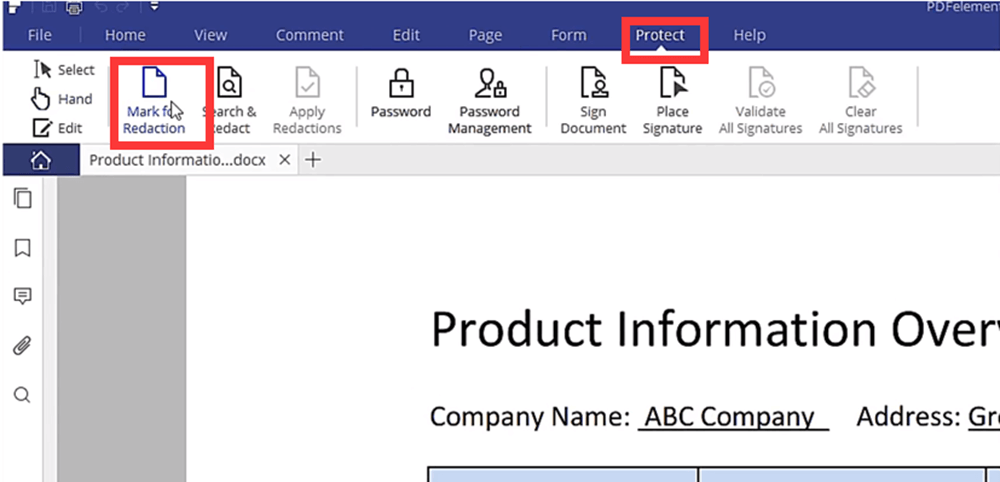
Step 3. Finally, click "Apply Redactions" to save your changes.
Section 3 - Convert PDF to Word for Redacting the Content Freely
The final way I'd like to show you is a simple way for everyone to redact a PDF file freely. If you want to redact a PDF document with the installed Word program on your computer, this way is also a good choice for you.
Amazingly, our most commonly-used software for editing content, which is Word, has provided users with the free function to redact PDF. This feature is available on Word 2007, 2010, 2013, and 2016. So how to redact a PDF in Word? First, you need to convert the PDF file to Word using a powerful but simple-to-handle PDF converter, EasePDF.
Step 1. Using a web browser and go to EasePDF platform. By scrolling down the interface, you can easily find PDF to Word. You should enter it and prepare for converting the PDF file to Word format.

Step 2. Now press the "Add File(s)" button to add the PDF file you need to redact to EasePDF. If you have saved the PDF files on the cloud like on GoogleDrive, Dropbox, and OneDrive, you can choose to add the PDF file from these platforms.
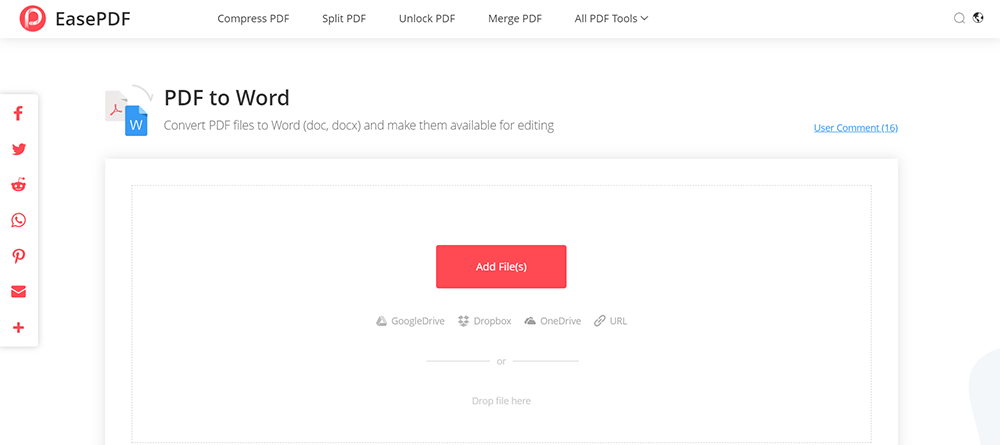
Step 3. When you have selected the file and added it to EasePDF, the platform will immediately convert the PDF file to Word for you. The moment it is done, a "Download" button will be provided. Just hit it to download the Word file to your desktop.
Step 4. Then open the Word file, and in the menu toolbar of Word, you should go to "File" > "Info" > "Check for Issues" > "Inspect Document".
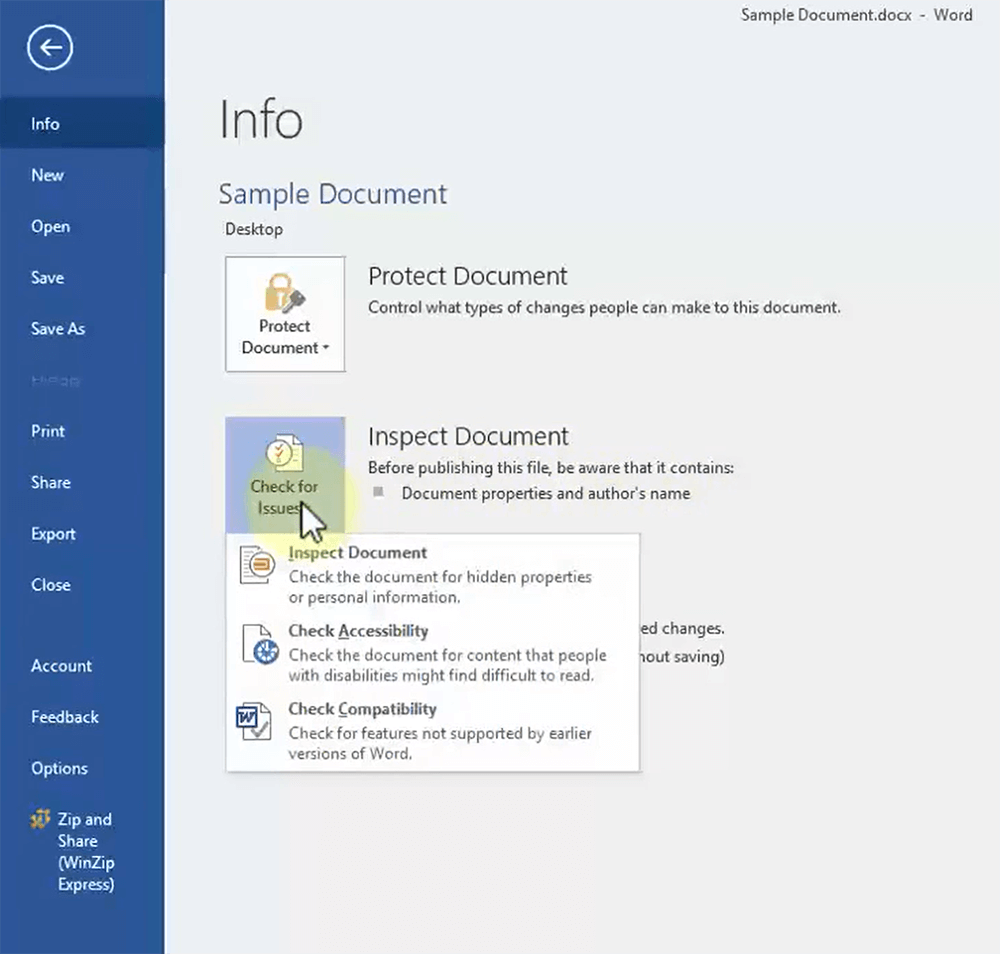
Step 5. This behavior will awake the "Document Inspector" and you can choose the options you need to inspect in this Word file. After selection, click the "Inspect" button.
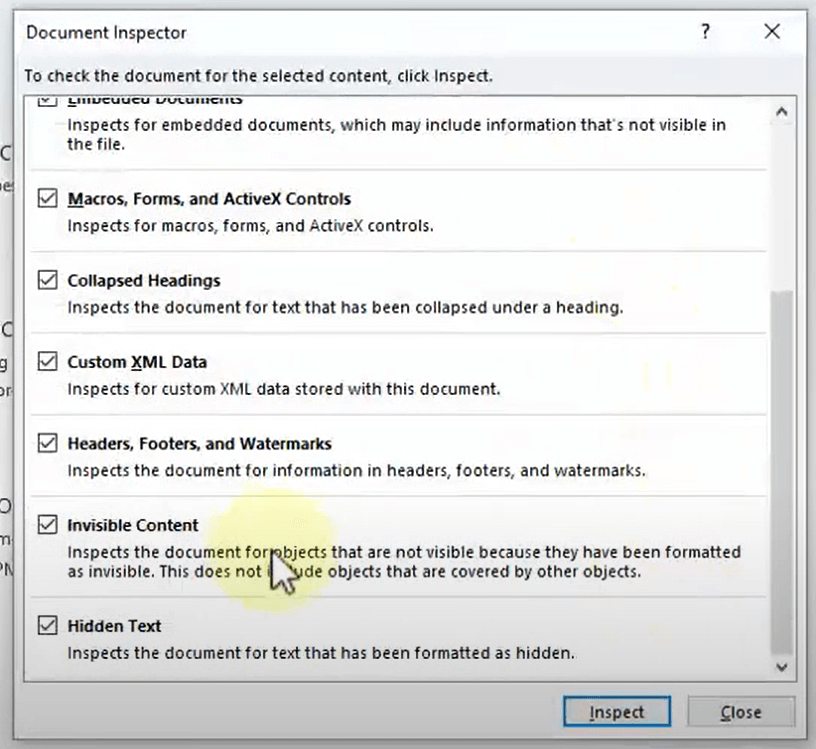
Step 6. Word will obey your order and scan the Word document for checking the issues it probably has. When the inspection is done, directly hit the "Remove All" option and these improper content will be removed from the document. Till this step, you successfully redact the file content!
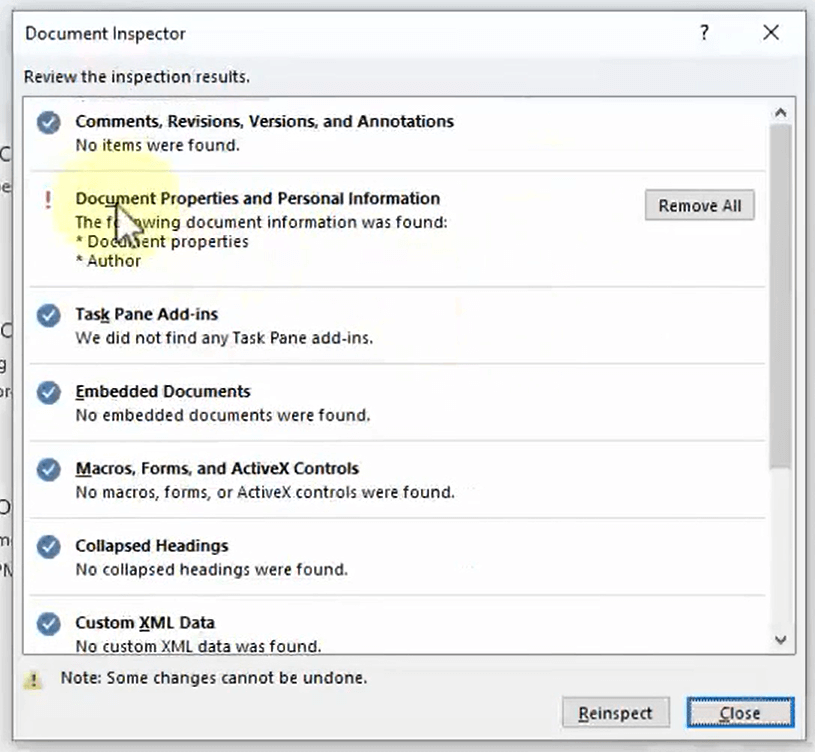
Conclusion
We've listed 5 solutions of how to redact PDF online and offline. Each solution is practical and you can choose the one you like. If you are a Mac user, you can choose the software like PDF Expert. If you want to save time, you can choose the online "Redact PDF" tool.
Was this article helpful? Thank you for your feedback!
YES Or NO
Recommended for you

























