With more and more people pouring to social media platforms, online communication is becoming a major means that modern people use to connect today. Among so many widely used platforms, Twitter has gained a large number of users. Some people use Twitter to socialize with friends, others probably use it to read the news, or even promote their businesses online.
An important part to make your Twitter can be better remembered by others is to create a noticeable and easy-to-remember Twitter handle. What is a Twitter handle? Twitter handle is also called the username of your account. Especially for businesses, having a rational handle is essential.
So today, this article will teach you to change the Twitter handle. Although some people may worry about their customers or friends would unfollow them because they change the handle, don't worry! This article will also show you the way to see who has unfollowed you. Now, start reading!
Contents
1. How to Change Twitter Handle on Web
2. How to Change Twitter Handle in Mobile App
1. How to Change Twitter Handle on Web
No matter you are using Twitter's web platform or mobile app, you can change your Twitter handle just with several simple steps easily. Here I will first lead you to see the tutorial on changing Twitter handle on the web platform.
Step 1. Login your Twitter account on the web platform. Then click "More" option on the left navigation panel and there will be a drop-down menu provided.
Step 2. In the menu, select the "Settings and privacy" option from the list. Then you will enter a place where you can overview the information for your Twitter account.
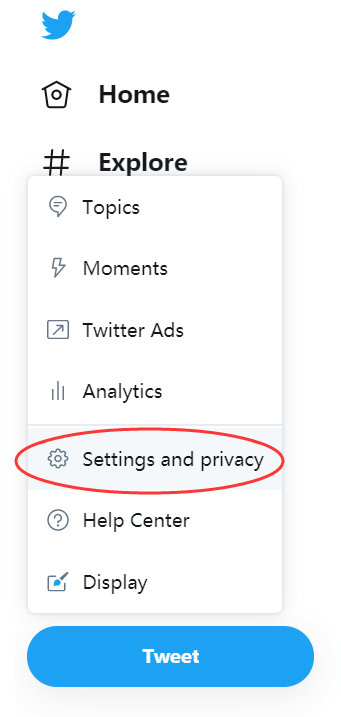
Step 3. To change Twitter handle, just go to the blank named "Username". Directly type the new handle you want to change for your account. When you have entered it, you can get a notification for seeing if this handle is available because Twitter has to prevent users from using the same handle and cause mistakes.
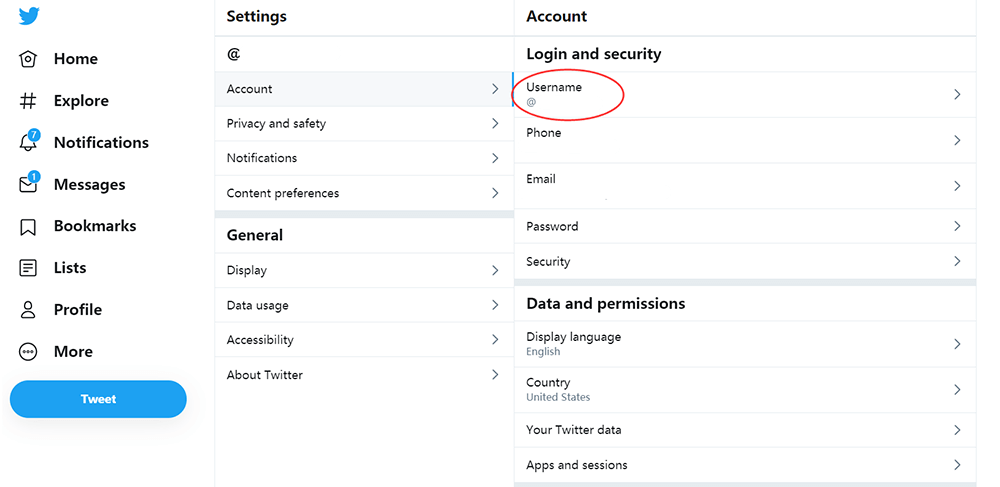
Step 4. Finally, when you have decided an available handle for your Twitter account, scroll down the page and then hit the "Save changes" button for saving your new Twitter handle.
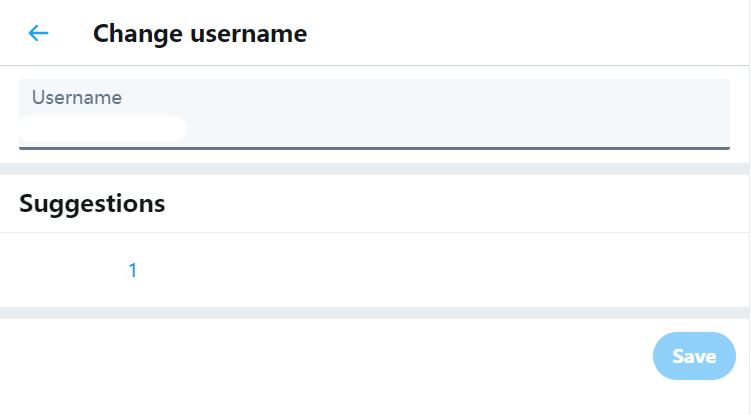
2. How to Change Twitter Handle in Mobile App
The way to change Twitter handle using its mobile app is also a simple 4-step matter.
Step 1. Open Twitter mobile app on your phone. After login into the account, your profile image will appear in the top left corner. Click it and get the drop-down menu.
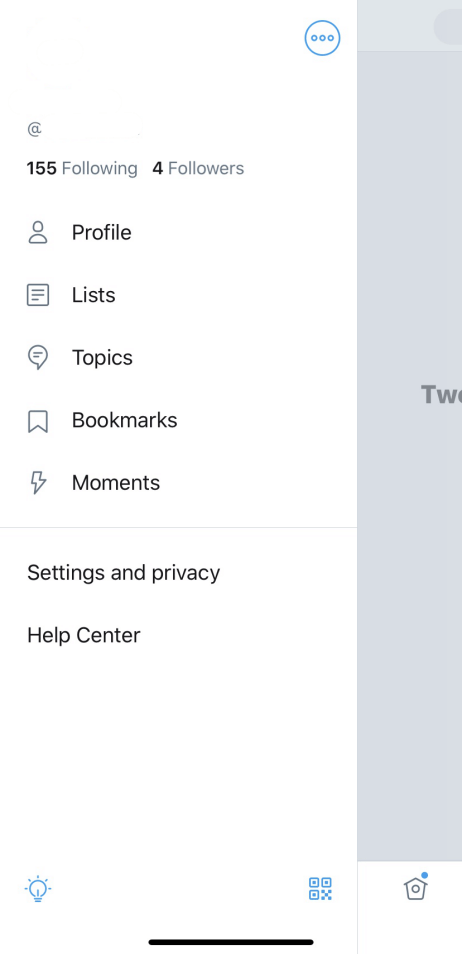
Step 2. From the menu, click the "Settings and privacy" button, and then choose "Account".
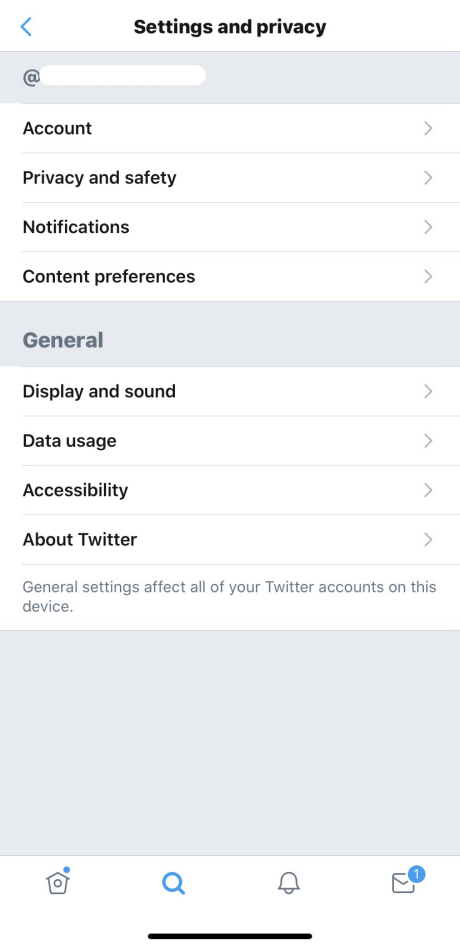
Step 3. Directly click into the first information blank "Username". After that, enter a new name in the "New" blank space.
Step 4. You will see a green icon if your entered username is available. Also, Twitter will offer some suggestions to you under the blanks. When the handle set is completed, hit the "Done" button in the top right corner. Then your new Twitter handle can be saved.
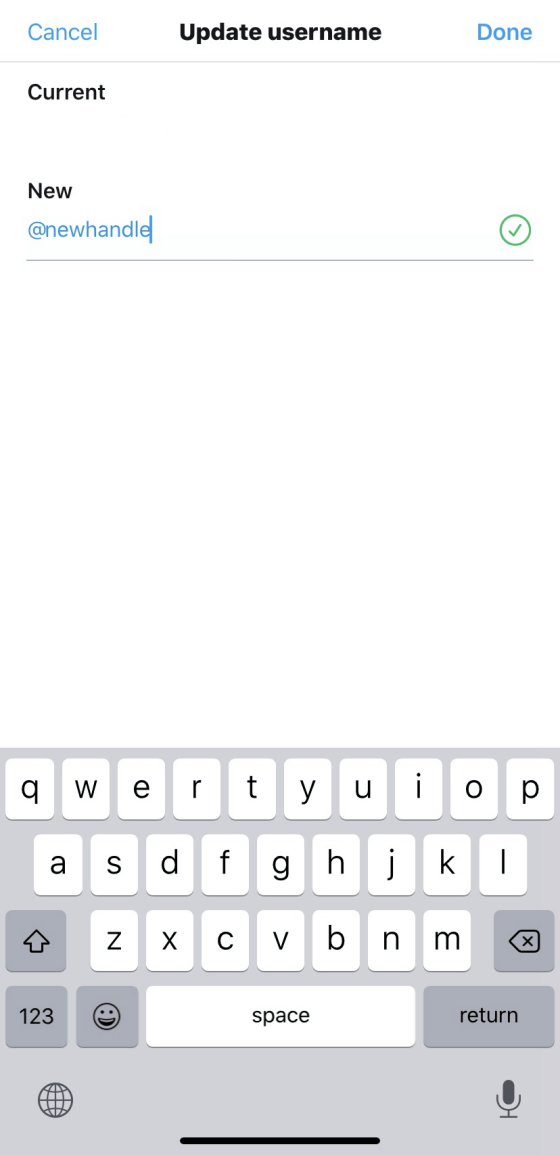
3. How to Check Who Unfollowed Me on Twitter
When you change your Twitter handle, a problem may come to you is that some of your original followers fail to recognize you and then just unfollow your account! For businesses, this is a loss because you may drive some of your customers away. So some people may consider persuading their followers back. But how? Is there any way to check who unfollowed me on Twitter?
There is a simple way to check the account changes happened to your Twitter account, such as the list of people who unfollowed your account. By getting this list, you can reach back to them one by one and describe that you have changed a Twitter handle, then invite them back to follow you.
You only need to use an online tool, Qwitter, for checking who has unfollowed you since you have changed the Twitter handle. Here are the procedures of how Qwitter works to help.
Step 1. Go to Qwitter in a web browser. Because it is an online service, so you can use it on any of your devices, including computers and mobile phones.
Step 2. Then on the home page of Qwitter, you can select a plan (free or paid) and click "Login with Twitter". The page will guide you to click the red button on the top right of the interface to sign in your Twitter account. After this, you can start using the service.
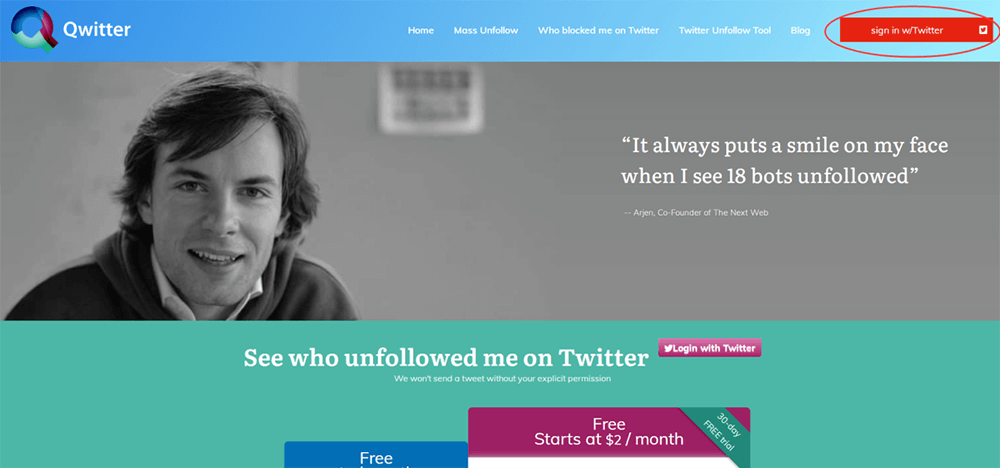
Step 3. Just by clicking into the report provided by Qwitter, you can see the information on your Twitter account, including the people who unfollowed your account after you change the Twitter handle.
Now it is wise for you to screen capture the unfollower list because Qwitter doesn't support downloading the report currently. By making the list to be much clearer for reading, after saving the unfollower list into an image format such as PNG, you can combine these images into a single PDF document so that next time, you can check the PNG document for sending messages to these people who unfollowed your account one by one more conveniently. To do this, you only need a free and simple PDF converter, and EasePDF is a good choice.
Here is how EasePDF works to combine different images into one single PDF document with only very simple clicks (take PNG as an example).
Step 1. Go to EasePDF and then find the image to PDF converter under "All PDF Tools". Here, we select "PNG to PDF".
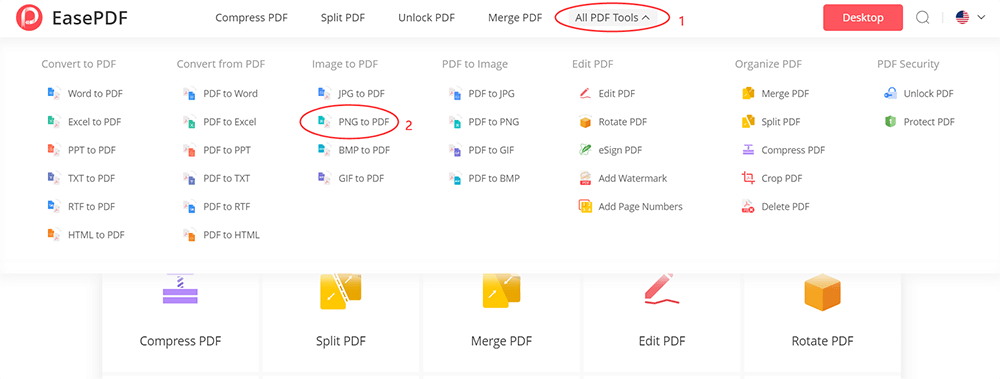
Step 2. Now press the large red "Add File(s)" button in the middle for importing the PNG images of the Twitter unfollower list to EasePDF. It just takes a very short time to import them because of the good performance of EasePDF.
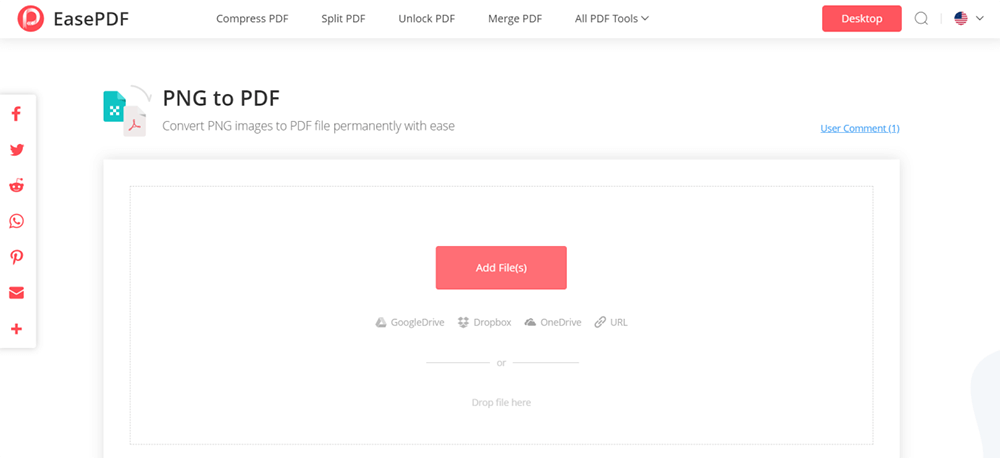
Step 3. After all the images are uploaded, you can change the order of them according to your need. When this step is done, just press the "Create PDF" button to start merging the images into a single PDF document.
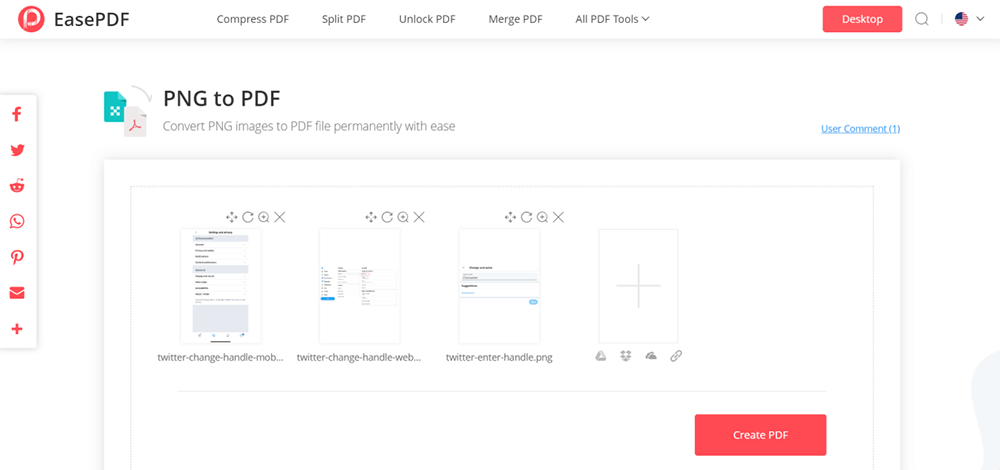
Step 4. Now just wait for the conversion to be completed. When it is finished, a "Download" button will be provided for you to save the PDF document directly to your computer or mobile phone. Then you can get a full list of Twitter people who unfollowed your account!
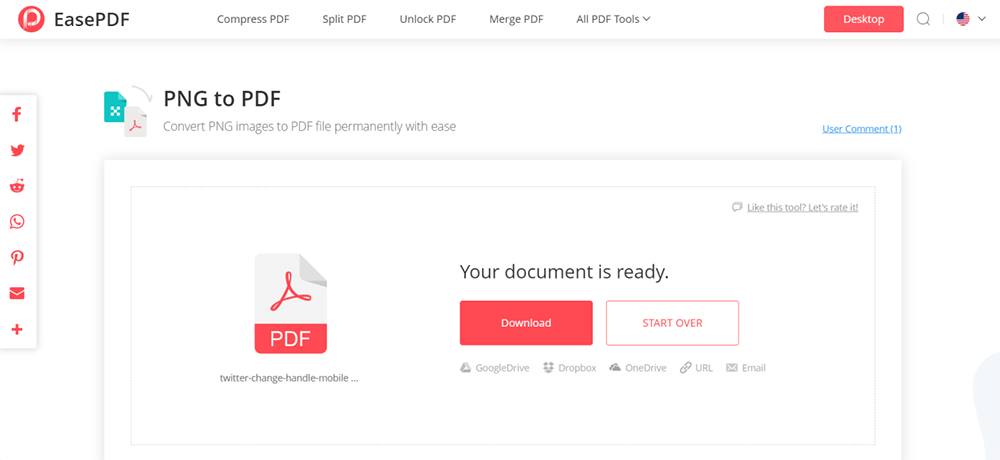
4. How to Get More Followers on Twitter
This part provides some extra tips that may help you get more followers on Twitter. If you want to be more popular, try some of them to see if they help.
- Try to post tweets on Twitter regularly;
- Choose the right time for posting;
- Use some trending tags and post with good-quality content;
- Add media content to your posts, such as attractive images and videos;
- Interact with people who leave comments under your posts;
- Engage other users when posting related content;
- Edit your profile information to be more attractive and clear to understand;
- Use Twitter's analytic tool to see what content your audiences like the most.
It seems that getting more followers on Twitter is not a very difficult thing, but you still have to pay attention while running your own Twitter account.
In Conclusion
To change the Twitter handle, you can easily operate it on both the web platform and its mobile app very easily. Also, don't worry about that your followers will leave after your handle is changed. You still have ways to get them back or even attract more new followers. Take the suggestions provided in this article to see if they help!
Was this article helpful? Thank you for your feedback!
YES Or NO

























