Many of us are working or attending school remotely, so writing is more important than ever that we communicate clearly. For most people, writing an article is a difficult task. Article writing requires that you have writing skills. If you want to improve your writing, you can use some writing tools like Grammarly Check and Microsoft Editor.
Grammarly and Microsoft Editor are writing tools. They can check grammar and more in documents, mail, and the web. With these writing tools, both novices and professionals can write with confidence. With features that help strengthen your spelling, grammar, and style. Next, we will compare these two writing tools and help you to choose a suitable one.
Contents
Section 1 - Grammarly 1. What Is Grammarly 2. How to Use Grammarly
Section 2 - Microsoft Editor 1. What Is Microsoft Editor 2. How to Use Microsoft Editor
Section 1 - Grammarly
1. What Is Grammarly
Grammarly is an online grammar checker. With this grammar checker, you can check your English text for grammar, spelling, and punctuation errors and send your English text to the platform and use their huge database to help you detect and correct errors in your text.
Meanwhile, it's not just a grammar check, a spell check, or a punctuation correction. This is a comprehensive writing tool that will help you write clear, flawless text that will leave a lasting impression on your readers. With Grammarly, you can improve your writing skills in correcting grammar, spelling, punctuation and sentence structure problems, misused words, typing, etc.
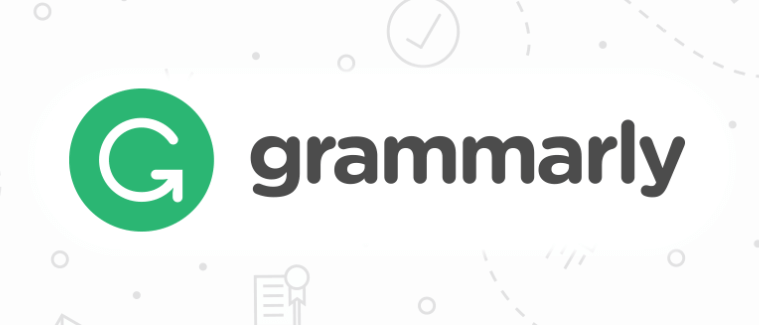
Pros:
- Provide detailed statistical reports on articles
- Can set your own writing goals
- Provide more suggestions for text modification
Cons:
- Only supports four kinds of English
2. How to Use Grammarly
There are two versions of Grammarly. You can use the Grammarly extension or Grammarly online. Now, we will teach you how to use these two versions.
Grammarly Extension
Grammarly offers a browser extension for Chrome, Safari, Firefox, and Microsoft Edge. It can help you avoid writing errors in Gmail, Facebook, WordPress, Linkedin, and any other place you write on the Internet.
Step 1. You need to visit the Chrome Store to download it.
Step 2. Search Grammarly. Select Grammarly, download it, and click "Add extension".
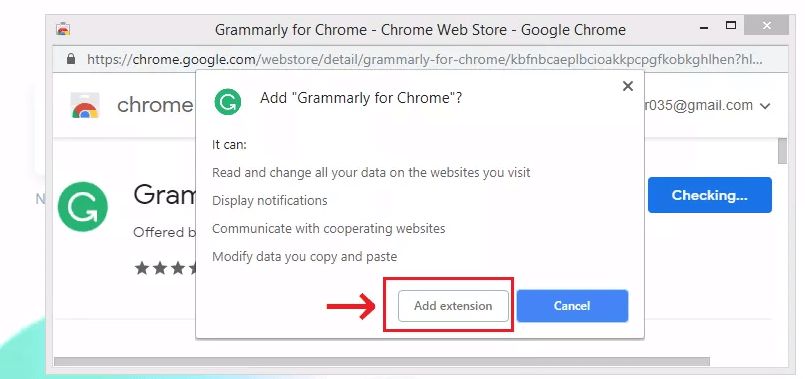
Step 3. Once you install the extension, you will see the green "G" icon in the top bar of your browser. Click the icon, it will show up a toolbar. You can adjust your preferences by clicking the "G" icon in your browser's toolbar.
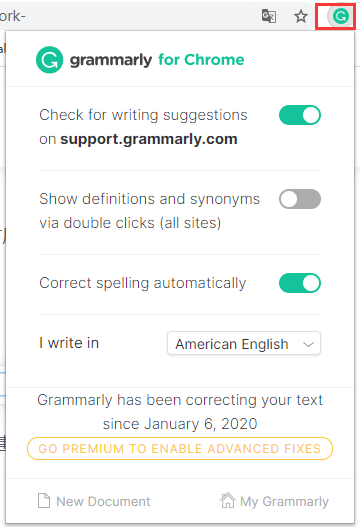
Step 4. Once Grammarly extension is installed, you'll begin to see writing suggestions as you type on different websites.
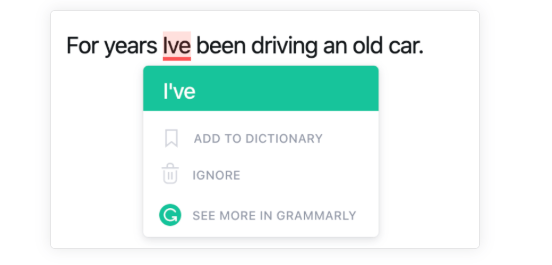
Grammarly Online
Grammarly is a free online writing assistant. Grammarly offers grammar checking, spell checking, and plagiarism detection services along with suggestions about writing clarity, concision, vocabulary, delivery style, and tone. From grammar and spelling to style and tone, Grammarly helps you eliminate errors and find the perfect words to express yourself.
Step 1. Navigate to the Grammarly website. You can Log in to the website with your Google, Apple, or Facebook account.
Step 2. Upload the document or create a new document in Grammarly.
Step 3. When the grammar detects a writing problem in the text, you will see a red, blue, green, or purple underline. Click any underlined word or phrase to see Grammarly's suggestion.
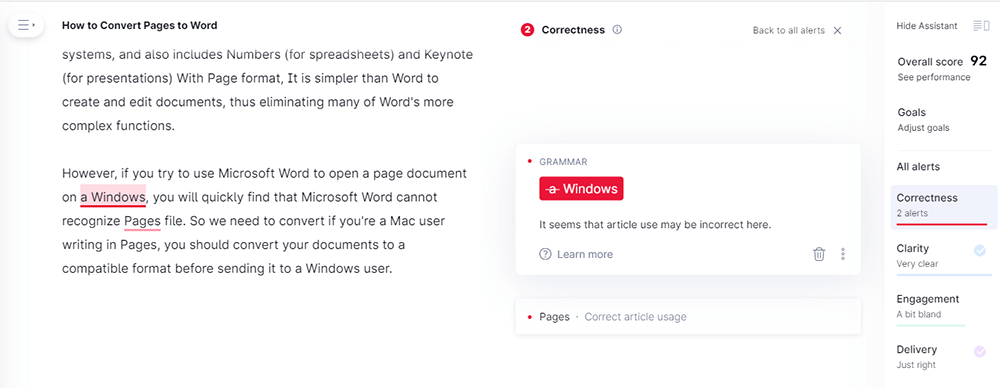
Step 4. Click the "Download" button in the sidebar to download the document.
Section 2 - Microsoft Editor
1. What Is Microsoft Editor
Microsoft Editor is an artificial intelligence writing assistant that will help you write confidently in more than 20 languages. Microsoft Editor provides not only basic grammar advice and spelling detection but also advanced grammar touchups.
Meanwhile, No matter where you write a book, you can receive feedback on LinkedIn, Gmail, Facebook, and other websites through this browser extension. If you want the editor to assist not only on the Web, you can open Word and look for the "Editor" icon to see how the editor can help across the rest of the document, email, and Web.
Pros:
- Supports more than 20 different languages
- Fast detection time
Cons:
- Microsoft Editor Extension only supports Edge and Chrome browsers
2. How to Use Microsoft Editor
Step 1. Go to the Microsoft Editor homepage. Download the version according to your browser.

Step 2. Click the "Add to Chrome" button to download the Microsoft Editor.
Step 3. Click the "Microsoft Editor Extension" button next to the address bar and then sign in with your Microsoft account.
Tips
"If you sign in with an account associated with a Microsoft 365 (Office 365) account, you’ll have access to more features."
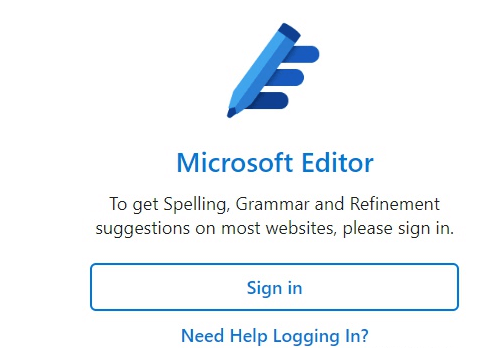
Step 4. Set the Microsoft Editor. You can choose what Editor checks for, and you can switch Editor off for websites where you don't want the service.
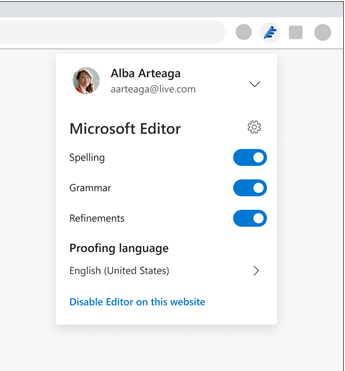
Step 5. When you write new emails, Facebook posts, tweets on Twitter on the web, the extension will display suggestions for spelling, grammar, and improvements (such as punctuation).
Tips
"If a grammatical error is detected, you will see a red wiggle underline, which you can click to access suggestions for the correct spelling. If you see two blue underlines, there is a problem with punctuation. The blue dashed underline indicates the text segment that needs to be modified."
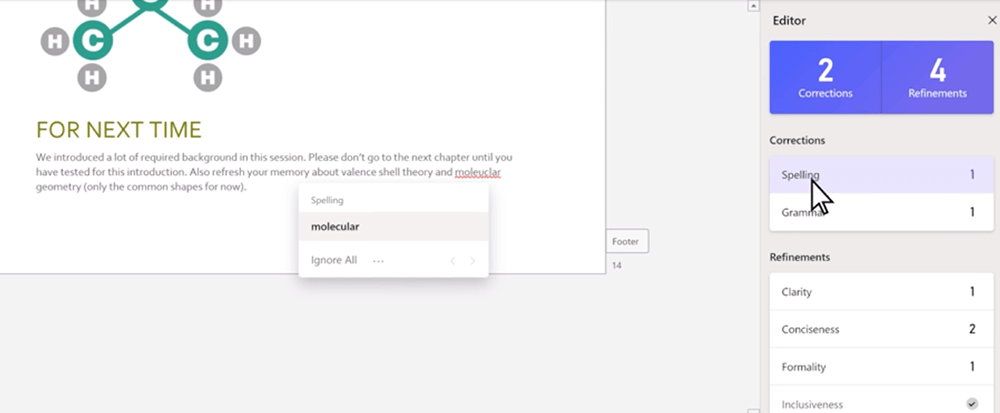
Section 3 - Grammarly VS Microsoft Editor
Grammarly and Microsoft Editor have many similarities and differences. Below we will compare and analyze these two platforms in terms of interface, applicable platform, and the advanced version which can help you to choose a better one.
1. Interface
The interface is the most intuitive feeling of the product, and it is the part that most directly affects the user experience. They all provide a text proofreading display on the right side of the page and can be launched by clicking the icon directly on the toolbar.
Grammarly:
Grammarly puts categories on the toolbar. In terms of statistics, the same and more detailed data can be provided, but the corresponding statistical report can only be seen after clicking the total score. You can also download the statistical report in PDF format.
Microsoft Editor:
Microsoft Editor displays the categories directly in the proofreader box. In the proofreader box, the Microsoft Editor displays the readability of the document, the number of individual words, and the expected reading time. Moreover, click on the total score; you can intuitively see what needs to be improved to improve the score.
2. Advanced Function
The basic functionality of the two tools is almost the same, but the main difference is in the advanced functionality.
Grammarly:
Grammarly provides a "Writing Goal function". Meanwhile, it also provides more targeted fluency for professional writing, such as vocabulary enhancement, passive voice selection, and so on.
Microsoft Editor:
The Microsoft Editor has just three major functional blocks: Grammar Corrections, Refinements, and Enhancement.
3. Applicable Platform
Both Microsoft Editor and Grammarly work perfectly in Word, Word Online, and Outlook. However, the applicable platforms for browser plug-ins are different.
Grammarly:
Grammarly supports Edge, Chrome, and Firefox browsers.
Microsoft Editor:
Microsoft Editor currently only supports Edge and Chrome.
FAQ
1. How to use Grammarly in Word?
You can download the latest version of Grammarly for Microsoft Office in "Grammarly for Microsoft Word" and follow the instructions on that page to install it.
2. How to get Grammarly Premium for free?
Grammarly Premium goes beyond grammar to help you ensure that everything you write is clear, engaging, and professional. You can read " 3 Ways to Get Grammarly Premium Free" to get free Grammarly Premium.
3. What Grammarly alternatives should I use to enhance my writing?
In addition to Grammarly, there are many online grammar checkers to enhance your writing skills such as ProWritingAid, Slick Write, and so on. For more information, you can read "Top Free Powerful Grammar Checker for Text".
Conclusion
Through the above comparison, I believe you have a great understanding of Grammarly and Microsoft Editor. If you're just a common user, Microsoft Editor is a good choice. Although it lacks some advanced features, it is sufficient for most writing scenarios. If you're a professional writer, Grammarly is the best one. It has a rich and powerful function of grammar modification and can give you a lot of helpful advice on every aspect of your writing.
Was this article helpful? Thank you for your feedback!
YES Or NO
Recommended for you

























