Adobe Acrobat is a professional software used for PDF editing. It contains many advanced functions for editing PDF documents in an expert way. However, some people don't enjoy using Adobe Acrobat because the software takes larger storage space and it is not convenient for users who are not familiar with the functions. To replace Adobe Acrobat, here are the other top 5 ways to split PDF online with very simple clicks. It is noted that some online tools are also available to split PDF on mobile such as iPhone, Android, Samsung, Xiaomi, and more brands.
Contents
How to Split PDF with Online Tools EasePDF Smallpdf PDF.io
How to Split PDF with Google Chrome Extension Soda PDF Zonepdf
How to Split PDF with Online Tools
For splitting PDF documents online, there are two main ways. The first option is to use some reliable online tools for directly uploading and splitting PDF without installing other third-party extensions or software. Here are three tools you can choose from.
EasePDF
EasePDF is an online PDF solutions provider, which only requires a web browser for using the functions. It can also work on all kinds of mobile devices such as iPhone, iPad, Xiaomi, Samsung, and other popular mobile brands as you only need the Internet connection, so it's quite convenient for many people. EasePDF provided a powerful PDF splitter that works quickly and efficiently to cut a PDF document into different parts for saving in simple steps, which will be easy to use.
Benefits of EasePDF
- Provides 3 splitting modes for meeting different needs
- Needs no installation of third-party extensions
- Supports 32 different PDF solutions
- Supports 21 languages for global users
- Provides safe encryption method to protect your data
- Adds automatic deletion to delete files from the server
Plans of EasePDF
Free Plan Limitations: 50 pages/file, 10MB/file size, no batch processing, no high priority file processing, only 2 free tasks within every 24 hours
Premium Plan:
Annual Plan: USD 3.33/mo (USD 39.95/year)
Monthly Plan: USD 4.95/mo
How to Split PDF File Online in EasePDF
Step 1. Open EasePDF and go to "Split PDF" in "All PDF Tools".
Step 2. Add the PDF you want to split by pressing the "Add File(s)" button. You can also add from GoogleDrive, Dropbox, or OneDrive. Using an URL is also available.

Step 3. Select to split the PDF pages according to your need. You have three options, including "All pages", "Split every X pages", or "Page X to X". Select your option and enter the pages you need to split. Then click the "Split PDF" button.

Step 4. When the splitting process finishes, just download the file by clicking the "Download" button. You can also share the file with others or back it up using the icons provided by EasePDF.
Smallpdf
Smallpdf is another online PDF solution provider, which offers a reliable PDF splitter to help cut PDF files on mobile easily without installing software. Smallpdf also provides other PDF tools such as the converters to convert the formats between PDF and other documents, which brings much help to people.
Benefits of SmallPDF
- Offers simple interface and easy-to-use functions
- Supports to work on all devices
- Uses 256-bit TLS encryption to protect user-information
- Offers a 14-day free trial to every user
Plans of Smallpdf
Free Plan Limitations: Only access to 21 tools, only 2 tasks available per day
Premium Plan:
Annual Plan: Pro USD 108, Team USD 84 per user
Monthly Plan: Pro USD 12, Team USD 10 per user
How to Split PDF File Online in Smallpdf
Step 1. After going to Smallpdf, you need to log in to an account and also open the "Split PDF" tool provided by it.
Step 2. Add PDF by clicking the "CHOOSE FILES" button. Then select the PDF you need to split from your computer.
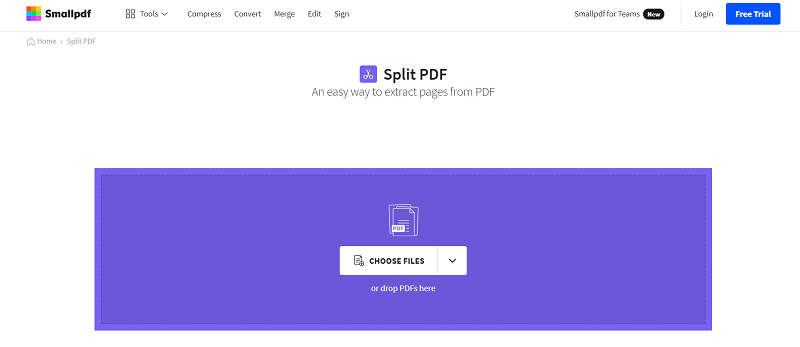
Step 3. After the PDF is uploaded, choose to extract pages from the PDF, and click the "Extract" button.
Step 4. Now switch to the "Split" mode. Then you can place your mouse to the place between two PDF pages and click it for making sure to split the PDF from there. When you have decided the places to split PDF, click the top right button to split it immediately.
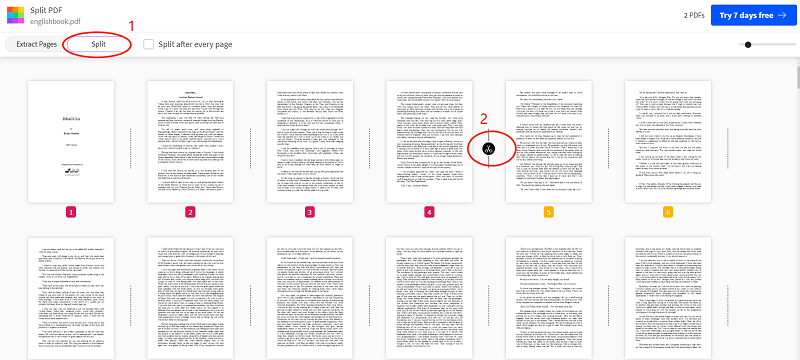
Step 5. Finally, directly download the split PDF document after Smallpdf provides the download button.
PDF.io
PDF.io is developed under the brand called 123Apps. The platform is designed with a simple interface, with all the PDF tools provided on its home page. People can easily access the tools they need here and directly start using them for solving the PDF problems they meet on iPhone and other mobile devices. The first listed PDF tool is the PDF splitter, which can be quickly accessed once people land on this web page.
Benefits of PDF.io
- Provides a simple interface that will be easy to use
- Offers other online tools such as video, audio, and converters
- Supports to connect to Google Drive and Dropbox
- Offers fast speed to use any tools provided in the platform
Plans of PDF.io
Free Plan Limitations: 25 files per day, maximum file size at 4GB, with ads
Premium Plan:
Annual Plan: USD 48/year
Monthly Plan: USD 5/mo
How to Split PDF File Online in PDF.io
Step 1. After going to PDF.io, you need to click the "Split for opening the tool.
Step 2. Press the "CHOOSE FILE" button and select the PDF document you need to split it from your computer.
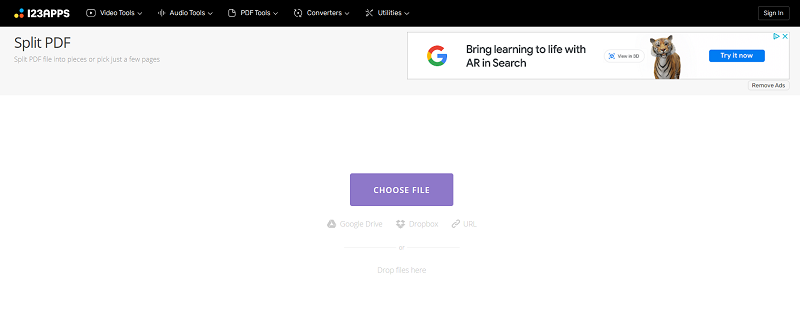
Step 3. Select the pages you need to split for saving as a separate PDF document. You can enter the page numbers directly. Then click the "SPLIT" button.
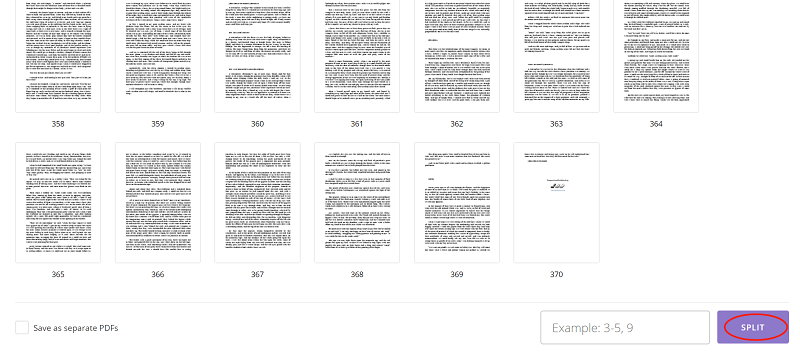
Step 4. When the splitter PDF is prepared, press the "DOWNLOAD" button and the document will be saved to your device immediately.
How to Split PDF with Google Chrome Extension
Another online way to split PDF is to use a reliable browser extension to quickly help. In the following, you will get two recommended Google Chrome extensions that bring professional and easy help to split PDF for you.
Soda PDF
Soda PDF offers a Chrome extension that can be used for creating, converting, merging, splitting, compressing, or protecting PDF files in a simple way in your Google Chrome browser. After installing this extension, you don't need to download other software for using the services, which is also free to use.
Benefits of Soda PDF
- Offers completely free services without the need to pay money
- Opens a new tab for using the features without letting you close the original window
- Offers simple functions without wasting your time
How to Split PDF Using Soda PDF
Step 1. After opening the Chrome browser, go to the Chrome Web Store for installing the Soda PDF extension.
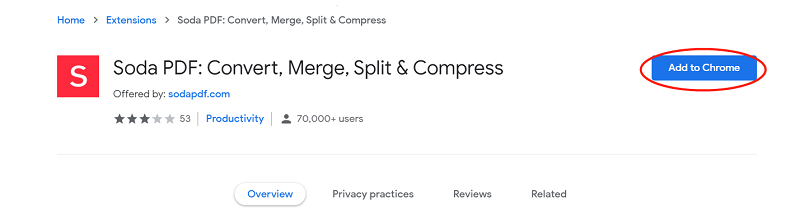
Step 2. Click the Soda PDF extension icon on the extension bar, the page will be opened, and select the "Split PDF" tool.
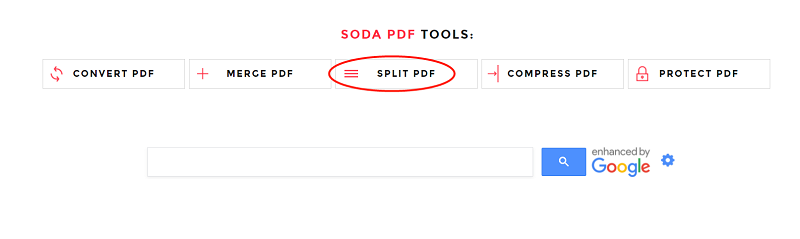
Step 3. Add the PDF document to the tool and select the pages that you want to split from the document and save as a separate PDF.
Step 4. When the PDF is split, download and open the prepared file provided by Soda PDF.
Zonepdf
Zonepdf is another Chrome browser extension that offers convenient PDF services to Google Chrome users. By adding this extension to your browser, you get very simple access to the tools for solving your PDF problems without installing other software. Zonepdf will be your best helper to split PDF with its easy functions.
Benefits of Zonepdf
- Supports to edit, convert, merge, split, compress PDF documents easily
- Offers professional and high-quality help
- Is developed in a small size for speeding up the services while running in the browser
How to Split PDF Using Zonepdf
Step 1. After going to Chrome Web Store in Google Chrome, installing Zonepdf by clicking the "Add to Chrome" button.
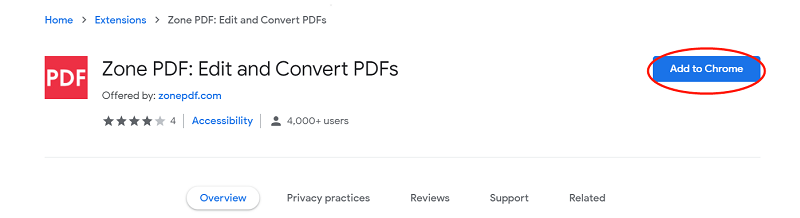
Step 2. Click the Zonepdf icon after adding it, then choose the "Split A PDF" tool from the tool menu.
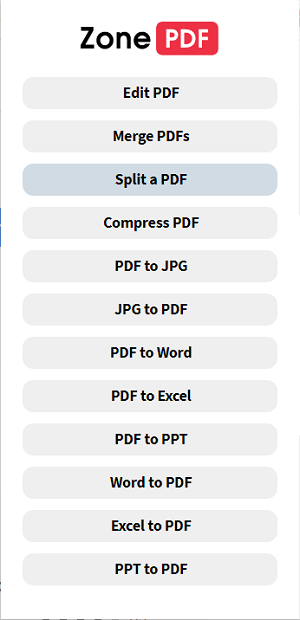
Step 3. Add the PDF document, and set the splitting settings for cutting the PDF pages into the parts you need.
Step 4. Download the separated PDF files prepared by Zonepdf.
Now we get 5 options to split PDF online without Adobe Acrobat, and they are also workable on mobile devices. All these tools provide reliable PDF splitting functions to let people split PDF pages easily, and based on your needs, you are available to freely select the right option for yourself. However, EasePDF provides the most PDF tools inside one platform for use; the Chrome extensions bring quicker access to the tools by simply hitting the extension icon. No matter which one you choose, you are sure to get your PDF documents split without complex steps. You can select one and have a try!
Was this article helpful? Thank you for your feedback!
YES Or NO

























